MXQ-4K is one of the first TV boxes based on Rockchip RK3229 processor, and while it promised a lot with regards to high bitrate 4K H.265, H.264 and VP9 videos, it failed it deliver when I tested some videos from a USB hard drive, and its Antutu score varies from 12,000 to 19,000 depending on the ambient temperature… The company has now released a new firmware, albeit without any changelog.
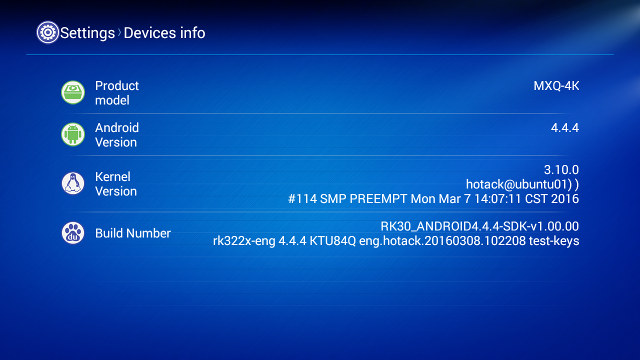
The build number is rk322x-eng 4.4.4 KTU84Q eng.hotack.2016.03.08.102208 test-keys meaning it was build on March 8, 2016. There are about three apps for OTA firmware update in the January firmware, but none of them worked, so I had to update firmware using the “USB OTG” method, meaning all your settings and apps will be wiped out, so if you don’t have a backup, be prepare to re-install everything.
So first, you’ll need to download the firmware (MXQ-4K_ota_20160308.zip), and extract it.
I struggled to get the device recognized by my computer, and it appears that “Connect to PC” and possibly “USB debugging” must be enabled in Android before going ahead with the firmware update… I did this in Linux, but you can also do it in Windows with the latest AndroidTool 2.33 and Driver Assistant 4.1.1.
|
1 2 3 4 5 |
./upgrade_tool uf ../MXQ-4K_ota_20160308.img Loading firmware... Support Type:RK322A FW Ver:4.4.04 FW Time:2016-03-08 11:00:50 Loader ver:2.29 Loader Time:2016-01-26 20:19:51 Upgrade firmware ok. |
I’ve done a quick test, and the video playback issued I had are still there either from my USB drive or the internal flash. One small improvement is that they increase the internal partition size to 1.44 GB instead of 0.98 GB previously. If you think it’s not large enough, you can follow the instructions to resize firmware partitions.

Jean-Luc started CNX Software in 2010 as a part-time endeavor, before quitting his job as a software engineering manager, and starting to write daily news, and reviews full time later in 2011.
Support CNX Software! Donate via cryptocurrencies, become a Patron on Patreon, or purchase goods on Amazon or Aliexpress




Great post. Then I will root before to make titaniums backups. With this update can you turn it on with the remote after gone in stand-by mode?
Hi, I’m struggling with this. Cant update firmware. Rockchip tool doesnt detect device. Could anyone post a detailed guide how to do it?
will this work for the MX4 box with rk3229?
@Marko_vl
I have never tried that way. I normally go into standby, and turn off the power switch on my power extension.
@Mat
Install driver assistant first, then make sure connect to PC and USB debugging is enabled in Android, before going through the update.
@fubag
What’s the current “build number” on MX4? Check the string like “rk322x-eng 4.4.4 KTU84Q eng.hotack.2016.03.08.102208 test-keys”
@cnxsoft I did exactly that, and AndroidTool v2.33 shows a device with ADB connection (“Found One ADB Device”), but when loading the firmware on the second tab and clicking upgrade, it gives an error: “Match device type failed, stop running!”
@Mat
Rorkchip has two tools for Windows, and I thought they had merged it… But maybe not afterall…
Maybe RK Batch Tool 1.8 is the way to go then http://chinagadgetsreviews.com/hot-download-rockchip-batch-tool-v1-8.html
@cnxsoft I finally got to upgrade the device. I will explain how:
1. Power on the device using only a USB A-to-USB A cable (you can make it yourself, no need to buy).
2. Enable “USB Debugging” and “Connect to PC” on the device.
3. Install drivers with DriverAssistant v4.1.1.
4. A device will show on Device Manager without driver, so force install manually on that device with rockchip driver inside DriverAssistant v4.1.1.
5. Open AndroidTool v2.33 (Check that it says a “Found a Loader Device”, go to second tab, load firmware, upgrade.
6. Be happy.
What a ride…
So, this is OLD me and don’t know how to get my user back, anyway, was hoping to upgrade the device again after 4 years to get some use. So PINNED!
So, with AndroidTool is not necessary to turn on the MXQ with the toothpick method like in RK Batch Tool?
Wich method is better AndroidTools or RK BatchTool? Or are equivalents?
@marko_vl
I think you still need to use the toothpick.
I have not followed Rockchip Windows tools very closely since they’ve released the Linux tool, but I thought RK Batch Tool and AndroidTools had been merged into Android Tools.
Normally those tools are used at the factory, and should not really be used by end users due to the obvious hassle, unless their device won’t boot anymore. The best way for firmware update ought to be OTA updates.
@cnxsoft
Ok, thanks!
@marko_vl @cnxsoft , no, you dont need to use toothpick o spdif, just follow my tutorial: http://www.cnx-software.com/2016/03/21/mxq-4k-rk3229-tv-box-firmware-update-march-8-2016/#comment-524146
Perfect
I’m stuck on the “Match device type failed, stop running!” in the android tool 2.3. Tried pressing the ‘switch’ button in the tool, but after that the device is not recognized anymore.
I can’t boot my device by using only the USB A to USB A cable (there is only a dimmed blue light), but I also need the power adapter to boot the box. Drivers are installed correctly since my laptop recognizes the box when pressing the ‘connect to pc’ in the settings.
Hi all.
Anyone tested any bluetooth usb dongle with this MXQ-4K??? any success? On my MXQ-4K (stock rom 20160302) all bluetooth dongle (which i have) doesn’t work.
@unitron
Stuck with the “Match device type failed, stop running!” message when trying to run the update. Any suggestions? Im at my wits end with this box
@Bruce
Do you have the same info with CPU-Z as shown @ http://www.cnx-software.com/2016/03/22/rockchip-rk3229-based-mxq-4k-system-info-and-antutu-benchmark/ ?
Model MXQ-4K (rk322x)
Board rk30sdk
Hardware rk30board
@cnxsoft
Exactly the same
Also, where does android tool say “found loader device” It gives me a message at the bottom saying “Found One ADB device”?
Hello,
I have the same problem “Match device type failed, stop running!” I can’t upgrade my MXQ 4K. The driver in my W7 64b is Android Composite ADB Interface v4.0.0.0 by Rockchip.
@proublot
@Bruce
One guys had the same error when he bricked his device: http://chinagadgetsreviews.blogspot.com/2015/02/how-i-manage-to-unbrick-rikomagic-v5-tv.html
But if you device is still working maybe no need to do the same.
An alternative for Windows user would be to run Ubuntu in VirtualBox and use the method explained in the post.
Maybe try with OTA is working first within the device.
The update is OK with Ubuntu 🙂 thanks
DRM still no implenets in this rom ;/
My pay stream app says, that device dont support DRM 😐
After installing ubuntu on an old desktop, I finally managed to update the firmware.
After starting ubuntu:
Search for: terminal
Enter: git (to install git, if there is an error you need to update the packages)
Then you need to download the required tools from github.com/geekboxzone/utils
For convenience rename the IMG file to update.img
Then you can click and drag the ‘upgrade_tool’ to the terminal, then type ‘uf’ and after that click and drag the ‘update.img’ file to the terminal.
After that you need your box, remove all the cables, put the usb A-A cable first in your PC, press and hold the button in the SPIDF port with a toothpick, connect the usb cable at the back and plug quickly the power adapter in.
Since it is sometimes difficult to get in the recovery mode, it is recommended to have ‘…./upgrade_tool uf …./update.img’ in your clipboard so you can paste it at anytime in the terminal and press enter.
If you get an error ‘Creating Comm Object failed!’, you will need to enter this first in the terminal:
echo ‘SUBSYSTEM==”usb”, ATTR{idVendor}==”2207″, MODE=”0666″, GROUP=”plugdev”‘ | sudo tee /etc/udev/rules.d/51-android.rules
See: http://wiki.radxa.com/Rock/flash_the_image#Creating_Comm_Object_failed.21
After that, I managed to update the box succesfully. At first sight, it seems that the standby bug is solved.
@Mat
I had that – until I clicked onto the first tab at the top and selected ‘Switch’ .
I think that switches the software from read to write mode.
From that point, 5 minutes later it was working with the March firmware – and yes it now goes into and comes out of standby mode.
I tried updating mxq-4k rk3229 and box stopped working.
A very faint blue LED lights up but nothing happens, not even rockchip batch tools recognize the device.
Is there any way to solve this problem?
Anyone know a way to make this short circuit board?
Or some mode unbrinck this?
Please help me
I tried to flash my mxq-4k , it was recognized by pc by tooth pick method , then i loaded firmware then i pressed erase flash before pressing upgrade, and after its no longer recognized by pc, and i tried to conect it back to tv, it no longer works , and my android tool no longer recognize it on pc even after pressing with tooth pick , how can i get it back to recognize by android tool help please
Anyone tested new firmware update_rk3229_mxq4k_rtl8189_20160412?? Any Change log?
New firmware May 16, 2016:
http://http//www.mediafire.com/download/gvbo2slpc935jh6/update-rk3229_5.1-mxq_4k-ota_v0-20160516.img
No changelog.
@fubag
It will work but crippled … you wont have wifi
Both device have diffrente cooms providers