A few days ago, I completed the review of EBox T8 V Android TV box geared towards the UK market and/or people who want to watch UK content. However this time I did not spent that much time on the IPTV / streaming apps, as I had already checked out in EBox T8 4 TV box review last year, and many apps and/or TV programs required an IP address in the UK to work. For example, BBC iPlayer would throw the following error message each time I tried to play a video.
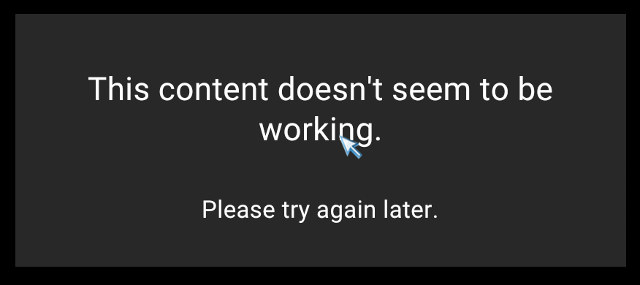 Normally, you can work around this using a DNS or VPN service, but it’s not something I really need so I did not investigate further. However, IPVanish contacted me a few days after EBox T8 V review, and I asked whether I could get a test account for their VPN service to try it in EBox T8 V, especially since both IPVanish and BBC iPlayer apps are pre-installed in the device. However since they are free downloads, it would be easy to reproduce the setup of this review.
Normally, you can work around this using a DNS or VPN service, but it’s not something I really need so I did not investigate further. However, IPVanish contacted me a few days after EBox T8 V review, and I asked whether I could get a test account for their VPN service to try it in EBox T8 V, especially since both IPVanish and BBC iPlayer apps are pre-installed in the device. However since they are free downloads, it would be easy to reproduce the setup of this review.
Before going further, three remarks:
- While I’m using BBC iPlayer, VPN services should work with other application or website that us IP geolocation to limit where users can access their service or data, but such services can always decide to block IP addresses originating from VPN service. So there’s no guarantees it will always work.
- You need to be a UK resident and pay your yearly TV license to watch BBC iPlayer. One example of valid use case would be a retiree living in the UK for 9 months of the year, and 3 months in his vacation home in Spain.
- VPN is just illegal in several countries whatever your purpose, most recently in China, so by using such services in the wrong country, you may end up in jail and/or have to pay a fine.
Now that I’ve got a temporary account, I reconnected the TV box, launched IPVanish Android app, and logged in with my email and password.
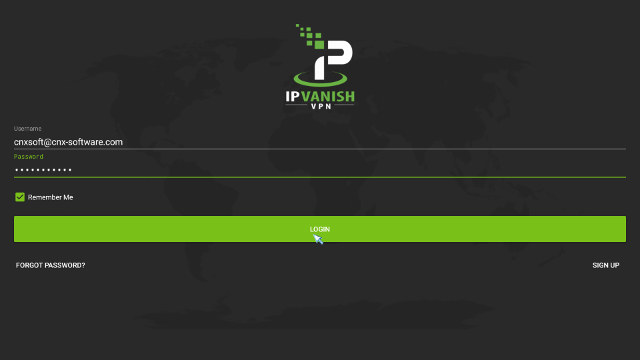 The next page asks you whether you want to go through the tutorial, but the app is so easy to use, it’s not really necessary.
The next page asks you whether you want to go through the tutorial, but the app is so easy to use, it’s not really necessary.
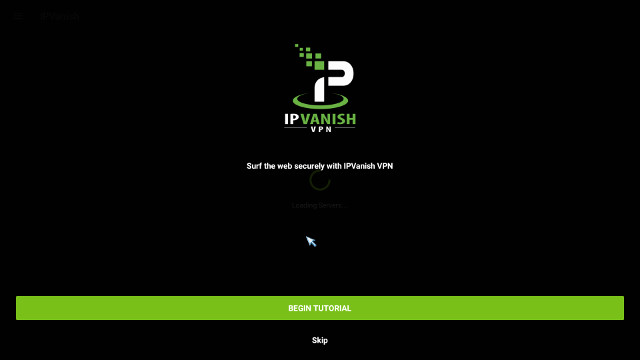 The tutorial basically explains you need to select a country, and click connect. I think it’s safe to skip it for most people.
The tutorial basically explains you need to select a country, and click connect. I think it’s safe to skip it for most people.
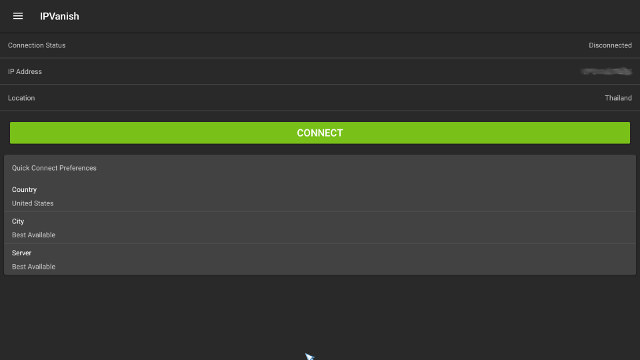
You should be in IPVanish configuration showing your IP address and country of residence. Now click on “County” in “Quick Connect Preferences” to bring the list of countries that starts with Albania, and ends with Vietnam.
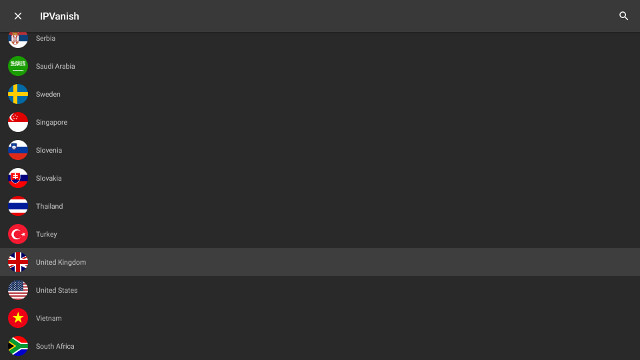
I selected United Kingdom for my purpose, and clicked Connect. However, the “Connection status” would just switch between “Reconnecting” and “Authenticating” in a never ending loop. I went to Google Play, and found out the app was not the latest version, so I updated IPVanish, and I could connect straightaway through a server located in Glasgow, United Kingdom.
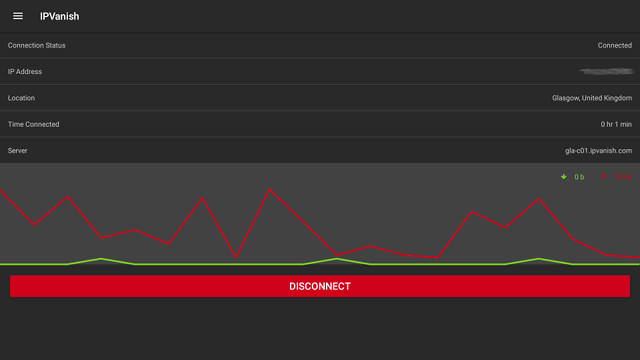
That was rather easy, I only add to make sure the app was updated. Let’s see the performance of the connection over Internet using OOKLA speedtest.
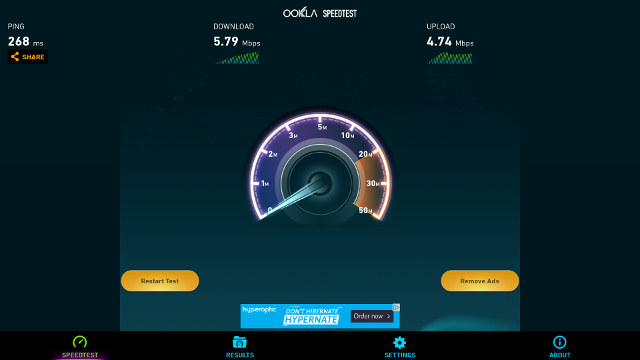
I have a 20/10 Mbps broadband service, and through VPN connected, OOKLA reports 5.79/4.74 Mbps when connected to a London server. Note that this can’t be used to determine the actual performance of the VPN, as the bottleneck could be anywhere on the way between South East Asia (where I stay) and the UK. The important part is that it should be good for streaming SD videos. Let’s start BBC iPlayer app pre-installed on EBox T8 V. 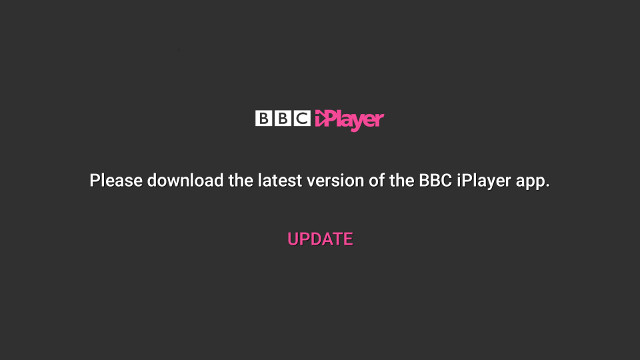 Bummer! I need to update the app. No problem, just click on the UPDATE link to launch Google Play, and …. noooo… Re-bummer!
Bummer! I need to update the app. No problem, just click on the UPDATE link to launch Google Play, and …. noooo… Re-bummer!
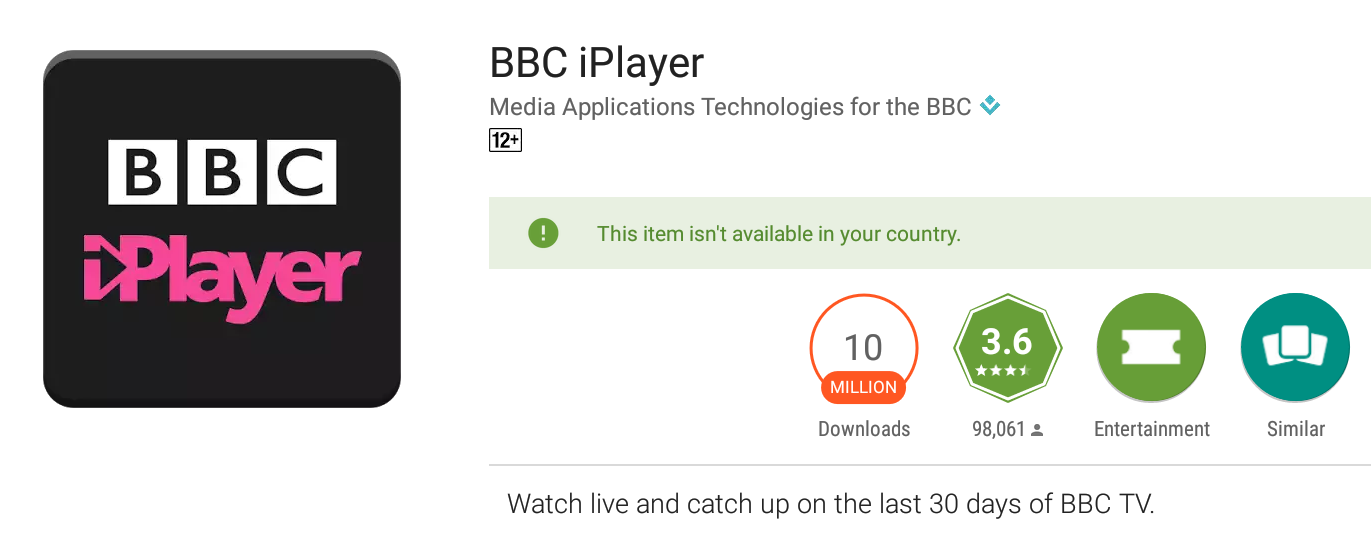
“This item isn’t available in your country”, and the VPN service is running, so it does not help for that part… So I would recommend you make sure you update the app before leaving the UK. If you are outside the UK, when this happens you’ll need to check the version number in Google Play…
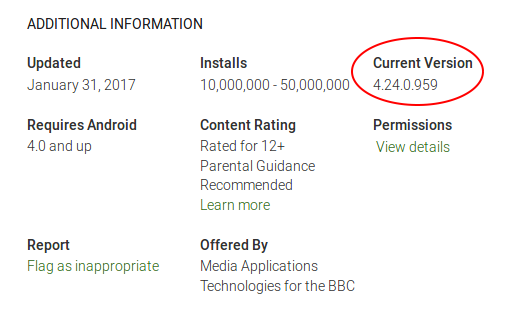 .. and then find the apk somewhere on the web. I found it on apkpure.com, but obviously this will change after each update. Then I copied it back to the TV box and installed it without issue. Please note that when you are connected to the VPN, you won’t be able to access your local share. I downloaded the apk from my PC, disconnected from VPN, copy the apk to the TV box, installed it, and reconnected to VPN.
.. and then find the apk somewhere on the web. I found it on apkpure.com, but obviously this will change after each update. Then I copied it back to the TV box and installed it without issue. Please note that when you are connected to the VPN, you won’t be able to access your local share. I downloaded the apk from my PC, disconnected from VPN, copy the apk to the TV box, installed it, and reconnected to VPN.
I launch BBC iPlayer and could access the app and the list of program like I would do when I had no VPN service, but instead of getting an error message while starting streaming, I get another message asking me whether I “Got a TV License?”.
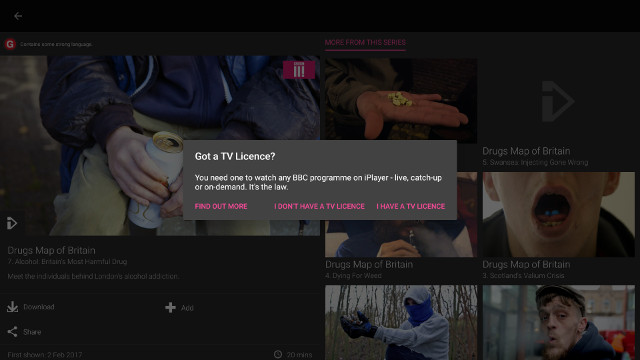
So this confirm you need to have TV license (UK) to watch the BBC even online. I had then a second warning about parental guidance for the program, but then I could watch the program without issue. I could also access TV series like EastEnders, which amazingly is still being broadcast since I left the UK 16 years ago…
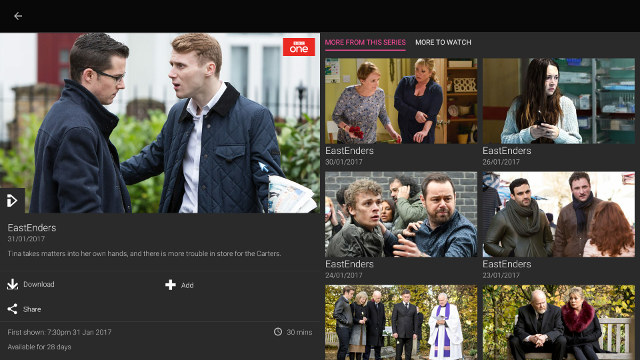
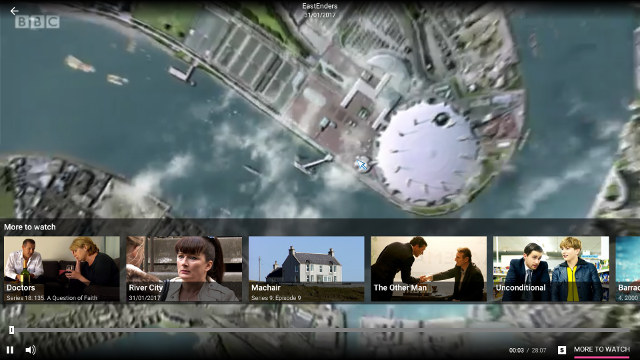
I could also watch Sports program such as Match of the Day on BBC ONE.

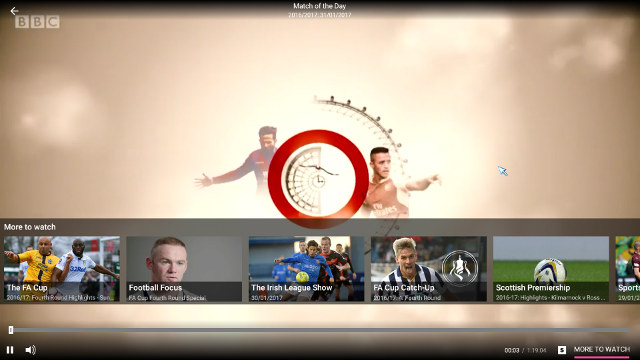
Quality feels like between SD and HD, but closer to SD. However, I kept the video playing for about one hour while writing this post, I had no problem with buffering, it just played smooth all along. Pretty impressive, especially evening time when oversea Internet access may be a little slow or unreliable.
Beside Android, IPVanish also works on other operating systems, including Windows, Ubuntu, Mac OS X, iOS, Chromebooks, Windows Phone, and routers, basically any device where you can configure VPN. If you are interested in IPVanish VPN services, subscriptions start at $10 per month, or $77.90 annually ($6.49 per month). If you stays on the Pricing page for about a minute, you may also get an extra “one time offer” for 20% discount.

Jean-Luc started CNX Software in 2010 as a part-time endeavor, before quitting his job as a software engineering manager, and starting to write daily news, and reviews full time later in 2011.
Support CNX Software! Donate via cryptocurrencies, become a Patron on Patreon, or purchase goods on Amazon or Aliexpress




Can i mention http://www.doileak.com for testing if the VPN you use gives your true details out.
@theguyuk
I must have missed your message. I tried it from my PC, and even without VPN I don’t see any big warning, except that my web browser is using WebRTC and support WebGL and third-party cookies, which would be the same with or without VPN.
EntertainmentBox guys told me I could easily get the latest version of BBC iPlayer using eBox Store App, instead of having to find it on the web.
@cnxsoft
Run it on a TV box and see if it reports your true isp without VPN.
Are you already masking your details using your router settings?
@theguyuk
Does it matter to hide your ISP when using a paid VPN service for streaming videos?
You’ve already provided your payment details, so you are not quite anonymous.
If you need to be anonymous, better just use the Tor network, but of course you won’t get to select your IP location, and I think performance may not be as good (TBC).
@cnxsoft
No I don’t mean that, I mean test to see if your real ISP before VPN is visible when VPN in use. sorry for confusion.
VPN allows you watch video when you are not in the country it is geo locked to, but if it reports where your ISP really is, depending on country laws and laws ISP works under it can be a problem for the user.
People should note free VPN can carry dangers too, although your article covers paid VPN.
@CNX This explains it better
http://whatismyipaddress.com/vpn-leaking
@theguyuk
I don’t think it’s relevant to TV boxes behind a router. I’ve tried with my computer (no VPN), and WebRTC will only leak my private IP address, not my public IP address.
Repeating the test with IPVanish, in the same PC will leak a different “local IP address”.
To following your tips, I have installed the bbc i player app on my phone from the google playstore. But every time, while i open the app; this app give me error message! My android version is 4.2.2. Can you help me please?
BY the way, Thanks for posting an useful article for me.
Well, most of the time I use FastestVPN to watch videos online in HD streaming from anywhere in the world. is there someone who is using this VPN because I heard some good reviews on it and my subscription will expire in this month so then I am thinking to renew it or not… someone suggests me.