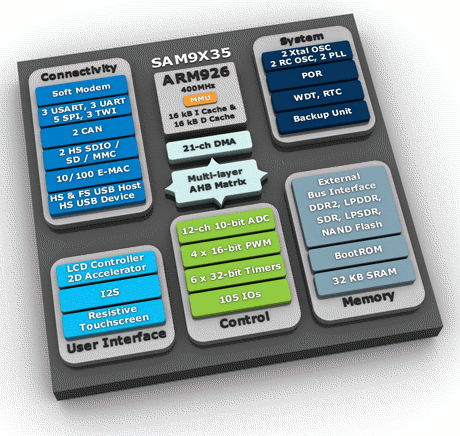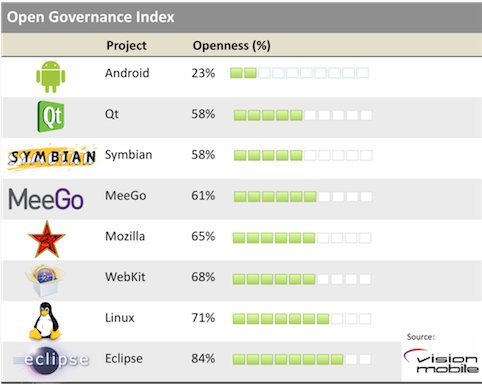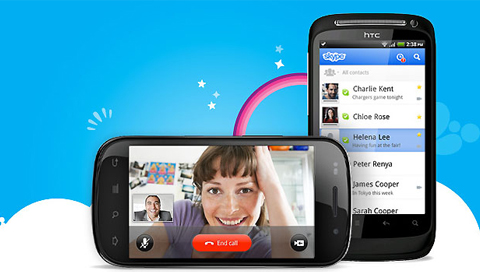ARM Technology Conference (TechCon) 2011 will be hosted in Santa Clara on the 25-27 October 2011. There will be many events and classes related to Chip Design and Software & System Design. The Software & System Design events will take place on the 26th and 27th October 2011. Here’s the schedule for Software & System Design events for the 26th of October: Time Class Track 11 am The 2012 Compute Subsystem Creating Smarter Systems 11 am Practical Cortex Debugging: Serial Wire Viewer and ETM Tracing Developing/Debugging 11 am Integrating a CMOS Imaging Sensor into an ARM-Based Embedded Application Human Interface Design 11 am Embedded IPv6 – Now is the time Networking & Connectivity 11 am RSA & AES Libraries protected against side-channel attacks Safety & Security 11 am Introduction to the ARM Architecture The Fundamentals of ARM 12 pm Optimizing SoC development through a common design foundation Creating Smarter Systems […]
HTC Releases Unlock Bootloader Tool
HTC has finally released its “Unlock Bootloader” tool, that allows owner of HTC phones to develop software on their smartphone and/or to replace the current Android version by another version. Read HTC announcement below: HTC is committed to listening to users and delivering customer satisfaction. We have heard your voice and starting now, we will allow our bootloader to be unlocked for 2011 models going forward. We plan on releasing the updates that will allow you to unlock your bootloader in the coming months, please keep an eye on this website for more details on which devices will be adding this feature. We are extremely pleased to see the energy and enthusiasm from our fans and loyal customers, and we are excited to see what you are capable of. HTC eagerly anticipates your innovations. Currently it is only available for HTC Sensation (EU) with support planned for HTC EVO 3D […]
HTC Releases OpenSense SDK
HTC recently released OpenSense SDK, a framework encompassing all available HTC SDKs as well as features that will be offered in the future for HTC Sense user interface. Supported features include: Common Controls API: UI widgets and components that will provide developers with the ability to provide the Sense UI look and feel to their applications. Stereoscopic 3D (S3D) API: API documentation and sample code that illustrates how to programmatically enable the 3D display mode of the parallel barrier based screen for various types of applications. This API is provided as part of the phone add-on extension to the Android SDK. Tablet Pen API: API documentation and sample code for providing a framework for fully fledged drawing and painting applications as well as full access to the pen events at a low level. This API is provided as part of the tablet add-on extension to the Android SDK. API documentation […]
Pandaboard Benchmark: Android (Pandroid) vs Linaro Android
Here’s a video with two Pandaboards (powered by TI OMAP 4) running Android. On the right, there’s Google’s Android, built with the gcc 4.4 toolchain provided by Google and the Pandroid kernel. On the left, there is a Linaro build, using Linaro’s gcc 4.5 toolchain and Linaro’s 3.0 kernel for the Panda board. There is a noticeable difference in the time taken by both boards to execute the demo. (Android Linaro being faster). The demo (Benchmark by 0xlab) uses software decode on both boards. They also showcase the Freescale i.MX53 and ST Ericsson Snowball development boards. Jean-Luc Aufranc (CNXSoft)Jean-Luc started CNX Software in 2010 as a part-time endeavor, before quitting his job as a software engineering manager, and starting to write daily news, and reviews full time later in 2011. www.cnx-software.com
5 New Atmel SAM9 Processors: SAM9G15, SAM9G25, SAM9G35, SAM9X25, and SAM9X35
Atmel recently announced five new embedded processors for its SAM9 family all running at 400MHz, featuring 100mW consumption, support for DDR2 and NAND flash memory, with some models offering LCD touchscreen support and CAN interfaces: SAM9G15 based on ARM926EJ Embedded Microprocessor Unit with LCD, Touchscreen, HS USB and LPDDR/DDR2/MLC NAND support. SAM9G25 based on ARM926EJ Embedded Microprocessor Unit with Ethernet, HS USB and LPDDR/DDR2/MLC NAND support. SAM9G35 based on ARM926EJ Embedded Microprocessor Unit with LCD, Touchscreen, Ethernet, HS USB and LPDDR/DDR2/MLC NAND support. SAM9X25 based on ARM926EJ Embedded Microprocessor Unit with Dual Ethernet, Dual CAN, HS USB and LPDDR/DDR2/MLC NAND support. SAM9X35 based on ARM926EJ Embedded Microprocessor Unit with LCD, Touchscreen, Ethernet, Dual CAN, HS USB and LPDDR/DDR2/MLC NAND support. The 3 new SAM9G processors are basically a lower cost version of the SAM9G45 with less cache, no video decoding support, etc… The 2 SAM9X processors are similar but feature […]
Android Scores Last in Open Governance Index
Vision Mobile recently released a report about different open source projects analyzing their openness via their Open Governance Index. The full report (45-pages) examines: Open source cultural roots and working upstream vs downstream Open source licenses vs governance models Analysis and classification of governance models In-depth reviews of Android, Qt, Symbian, MeeGo, Mozilla, WebKit, Linux and Eclipse Best practices in creating an open source project The governance index is not only based on the percentage of source code that is open, but on the whole software development including the transparency of the decision making-process, the involvement of the community in all aspects of the project, compliance requirements and more. There are a total of 13 metrics accross 4 area of governance: Access: availability of the latest source code, developer support mechanisms, public roadmap, and transparency of decision-making Development: the ability of developers to influence the content and direction of the […]
OMAP3 / OMAP4 Based Android Reference Designs for Smartphones and Tablets
Elektrobit (EB) announced their Specialized Device Platform (SDP), a reference design based on the Android operating system, targeted to Public Safety, Security and Defense, sectors with stringent compliance and regulatory requirements. The platform consists of form factor hardware that can be tailored to customer requirements. The current SDP has a TI OMAP 3 application processor, a high resolution touch-screen enabled display, Wi-Fi, Bluetooth, GPS, 2G and 3G modems – LTE for Band 14 being an option and runs Android 2.2 (Froyo). A version with TI OMAP 4 processor running Android 2.3 (Gingerbread) will be available in H1 2012. Linux Angstrom will also be provided for the platforms. Here are the details specifications of both reference platforms: OMAP3xxx ARM Cortex-A8 core up to 1 GHz ARM TrustZone compatible security engine NEON™ SIMD coprocessor POWERVR™ SGX graphics accelerator TMS320C64x+™ DSP up to 600 MHz OMAP4xxx Dual ARM Cortex-A9 cores up to 1.5 […]
Skype Adds Video Calling Support for 17 Android Devices
Last week, Skype announced that it is adding video calling support for 17 Android devices that run Gingerbread (Android 2.3). Previously, mobile video calling with Skype was only available on 4 Android devices namely: HTC Desire S Sony Ericsson Xperia neo Sony Ericsson Xperia pro Google Nexus S. Users can download Skype 2.1 for Android in order to make video calls with their smartphones and/or tablets if they are part of the following list: Acer A5 HTC Desire HTC Desire HD HTC Evo 3D HTC Evo 4G HTC Flyer HTC Incredible S HTC Sensation HTC Thunderbolt LG Revolution Samsung Droid Charge Samsung Galaxy S Samsung Galaxy S II Samsung Galaxy Tab Sony Ericsson Xperia mini pro Sony Ericsson Xperia Play Sony Ericsson Xperia ray. Skype also said that most users running Android 2.2 should still be able to enable video calling in their Skype settings. Skype 2.1 for Android detects […]