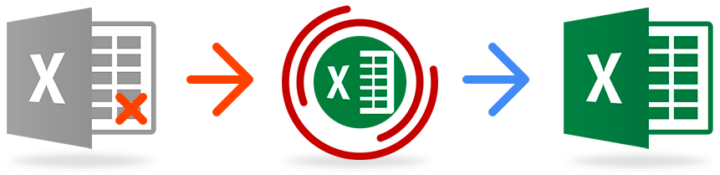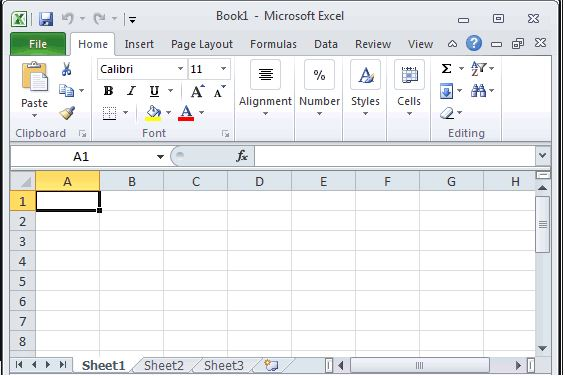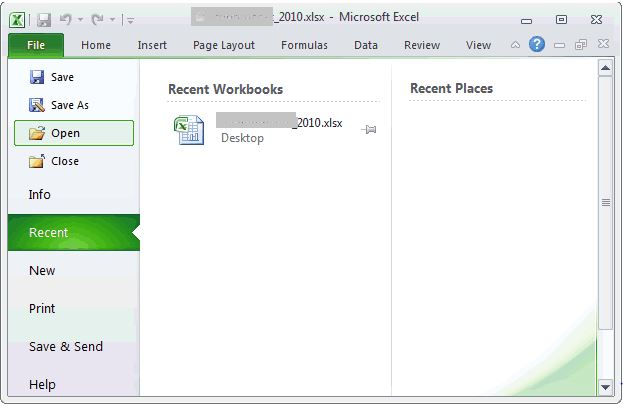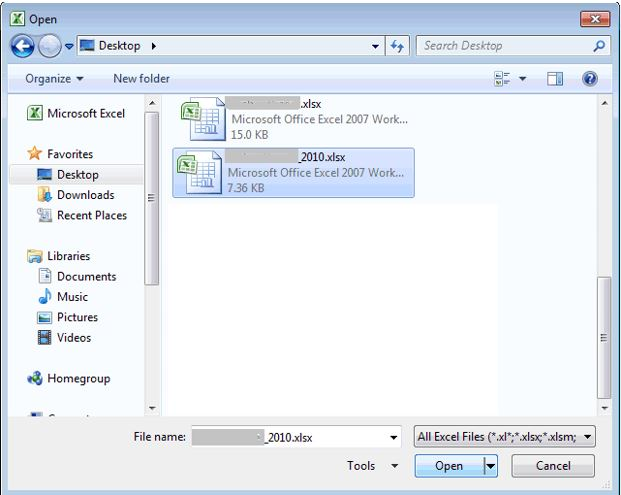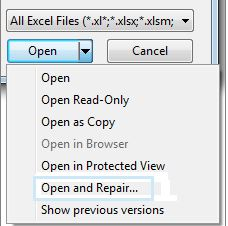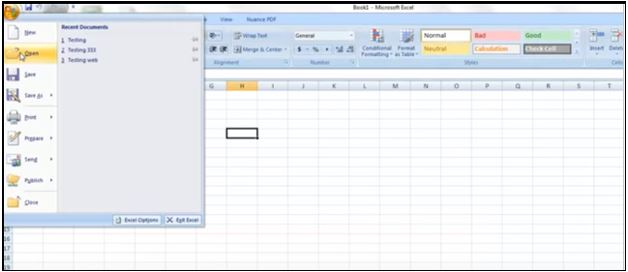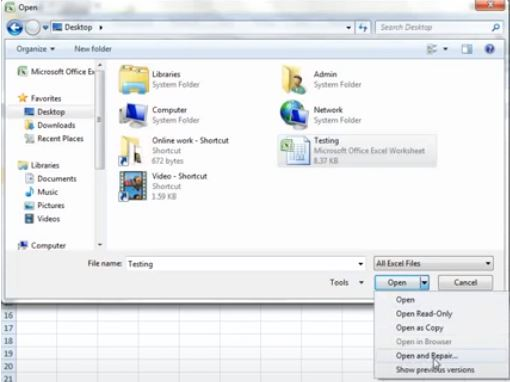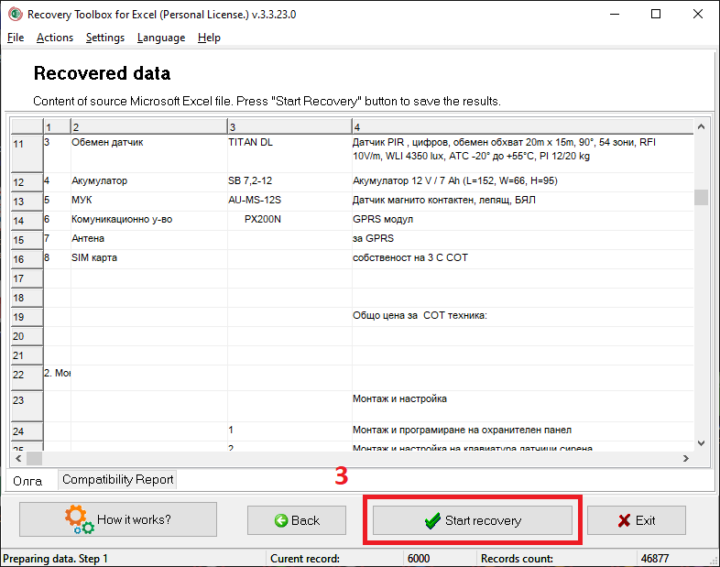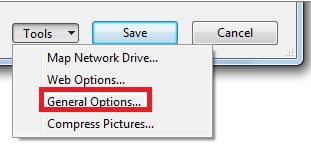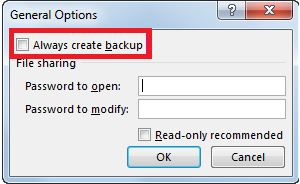Microsoft Excel comes with an already built-in repair tool called Open and Repair… The major and only task of the Recovery Toolbox for Excel is to fix and recover corrupted Excel files like the Open and Repair… function in Office 2007/2010.
How To Manually Repair Microsoft Excel 2010 Files
Here’s a well-detailed method on how to open and repair your Excel 2010 file:
- Select the file in the main menu

- Click on open

- Search for the damaged Excel 2010 file in the dialog section

- Click on the arrow beside the open button and select open and repair in the dropdown.

- Click on the Repair button to restore all the data.
- Wait for it to get restored.
- Perhaps the algorithm wasn’t able to get the damaged file fixed; click on extract data and formulae.
- The Excel file algorithm encourages you as a user to ‘convert to value’ or ‘Recover Formulas.’
- If an error pops up, kindly select Yes.
- Immediately Excel gives access to the file; save the previous file. Once you’re done – Extract the file content from the last saved files.
Save the Excel file in HTML format
Start by selecting the file and saving it in HTML format. Close the Excel file after getting it saved. Follow the steps listed below to get your file saved in HTML format:
- Open Microsoft Excel 2010 on your laptop, and go to File > Save as. Select web page in the Save as drop-down menu.
- Right-click on Enable Entire Workbook option and click on the save key.
- Check out the saved HTML file after closing and opening your Microsoft Excel application.
- On the main menu, select the Excel file and save it.
- Select Microsoft Excel workbook on the save as drop-down menu and right-click on the save button.
By using this method, you will be able to access the files in the faulty Excel: Having issues with getting the Excel 2010 file restored – You can easily extract and restore the file by using a manual method using a few approaches.
How To Manually Repair A Damaged Excel 2007 File
Follow the steps listed below to repair corrupted 2007 files with the Microsoft Excel built-in repair tool:
- Set up your computer and right-click on your Microsoft Excel 2007 application.
- Next, select open in the open office menu dropdown.

- In the dialog box, select the faulty Excel file. After clicking on open and repair in the arrow next to the open button.

- In the pop-up box, right-click on the Repair button to revive all lost Excel 2007 files.

- If the repair process does not work out. Try it again, then select Extract faulty file.
- Select Recover Formulas or Convert to Values to extract the workbook data on Excel 2007.

Furthermore, the repair tool may face some obstruction while getting the damaged Excel file repaired. Plus, extracting data from spreadsheets can lead to the loss of valuable information or data, which is very risky. In short – A professional repair tool can fix all corrupted forms and files and recover all the data in the corrupted file.
Techniques for data recovery from corrupt Excel 2021 and 2007 files.
Perhaps the Open and Repair operation didn’t get you the result needed or wanted on your Excel 2007 and 2010 files. However, depending on whether or not you can open a worksheet, the approaches may differ.
Method one: Transfer a Corrupt Excel File to a Different Computer
- Open the faulty Excel file on a different device or laptop using MS Excel 2007 or Ms. Excel 2010.
- Disk or network-related issues can be noted easily using a different MS Excel application.
Method two: Unsaved Excel files can be restored to their earlier saved state
- Open the previously saved Excel files on your PC.
- Restore the last saved Excel file if any error pops up while working on an Excel file.
To do so, follow the steps listed below:
- Launch Excel, click the Office button, and then select Open from the drop-down menu.
- Right-click on the office button, and launch the Excel application on your device. Next select open in the drop-down menu.
- Select Yes to reopen the last saved file or document.
What if the process did not work?
Recovery Toolbox for Excel is another preferable software that works perfectly well. If you have tried other methods and none of them worked out. Then the Recovery Toolbox for Excel is your goto. The software is specially developed to recover corrupted or damaged files and documents. It also helps users quickly and efficiently repair corrupted XLS / XLSX files without having to reach out to an expert in the field. It also does the restoration of all files to their original state before getting damaged. Simply browse through your files and documents for the damaged Excel file, or use the search bar to locate them by inputting the file names.
Follow the instructions listed below to recover data from a corrupt Excel 2007/2010 file using the Recovery Toolbox for the Excel repair program:
- Click on analyze to scan the file.
- After scanning the files, a preview of the recoverable Excel file should pop up.

- Click on the Start recovery button to save the repaired file.
- The Excel file is fixed and saved in the given place.
Preventative measures to avoid data loss in Excel files
The method mentioned earlier may be able to get your data fixed. But it is advisable to take some precautions to avoid loss of data or files. Having a backup of your workbook is very important. This will serve as a backup if the current worksheet gets corrupted.
How to make an automatic backup copy
Follow these procedures to produce an Excel backup copy automatically:
- Select save as on your Excel application’s main menu.
- Check out the location of the corrupted file.
- Select General options in the ‘Save As‘ dialog box.

- Before clicking OK – Check the Always generate backup checkbox in the ‘General Options.’

- By doing so, you’ve told MS Excel to back up every Excel file you generate or open for work.
Note: If you can open the Excel 2010 file but cannot view its content, save the Excel 2010 file in HTML format to extract the data in the file.
Conclusion
Against this backdrop, we have discussed the common causes of damaged Excel files in 2010 or 2007, such as faulty sectors in the hard drive, malware infection, and so on. It described how to use the built-in MS ‘Open and Repair’ tool to repair a corrupted Excel file. When the Microsoft Excel repair tool fails, the article also discusses how to recover Excel files in MS Office 2010 and 2007. It also showed how, when manual approaches for repairing and recovering Excel 2007 and 2010 files fail, a professional repair solution like Recovery Toolbox for Excel can help. However, keep in mind that a workbook can become corrupt again. As a result, to avoid losing your workbook’s data, make sure to back it up automatically.
Try out our Excel File Fix Tool

This account is for paid-for, sponsored posts. We do not collect any commission on sales, and content is usually provided by the advertisers themselves, although we sometimes write it for our clients.
Support CNX Software! Donate via cryptocurrencies, become a Patron on Patreon, or purchase goods on Amazon or Aliexpress