The Beagleboard community officially announced the BeagleBone Black and its $45 price tag on the 22nd of April. Many blogs and news sites touted it as a Raspberry Pi killer, and R-Pi vs BBB fanboys fights ensued, and many articles with incorrect information or heavily biased were published. There’s however one decent BeagleBone Black vs Raspberry Pi comparison from a robotic point of view, so I’ll build from there with some corrections and additions. I’ll compare both the features and the price differential between the Raspberry Pi Model B and BeagleBone Black boards depending on use cases.
BeagleBone Black vs Raspberry Pi – The Features
|
BeagleBone Black
|
Raspberry Pi Model B
|
Comment
|
|
|---|---|---|---|
| Processor | TI Sitara AM3359AZCZ100 Cortex A8 @ 1GHz(will be changed to AM3358BZCZ100 in future versions) | Broadcom BCM2835 ARM11 @ 700 MHz (Overclockable to 1GHz) |
Even thoughboth processors can run at the same frequency (after overclocking the R-Pi), but Cortex A8 architecture is about 70% faster than ARM11 at the same frequency (2.0 DMIPS/MHz vs 1.2 DMIPS/MHz).TI processor also supports NEON instructions. |
| GPU | PowerVR SGX530 | VideoCore IV | I can’t find proper numbers to compare both GPUs, but SGX530 is getting a bit old, and VideoCore 4 has been said to have excellent performance. |
| Video Decoder | N/A | VideoCore IV 1080p video decoding for H.264, MPEG2* and VC1* 1080p video encoding (H.264)* Extra license required |
The BeagleBone Black should be able to play 480p/720p videos with NEON software decode depending on codecs, but if you plan to play 1080p videos, the Raspberry Pi is really the only option. |
| RAM | 512 DDR3L @ 400 Mhz | 512 MB SDRAM @ 400 Mhz | Same amount of RAM and same frequency. The DDR3L used in the BeagleBone Black may consume less power (TBC). |
| Storage | 2GB eMMC & micro SD card slot | SD card slot | eMMC will give a massive performance boost in Linux, at least compared to cheap SD cards. Class 10 SD card should have similar performance, but this will add to cost. |
| Ethernet | 10/100M (Supported by SoC) | 10/100M (USB to Ethernet chipset) | Same specs, but the BeagleBone Black should deliver better throughput, especially if R-Pi is transferring data via its USB ports. |
| USB | 1 client / 1 host port | 2 host | 2 host ports are convenient for plugging a USB mouse for keyboard, but the USB device on BBB is nice to have for debugging and file access. Difficult to select a winner here, as it really depends on what you do with the board. |
| Video | micro HDMI (1280×1024 max) | HDMI (1080p), Composite | The Raspberry Pi has a standard HDMI port and composite output, whereas BBB has a microHDMI output with limited resolution. |
| Audio | Via HDMI | Via HDMI Audio Jack |
Both board can output audio via HDMI, and R-Pi also has a stereo audio jack, whereas you’ll need external hardware to output audio via I2S on BBB. |
| Peripherals | SPI, I2C, SPI, CAN, Timers, LCD, MMC, Analog, 65 GPIO | 12 GPIO, USART, SPI, I2C (P1 and P5), CSI (camera serial interface) and DSI (display serial interface). | BBB has much more I/O than R-Pi, so unless your needs are only limited to the pins available on R-Pi, BBB is the clear winner here.R-Pi however features a CSI interface where you can connect a camera modules. [Update: There’s also a 3.1MP camera cape for the Beaglebone] |
| Power | USB 5V DC Jack 210 to 460mA @ 5V |
USB 5V 322ma @ idle. Rated at 700mA. |
Difficult to comment on that one, but it looks like BBB may consume less than R-Pi. Again it’s highly dependent on your application. |
| Linux Support | Any ARM Linux distribution.2 main OS supported: Ubuntu and Angstrom | ARM Linux distributions supporting ARMv6.Two main OS supported: Debian and Arch Linux ARM | You have more choices with BBB, and the latest work on ARM is done by Linaro teams who mainly work with Ubuntu, so if you like to try new things out, BBB is the way to go. But if you don’t care about this, then Debian in R-PI is just fine. |
| Android Support | Android Jelly Bean (Stable version) | Android 4.0.3 (work in progress, and no download available) Some CyanoGenMod builds are also available but just too slow to be usable. |
That’s one is easy. BBB support a stable release of Android, and there’s no working Android release for R-Pi |
| Community | Active and largish community, and it appears most of them have a technical background. | Very large and active community with participants with different technical levels (most R-Pi owners appear to be beginner, but there are also members with excellent technical levels) | No comments 🙂 |
| Documentation, source code and hardware files. | Full software and hardware documentation is available including reference manual, schematics, gerbers files, BoM, etc. Bootloader and Linux kernel are available.The only closed source part is related to PowerVR SGX530 which is only required if your application uses the GPU.Texas Instruments has a team of engineers working on the project. | Documentation is available via eLinux RPI Wiki. The schematics are available in PDF format only, and, AFAIK, the PCB layout and gerber files are not available.VideoCore 4 GPU is the only part that’s not open, but thanks to the SoC architecture and a small communication lib, it’s possible to use the GPU drivers with any OS. The GPU binary blob is required to boot the board.Most (all?) of the technical work is done by volunteers. | – |
The Beaglebone Black has the fastest processor, more I/O, an internal flash, support both Android and Linux, including Ubuntu, but lacks the video decoding and encoding capabilities of the Raspberry Pi, does not have camera interface (a USB cam could be used though), HDMI resolution is limited to 1280×1024 maximum, and composite output is not available. So if your project requires HD video playback, a HD camera, high resolution display via HDMI, or uses an old CRT TV, the Raspberry Pi is a better option, but for other use cases, the BeagleBone Black should be the best solution. Teaching materials should be better for the Raspberry Pi, since it is its purpose, and the BeagleBone Black is geared toward hardware hacking. Both projects have an active community, I’d say it’s a tie for online support.
Both boards also support expansion boards to add functionalities, but I won’t address this here, as there are just too many options, and this would be another blog post in itself.
Raspberry Pi vs BeagleBone – The Price
You can’t really compare the cost of the boards directly ($35 vs $45), as you have to think about the total cost of ownership depending on what you plan to do with the boards. Shipping may be an important part of the cost, but Element14/Newark, the only company which sells both board, did not provide shipping costs when I tried to order a board for the White House… So I’ll assume the shipping costs are the same for the Raspberry Pi and the BeagleBone Black. If this is incorrect, please let me know in the comment section.
I’ll compare 2 configurations:
- Minimum – Just what you need to boot.
- Desktop – Board connected to a USB keyboard and mouse, HDMI monitor, and network.
The minimum configuration requires the board, a power supply, and a bootable storage device. Even though you could just boot using a USB cable (included with BBB, not R-Pi) connected with your computer, I added a power supply. The BBB has an internal flash, so it does not need an external SD card. I provided pricing both for 4GB class 4 SD card (minimum costs), and 4GB Class 10 SD card (performance equivalent to eMMC) for the Raspberry Pi. Prices are in US dollars.
| BeagleBone Black | Raspberry Pi 4GB Class 4 SD Card |
Raspberry Pi 4GB Class 10 SD Card |
|
| Board | 45 | 35 | 35 |
| Power Supply | 2.50 | 2.5 | 2.5 |
| Boot device | 0 | 5.50 | 11.50 |
| Total | 47.50 | 43 | 49 |
With this setup the $35 Raspberry Pi board can even be more expensive than the $45 BeagleBone Black thanks to the internal 2GB eMMC, but the total costs remain very similar between the 2 boards.
I agree that it may not the most useful or common setup for these types of board, but the desktop configuration is easy to compare. You need the board, a power supply, a USB keyboard and mouse, an HDMI TV, an HDMI cable, and an Ethernet cable. I’ll assume you already have (space) USB keyboard and mouse, HDMI cable, Ethernet cable, and HDMI TV, and keep those out from the cost. With the Raspberry Pi you can use your existing accessories, just insert the SD card, connect the power and you’re done. The BeagleBone Black has a micro HDMI port, so you’ll need a an adapter for your HDMI cable, and it only has one USB host port, so a USB hub is required to connect the keyboard and mouse.
| BeagleBone Black | Raspberry Pi | |
| Board | 45 | 35 |
| Power Supply | 2.50 | 2.50 |
| Boot Storage | 0 | 11.50 |
| micro HDMI to HDMI adapter | 3.50 | 0 |
| USB Hub | 3.50 | 0 |
| Total | 54.50 | 49 |
I used the class 10 SD card with the R-Pi because this is needed to get decent performance with a desktop environment. It’s possible to run Linux Desktop with the 2GB eMMC in the BeagleBone Black, but I reckon storage space will be tight. You may have to add an SD card, use cloud storage, or an external USB drive. In the setup above, the Raspberry Pi is $6 cheaper than the BeagleBone Black.
With those 2 examples, you can see the price between the Raspberry Pi and BeagleBone Black can even be closer than advertised, so personally, I would just forget about the price If I had to chose between the 2 boards, and focus on the features. If you just want to run XBMC, BBB is useless, so go with Raspberry Pi. You have an hardware project with lots of sensors and motors to control, just go with the BeagleBone Black. You are an educator wanting to teach some programming skills to your pupils, go with R-Pi and its education materials. You want to tinker with the latest ARM development, play around with Android, Linux, go with BBB. And so on.
I’ve seen a project where it’s not BeagleBone OR Raspberry Pi, it’s BeagleBone AND Raspberry Pi, respectively for sensors & motors control, and video playback. So at the end of the day, there’s not a board that’s better than the other one, the best board is just the one that best matches your particular needs.

Jean-Luc started CNX Software in 2010 as a part-time endeavor, before quitting his job as a software engineering manager, and starting to write daily news, and reviews full time later in 2011.
Support CNX Software! Donate via cryptocurrencies, become a Patron on Patreon, or purchase goods on Amazon or Aliexpress


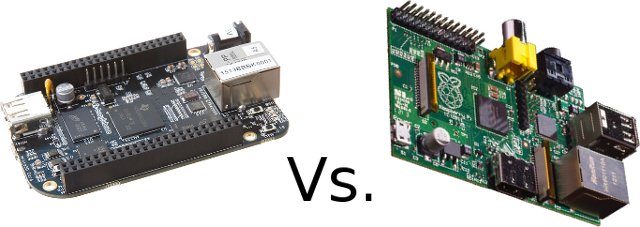



Nice article 🙂 I didn’t even know the BB had video out :p
One problem I’ve had with my Raspberry Pi is compatibility with SD cards. I think many people have some spare SD/micro SD cards. But unless they’re the right ones, these may not work with the RPi. I guess we don’t know if the BB is similarly fussy yet…
@onebir
BBB has HDMI output, but not BB, unless you add a cape (expansion board).
With BBB you may not even need a microSD so problem solved 🙂
hi
is there a relase date ?
@Anisse
You can order now, and I can see 7 weeks lead time on mouser.
You can find the list of distributors at http://beagleboard.org/Products/BeagleBone%20Black
Did the USB problems on the rPi ever get sorted out?
I gave up trying to find out due to denial culture and attacking nature of the rPi forums. Unfortunately this approach seems to come from people high up in the foundation and permeates down.
Really soured the whole experience for me.
No Cubieboard? It’s also a Cortex-A8, has 1 GB of RAM, 4 GB of flash, and more I/O – including SATA! And its HDMI output can do full 1080p.
And it’s not official Debian on the RPi – they dropped support for pre-ARMv7 right around the time the RPi was coming out. Instead it’s “Raspbian”, which is essentially Debian compiled for ARMv6. I don’t know how full the repository of software is, nor how widely it’s mirrored, which might be issues.
@Ian Tester
The Cubieboard hardware is pretty good too. But that’s already a lot of work to double check the things I write for 2 boards, so adding an another would have taken all day… 🙂
10/100M (USB to Ethernet chipset) – does it mean that the Ethernet on Raspberry is something like a USB dongle?
Where is the reference on the maximum resolution of the beaglebone? A cursory search only finds this post.
I know the original bb had some strange limits, but they were only in the kernel – the hardware could do more it was just a pain to calculate the timings.
btw i’m not sure of this obsession with ‘playing hd video’ = there are tons of options there (and like, how many videos can one bare to watch), but not many boards wtih all this gpio.
please note that DSI and CSI are closed specification interfaces from the MIPI Alliance (http://www.mipi.org/) and require NDA to implement. in addition cameras and displays that support DSI and CSI are extremely difficult to purchase without commitments of high volumes and with extreme NDA restrictions. with that said, the BeagleBone (White and Black), support parallel displays and cameras, which are standards in the market. some examples of parallel interfaces cameras and displays can be found here:
http://beagleboardtoys.info/index.php?title=BeagleBone_3.1MP_Camera
http://beagleboardtoys.info/index.php?title=BeagleBone_LCD3
@The Cageybee
I don’t know, I have followed R-Pi developments much lately.
@notzed
It’s in the system reference manual: https://raw.github.com/CircuitCo/BeagleBone-Black/master/BBB_SRM.pdf
There are 5 resolutions supported via HDMI, at different refresh rates, according to Table 8: 640×480, 720×400, 800×600, 1024×768 1280×720 and 1280×1024. The features summary also mentions 1440×900 in the same doc, not sure if it’s a mistake or the resolution is missing in the table.
@David Anders
Thanks I’ll add a reference to the camera cape in the post.
@piotr
Good question. he short answer is yes, internal the R-Pi features what corresponds to an USB to Ethernet dongle.
I could only remember if from reading it somewhere, so you made me double check the claim.
The Raspberry Pi board as a chip called LAN9515 which integrates 2x downstream USB PHY, 1x downstream USB phy, a USB Hub, and Ethernet controller and PHY. If you look at the block diagram http://www.cnx-software.com/pic/LAN9512_Block_Diagram.jpg, it’s pretty clear all Ethernet traffic goes through the USB Hub.
@cnxsoft
the “maximum” resolution is directly related to maximum pixel clock of 85MHz. it supports any resolution as long as the pixel clock rate is less that 85MHz. some examples are:
1280 x 1024 x 60Hz = 78643200 = 78.6MHz
1440 x 900 x 60Hz = 77760000 = 77.7MHz
1920 x 1080 x 30Hz = 62208000 = 62.2MHz
in practice all resolutions “that are supported” are listed with a 50Hz or 60Hz refresh rate. as you can see from the example calculations, you could support a framebuffer of 1920×1080 with low refresh rates, however when the linux kernel does an EDID read, it will select ones with the “standard” refresh rates.
(1920 x 1080 x 60Hz = 124416000 = 124.4MHz)
@The Cageybee
No, but they may be close:
http://www.raspberrypi.org/phpBB3/viewtopic.php?f=28&t=39175
Huge problem with USB devices like webcams
@piotr
Yup it is. It shares the same bus with any USB device connected. In my case I have an external hard drive, so if I’m moving data across the network via ethernet from the external HD on the pi, it takes a substantial performance hit. Im assuming with the BBB that they don’t share the same bus, so speeds aren’t impacted when pumping bytes through USB
all i know is that xbmc work very well on the it seem that xbmc team done a good job gearing the os to the pi i have seen some really good youtube video demo’s and they are all good also it has the airplay feature that also works with mirroring your iphone iam going to buy one soon and try it with my hackintosh
Looking forward for a comparison between BeagleBone Black Rev C vs Raspberry Pi B+
@Yap Wen Jiun
The differences are actually minor. Beaglebone Black Rev C got a 4GB eMMC instead of a 2 GB eMMC, and Raspberry Pi B+ got 2 extra USB ports, the SD card slot replaced by a micro SD slot, and the RCA TV output, replaced with a 3.5mm jack.
i m doing a project on image processing… which one is a better option for me, raspberry pi b+ or beaglebone black
@dona
So you will just handle images right, not videos?
outdated comparison and info