Whilst Windows mini PCs have traditionally used Intel processors similar small form factor (SFF) devices using AMD based processors have recently been announced and Beelink is amongst the first manufacturers to deliver one with their newly released GT-R mini PC. Available as a barebones device and in various configurations Beelink sent a fully configured model for review.
Hardware overview
The Beelink GT-R is a slightly larger mini PC physically consisting of a 168 mm x 120 mm x 39 mm (6.61 x 4.72 x 1.54 inches) rectangular metal case with a plastic top. It is an actively cooled mini PC that uses a (previous generation) Zen+ microarchitecture 12 nm Ryzen 5 3550H mobile processor which is a quad-core 8-thread 2.1 GHz processor boosting to 3.7 GHz with Radeon Vega 8 Graphics. The front panel has a power button, two 3.0 USB ports, a headphone jack, and a Type-C USB port that supports video. Also on the front panel is an ‘RTC Key’ button that when pressed clears the CMOS. Either side on the front panel has a small pin-hole for microphone input. The rear panel includes the power jack, dual gigabit Ethernet ports, dual HDMI ports, a full-sized DisplayPort, and a further four 3.0 USB ports. The top panel includes a fingerprint reader and internally there is also WiFi 6 (or 802.11ax).
Inside the mini PC there is support for a 2.5” drive (1TB WD Blue HDD in the supplied model):
and if the four screws marked ‘M2*4’ are removed, access is provided to two SODIMM DDR4 memory slots (2 x 8GB 2666 MHz Hoodisk RAM sticks in the supplied model) and two M.2 2080 slots. One of which one supports NVME (a no-name 512GB SSD in the supplied model) the other being SATA 3 only:

The underside of the removable drive tray includes two pre-applied thermal heat pads:
Box contents
In the box you get the power adapter and cord, a couple of different lengths HDMI cables, an installation guide and a manual, a mounting bracket together with screws for attaching the device to behind a monitor.
You also get a 16GB USB:
which is actually a bootable USB drive containing Windows 10:
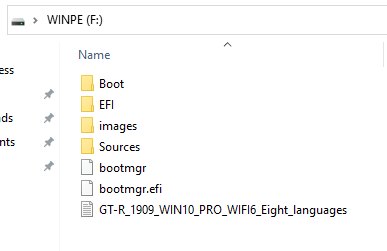 As an aside, the included 1TB HDD was pre-partitioned into two equal parts named ‘Dada’ and ‘Driver’, with the latter containing two RAR files, the first being Windows 10 and the second the drivers required by the GT-R mini PC:
As an aside, the included 1TB HDD was pre-partitioned into two equal parts named ‘Dada’ and ‘Driver’, with the latter containing two RAR files, the first being Windows 10 and the second the drivers required by the GT-R mini PC:
Review methodology
When reviewing mini PCs I typically look at their performance under both Windows and Linux (Ubuntu) and compare against some of the more recently released mini PCs. Specifically, I am now reviewing using Windows 10 version 2004 and Ubuntu 20.04 LTS and test with a selection of commonly used Windows benchmarks and/or equivalents for Linux together with Thomas Kaiser’s ‘sbc-bench’ which is a small set of different CPU performance tests focusing on server performance when run on Ubuntu. I also use ‘Phoronix Test Suite’ and now benchmark with the same set of tests on both Windows and Ubuntu for comparison purposes. On Ubuntu, I also compile the v5.4 Linux kernel using the default config as a test of performance using a real-world scenario.
Prior to benchmarking, I perform all necessary updates and/or installations to run the latest versions of both OSes. I also capture some basic details of the mini PCs under review for each OS.
Windows performance
Initially, the GT-R comes installed with a licensed copy of Windows 10 Pro version 1909. After upgrading to version 2004 and removing the old Windows installation (25.1 GB) a quick look at the hardware information shows it is aligned to the specification:
I then ran my (2020) standard set of benchmarking tools to look at performance under Windows:
As the review unit included an HDD I also ran CrystalDiskMark on it:
For my specific set of Phoronix Test Suite tests the results were:
All these results can then be compared with other recent mini PCs:
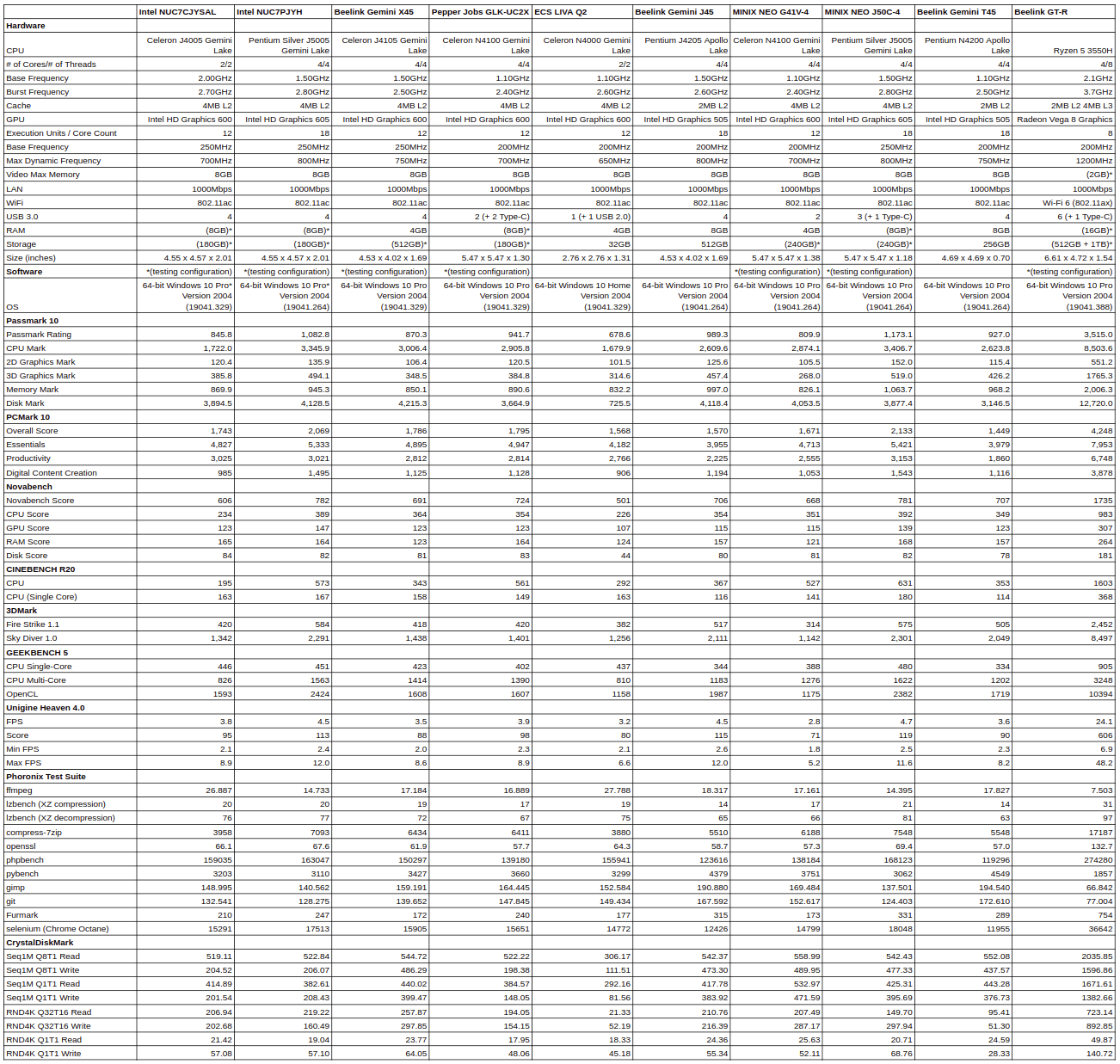
As can be seen, the Beelink GT-R mini PC is in a different league to earlier low-powered Intel mini PCs. Contributing factors include the eight threads and higher boost clock, the NVME SSD performance, and the inclusion of the Vega graphics.
Ubuntu performance
After shrinking the Windows partition in half and creating a new partition I installed Ubuntu using an Ubuntu 20.04 ISO as dual boot. After installation and updates, a brief check showed everything working including Wi-Fi, Bluetooth, audio, and Ethernet. The key hardware information is as follows:
|
1 2 3 4 5 6 7 8 9 10 11 12 13 14 15 16 17 18 19 20 21 22 23 24 25 26 27 28 29 30 31 32 33 34 35 36 37 38 39 40 41 42 43 44 45 46 47 48 49 50 51 52 53 54 55 56 57 58 59 60 61 62 63 64 65 66 67 68 69 70 71 72 73 74 75 76 77 78 79 80 81 82 83 84 85 86 87 88 89 90 91 92 93 94 95 96 97 98 99 100 101 102 103 104 105 106 107 108 109 110 111 112 113 114 115 116 117 118 119 120 121 122 123 124 125 126 127 128 129 130 131 132 133 134 135 136 137 138 139 140 141 142 143 144 145 146 147 148 149 150 151 152 153 154 155 156 157 158 159 160 161 162 163 164 165 166 167 168 169 170 171 172 173 174 175 176 177 178 179 180 181 182 183 184 185 186 187 188 189 190 191 192 193 194 195 196 197 198 199 200 201 202 203 204 205 206 207 208 209 210 211 212 213 214 215 216 217 218 219 220 221 222 223 224 225 226 227 228 229 230 231 232 233 234 235 236 237 238 239 240 241 242 243 244 245 246 247 248 249 250 251 252 253 254 255 256 257 258 259 260 261 |
linuxium@GT-R:~$ lsb_release -a Distributor ID: Ubuntu Description: Ubuntu 20.04.1 LTS Release: 20.04 Codename: focal linuxium@GT-R:~$ linuxium@GT-R:~$ uname -a Linux GT-R 5.4.0-42-generic #46-Ubuntu SMP Fri Jul 10 00:24:02 UTC 2020 x86_64 x86_64 x86_64 GNU/Linux linuxium@GT-R:~$ linuxium@GT-R:~$ inxi -Fc0 System: Host: GT-R Kernel: 5.4.0-42-generic x86_64 bits: 64 Desktop: Gnome 3.36.3 Distro: Ubuntu 20.04.1 LTS (Focal Fossa) Machine: Type: Laptop Mobo: AZW model: GT-R serial: N/A UEFI: American Megatrends v: 004 date: 06/28/2020 CPU: Topology: Quad Core model: AMD Ryzen 5 3550H with Radeon Vega Mobile Gfx bits: 64 type: MT MCP L2 cache: 2048 KiB Speed: 1223 MHz min/max: 1400/2100 MHz Core speeds (MHz): 1: 1274 2: 1315 3: 1226 4: 1231 5: 1228 6: 1231 7: 1297 8: 1811 Graphics: Device-1: Advanced Micro Devices [AMD/ATI] Picasso driver: amdgpu v: kernel Display: server: X.Org 1.20.8 driver: amdgpu resolution: 1920x1080~60Hz OpenGL: renderer: AMD RAVEN (DRM 3.35.0 5.4.0-42-generic LLVM 10.0.0) v: 4.6 Mesa 20.0.8 Audio: Device-1: Advanced Micro Devices [AMD/ATI] Raven/Raven2/Fenghuang HDMI/DP Audio driver: snd_hda_intel Device-2: Advanced Micro Devices [AMD] Raven/Raven2/FireFlight/Renoir Audio Processor driver: snd_rn_pci_acp3x Device-3: Advanced Micro Devices [AMD] Family 17h HD Audio driver: snd_hda_intel Sound Server: ALSA v: k5.4.0-42-generic Network: Device-1: Realtek RTL8111/8168/8411 PCI Express Gigabit Ethernet driver: r8169 IF: eno1 state: up speed: 1000 Mbps duplex: full mac: c4:4e:ac:b3:dd:d9 Device-2: Intel Wi-Fi 6 AX200 driver: iwlwifi IF: wlp3s0 state: down mac: c8:b2:9b:27:0a:5b Device-3: Realtek RTL8111/8168/8411 PCI Express Gigabit Ethernet driver: r8169 IF: enp4s0 state: down mac: c4:4e:ac:b3:dd:da Drives: Local Storage: total: 1.38 TiB used: 17.32 GiB (1.2%) ID-1: /dev/nvme0n1 model: SSD 512GB size: 476.94 GiB ID-2: /dev/sda vendor: Western Digital model: WD10SPZX-22Z10T1 size: 931.51 GiB Partition: ID-1: / size: 233.28 GiB used: 17.27 GiB (7.4%) fs: ext4 dev: /dev/nvme0n1p5 Sensors: System Temperatures: cpu: 30.6 C mobo: N/A gpu: amdgpu temp: 30 C Fan Speeds (RPM): N/A Info: Processes: 296 Uptime: 5m Memory: 13.69 GiB used: 1.10 GiB (8.0%) Shell: review-tests.sh inxi: 3.0.38 linuxium@GT-R:~$ linuxium@GT-R:~$ df -h Filesystem Size Used Avail Use% Mounted on udev 6.8G 0 6.8G 0% /dev tmpfs 1.4G 1.9M 1.4G 1% /run /dev/nvme0n1p5 234G 18G 205G 8% / tmpfs 6.9G 0 6.9G 0% /dev/shm tmpfs 5.0M 4.0K 5.0M 1% /run/lock tmpfs 6.9G 0 6.9G 0% /sys/fs/cgroup /dev/loop0 55M 55M 0 100% /snap/core18/1705 /dev/loop1 50M 50M 0 100% /snap/snap-store/433 /dev/loop2 241M 241M 0 100% /snap/gnome-3-34-1804/24 /dev/loop3 63M 63M 0 100% /snap/gtk-common-themes/1506 /dev/loop4 28M 28M 0 100% /snap/snapd/7264 /dev/nvme0n1p1 96M 52M 45M 54% /boot/efi tmpfs 1.4G 36K 1.4G 1% /run/user/1000 /dev/loop5 55M 55M 0 100% /snap/core18/1880 /dev/loop6 30M 30M 0 100% /snap/snapd/8542 /dev/loop7 50M 50M 0 100% /snap/snap-store/467 /dev/loop8 256M 256M 0 100% /snap/gnome-3-34-1804/36 linuxium@GT-R:~$ linuxium@GT-R:~$ lsblk -a NAME MAJ:MIN RM SIZE RO TYPE MOUNTPOINT loop0 7:0 0 55M 1 loop /snap/core18/1705 loop1 7:1 0 49.8M 1 loop /snap/snap-store/433 loop2 7:2 0 240.8M 1 loop /snap/gnome-3-34-1804/24 loop3 7:3 0 62.1M 1 loop /snap/gtk-common-themes/1506 loop4 7:4 0 27.1M 1 loop /snap/snapd/7264 loop5 7:5 0 55M 1 loop /snap/core18/1880 loop6 7:6 0 29.9M 1 loop /snap/snapd/8542 loop7 7:7 0 49.8M 1 loop /snap/snap-store/467 loop8 7:8 0 255.6M 1 loop /snap/gnome-3-34-1804/36 sda 8:0 0 931.5G 0 disk ├─sda1 8:1 0 16M 0 part ├─sda2 8:2 0 488.3G 0 part └─sda3 8:3 0 443.2G 0 part nvme0n1 259:0 0 477G 0 disk ├─nvme0n1p1 259:1 0 100M 0 part /boot/efi ├─nvme0n1p2 259:2 0 16M 0 part ├─nvme0n1p3 259:3 0 238G 0 part ├─nvme0n1p4 259:4 0 800M 0 part └─nvme0n1p5 259:5 0 238G 0 part / linuxium@GT-R:~$ linuxium@GT-R:~$ sudo lshw -C cpu *-cpu description: CPU product: AMD Ryzen 5 3550H with Radeon Vega Mobile Gfx vendor: Advanced Micro Devices [AMD] physical id: e bus info: cpu@0 version: AMD Ryzen 5 3550H with Radeon Vega Mobile Gfx serial: Unknown slot: FP5 size: 3312MHz capacity: 3700MHz width: 64 bits clock: 100MHz capabilities: lm fpu fpu_exception wp vme de pse tsc msr pae mce cx8 apic sep mtrr pge mca cmov pat pse36 clflush mmx fxsr sse sse2 ht syscall nx mmxext fxsr_opt pdpe1gb rdtscp x86-64 constant_tsc rep_good nopl nonstop_tsc cpuid extd_apicid aperfmperf pni pclmulqdq monitor ssse3 fma cx16 sse4_1 sse4_2 movbe popcnt aes xsave avx f16c rdrand lahf_lm cmp_legacy svm extapic cr8_legacy abm sse4a misalignsse 3dnowprefetch osvw skinit wdt tce topoext perfctr_core perfctr_nb bpext perfctr_llc mwaitx cpb hw_pstate sme ssbd sev ibpb vmmcall fsgsbase bmi1 avx2 smep bmi2 rdseed adx smap clflushopt sha_ni xsaveopt xsavec xgetbv1 xsaves clzero irperf xsaveerptr arat npt lbrv svm_lock nrip_save tsc_scale vmcb_clean flushbyasid decodeassists pausefilter pfthreshold avic v_vmsave_vmload vgif overflow_recov succor smca cpufreq configuration: cores=4 enabledcores=4 threads=8 linuxium@GT-R:~$ linuxium@GT-R:~$ sudo lshw -C memory *-firmware description: BIOS vendor: American Megatrends Inc. physical id: 0 version: 004 date: 06/28/2020 size: 64KiB capacity: 8MiB capabilities: pci upgrade shadowing cdboot bootselect socketedrom edd int13floppy1200 int13floppy720 int13floppy2880 int5printscreen int14serial int17printer acpi usb biosbootspecification uefi *-memory description: System Memory physical id: 9 slot: System board or motherboard size: 16GiB *-bank:0 description: SODIMM DDR4 Synchronous Unbuffered (Unregistered) 2667 MHz (0.4 ns) product: HDDOISK-8GB 2666 vendor: Unknown physical id: 0 serial: F205D93E slot: DIMM 0 size: 8GiB width: 64 bits clock: 2667MHz (0.4ns) *-bank:1 description: SODIMM DDR4 Synchronous Unbuffered (Unregistered) 2667 MHz (0.4 ns) product: HDDOISK-8GB 2666 vendor: Unknown physical id: 1 serial: F205D93E slot: DIMM 0 size: 8GiB width: 64 bits clock: 2667MHz (0.4ns) *-cache:0 description: L1 cache physical id: b slot: L1 - Cache size: 384KiB capacity: 384KiB clock: 1GHz (1.0ns) capabilities: pipeline-burst internal write-back unified configuration: level=1 *-cache:1 description: L2 cache physical id: c slot: L2 - Cache size: 2MiB capacity: 2MiB clock: 1GHz (1.0ns) capabilities: pipeline-burst internal write-back unified configuration: level=2 *-cache:2 description: L3 cache physical id: d slot: L3 - Cache size: 4MiB capacity: 4MiB clock: 1GHz (1.0ns) capabilities: pipeline-burst internal write-back unified configuration: level=3 linuxium@GT-R:~$ linuxium@GT-R:~$ free -mh total used free shared buff/cache available Mem: 13Gi 992Mi 11Gi 2.0Mi 1.5Gi 12Gi Swap: 2.0Gi 0B 2.0Gi linuxium@GT-R:~$ linuxium@GT-R:~$ sudo lshw -C network *-network description: Ethernet interface product: RTL8111/8168/8411 PCI Express Gigabit Ethernet Controller vendor: Realtek Semiconductor Co., Ltd. physical id: 0 bus info: pci@0000:01:00.0 logical name: eno1 version: 15 serial: c4:4e:ac:b3:dd:d9 size: 1Gbit/s capacity: 1Gbit/s width: 64 bits clock: 33MHz capabilities: pm msi pciexpress msix bus_master cap_list ethernet physical tp mii 10bt 10bt-fd 100bt 100bt-fd 1000bt-fd autonegotiation configuration: autonegotiation=on broadcast=yes driver=r8169 duplex=full firmware=rtl8168h-2_0.0.2 02/26/15 ip=xxx.xxx.xxx.xxx latency=0 link=yes multicast=yes port=MII speed=1Gbit/s resources: irq:52 ioport:f000(size=256) memory:fea04000-fea04fff memory:fea00000-fea03fff *-network description: Wireless interface product: Wi-Fi 6 AX200 vendor: Intel Corporation physical id: 0 bus info: pci@0000:03:00.0 logical name: wlp3s0 version: 1a serial: c8:b2:9b:27:0a:5b width: 64 bits clock: 33MHz capabilities: pm msi pciexpress msix bus_master cap_list ethernet physical wireless configuration: broadcast=yes driver=iwlwifi driverversion=5.4.0-42-generic firmware=48.4fa0041f.0 latency=0 link=no multicast=yes wireless=IEEE 802.11 resources: irq:77 memory:fe800000-fe803fff *-network description: Ethernet interface product: RTL8111/8168/8411 PCI Express Gigabit Ethernet Controller vendor: Realtek Semiconductor Co., Ltd. physical id: 0 bus info: pci@0000:04:00.0 logical name: enp4s0 version: 15 serial: c4:4e:ac:b3:dd:da capacity: 1Gbit/s width: 64 bits clock: 33MHz capabilities: pm msi pciexpress msix bus_master cap_list ethernet physical tp mii 10bt 10bt-fd 100bt 100bt-fd 1000bt-fd autonegotiation configuration: autonegotiation=on broadcast=yes driver=r8169 firmware=rtl8168h-2_0.0.2 02/26/15 latency=0 link=no multicast=yes port=MII resources: irq:58 ioport:d000(size=256) memory:fe704000-fe704fff memory:fe700000-fe703fff linuxium@GT-R:~$ linuxium@GT-R:~$ lsusb Bus 004 Device 001: ID 1d6b:0003 Linux Foundation 3.0 root hub Bus 003 Device 003: ID 8087:0029 Intel Corp. Bus 003 Device 002: ID 2f0a:0201 Pixelauth Security Caliburn by Pixelauth Bus 003 Device 001: ID 1d6b:0002 Linux Foundation 2.0 root hub Bus 002 Device 003: ID 05e3:0626 Genesys Logic, Inc. USB3.1 Hub Bus 002 Device 002: ID 05e3:0626 Genesys Logic, Inc. USB3.1 Hub Bus 002 Device 001: ID 1d6b:0003 Linux Foundation 3.0 root hub Bus 001 Device 005: ID 046d:c31c Logitech, Inc. Keyboard K120 Bus 001 Device 004: ID 093a:2510 Pixart Imaging, Inc. Optical Mouse Bus 001 Device 003: ID 05e3:0610 Genesys Logic, Inc. 4-port hub Bus 001 Device 002: ID 05e3:0610 Genesys Logic, Inc. 4-port hub Bus 001 Device 001: ID 1d6b:0002 Linux Foundation 2.0 root hub linuxium@GT-R:~$ linuxium@GT-R:~$ lspci -nn 00:00.0 Host bridge [0600]: Advanced Micro Devices, Inc. [AMD] Raven/Raven2 Root Complex [1022:15d0] 00:00.2 IOMMU [0806]: Advanced Micro Devices, Inc. [AMD] Raven/Raven2 IOMMU [1022:15d1] 00:01.0 Host bridge [0600]: Advanced Micro Devices, Inc. [AMD] Family 17h (Models 00h-1fh) PCIe Dummy Host Bridge [1022:1452] 00:01.3 PCI bridge [0604]: Advanced Micro Devices, Inc. [AMD] Raven/Raven2 PCIe GPP Bridge [6:0] [1022:15d3] 00:01.4 PCI bridge [0604]: Advanced Micro Devices, Inc. [AMD] Raven/Raven2 PCIe GPP Bridge [6:0] [1022:15d3] 00:01.5 PCI bridge [0604]: Advanced Micro Devices, Inc. [AMD] Raven/Raven2 PCIe GPP Bridge [6:0] [1022:15d3] 00:01.6 PCI bridge [0604]: Advanced Micro Devices, Inc. [AMD] Raven/Raven2 PCIe GPP Bridge [6:0] [1022:15d3] 00:01.7 PCI bridge [0604]: Advanced Micro Devices, Inc. [AMD] Raven/Raven2 PCIe GPP Bridge [6:0] [1022:15d3] 00:08.0 Host bridge [0600]: Advanced Micro Devices, Inc. [AMD] Family 17h (Models 00h-1fh) PCIe Dummy Host Bridge [1022:1452] 00:08.1 PCI bridge [0604]: Advanced Micro Devices, Inc. [AMD] Raven/Raven2 Internal PCIe GPP Bridge 0 to Bus A [1022:15db] 00:08.2 PCI bridge [0604]: Advanced Micro Devices, Inc. [AMD] Raven/Raven2 Internal PCIe GPP Bridge 0 to Bus B [1022:15dc] 00:14.0 SMBus [0c05]: Advanced Micro Devices, Inc. [AMD] FCH SMBus Controller [1022:790b] (rev 61) 00:14.3 ISA bridge [0601]: Advanced Micro Devices, Inc. [AMD] FCH LPC Bridge [1022:790e] (rev 51) 00:18.0 Host bridge [0600]: Advanced Micro Devices, Inc. [AMD] Raven/Raven2 Device 24: Function 0 [1022:15e8] 00:18.1 Host bridge [0600]: Advanced Micro Devices, Inc. [AMD] Raven/Raven2 Device 24: Function 1 [1022:15e9] 00:18.2 Host bridge [0600]: Advanced Micro Devices, Inc. [AMD] Raven/Raven2 Device 24: Function 2 [1022:15ea] 00:18.3 Host bridge [0600]: Advanced Micro Devices, Inc. [AMD] Raven/Raven2 Device 24: Function 3 [1022:15eb] 00:18.4 Host bridge [0600]: Advanced Micro Devices, Inc. [AMD] Raven/Raven2 Device 24: Function 4 [1022:15ec] 00:18.5 Host bridge [0600]: Advanced Micro Devices, Inc. [AMD] Raven/Raven2 Device 24: Function 5 [1022:15ed] 00:18.6 Host bridge [0600]: Advanced Micro Devices, Inc. [AMD] Raven/Raven2 Device 24: Function 6 [1022:15ee] 00:18.7 Host bridge [0600]: Advanced Micro Devices, Inc. [AMD] Raven/Raven2 Device 24: Function 7 [1022:15ef] 01:00.0 Ethernet controller [0200]: Realtek Semiconductor Co., Ltd. RTL8111/8168/8411 PCI Express Gigabit Ethernet Controller [10ec:8168] (rev 15) 02:00.0 SATA controller [0106]: ASMedia Technology Inc. ASM1062 Serial ATA Controller [1b21:0612] (rev 02) 03:00.0 Network controller [0280]: Intel Corporation Wi-Fi 6 AX200 [8086:2723] (rev 1a) 04:00.0 Ethernet controller [0200]: Realtek Semiconductor Co., Ltd. RTL8111/8168/8411 PCI Express Gigabit Ethernet Controller [10ec:8168] (rev 15) 05:00.0 Non-Volatile memory controller [0108]: Silicon Motion, Inc. Device [126f:2263] (rev 03) 06:00.0 VGA compatible controller [0300]: Advanced Micro Devices, Inc. [AMD/ATI] Picasso [1002:15d8] (rev c2) 06:00.1 Audio device [0403]: Advanced Micro Devices, Inc. [AMD/ATI] Raven/Raven2/Fenghuang HDMI/DP Audio Controller [1002:15de] 06:00.2 Encryption controller [1080]: Advanced Micro Devices, Inc. [AMD] Family 17h (Models 10h-1fh) Platform Security Processor [1022:15df] 06:00.3 USB controller [0c03]: Advanced Micro Devices, Inc. [AMD] Raven USB 3.1 [1022:15e0] 06:00.4 USB controller [0c03]: Advanced Micro Devices, Inc. [AMD] Raven USB 3.1 [1022:15e1] 06:00.5 Multimedia controller [0480]: Advanced Micro Devices, Inc. [AMD] Raven/Raven2/FireFlight/Renoir Audio Processor [1022:15e2] 06:00.6 Audio device [0403]: Advanced Micro Devices, Inc. [AMD] Family 17h (Models 10h-1fh) HD Audio Controller [1022:15e3] 06:00.7 Non-VGA unclassified device [0000]: Advanced Micro Devices, Inc. [AMD] Raven/Raven2/Renoir Non-Sensor Fusion Hub KMDF driver [1022:15e6] 07:00.0 SATA controller [0106]: Advanced Micro Devices, Inc. [AMD] FCH SATA Controller [AHCI mode] [1022:7901] (rev 61) linuxium@GT-R:~$ |
I then ran my Linux benchmarks for which the majority of the results are text-based but the graphical ones included:
And for the same set of Phoronix Test Suite tests the results were:
The complete results together with comparison against other recent mini PCs are:
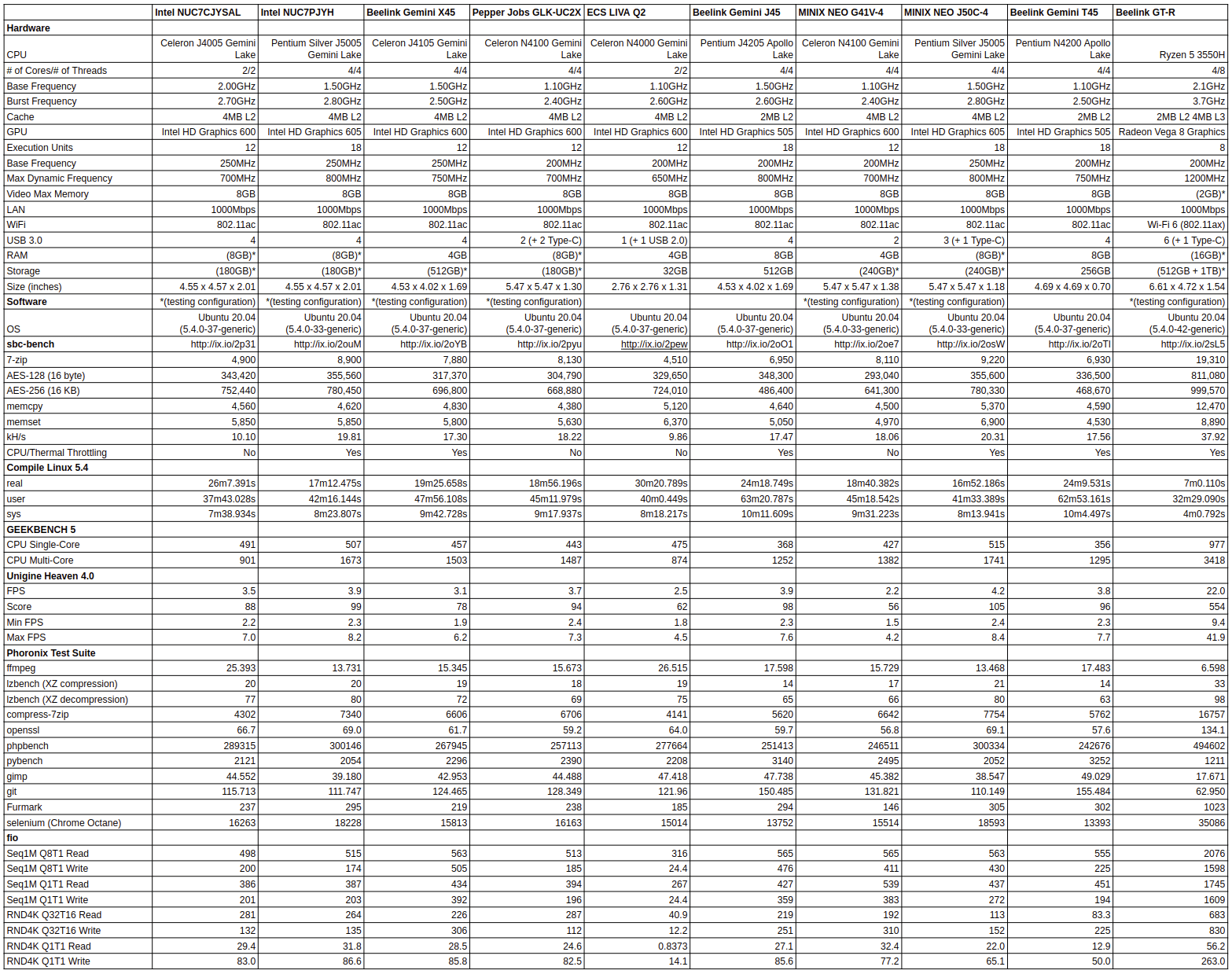
Again the performance greatly exceeds the earlier low-powered Intel mini PCs and the time for compiling the Linux kernel highlights this showing a significant improvement in the total time taken.
Video Playback in Browsers & Kodi
For real-world testing, I played some videos in Edge, Chrome, and Kodi on Windows and in Firefox, Chrome, and Kodi on Ubuntu. The following tables summarise the tests and results for each of web browsing, Kodi in general and Kodi playing specific videos:
I was somewhat surprised that 4K 60fps videos dropped frames when played in browsers so I tested my internet speed which reflected my NBN plan of 100/20 ruling out any internet interruptions:
I also tried playing an 8K video in Kodi on both OS. In Windows there was no video only audio output:
whereas in Ubuntu 20.04, there was both sound and picture but although the video played it was not smooth suffering from judders when skipping frames:
In both cases, software was used for decoding resulting in very high CPU usage.
Beelink GT-R Gaming
As can be seen from the above Unigine Heaven scores gaming is possible. I tested three games under Steam in Windows (Counter-Strike: Global Offensive, Grand Theft Auto V and Shadow Of The Tomb Raider) at two resolutions (1920×1080 and 1280×720) and with lowered settings when necessary to get the best possible framerate:
Which can be summarised as:
I also played the same games on Ubuntu using Steam with Proton 5.0 and the frame rates were similar. I relied on Steam’s in-game FPS counter as I did not have tools equivalent to MSI AFterburner/Rivatuner available. However this can be visually verified with the in-game benchmark from Shadow Of The Tomb Raider:
Networking
Network connectivity throughput was measured on Ubuntu using ‘iperf’:
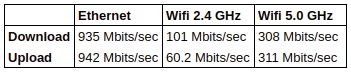 The Wi-Fi results are very good with speeds at least double that previously seen on earlier mini PCs.
The Wi-Fi results are very good with speeds at least double that previously seen on earlier mini PCs.
Thermals
As previously mentioned the GT-R uses active cooling and actually has a dual-fan configuration to assist with heat dissipation. Although the device didn’t become hot to touch, the fans were rather noisy at times. During benchmarking the maximum temperature I recorded on the top of the device was around 22°C in the back left corner and around 30°C in the front right corner with an ambient room temperature of 15.5°C. The loudest the fan became during the benchmarking was 45.2 dBA compared to 32.2 dBA when it was not running. However, when gaming the fan noise increased and measured up to 54.0 dBA.
Running a stress test on Ubuntu 20.04 saw the CPU temperature start at 26°C where it rose quickly to 60°C when the fan started (measured at 43 dBA) and the temperature dropped to 58°C. After approximately six minutes the CPU temperature dropped to 54°C (most likely due to thermal limits and therefore thermal throttling) and the fan became intermittent, switching on at 55°C then off at 54°C and the temperature then remained hovering. The test was interrupted after approximately fifteen minutes given everything appeared stable and the CPU temperature dropped immediately to 36°C and then slowly down to 30°C after a further four minutes:
The spike seen in the temperature during cooling was when I took an earlier screenshot (not shown here).
So the fans do their job and there are air-vents on the bottom of the device in a pattern of the letters ‘GTR’:
and on each of the sides as well as along the top at the back.
A nice touch about the base is that the screws are readily accessible and not hidden by rubber feet (or strips in this case). Also, there is a rubber pull-tab (bottom left of picture) to easily remove the base once unscrewed together with a helpful reminder printed on the case of what keystrokes to use to enter either the BIOS or bring up the boot menu.
The sides are particularly interesting as the air-vents pattern reads “GR5”:
According to Beelink they originally considered launching two products: this one based on the Ryzen 5 3500U and another based on the Ryzen 7 3700U with possible product names of GT-R5 and GT-R7. However, after finding that the performance of the 3700U was not much different to the one of 3550H they didn’t follow-up with releasing the GT-R7.
Power
Power consumption was measured as follows:
- Powered off – 0.9 Watts
- BIOS* – 24.1 Watts
- Boot menu – 22.5 Watts
- Idle – 9.6 Watts (Windows) and 8.3 Watts (Ubuntu)
- CPU stressed – 52.9 Watts then drops to 45.2 Watts (Ubuntu)
- Video playback** – 32.7 Watts (4K in Windows) and 31.5 Watts (4K in Ubuntu)
* BIOS (see below)
** The power figures fluctuate so the value is the average of the median high and median low power readings.
This is higher than the earlier Intel mini PCs and reflects the increased TDP of the processor.
BIOS
The BIOS settings are mostly visible and unlocked with the exception of GPU settings. A brief overview is available in the following video:
Overclocking
Similar to Intel’s Extreme Tuning Utility being restricted to specific Intel CPUs, AMD’s Ryzen Master does not support the 3550H:
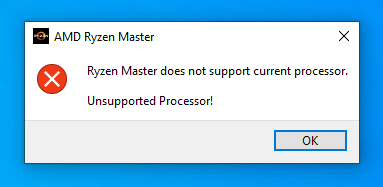 and there are no obvious BIOS settings to overclock the CPU.
and there are no obvious BIOS settings to overclock the CPU.
However, I did notice that the included memory was capable of running at 2666 MHz even though it was currently only running at 2400 MHz by default:
It is possible to overclock the memory by manually setting the clock speed in the BIOS:
This change can be verified in a number of ways, for example, running GPU-Z before and after the changes:
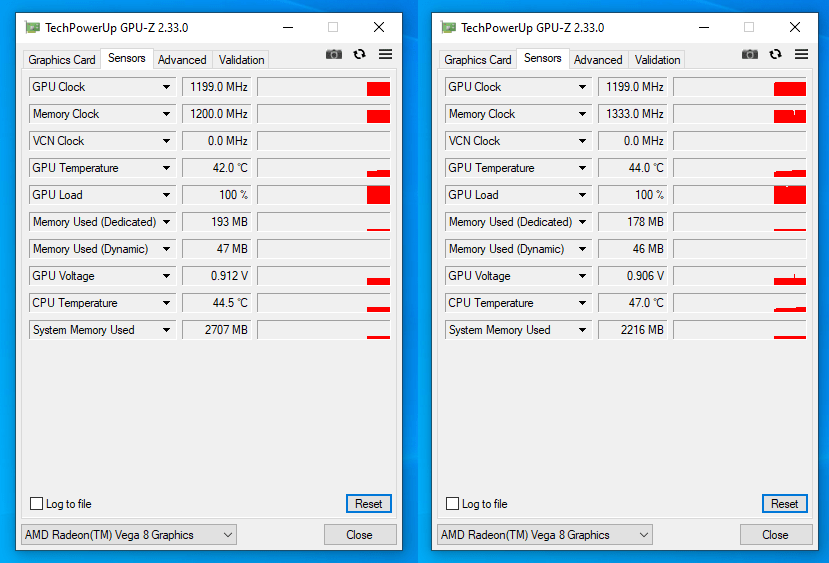
or by running the ‘AMD Radeon Setting’ application:
In Ubuntu 20.04 the memory speed can be checked by running the command sudo dmidecode --type 17 and then looking at the ‘Configured Memory Speed’ as opposed to ‘Speed’. For example, before changing the clock speed in the BIOS it showed as:
|
1 2 3 4 5 6 7 8 9 10 11 12 13 14 15 16 17 18 19 20 21 22 23 24 25 26 27 28 29 30 31 32 33 34 35 36 37 38 39 40 41 42 43 44 45 46 47 48 49 50 51 52 53 |
# dmidecode 3.2 Getting SMBIOS data from sysfs. SMBIOS 3.2.1 present. # SMBIOS implementations newer than version 3.2.0 are not # fully supported by this version of dmidecode. Handle 0x0010, DMI type 17, 40 bytes Memory Device Array Handle: 0x0009 Error Information Handle: 0x000F Total Width: 64 bits Data Width: 64 bits Size: 8192 MB Form Factor: SODIMM Set: None Locator: DIMM 0 Bank Locator: P0 CHANNEL A Type: DDR4 Type Detail: Synchronous Unbuffered (Unregistered) Speed: 2667 MT/s Manufacturer: Unknown Serial Number: F205D93E Asset Tag: Not Specified Part Number: HDDOISK-8GB 2666 Rank: 1 Configured Memory Speed: 2400 MT/s Minimum Voltage: 1.2 V Maximum Voltage: 1.2 V Configured Voltage: 1.2 V Handle 0x0013, DMI type 17, 40 bytes Memory Device Array Handle: 0x0009 Error Information Handle: 0x0012 Total Width: 64 bits Data Width: 64 bits Size: 8192 MB Form Factor: SODIMM Set: None Locator: DIMM 0 Bank Locator: P0 CHANNEL B Type: DDR4 Type Detail: Synchronous Unbuffered (Unregistered) Speed: 2667 MT/s Manufacturer: Unknown Serial Number: F205D93E Asset Tag: Not Specified Part Number: HDDOISK-8GB 2666 Rank: 1 Configured Memory Speed: 2400 MT/s Minimum Voltage: 1.2 V Maximum Voltage: 1.2 V Configured Voltage: 1.2 V |
Having set the speed to 1333MHz, I then repeated some benchmarks and re-ran the games in Windows. However, there was no improvement and the results were effectively the same given the margin of error between runs:
It was only after opening the device (see the above pictures) and seeing the text ‘SO-DIMM DDR4 2400MHZ 1.2V’ printed on the underside of the drive tray and on a sticker on the memory slots that I checked AMD’s product page for the processor where it clearly states “System Memory Specification: 2400MHz”. So no overclocked memory for me!
The power limits can be seen in Windows as:
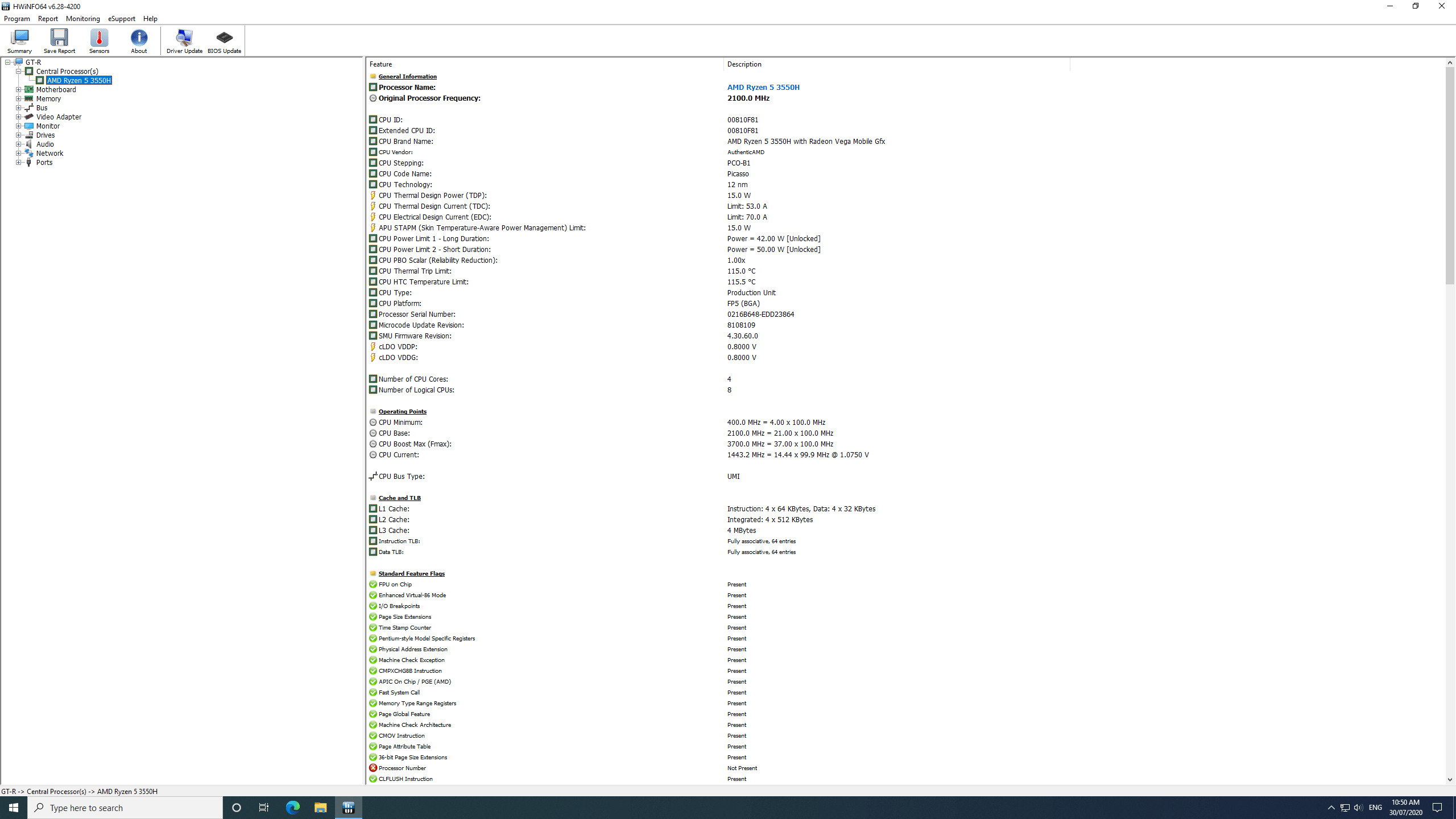
It may be possible to improve the performance by increasing the POR configuration from the default of 35 W to something higher, however, the CPU temperature will almost certainly increase and the performance gain might be quite small and not worth the extra noise the fans are likely to make.
Final observations
One issue I did encounter both in Windows and in Ubuntu was that my 4-port KVM was not properly recognized. I did get a rather poor HDMI signal to the monitor however the USB port was not working and by extension neither were my wireless keyboard and mouse. However, using a USB-C hub (2 x USB 3.0 and 1 x HDMI) worked fine as did using the various HDMI and USB ports directly including wirelessly connected peripherals.
Another point to note is that the power cord from the device to the power adapter is slightly shorter than most and the power adapter itself is quite large meaning care needs to be taken when using a US/EU to AU adapter for example.
Overall this is a powerful mini PC (relative to similar form factor devices but excluding the higher-end Intel NUCs and comparable models) and the addition of capable graphics makes gaming possible together with light video editing. Equipped with a very good selection of ports and features including multiple configurable storage options, the GT-R makes a great impression as one of the first AMD based mini PCs. The only neative is that the fans are quite noisy when the processor is under load.
Geekbuying has the barebones model for $399.99 with prices going up to $609.99 for the fully configured version like this review model. Gearbest and Banggood are similarly priced.
Beelink also has plans for an upgraded version called the GT-R Pro and has officially started crowdfunding on Indiegogo where you can buy the GT-R Pro at a lower price than the GT-R although limited to the first 200 backers.

Ian is interested in mini PCs and helps with reviews of mini PCs running Windows, Ubuntu and other Linux operating systems. You can follow him on Facebook or Twitter.
Support CNX Software! Donate via cryptocurrencies, become a Patron on Patreon, or purchase goods on Amazon or Aliexpress. We also use affiliate links in articles to earn commissions if you make a purchase after clicking on those links.



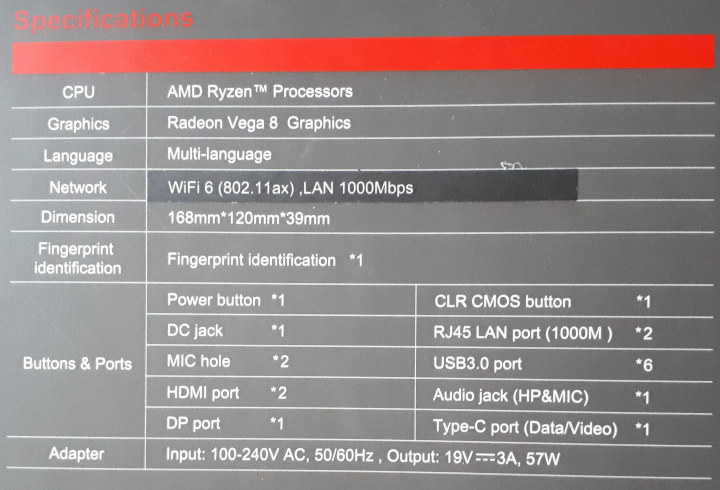




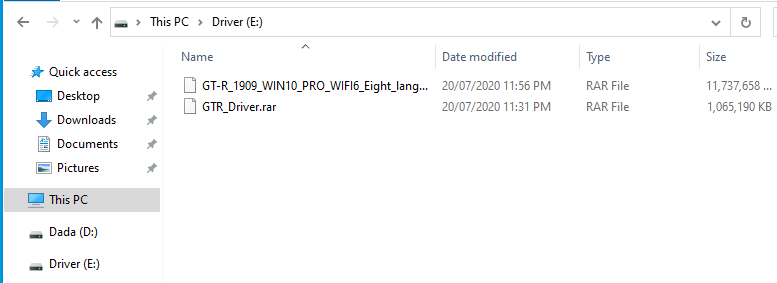
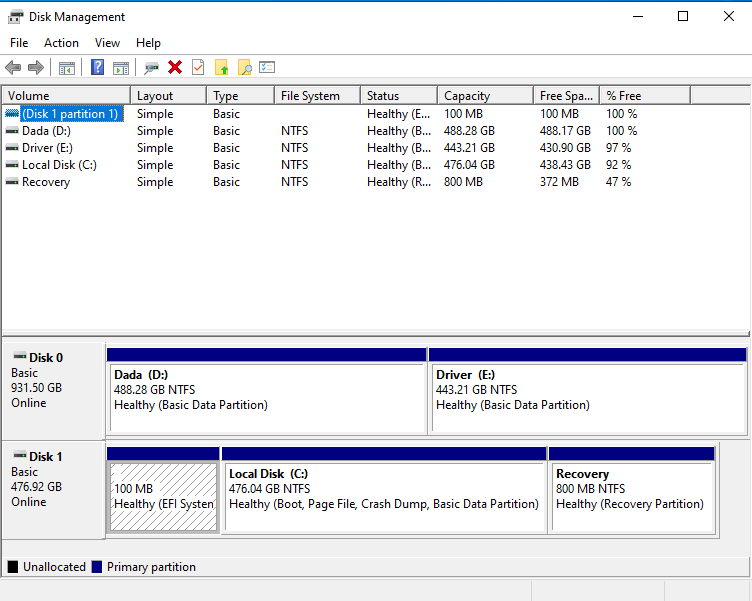
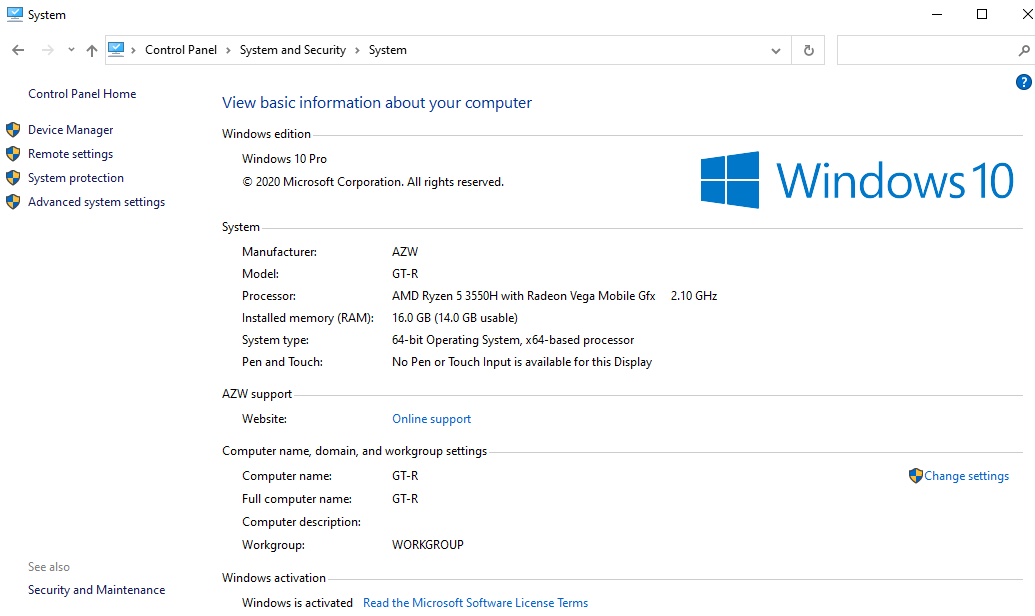
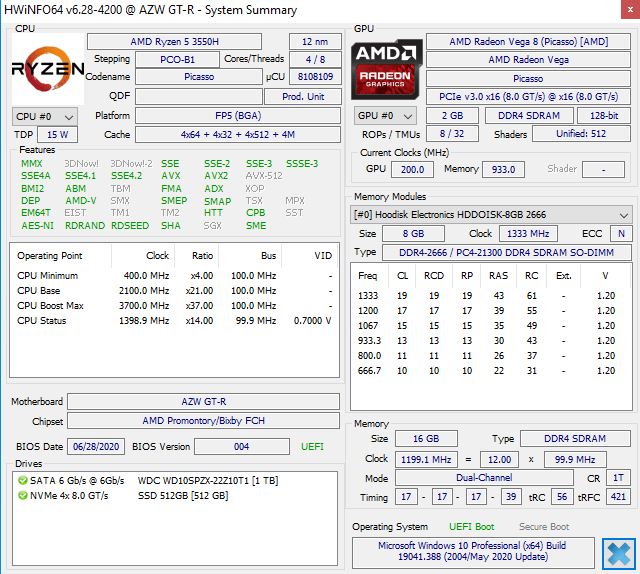
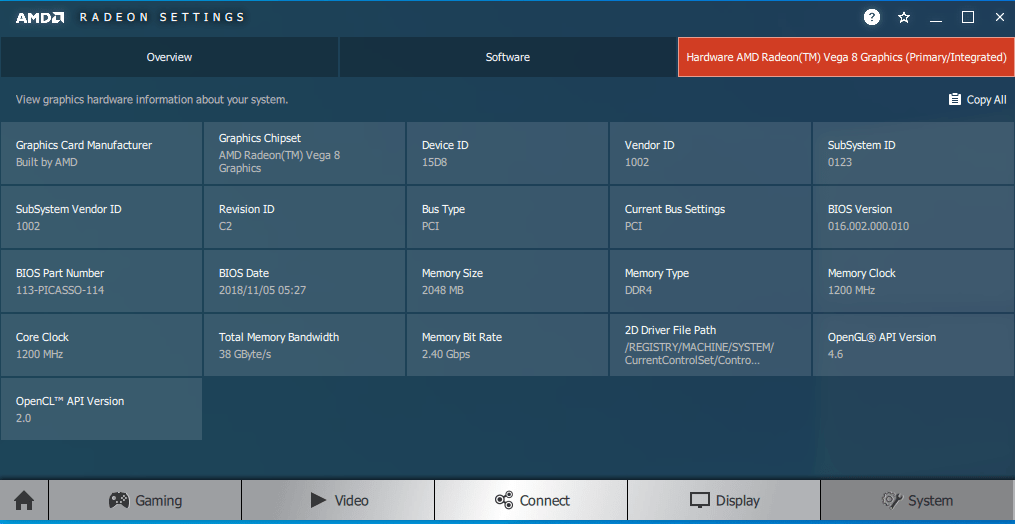
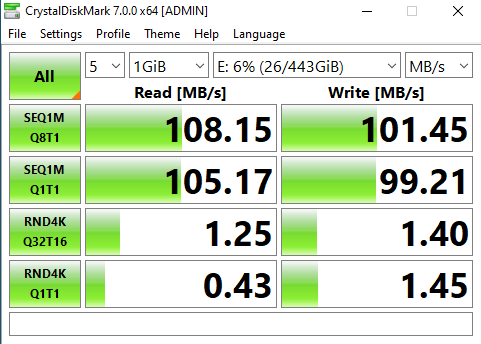
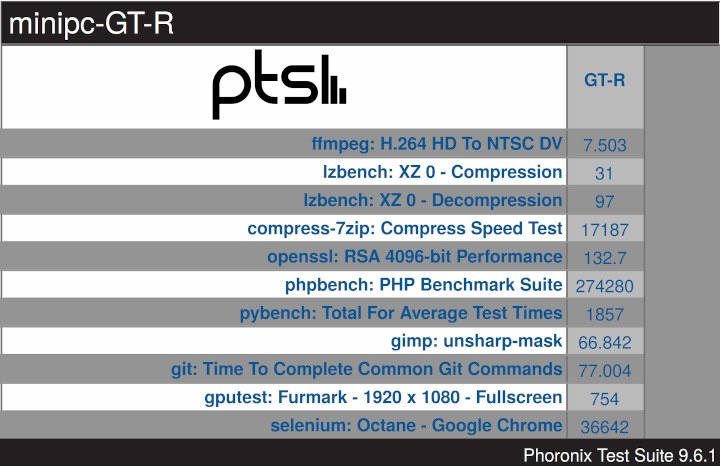
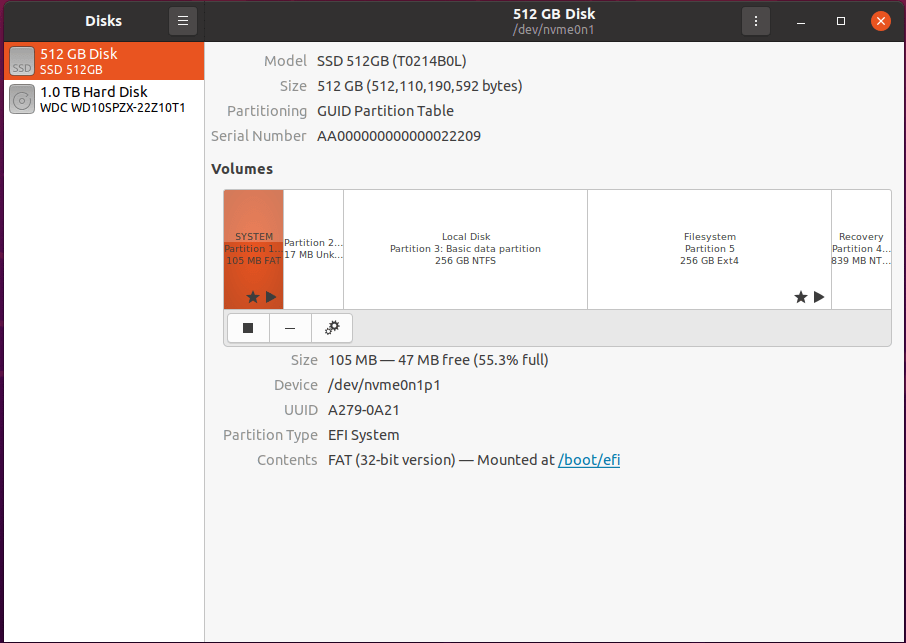
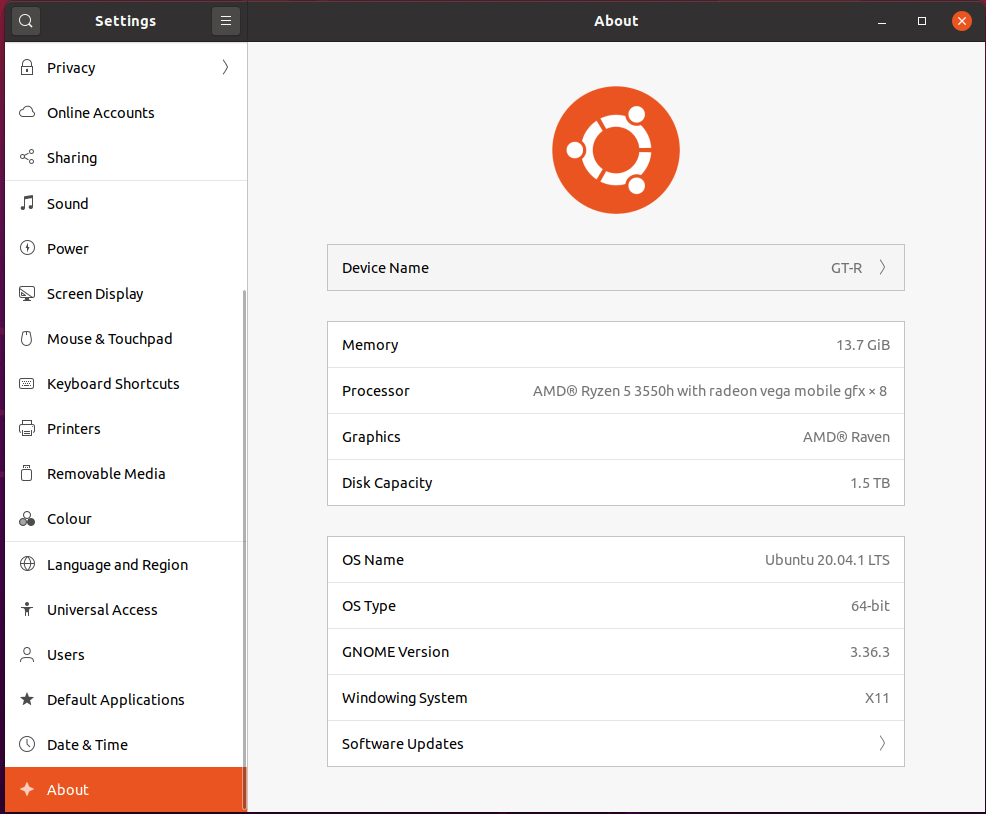
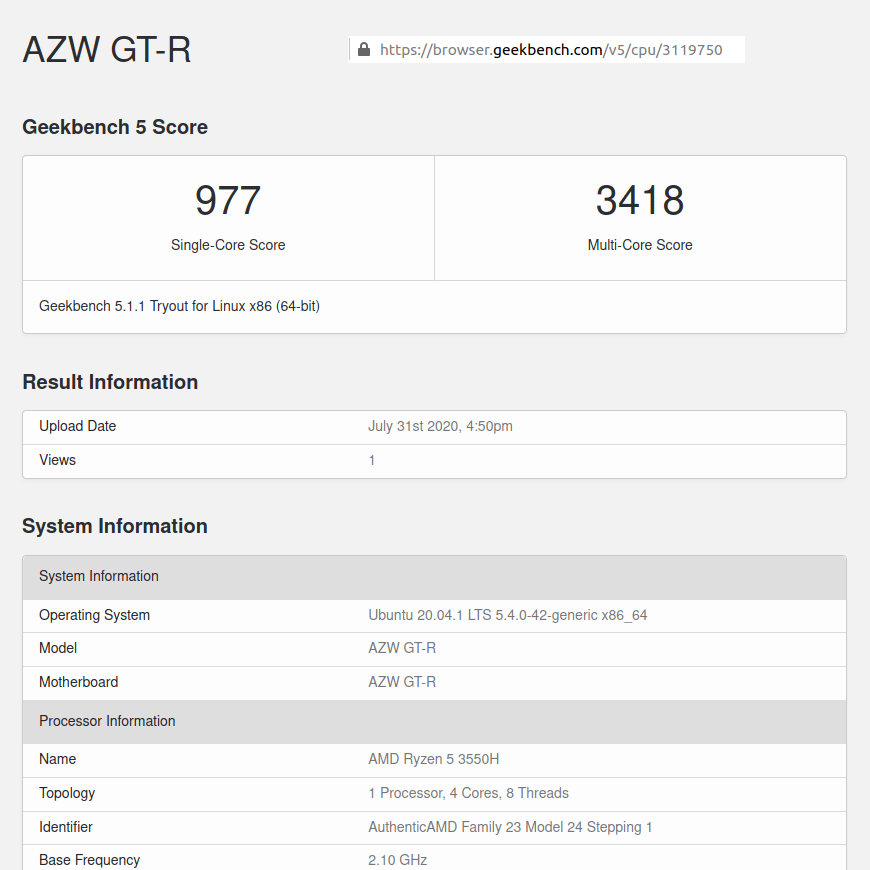
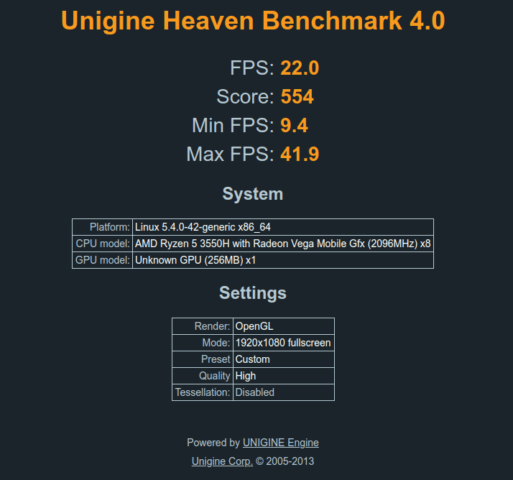
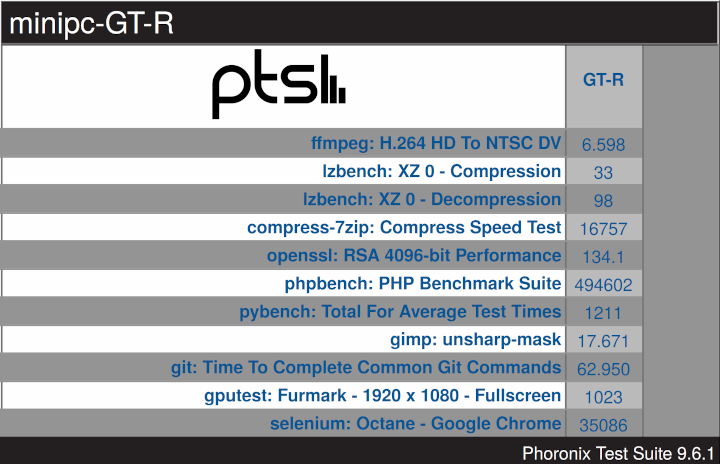
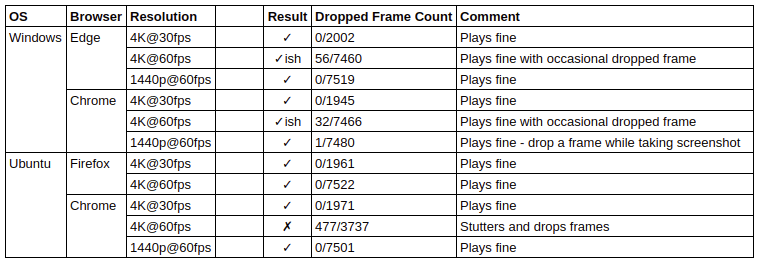
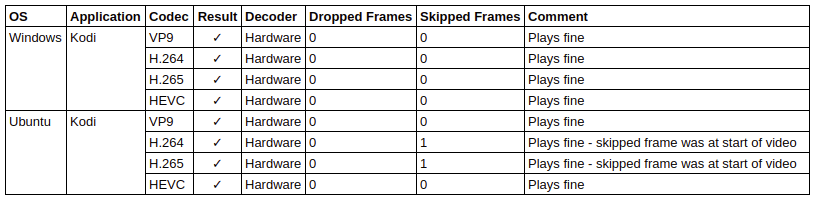
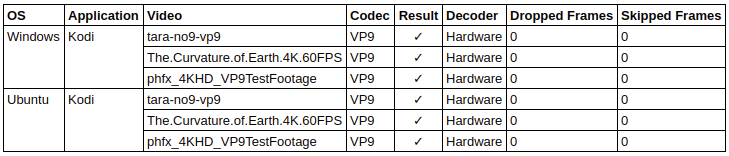

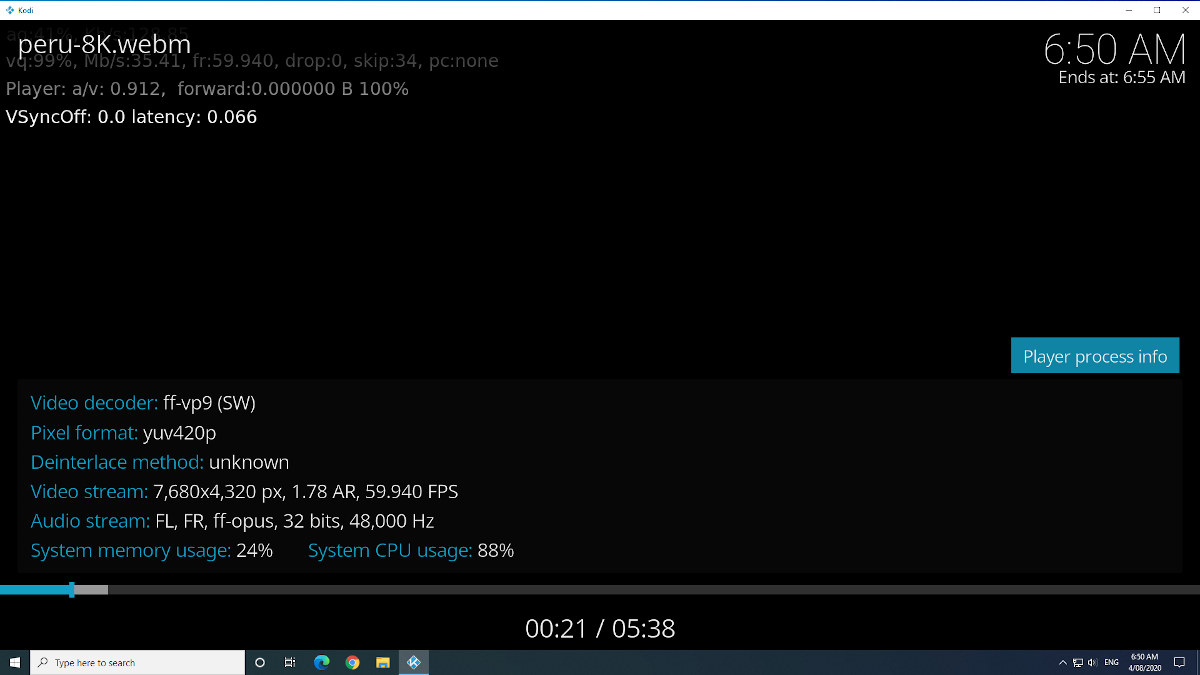
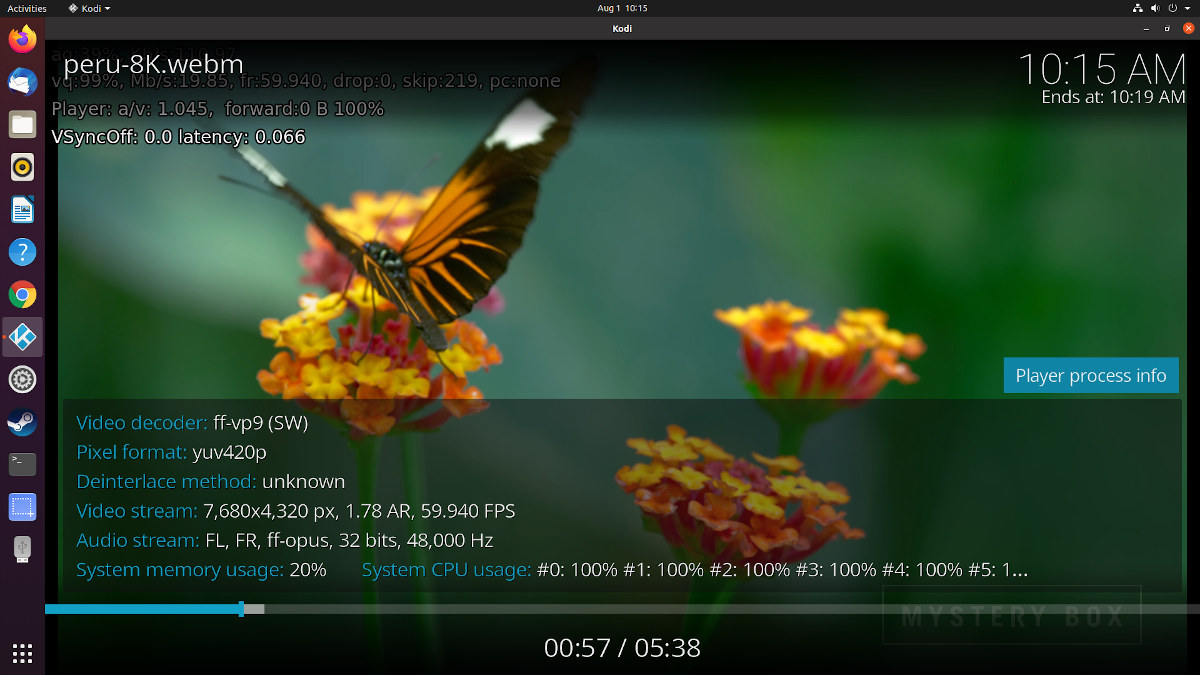




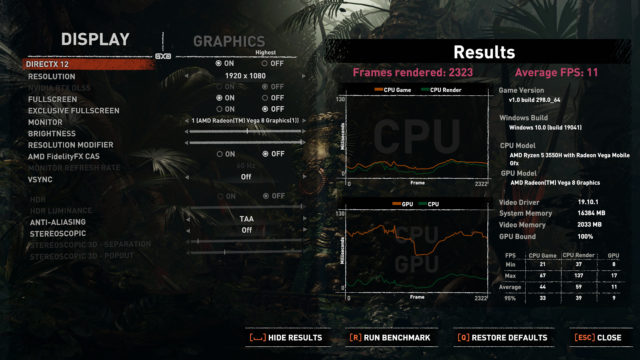
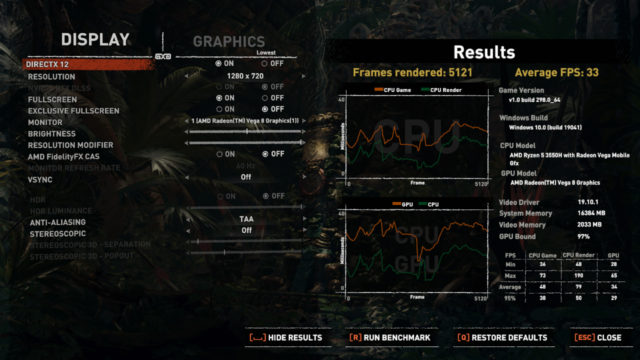
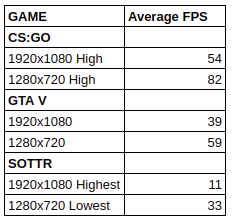
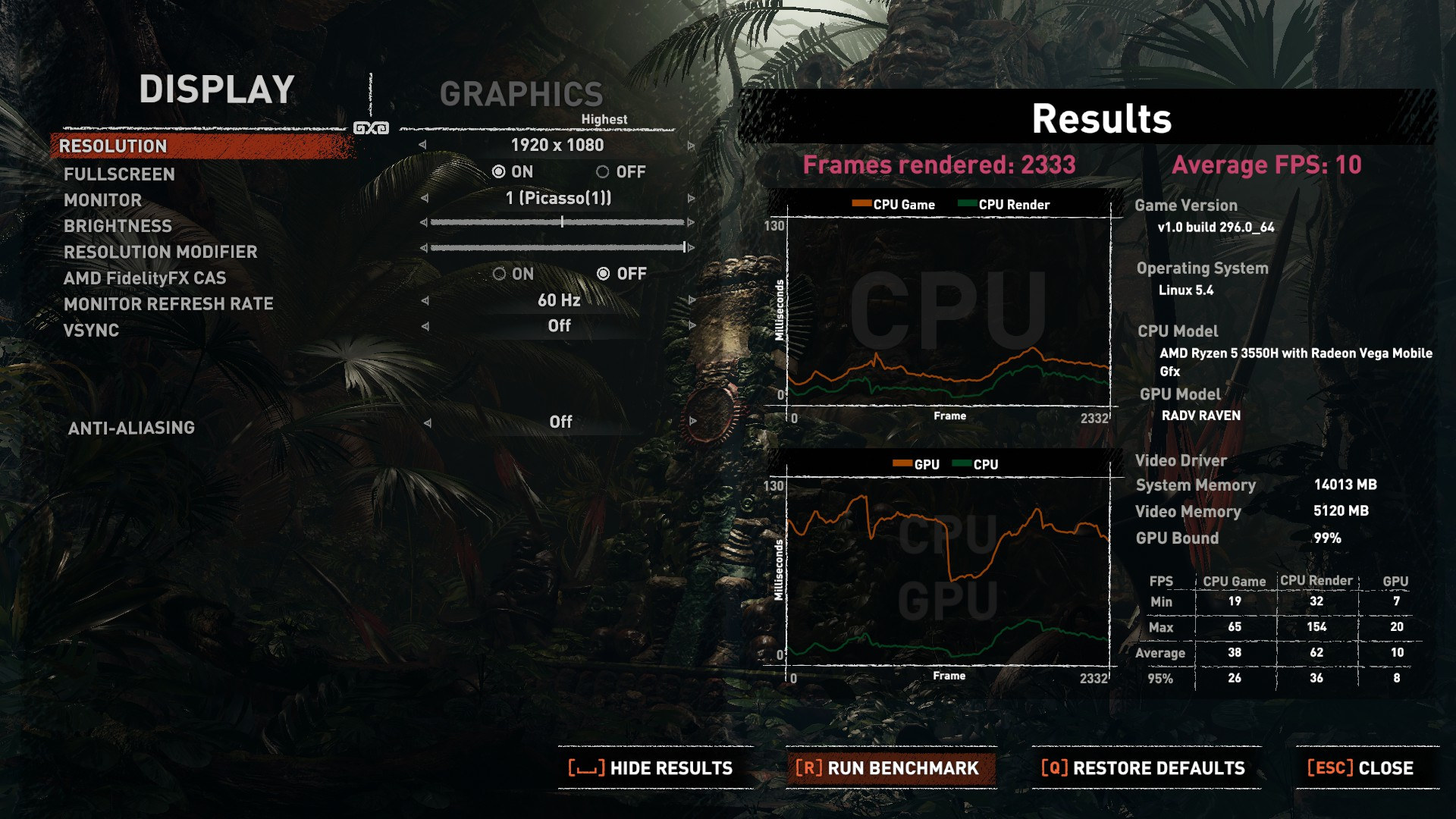
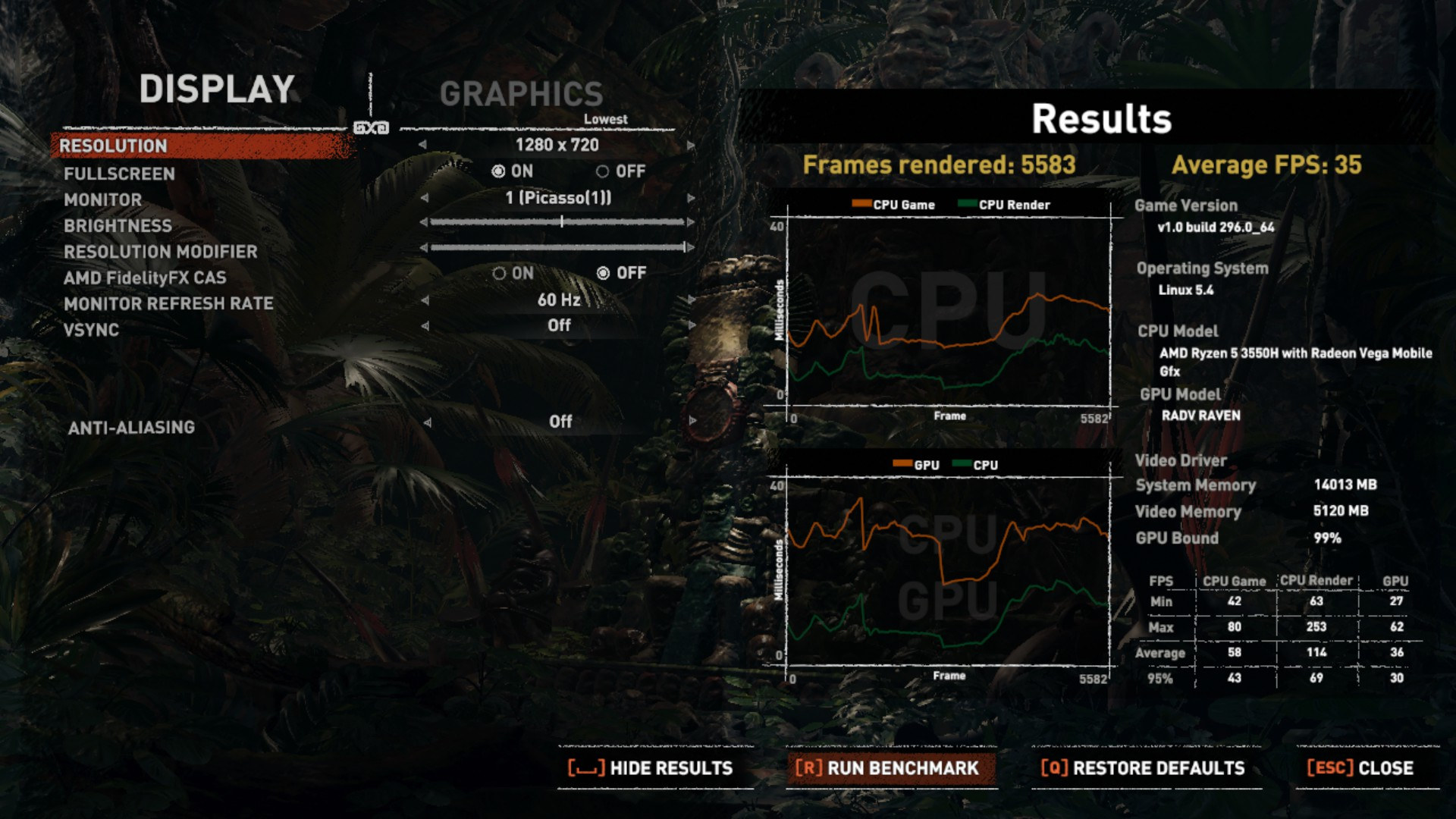
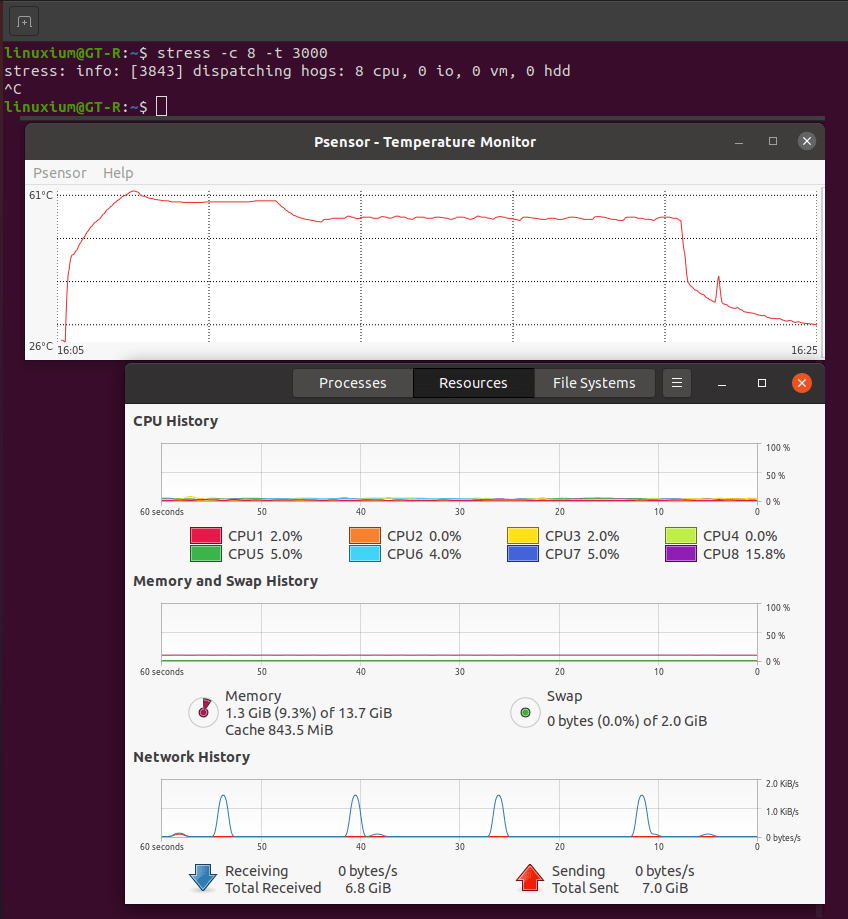
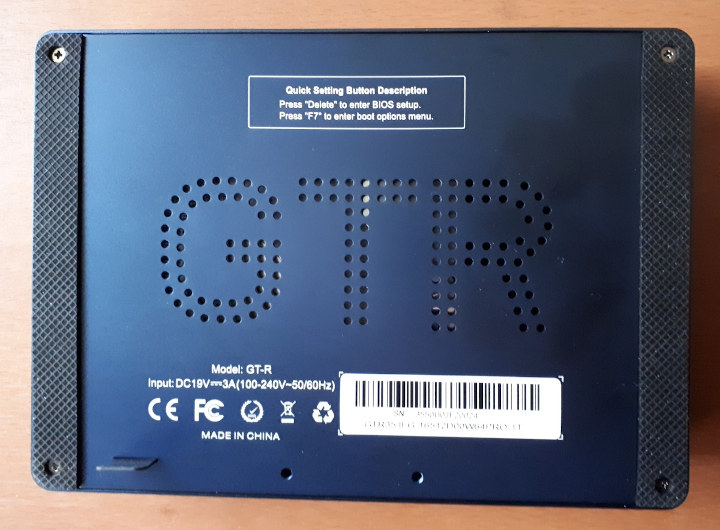
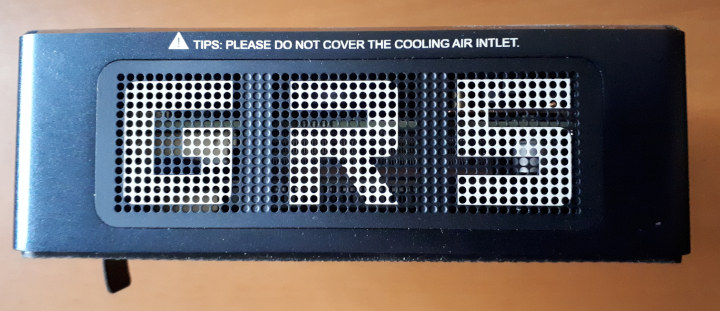

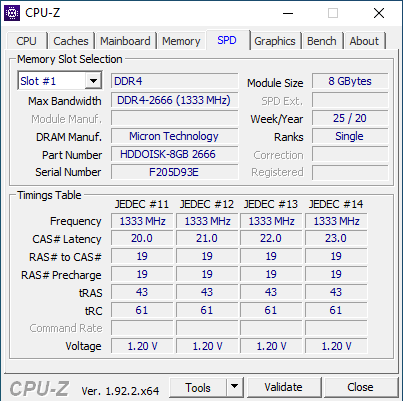
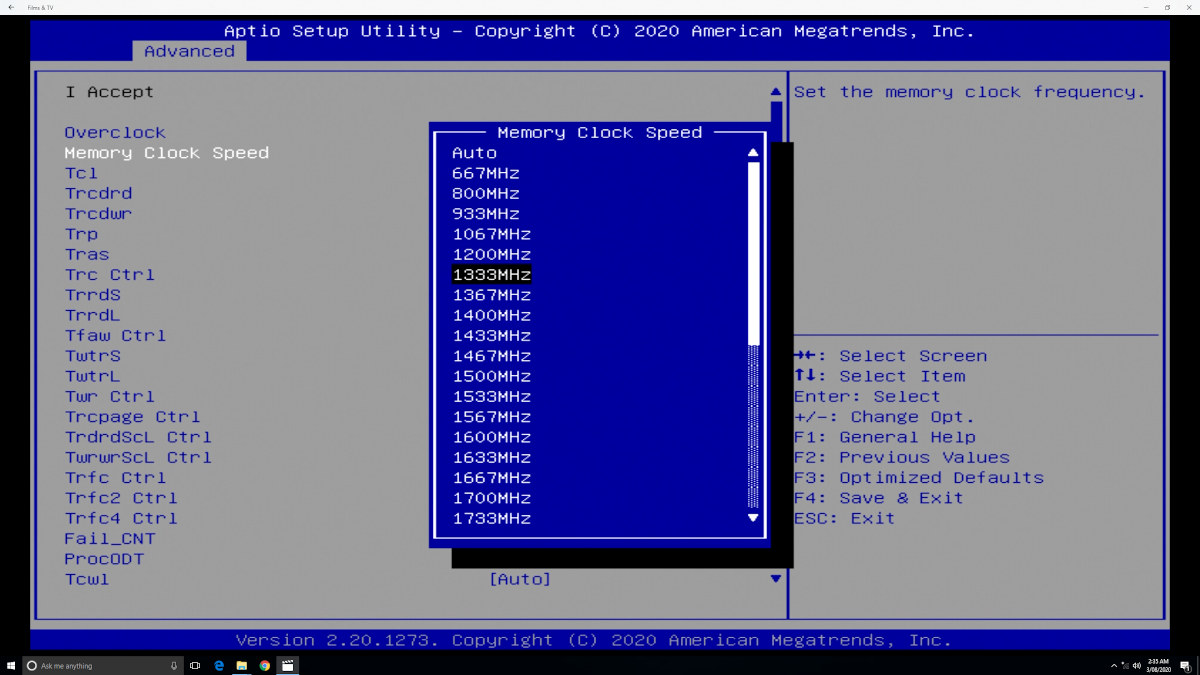
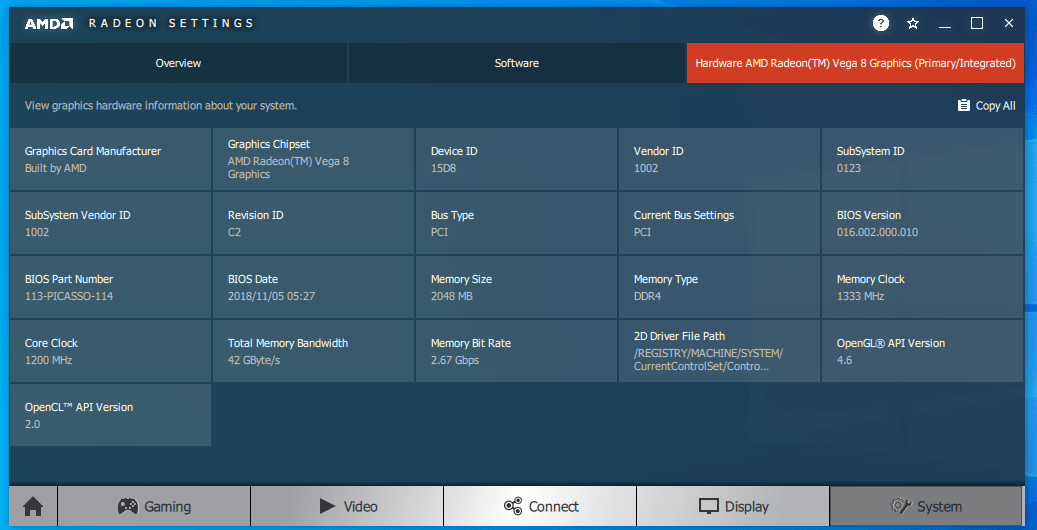
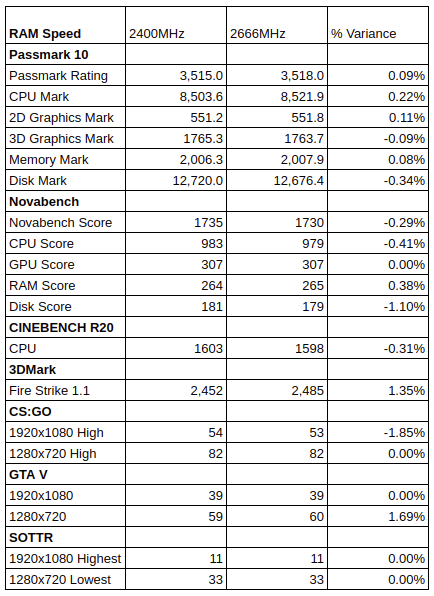



That’s crazy money for last years hardware. Unfortunately the Ryzen Mobile 3000-series is based on Zen+ and it’s really not worth buying, as the performance is meh compared to the current Ryzen Mobile 4000-series, which is based on Zen 2.
Agreed. I’ll just buy ryzen 4000 laptop with that money. Or used laptop.
Is there any reason why Ryzen 9 4900HS (for example used in the Asus ROG Zephyrus G14 laptop) couldn’t be used in a Mini-PC? All the mini-pcs I’ve seen are all ryzen 5 based!
Thanks for the xcellent review. I wonder why the IDLE power is very high. I expected <5Watt.
While not total like for like the MAXTANG brand miniPC includes an AMD Ryzen 5 2500U APU, as reported elsewhere.
Just been reading there is a new bios
Download BIOS
Download BIOS GT-R V006
We decompress the ZIP file on our mini PC
Run the EXE file and follow the steps
Restart
Changelog
Fix the GPU frequency cannot reach 1200Mhz
Increase compatible 1TB SSD hard drive
Ah yes, Ian told me Beelink sent him a link with the new BIOS.
“Beelink has advised of a new BIOS for the GT-R that allows the GPU frequency to reach 1200 MHz rather than the apparent current limit of 1100 MHz as well as fixing some M.2 NVME compatibility issues”. Ian could not reproduce those issues with the old BIOS though.
It’s a Windows executable stored in GTR BIOS V006_3550H.zip: https://beelink.oss-cn-hongkong.aliyuncs.com/MINI%20PC/GTR/GTR%20BIOS%20V006_3550H.zip
I appreciated your deep review but I’d like to know if the RAM slots of the motherboard support 2666 Mhz or 2400 Mhz modules, since on the attachet pictures I can see the spec SODIMM DDR4 2400 Mhz 1.2 V printed under the metal chassis and also the modules installed into this PC show a module of 2400 Mhz.
Thanks, Fabrizio.
The RAM slots state 2400 MHz and although the mini PC came with 2666 MHz RAM it defaulted to 2400 MHz. I was able to specifically set the speed of the RAM in the BIOS to 2666 MHz and this was reflected in Windows as 2667 MHz however it didn’t seem to improve performance. See the section “Overclocking” for full details.
Beelink are celebrating that their GTR Pro crowdfunding goal reached 100% by giving away “a MINI PC GTR (16+512 SSD+1TB HDD version) worth $679” through a lucky draw. Details can be found by following the crowdfunding link above and clicking on “UPDATES”.
Have you been able to get triple monitors to work with ubuntu?
I can only test with up to two monitors which worked fine (noting the KVM issue above).
Could you post a link to the GTR drivers? I ordered the barebones model.
See http://www.bee-link.com/forum.php?mod=viewthread&tid=70616&extra=page%3D1
Beelink GT-R mini PC will soon be available with Manjaro Linux for people who prefer not to install Linux themselves: https://liliputing.com/2020/11/beelink-gt-r-mini-pc-with-manjaro-linux-and-amd-ryzen-coming-soon.html
I have included an additional Sata SSD and would like to install Linux mint on it and choose at boot time, vs running a virtual machine which is currently installed on it. I don’t seem to be able to choose a bootable device in the boot menu other than 2 EFI Realtek devices. Are these the SATA drives?
Is it possible?
If you haven’t already installed Linux Mint to the SATA drive then there is probably no entry for the SATA drive in the EFI partition on your (presumably) Windows NVME drive which is why it is not showing up. The two Realtek entries are probably the PXE network boot options for booting over the two Gigabit NICs.