GMK released their diminutive mini PC called the NucBox a while ago however they have recently updated the BOM with a new fan and WiFi module together with changing their logo from GMK to GMK TEC. GMK sent the new NucBox for review and the results from various testing are detailed below.
Hardware Overview
The NucBox physically consists of a 62 x 62 x 42mm (2.44 x 2.44 x 1.65 inches) rectangular metal case with a plastic top and base plate. As an actively cooled mini PC, it uses Intel’s 14 nm J4125 Gemini Lake Refresh processor which is a quad-core 4-thread 2.00 GHz processor boosting to 2.70 GHz with Intel’s UHD Graphics 600.
The front has just the power button whilst the rear includes two USB 3.0 ports, an HDMI port, and a Type-C USB port for power. The left side has a microSD card slot and a headphone jack and there is nothing on the right side.
The review model included soldered-on 8GB DDR4 2133MHz memory operating in dual-channel:
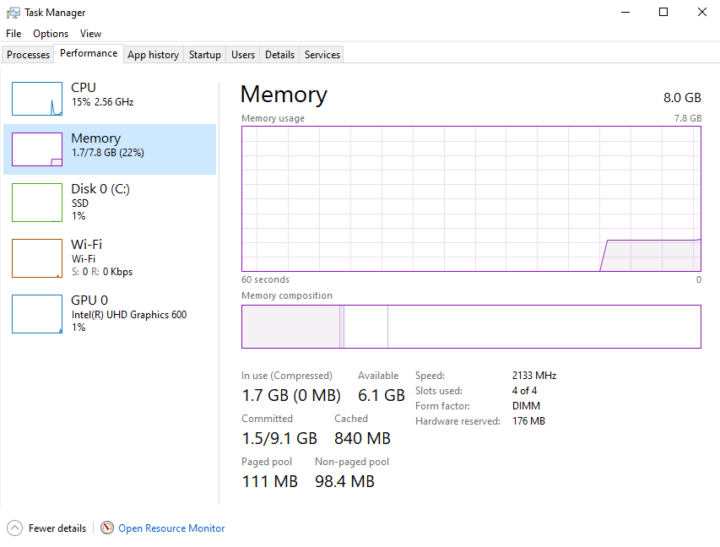
and a 128GB M.2 2242 SATA drive which is accessed by removing the bottom base plate:

Additionally, there is a soldered-on Intel Wireless-AC 9461 WiFi 5 (or 802.11ac) module with the internals of the device consisting of two stacked motherboards:
The user manual specifications states:
However, the actual WiFi module is only 1×1 and not the stated 2×2 which the Intel Wireless-AC 7265 module would have provided. This, according to GMK, is due to the global shortage of WiFi modules resulting in specification changes between production batches which cannot be reflected in the user manual. Also as there is no Ethernet port a USB-Ethernet adapter (‘dongle’) is required for ‘Support external Ethernet’.
NucBox package contents
In the box, you get a power adapter and cord, a separate plug adapter appropriate for your country, and a user manual.
Review Methodology
When reviewing mini PCs I typically look at their performance under both Windows and Linux (Ubuntu) and compare them against some of the more recently released mini PCs. Since the start of 2021, I’ve been reviewing using Windows 10 version 20H2 and Ubuntu 20.04 LTS however as a result of Windows updating and due to an issue with Ubuntu on the NucBox this time I have reviewed with both Windows 10 version 21H1 and Ubuntu 20.04 LTS & 21.04. I tested with a selection of commonly used Windows benchmarks and/or equivalents for Linux together with Thomas Kaiser’s ‘sbc-bench’ which is a small set of different CPU performance tests focusing on server performance when run on Ubuntu. I also use ‘Phoronix Test Suite’ and benchmark with the same set of tests on both Windows and Ubuntu for comparison purposes. On Ubuntu, I also compile the v5.4 Linux kernel using the default config as a test of performance using a real-world scenario.
Prior to benchmarking, I perform all necessary installations and updates to run the latest versions of both OSes. I also capture some basic details of the device for each OS.
Installation Issues
After installing and booting Ubuntu 20.04.2 the ‘dmesg’ was flooded with ‘snd_hda_intel 0000:00:0e.0: No response from codec, resetting bus:’ errors and the system initially hung:
When it did respond neither HDMI nor the speaker audio worked:
As a result, I rebooted using the kernel parameter of ‘snd_hda_intel.enable=0’ to disable audio completely in order to avoid the freezing issue:
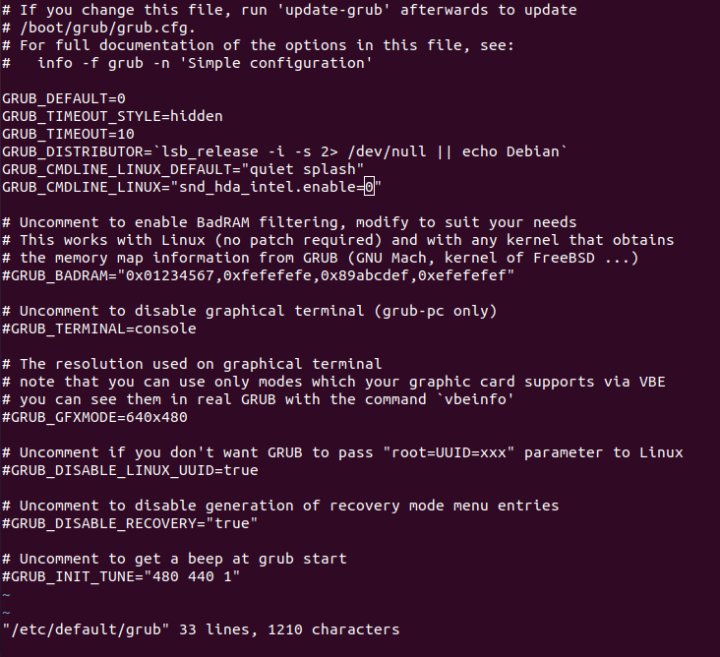 which results in a dummy output:
which results in a dummy output:
After some troubleshooting, I tried installing Ubuntu 21.04 and this fixed the HDMI audio issue:
However, audio still did not work from the 3.5 mm headphone jack as nothing was detected or consequently changed when headphones were connected including nothing in ‘dmesg’ when connecting/disconnecting headphones or when listing the ALSA audio devices:
More importantly, with Ubuntu, the NucBox’s fan doesn’t get detected correctly. If the CPU temperature is below 55°C when booting the fan will never come on, otherwise, the fan stays on continuously. The problem of running without the fan is that as part of thermal throttling the values for ‘PL1’ and ‘Tau’ are reduced and they are not reset once the CPU cools down. This results in the throttling being permanent until a reboot. For example, running Passmark on Ubuntu with the fan running gives a score of 3107.82 but if the CPU has been throttled it only gives a score of 467.34. GMK’s solution for Ubuntu is to ‘disable’ the ‘Smart Fan Function’ in the BIOS which makes the fan run permanently:
Finally one of my personal dislikes is having to use plug adapters. As you can see from this photo:
the power adapter has to be inserted into the plug adapter which in turn goes into the plug socket. Although small the power adapter has weight and the plug adapter has a certain amount of ‘play’ that makes the whole tower of adapters slightly wobbly.
Windows Performance in GMK NucBox
Initially, the NucBox comes installed with a licensed copy of Windows 10 Home version 2004 build 19041.685. After upgrading to version 21H1 build 19043.1023 (as version 20H2 is not offered as an upgrade option), a quick look at the hardware information shows:
A brief check showed working audio, micro-SD, Wi-Fi, and Bluetooth. Testing with a USB to Ethernet dongle confirmed that Ethernet also worked.
I then set the power mode to ‘High performance’ and ran my (2021) standard set of benchmarking tools to look at performance under Windows:
For my specific set of Phoronix Test Suite tests the results were:
All these results can then be compared with other recent mini PCs:
showing the results are in line with other mini PCs using the same J4125 CPU.
GMK NucBox Ubuntu Performance
After shrinking the Windows partition in half and creating a new partition I installed Ubuntu as dual boot. Initially, I installed Ubuntu 20.04.2 for the performance testing using GRUB to disable audio and setting the fan to be always on via the BIOS (see Installation Issues above).
After installation and updates, a brief check showed working microSD, Wi-Fi, Bluetooth, and Ethernet when using a USB-Ethernet dongle. However audio did not work as mentioned above.
The key hardware information under Ubuntu 20.04.2 is as follows:
|
1 2 3 4 5 6 7 8 9 10 11 12 13 14 15 16 17 18 19 20 21 22 23 24 25 26 27 28 29 30 31 32 33 34 35 36 37 38 39 40 41 42 43 44 45 46 47 48 49 50 51 52 53 54 55 56 57 58 59 60 61 62 63 64 65 66 67 68 69 70 71 72 73 74 75 76 77 78 79 80 81 82 83 84 85 86 87 88 89 90 91 92 93 94 95 96 97 98 99 100 101 102 103 104 105 106 107 108 109 110 111 112 113 114 115 116 117 118 119 120 121 122 123 124 125 126 127 128 129 130 131 132 133 134 135 136 137 138 139 140 141 142 143 144 145 146 147 148 149 150 151 152 153 154 155 156 157 158 159 160 161 162 163 164 165 166 167 168 169 170 171 172 173 174 175 176 177 178 179 180 181 182 183 184 185 186 187 188 189 190 191 192 193 194 195 196 197 198 199 200 201 202 203 204 205 206 207 208 209 210 211 212 213 214 215 216 217 218 219 220 221 222 223 224 225 226 227 228 |
linuxium@NucBox:~$ lsb_release -a Distributor ID: Ubuntu Description: Ubuntu 20.04.2 LTS Release: 20.04 Codename: focal linuxium@NucBox:~$ linuxium@NucBox:~$ uname -a Linux NucBox 5.8.0-55-generic #62~20.04.1-Ubuntu SMP Wed Jun 2 08:55:04 UTC 2021 x86_64 x86_64 x86_64 GNU/Linux linuxium@NucBox:~$ linuxium@NucBox:~$ inxi -Fc0 System: Host: NucBox Kernel: 5.8.0-55-generic x86_64 bits: 64 Desktop: Gnome 3.36.9 Distro: Ubuntu 20.04.2 LTS (Focal Fossa) Machine: Type: Desktop Mobo: GMK model: NucBox serial: N/A UEFI: American Megatrends v: KB1_GMK_1_06 date: 04/02/2021 CPU: Topology: Quad Core model: Intel Celeron J4125 bits: 64 type: MCP L2 cache: 4096 KiB Speed: 1995 MHz min/max: 800/2700 MHz Core speeds (MHz): 1: 2361 2: 1864 3: 2223 4: 1523 Graphics: Device-1: Intel UHD Graphics 605 driver: i915 v: kernel Display: server: X.Org 1.20.9 driver: i915 resolution: 1920x1080~60Hz OpenGL: renderer: Mesa Intel UHD Graphics 600 (GLK 2) v: 4.6 Mesa 20.2.6 Audio: Device-1: Intel driver: sof-audio-pci Sound Server: ALSA v: k5.8.0-55-generic Network: Device-1: Intel driver: iwlwifi IF: wlo2 state: up mac: xx:xx:xx:xx:xx:xx Drives: Local Storage: total: 119.24 GiB used: 19.43 GiB (16.3%) ID-1: /dev/sda vendor: Netac model: S535N4 128GYN size: 119.24 GiB Partition: ID-1: / size: 57.90 GiB used: 19.38 GiB (33.5%) fs: ext4 dev: /dev/sda5 Sensors: System Temperatures: cpu: 35.0 C mobo: N/A Fan Speeds (RPM): N/A Info: Processes: 231 Uptime: 1m Memory: 7.60 GiB used: 735.0 MiB (9.4%) Shell: new-review-test inxi: 3.0.38 linuxium@NucBox:~$ linuxium@NucBox:~$ df -h Filesystem Size Used Avail Use% Mounted on udev 3.8G 0 3.8G 0% /dev tmpfs 778M 1.7M 777M 1% /run /dev/sda5 58G 20G 36G 36% / tmpfs 3.8G 0 3.8G 0% /dev/shm tmpfs 5.0M 4.0K 5.0M 1% /run/lock tmpfs 3.8G 0 3.8G 0% /sys/fs/cgroup /dev/loop0 219M 219M 0 100% /snap/gnome-3-34-1804/66 /dev/loop1 56M 56M 0 100% /snap/core18/1944 /dev/loop2 56M 56M 0 100% /snap/core18/2066 /dev/loop3 65M 65M 0 100% /snap/gtk-common-themes/1514 /dev/loop4 51M 51M 0 100% /snap/snap-store/542 /dev/loop6 219M 219M 0 100% /snap/gnome-3-34-1804/72 /dev/loop7 66M 66M 0 100% /snap/gtk-common-themes/1515 /dev/loop5 52M 52M 0 100% /snap/snap-store/518 /dev/loop8 33M 33M 0 100% /snap/snapd/12057 /dev/loop9 32M 32M 0 100% /snap/snapd/10707 /dev/sda1 96M 52M 45M 54% /boot/efi tmpfs 778M 24K 778M 1% /run/user/1000 linuxium@NucBox:~$ linuxium@NucBox:~$ lsblk -a NAME MAJ:MIN RM SIZE RO TYPE MOUNTPOINT loop0 7:0 0 219M 1 loop /snap/gnome-3-34-1804/66 loop1 7:1 0 55.4M 1 loop /snap/core18/1944 loop2 7:2 0 55.4M 1 loop /snap/core18/2066 loop3 7:3 0 64.8M 1 loop /snap/gtk-common-themes/1514 loop4 7:4 0 51M 1 loop /snap/snap-store/542 loop5 7:5 0 51M 1 loop /snap/snap-store/518 loop6 7:6 0 219M 1 loop /snap/gnome-3-34-1804/72 loop7 7:7 0 65.1M 1 loop /snap/gtk-common-themes/1515 loop8 7:8 0 32.1M 1 loop /snap/snapd/12057 loop9 7:9 0 31.1M 1 loop /snap/snapd/10707 loop10 7:10 0 0 loop sda 8:0 0 119.2G 0 disk ├─sda1 8:1 0 100M 0 part /boot/efi ├─sda2 8:2 0 16M 0 part ├─sda3 8:3 0 59.1G 0 part ├─sda4 8:4 0 1000M 0 part └─sda5 8:5 0 59.1G 0 part / linuxium@NucBox:~$ linuxium@NucBox:~$ sudo lshw -C cpu *-cpu description: CPU product: Intel(R) Celeron(R) J4125 CPU @ 2.00GHz vendor: Intel Corp. physical id: 36 bus info: cpu@0 version: Intel(R) Celeron(R) J4125 CPU @ 2.00GHz slot: SOCKET 0 size: 1338MHz capacity: 2700MHz width: 64 bits clock: 100MHz capabilities: lm fpu fpu_exception wp vme de pse tsc msr pae mce cx8 apic sep mtrr pge mca cmov pat pse36 clflush dts acpi mmx fxsr sse sse2 ss ht tm pbe syscall nx pdpe1gb rdtscp x86-64 constant_tsc art arch_perfmon pebs bts rep_good nopl xtopology nonstop_tsc cpuid aperfmperf tsc_known_freq pni pclmulqdq dtes64 monitor ds_cpl vmx est tm2 ssse3 sdbg cx16 xtpr pdcm sse4_1 sse4_2 x2apic movbe popcnt tsc_deadline_timer aes xsave rdrand lahf_lm 3dnowprefetch cpuid_fault cat_l2 cdp_l2 ssbd ibrs ibpb stibp ibrs_enhanced tpr_shadow vnmi flexpriority ept vpid ept_ad fsgsbase tsc_adjust smep erms mpx rdt_a rdseed smap clflushopt intel_pt sha_ni xsaveopt xsavec xgetbv1 xsaves dtherm ida arat pln pts umip rdpid md_clear arch_capabilities cpufreq configuration: cores=4 enabledcores=4 threads=4 linuxium@NucBox:~$ linuxium@NucBox:~$ sudo lshw -C memory *-firmware description: BIOS vendor: American Megatrends Inc. physical id: 0 version: KB1_GMK_1_06 date: 04/02/2021 size: 64KiB capacity: 4928KiB capabilities: pci upgrade shadowing cdboot bootselect socketedrom edd int13floppy1200 int13floppy720 int13floppy2880 int5printscreen int14serial int17printer acpi usb biosbootspecification uefi *-memory description: System Memory physical id: 23 slot: System board or motherboard size: 8GiB *-bank:0 description: DIMM LPDDR4 Synchronous 2133 MHz (0.5 ns) product: 123456789012345678 vendor: ABCD physical id: 0 serial: XXXX slot: A1_DIMM0 size: 2GiB width: 16 bits clock: 2133MHz (0.5ns) *-bank:1 description: DIMM LPDDR4 Synchronous 2133 MHz (0.5 ns) product: 123456789012345678 vendor: ABCD physical id: 1 serial: XXXX slot: A1_DIMM1 size: 2GiB width: 16 bits clock: 2133MHz (0.5ns) *-bank:2 description: DIMM LPDDR4 Synchronous 2133 MHz (0.5 ns) product: 123456789012345678 vendor: ABCD physical id: 2 serial: XXXX slot: A1_DIMM2 size: 2GiB width: 16 bits clock: 2133MHz (0.5ns) *-bank:3 description: DIMM LPDDR4 Synchronous 2133 MHz (0.5 ns) product: 123456789012345678 vendor: ABCD physical id: 3 serial: XXXX slot: A1_DIMM3 size: 2GiB width: 16 bits clock: 2133MHz (0.5ns) *-cache:0 description: L1 cache physical id: 34 slot: CPU Internal L1 size: 224KiB capacity: 224KiB capabilities: synchronous internal write-back configuration: level=1 *-cache:1 description: L2 cache physical id: 35 slot: CPU Internal L2 size: 4MiB capacity: 4MiB capabilities: synchronous internal write-back unified configuration: level=2 linuxium@NucBox:~$ linuxium@NucBox:~$ free -mh total used free shared buff/cache available Mem: 7.6Gi 649Mi 6.0Gi 153Mi 1.0Gi 6.6Gi Swap: 2.0Gi 0B 2.0Gi linuxium@NucBox:~$ linuxium@NucBox:~$ sudo lshw -C network *-network description: Wireless interface product: Intel Corporation vendor: Intel Corporation physical id: c bus info: pci@0000:00:0c.0 logical name: wlo2 version: 06 serial: xx:xx:xx:xx:xx:xx width: 64 bits clock: 33MHz capabilities: pm msi pciexpress msix bus_master cap_list ethernet physical wireless configuration: broadcast=yes driver=iwlwifi driverversion=5.8.0-55-generic firmware=46.6bf1df06.0 9000-pu-b0-jf-b0- ip=xxx.xxx.xxx.xxx latency=0 link=yes multicast=yes wireless=IEEE 802.11 resources: irq:44 memory:a1114000-a1117fff linuxium@NucBox:~$ linuxium@NucBox:~$ sudo lshw -C display *-display description: VGA compatible controller product: UHD Graphics 605 vendor: Intel Corporation physical id: 2 bus info: pci@0000:00:02.0 version: 06 width: 64 bits clock: 33MHz capabilities: pciexpress msi pm vga_controller bus_master cap_list rom configuration: driver=i915 latency=0 resources: irq:131 memory:a0000000-a0ffffff memory:90000000-9fffffff ioport:f000(size=64) memory:c0000-dffff linuxium@NucBox:~$ linuxium@NucBox:~$ lsusb Bus 002 Device 001: ID 1d6b:0003 Linux Foundation 3.0 root hub Bus 001 Device 004: ID 8087:0aaa Intel Corp. Bus 001 Device 003: ID 046d:c31c Logitech, Inc. Keyboard K120 Bus 001 Device 002: ID 093a:2510 Pixart Imaging, Inc. Optical Mouse Bus 001 Device 001: ID 1d6b:0002 Linux Foundation 2.0 root hub linuxium@NucBox:~$ linuxium@NucBox:~$ lspci -nn 00:00.0 Host bridge [0600]: Intel Corporation Gemini Lake Host Bridge [8086:31f0] (rev 06) 00:00.1 Signal processing controller [1180]: Intel Corporation Celeron/Pentium Silver Processor Dynamic Platform and Thermal Framework Processor Participant [8086:318c] (rev 06) 00:02.0 VGA compatible controller [0300]: Intel Corporation UHD Graphics 605 [8086:3185] (rev 06) 00:0c.0 Network controller [0280]: Intel Corporation Device [8086:31dc] (rev 06) 00:0e.0 Multimedia audio controller [0401]: Intel Corporation Device [8086:3198] (rev 06) 00:0f.0 Communication controller [0780]: Intel Corporation Celeron/Pentium Silver Processor Trusted Execution Engine Interface [8086:319a] (rev 06) 00:12.0 SATA controller [0106]: Intel Corporation Device [8086:31e3] (rev 06) 00:13.0 PCI bridge [0604]: Intel Corporation Gemini Lake PCI Express Root Port [8086:31d8] (rev f6) 00:13.1 PCI bridge [0604]: Intel Corporation Gemini Lake PCI Express Root Port [8086:31d9] (rev f6) 00:13.2 PCI bridge [0604]: Intel Corporation Gemini Lake PCI Express Root Port [8086:31da] (rev f6) 00:13.3 PCI bridge [0604]: Intel Corporation Gemini Lake PCI Express Root Port [8086:31db] (rev f6) 00:14.0 PCI bridge [0604]: Intel Corporation Gemini Lake PCI Express Root Port [8086:31d6] (rev f6) 00:14.1 PCI bridge [0604]: Intel Corporation Gemini Lake PCI Express Root Port [8086:31d7] (rev f6) 00:15.0 USB controller [0c03]: Intel Corporation Device [8086:31a8] (rev 06) 00:16.0 Signal processing controller [1180]: Intel Corporation Celeron/Pentium Silver Processor Serial IO I2C Host Controller [8086:31ac] (rev 06) 00:16.1 Signal processing controller [1180]: Intel Corporation Celeron/Pentium Silver Processor Serial IO I2C Host Controller [8086:31ae] (rev 06) 00:16.2 Signal processing controller [1180]: Intel Corporation Device [8086:31b0] (rev 06) 00:16.3 Signal processing controller [1180]: Intel Corporation Device [8086:31b2] (rev 06) 00:17.0 Signal processing controller [1180]: Intel Corporation Device [8086:31b4] (rev 06) 00:17.1 Signal processing controller [1180]: Intel Corporation Device [8086:31b6] (rev 06) 00:17.2 Signal processing controller [1180]: Intel Corporation Device [8086:31b8] (rev 06) 00:17.3 Signal processing controller [1180]: Intel Corporation Device [8086:31ba] (rev 06) 00:1c.0 SD Host controller [0805]: Intel Corporation Celeron/Pentium Silver Processor SDA Standard Compliant SD Host Controller [8086:31cc] (rev 06) 00:1e.0 SD Host controller [0805]: Intel Corporation Device [8086:31d0] (rev 06) 00:1f.0 ISA bridge [0601]: Intel Corporation Device [8086:31e8] (rev 06) 00:1f.1 SMBus [0c05]: Intel Corporation Celeron/Pentium Silver Processor Gaussian Mixture Model [8086:31d4] (rev 06) linuxium@NucBox:~$ |
I then set the CPU Scaling Governor to ‘performance’ and ran my Linux benchmarks for which the majority of the results are text-based but the graphical ones included:
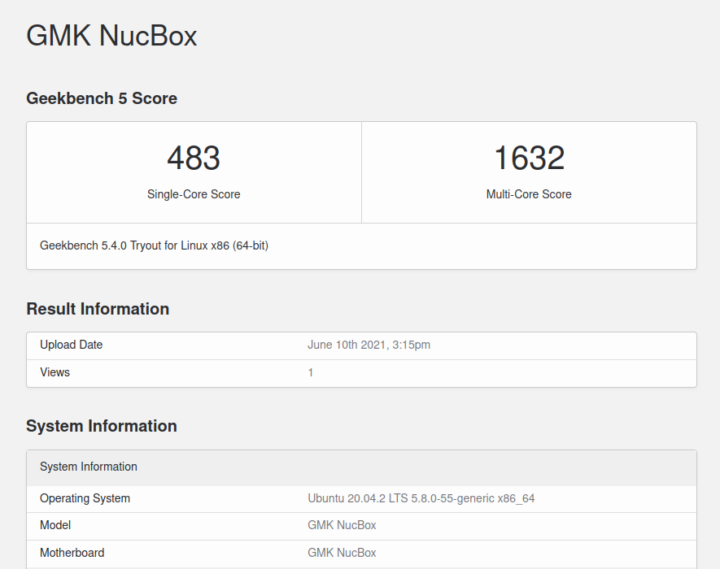
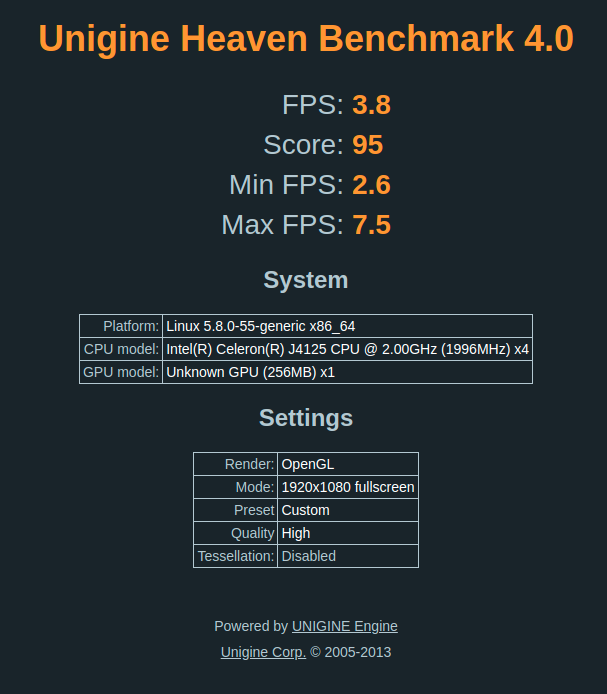 I also ran Passmark PerformanceTest Linux:
I also ran Passmark PerformanceTest Linux:
which can be directly compared to the results from running the CPU test in Windows:
For the same set of Phoronix Test Suite tests the results were:
The complete results together with a comparison against other recent mini PCs are:
and are again in line with other mini PCs using the same J4125 CPU.
4K video playback in browsers & Kodi
I then overwrote this installation using an Ubuntu 21.04 ISO as this provides HDMI audio and tested graphical performance with the fan always on.
For real-world testing, I played some videos in Edge, Chrome and Kodi on Windows and in Firefox, Chrome and Kodi on Ubuntu. The following tables summarise the tests and results for each:
Gaming
As can be seen from the above Unigine Heaven scores the NucBox will only offer limited gaming performance.
Windows vs Ubuntu
Whilst a detailed comparison between the two operating systems is beyond the scope of this review, it is worth noting some of the key findings I observed. Looking at the performance tools common between the two OS showed that they were reasonably evenly matched.
However, as the fan is not detected under Ubuntu and video playback on WIndows runs better than on Ubuntu, given the price includes a Windows 10 Home license it probably doesn’t make too much sense to use the device as a Linux HTPC.
NucBox Thermals
The NucBox uses active cooling and under Windows this works fine:
It has a reasonably quiet fan which when running measured around 41 dBA on my sound level meter next to the device.
However, as already mentioned under Ubuntu the fan is not correctly detected with it either staying off if booted when the CPU is under 55°C otherwise staying on permanently. Without the fan, thermal throttling reduces the values for ‘PL1’ and ‘Tau’ which are not reset once the CPU cools down. This can be demonstrated by monitoring these values during and after a ‘stress’ test. With the fan off and the test running for five minutes:
the thermal throttling of ‘PL1’ and ‘Tau’ happens after just three minutes whereas they remain unchanged during a twenty-minute test with the fan on:
Interestingly the thermal throttling doesn’t affect playing a video under Kodi:
However, it obviously affects CPU performance:
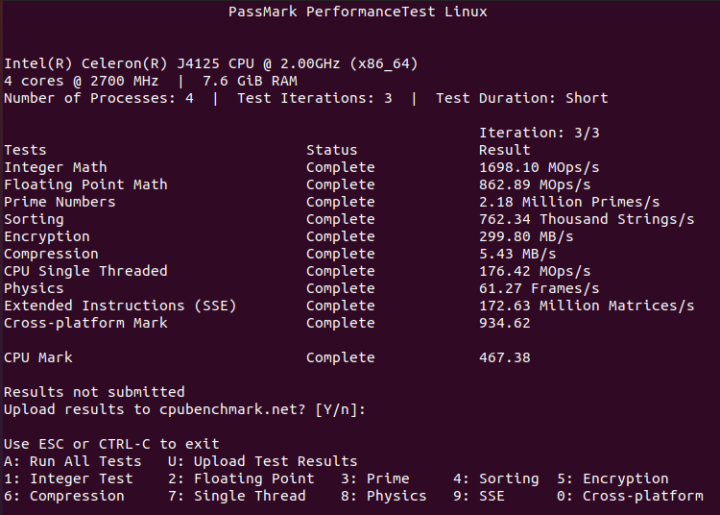 where the throttled Passmark result of 467.34 can be compared to a result with the fan running of 3107.82 (see above).
where the throttled Passmark result of 467.34 can be compared to a result with the fan running of 3107.82 (see above).
Networking
Network connectivity throughput was measured on Ubuntu using ‘iperf’:
The poor performance shows the impact of using a 1×1 WiFi module.
Power consumption
Power consumption was measured with the default BIOS fan settings for Windows and when setting the fan both off and on for Ubuntu as follows:
- Initially plugged in – 0.1 Watts
- Powered off (shutdown) – 0.1 Watts (Windows) and 0.1 Watts (Ubuntu)
- BIOS* – 3.3 Watts (no fan) / 3.7 Watts (fan)
- GRUB boot menu – 3.3 Watts (no fan) / 3.7 Watts (fan)
- Idle – 2.2 Watts (Windows fan not running) and 1.7 Watts (Ubuntu no fan) / 2.1 Watts (Ubuntu fan)
- CPU stressed – 9.3 Watts (Windows ‘cinebench’) and 9.7 Watts (Ubuntu ‘stress’ no fan) / 10.0 Watts (Ubuntu ‘stress’ fan)
- Video playback** – 6.6 Watts (Windows Edge 4K30fps) and 10.0 Watts (Ubuntu Chrome 1440p30fps no fan) / 10.2 Watts (Ubuntu Chrome 1440p30fps fan)
*BIOS (see below)
**The power figures fluctuate so the value is the average of the median high and median low power readings.
As can be seen, using the fan in Ubuntu adds about 0.4 Watts to power consumption when the CPU is idle.
NucBox Drivers
On the GMK website, there is a download link for the Windows drivers together with a modified Windows ISO which includes the drivers but these have not been tested as part of this review.
BIOS
After powering up the NucBox, hitting the F7 key results in a boot menu that includes access to the BIOS. The BIOS is unrestricted:
Final Observations
Overall this is a cute mini PC. However, it is not without limitations. Being so small it only has two USB ports and ideally, a third port is useful to avoid needing a USB hub when using a wired keyboard and wired mouse. The choice of an ‘alternative’ WiFi module is disappointing as the single antenna leads to poor network performance. Finally, the failure to recognize the fan correctly in Ubuntu and HDMI issues when using the latest LTS release probably means this mini PC is best suited to only running Windows.
| Highlights | Limitations |
|---|---|
| Small size | WiFi limited to 1x1 |
| Ubuntu support issues |
I’d like to thank GMK for providing the NucBox for review. It currently retails for under $200 for the tested configuration on Amazon, Banggood, or GMKTec store where you can use the promo code ‘KB1’ to drop the price by $40 and get a gift of a USB hub which includes a Fast (100Mbps) Ethernet port and three USB 2.0 ports.

Ian is interested in mini PCs and helps with reviews of mini PCs running Windows, Ubuntu and other Linux operating systems. You can follow him on Facebook or Twitter.
Support CNX Software! Donate via cryptocurrencies, become a Patron on Patreon, or purchase goods on Amazon or Aliexpress. We also use affiliate links in articles to earn commissions if you make a purchase after clicking on those links.




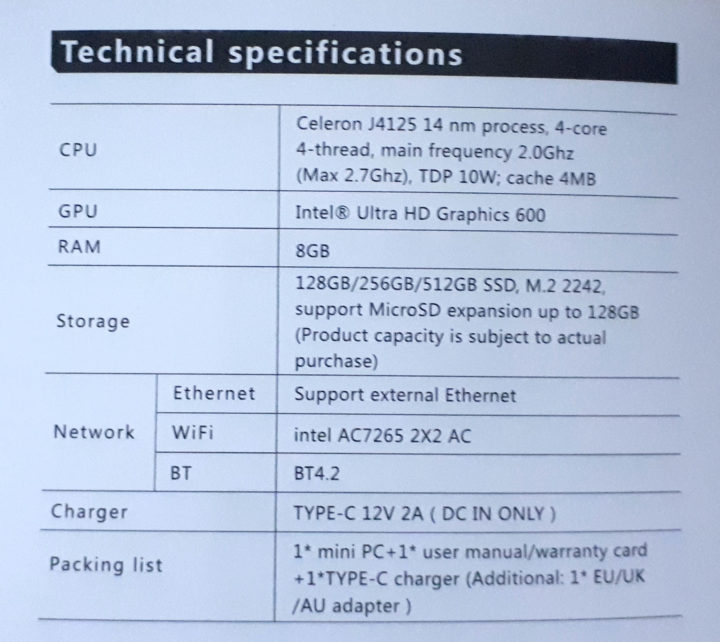

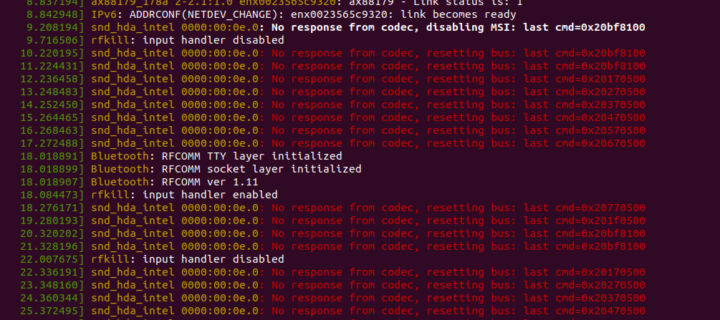
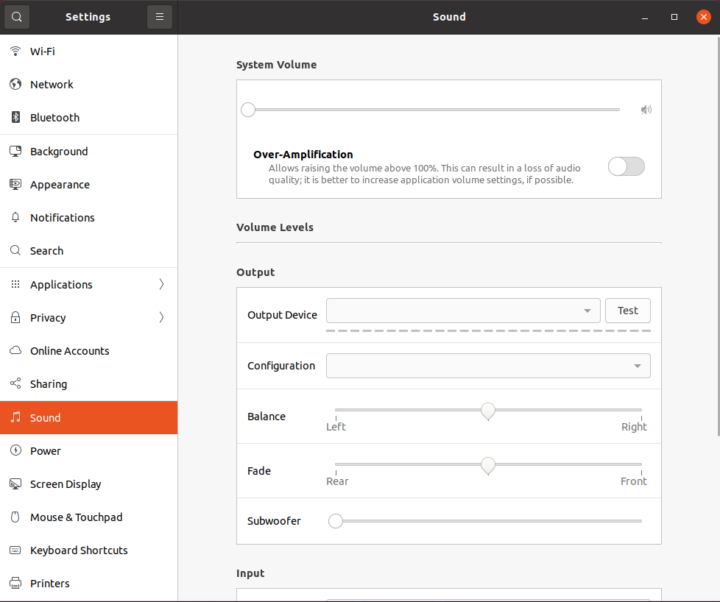
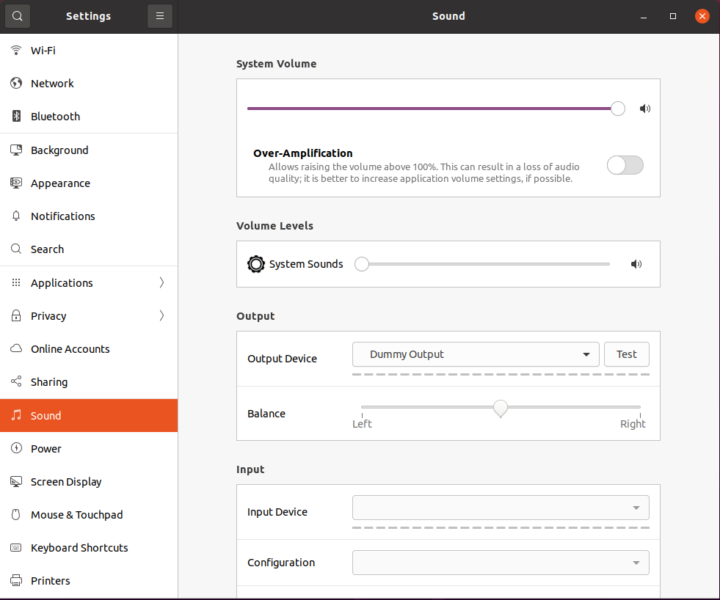
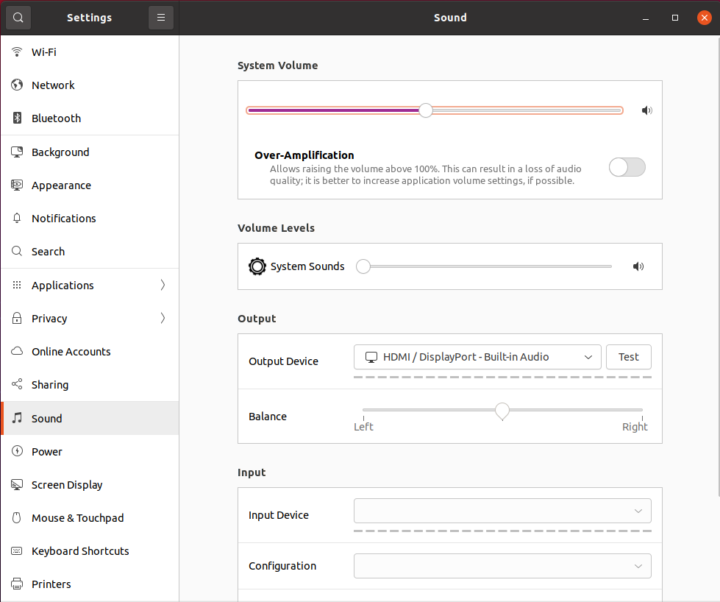
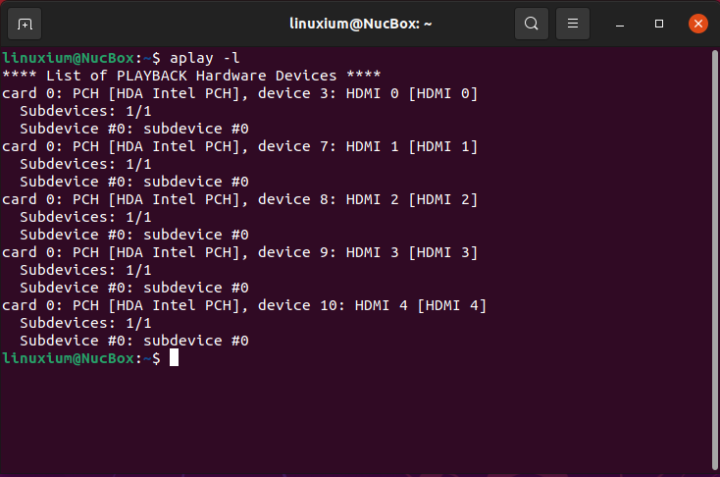
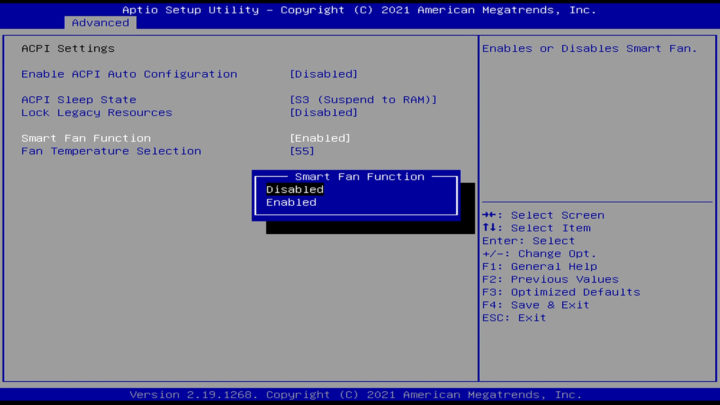

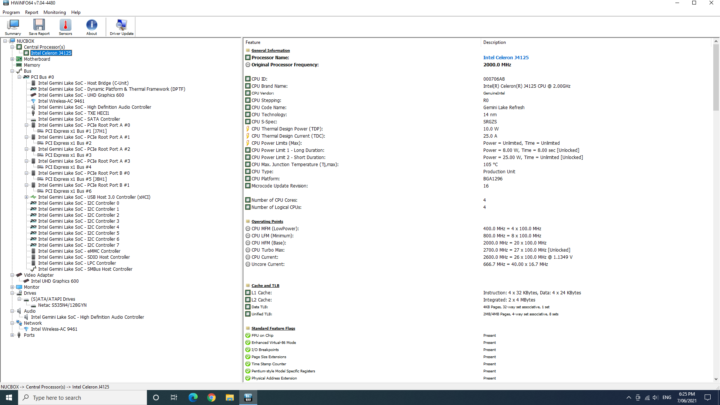
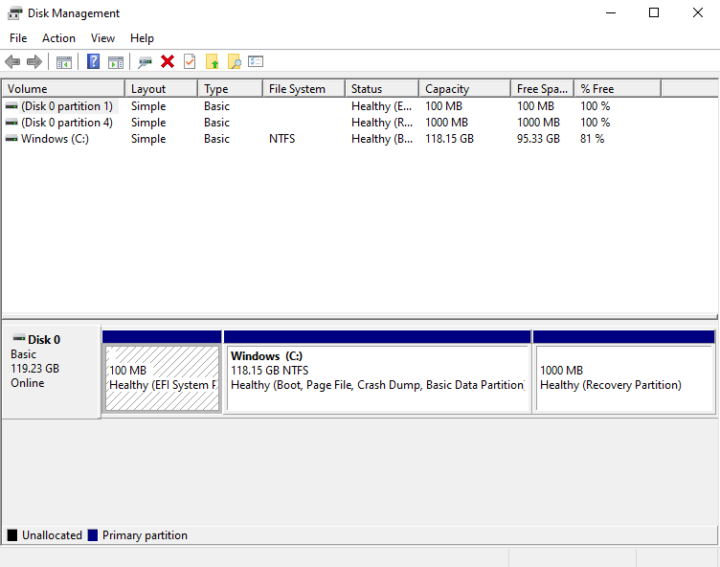
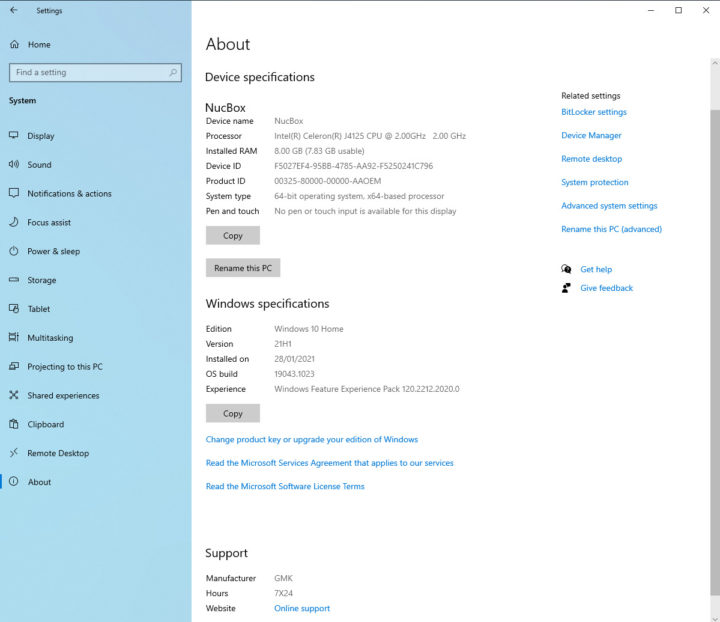
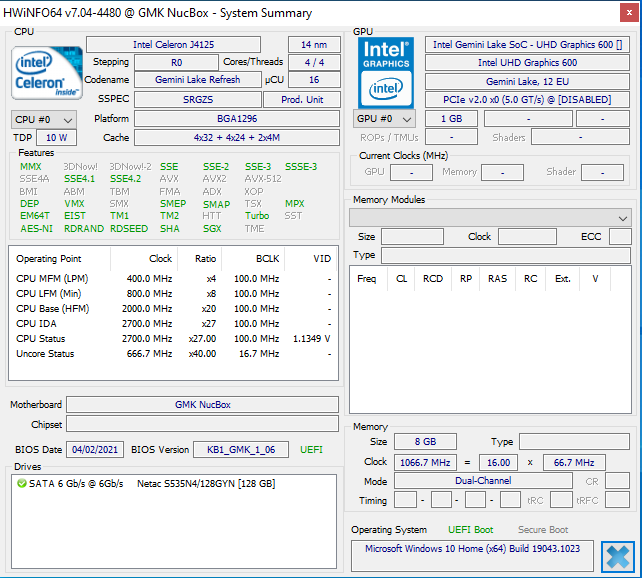
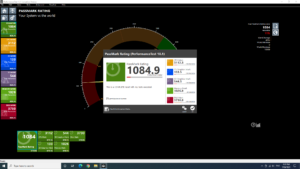
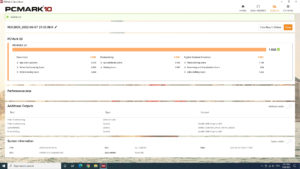
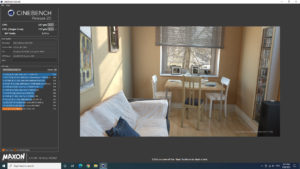
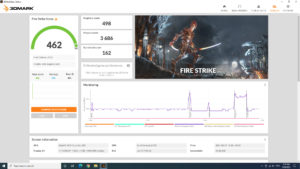
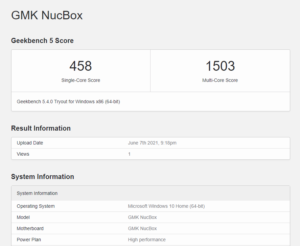
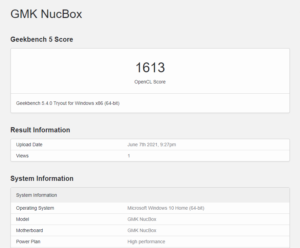
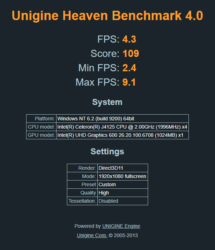
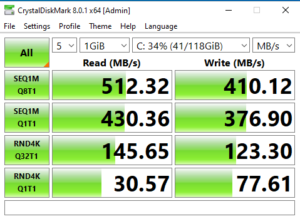
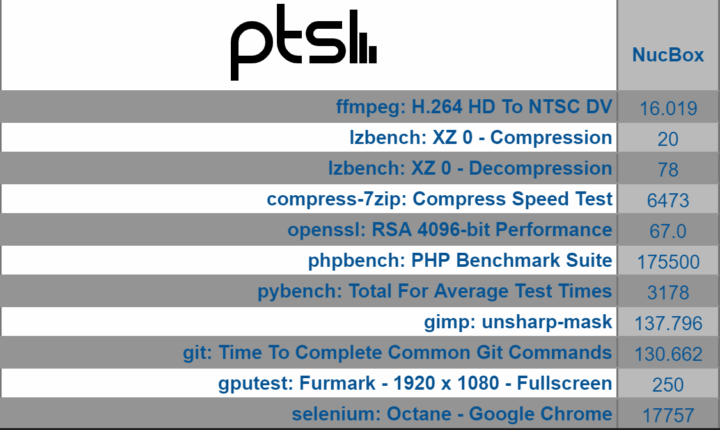
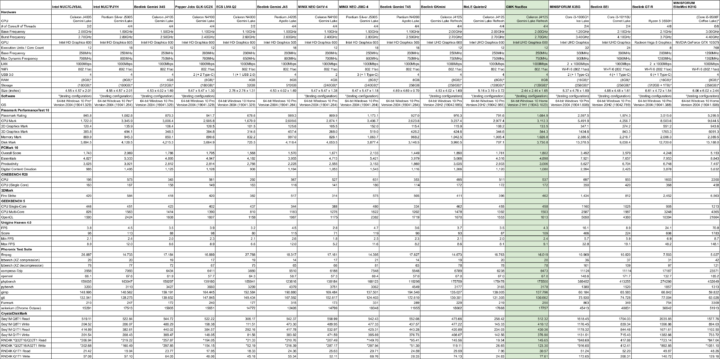
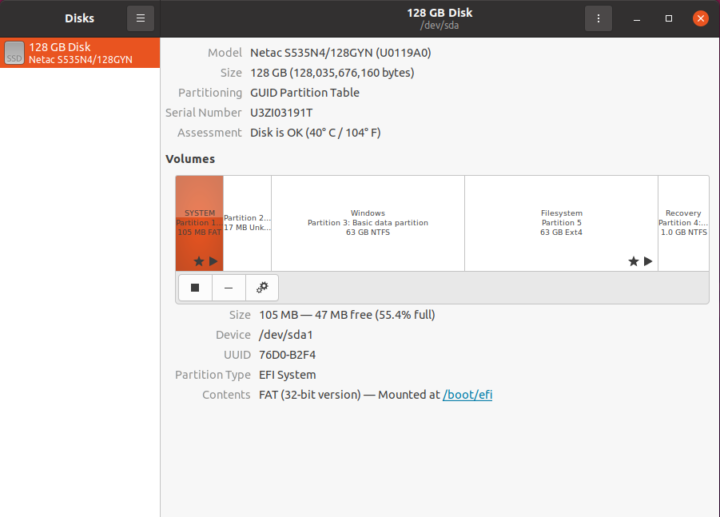
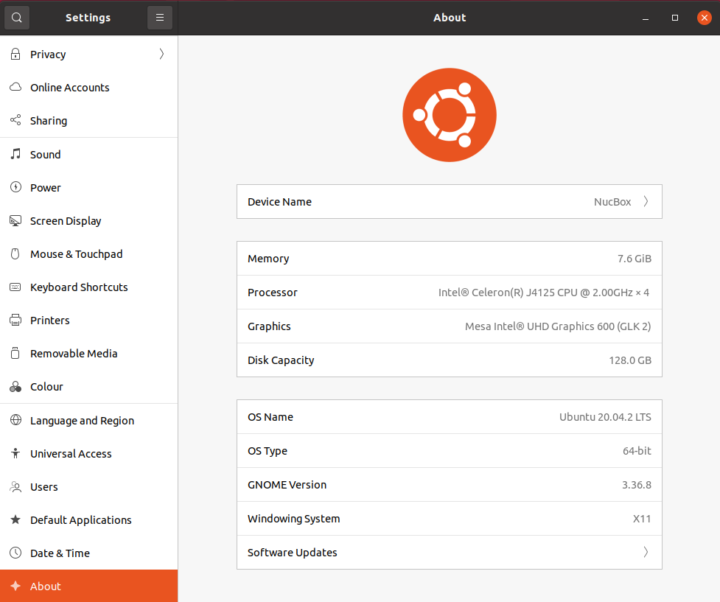
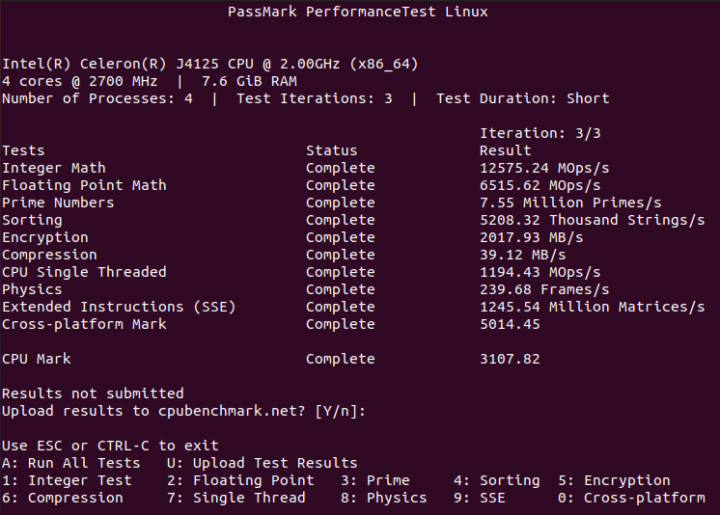
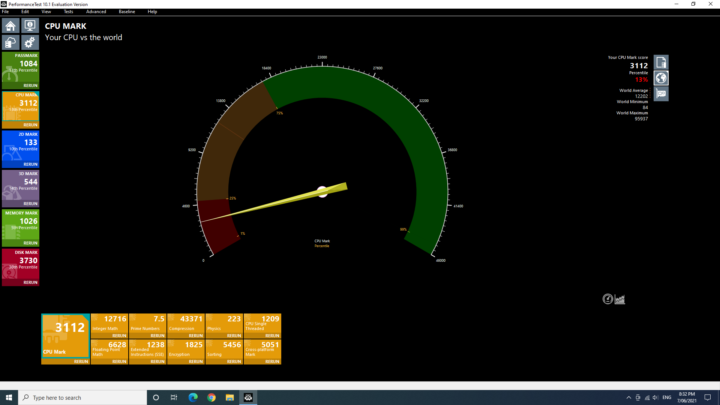
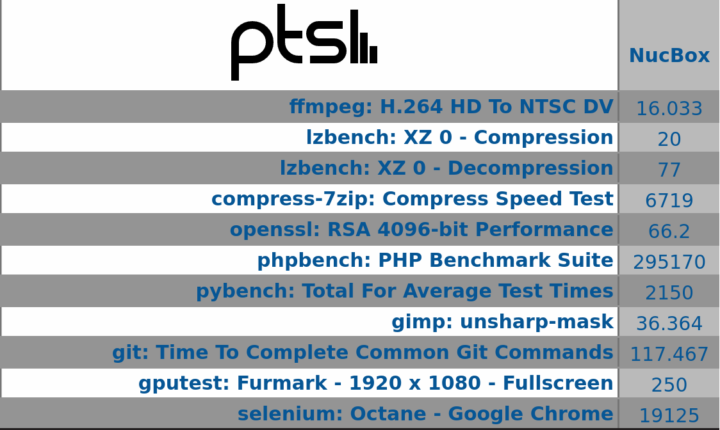
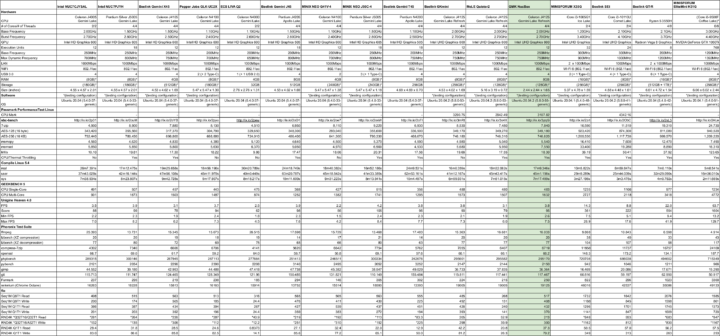
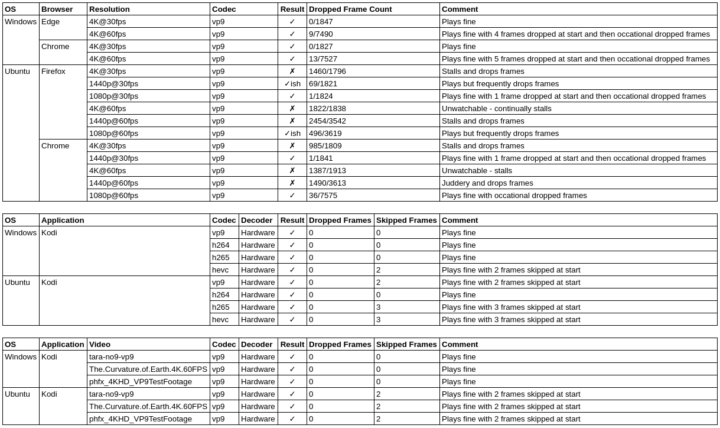
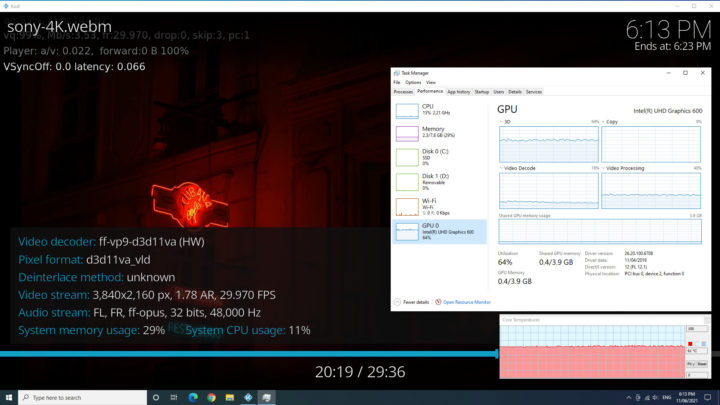
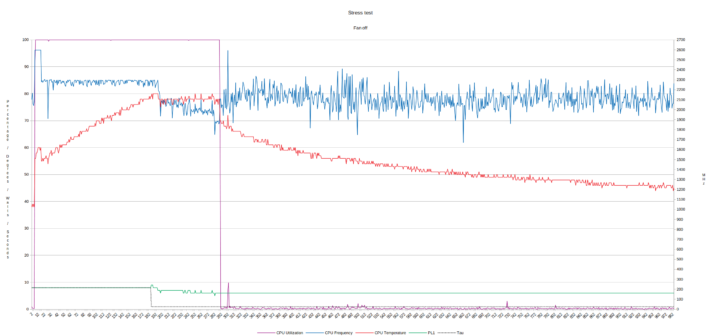
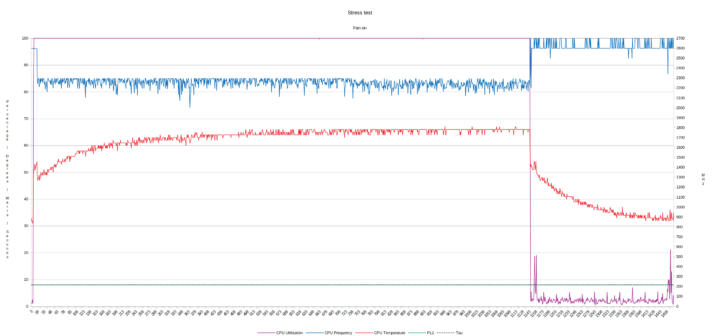
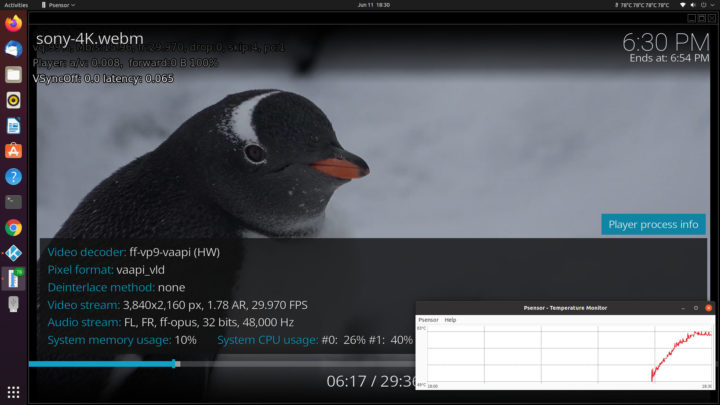
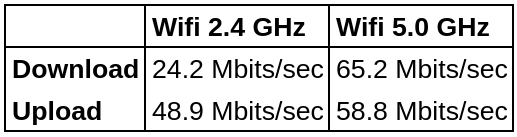



Thanks for the review!!!
Thx for this overview.
Are there numbers for memory bandwidth (5.5-7.5GB/s?) for this soldered 64Gbit, 2133Mhz, (LP?)DDR4?
Yes these numbers are for the device’s soldered memory.
FYI, running ‘mbw 2048’ and ‘grepping’ for AVG gives:
AVG Method: MEMCPY Elapsed: 0.56092 MiB: 2048.00000 Copy: 3651.140 MiB/s
AVG Method: DUMB Elapsed: 0.39501 MiB: 2048.00000 Copy: 5184.658 MiB/s
AVG Method: MCBLOCK Elapsed: 0.31015 MiB: 2048.00000 Copy: 6603.216 MiB/s
Thx for details
Still waiting for 10nm variant of this kind of stuff… and I have waited for so long….
Thanks, this is the kind of review I was waiting for (Ubuntu/Linux on this kind of machine)
Great review.
I received one of these myself just yesterday. After putting a little time on this, I got “Smart Fan” working correctly under Arch Linux. So, I thought I would spread the joy.
After downloading and looking at the “Windows Drivers” provided by GMK, none of them are of particular interest except for DPTF.
DPTF is Intel’s Dynamic Platform and Thermal Framework.
Fortunately, Intel provides an open source Linux build of DPTF over on GitHub at https://github.com/intel/dptf
I used the 8.8.10200 release with no issues once successfully built (more on that in a bit). The reason I used an older release is simply because that’s what was already available in the AUR.
That being said, I did encounter a few trivial build errors that required working around a bit. The default 8.8.10200 build throws a few warnings due to some improper strncpy() bounds checking. This wouldn’t normally be an issue except the build system is setup to treat warnings as errors due to the -Werror gcc flag. So, the build initially failed. Just wanting something to work, I removed ‘-Werror’ from Linux/CMakeLists.txt and from Makefiles not generated by cmake (i.e. “ESIF/Products/ESIF_*/Linux/Makefile”). Naturally, the build succeeded. I haven’t noticed any stability issues. Maybe these bugs have been fixed in the newer releases. Eventually I get around to looking…
After the build succeeded, starting the dptf service (i.e. systemctl start dptf) caused the fan to stop immediately because the system was under 55C at the moment (checked with lm_sensors). So, I ran four while(1) processes I wrote up real quick to drive the CPU temp higher and sure enough, after hitting around 55C — fans turn on. After killing all the while(1) processes, temp went down, fans turned off below 55C. Naturally, the dptf service should be enabled (i.e. systemctl enable dptf) if you want the service to start on system boot.
I have seen quite a few distressed people across the Internet who want the GMK NucBox fan to work properly under Linux. I didn’t find an answer, so here’s my solution. Why the folks over at GMK didn’t simply tell people to install DPTF under Linux boggles the mind…
Hope this helps.
Thanks for sharing this.
found out this nucbox wifi connectivity issue which is terrible slow( connected N-300mbps wifi router) Do you think bios configuration able to solve this issue?