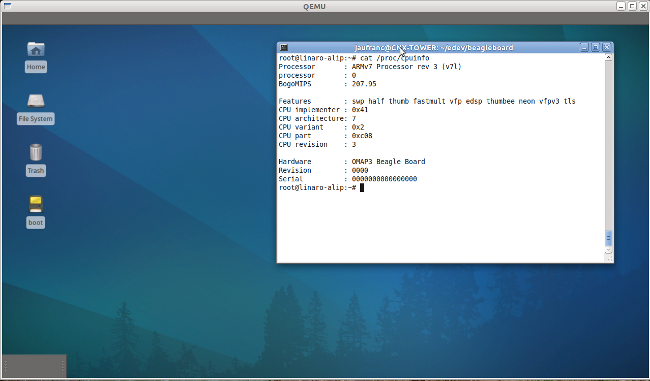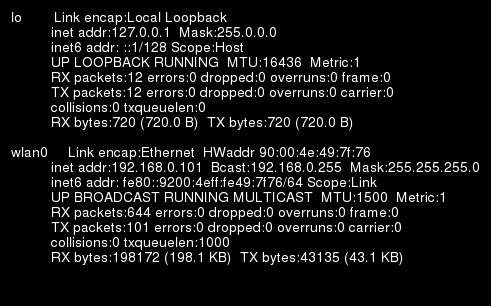Last week, I wrote a blog post explaining how to copy files to a qemu image by mounting the qemu image in the host. This is only useful if emulated platform does not support networking. If networking is enabled, using SSH (Secure Shell) or NFS (Network File System) is more convenient. Using SSH with Qemu To initiate the SSH connection from qemu, there is actually nothing extra to do as long as you have sshd installed and running on the host. If it is not installed simply run sudo apt-get install openssh-shell on the host. This will install and automatically sshd. To initiate the SSH connection from the host, you’ll have to redirect the ssh port to an unknown port and start qemu as follow (for overo):
|
1 |
sudo qemu-system-arm -M overo -m 256 -drive file=./overo_sd_alip.img,if=sd,cache=writeback -clock unix -serial stdio -device usb-kbd -device usb-mouse -redir tcp:2222::22 |
Please refer to Beagleboard Emulator in Ubuntu with Qemu for the detailed instructions on how to setup qemu to emulate beagleboard or […]