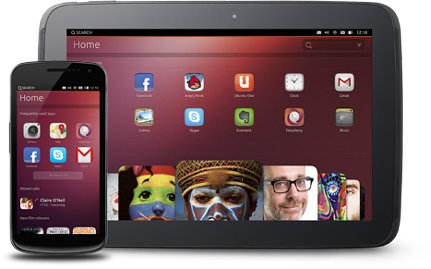As promised with the announcement of Ubuntu on Tablets, Canonical released a developer preview of Ubuntu 12.10 for smartphones and tablets that can be installed in Galaxy Nexus and Nexus 4 smartphones, as well as Nexus 7 and Nexus 10 tablets. It is an experimental development snapshot that could potentially brick your device. Many features are still not available but you should be able to access the following:
- Shell and core applications
- Connection to the GSM network (on Galaxy Nexus and Nexus 4)
- Phone calls and SMS (on Galaxy Nexus and Nexus 4)
- Networking via Wifi
- Functional camera (front and back)
- Device accessible through the Android Developer Bridge tool (adb)
You’ll be able to reinstall Android after trying it out, but all your data will be lost, unless you use apps such as Titanium Backup.
The instructions to install Ubuntu 12.10 Touch are available on Canonical website, and you’ll basically just have to follow 4 main steps to install Ubuntu for Phones / Ubuntu on Tablets:
- Desktop Setup (in Ubuntu PC)
123sudo add-apt-repository ppa:phablet-team/toolssudo apt-get updatesudo apt-get install phablet-tools android-tools-adb android-tools-fastboot - Device unlock (Skip this step if your device is already unlocked)
- With the device powered off, power on the device by holding the Power button + volume up + volume down in order to boot it into the bootloader.
- Plug the device into the computer via the USB cable.
- Open a terminal window and unlock the device:
1sudo fastboot oem unlock - On the device screen, accept the terms of unlocking and boot the device by pressing the power button.
- Initial Device Setup
- Enable USB debugging in Android
- Depending on the installed Android version, a popup will show up on the device with the host key that needs to be accepted for the device to communicate with the workstation.
- Save the version of the current image on the device, if on Android, to use as a reference to revert back to. The version can be found by going to Settings > About Phone > Build Number.
- To deploying the Image to your Device (Bootstrapping and image installation), type the following two commands:
12phablet-flash -bphablet-flash
That’s all. After installation your device should reboot into the Ubuntu Unity shell. Ubuntu Touch files are downloaded to Downloads/phablet-flash.
If you have once of those device, but cannot or would rather not use an Ubuntu PC, Brad Linder (Liliputing) tried some instructions (from XDA Developer Forum) to install Ubuntu Touch on Nexus 7 from a Windows PC.
If you don’t own any Nexus devices, but want to run Ubuntu Touch badly on our device, Canonical provided a porting guide, which explains the steps needed to port Ubuntu on a new hardware. Of course, there’s a massive amount of work involved, but at least one person (a 14-year kid from Hong Kong) has taken this step, and is now working on a Motorola Xoom port.

Jean-Luc started CNX Software in 2010 as a part-time endeavor, before quitting his job as a software engineering manager, and starting to write daily news, and reviews full time later in 2011.
Support CNX Software! Donate via cryptocurrencies, become a Patron on Patreon, or purchase goods on Amazon or Aliexpress. We also use affiliate links in articles to earn commissions if you make a purchase after clicking on those links.