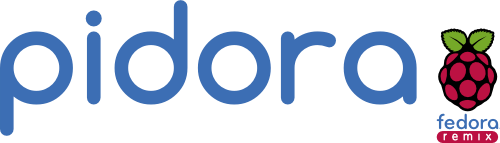John Chiappetta, working for Seneca Centre for Development of Open Technology, has recently announced the release of Raspberry Pi Fedora Remix 18, which will be now known as Pidora 18.
If you were there at the time of Raspberry Pi Fedora Remix 14 release, the first ever Linux distribution released for the Raspberry Pi, you may remember it had many issues, and the Raspberry Pi foundation decided to remove it from their Download page. This fourth release will hopefully fix many issues, and they’ll end up back on Raspberry Pi site.
Based on the Changelog vs R-Pi Fedora Remix 17, Pidora 18 features look promising:
- Almost all of the Fedora 18 package set available via yum (thousands of packages were built from the official Fedora repository and made available online)
- Compiled specifically to take advantage of the hardware already built into the Raspberry Pi
- Graphical firstboot configuration (with additional modules specifically made for the Raspberry Pi)
- Compact initial image size (for fast downloads) and auto-resize (for maximum storage afterwards)
- Auto swap creation available to allow for larger memory usage
- C, Python, & Perl programming languages available & included in the SD card image
- Initial release of headless mode can be used with setups lacking a monitor or display
- IP address information can be read over the speakers and flashed with the LED light
- For graphical operation, Gedit text editor can be used with plugins (python console, file manager, syntax highlighting) to serve as a mini-graphical IDE
- For console operation, easy-to-use text editors are included (nled, nano, vi) plus Midnight Commander for file management
- Includes libraries capable of supporting external hardware such as motors and robotics (via GPIO, I2C, SPI)
Documentation, downloads, and, tutorials, are available on http://pidora.ca/, but I’ll give the instructions to get started quickly from a Linux PC:
- Download, and extract the image (491MB):
12wget http://files.velocix.com/c1410/images/pidora/pidora-18-r1c/pidora-18-r1c.zipunzip pidora-18-rc1.zip - Flash the image to your SD card (2GB or greater):
12dd.sh if=pidora-18-rc1.img of=/dev/[sd_card_device] bs=1Msync
where you need to replace [sd_card_device], by your actual device, e.g. sdc. Run blkid or lsblk to find out. - Remove the SD card from your computer, and boot Pidora into your Raspberry Pi board.
That’s basically it. During the first boot, a graphical configuration tool will let you adjust your settings. It’s also possible to access the Raspberry Pi and set-it up without a monitor (headless), by creating an empty “headless” file in the root of the boot partition of your SD card.

Jean-Luc started CNX Software in 2010 as a part-time endeavor, before quitting his job as a software engineering manager, and starting to write daily news, and reviews full time later in 2011.
Support CNX Software! Donate via cryptocurrencies, become a Patron on Patreon, or purchase goods on Amazon or Aliexpress. We also use affiliate links in articles to earn commissions if you make a purchase after clicking on those links.