Just like other Xiaomi TV boxes the latest Xiaomi Mi Box 3 Enhanced (aka MiBox 3 Pro) comes with a Chinese only user interface, but a similar method as used for Xiaomi Mi Box Mini to change English and remotely install apps. I’ve gone through this and taken pictures and screenshots to show how to change the language.
I had connected the HDMI cable, a USB hard drive, as well as a USB keyboard and RF dongle for my airmouse and gamepad to the device, and after powering up the device, you are know some text in Chinese, you can press OK, and you’ll soon be presented with a list of WiFi access points.
Select one, and you’ll be asked to input the password for the network. However, in my case I had no connect button, and pressing OK on the remote did not work at all. It turns out connecting a hardware keyboard (or air mouse) will disable the software keyboard and the connection button.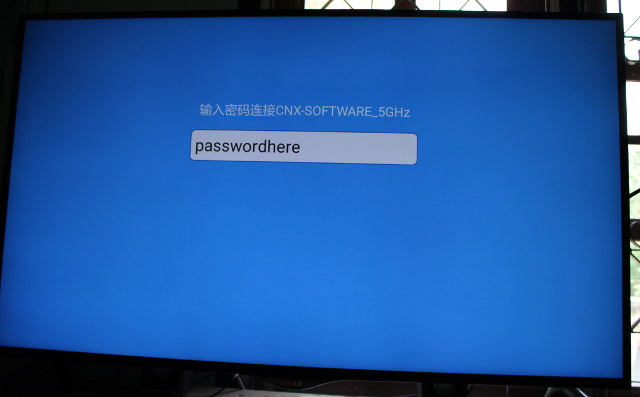
But at the time, I simply skipped, and that’s only later, that I discovered that disconnecting hardware input devices would allow to input the password with Xiaomi remote control and a soft keyboard, and connect to the WiFi access point by pressing the large key on the right as shown in the picture below.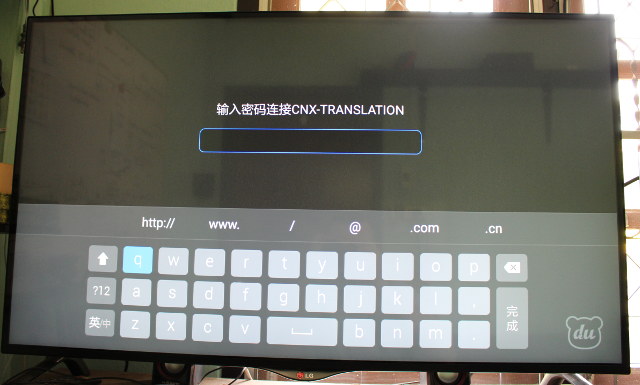 Anyway, once the boot is complete you’ll get the usual GITV user interface found in all Xiaomi TV boxes with all text in Chinese.
Anyway, once the boot is complete you’ll get the usual GITV user interface found in all Xiaomi TV boxes with all text in Chinese.
I upgrade the firmware via OTA (now MIUI TV 1.4.6) before completing the other steps, but the procedure should be the same if you have the previous version of the firmware. Some of screenshots and photos may just look a little different.
The trick to change the language is to access the Android Settings – not available from GITV interface – by downloading Shafa Market apk, and copying it to a USB flash drive. Now insert the flash drive in the box, and after a few short seconds, a pop-up window should appear. Select the left button, to enter the file manager.
You can see that network shares are also detected, but since I could not find how to start the file manager, I used the USB flash drive as a workaround.
Navigate to the USB drive and select 0.shafaguanjia_138.apk.
There will be a warning because third party apps installation is disabled by default due to security reasons. Again select the left button.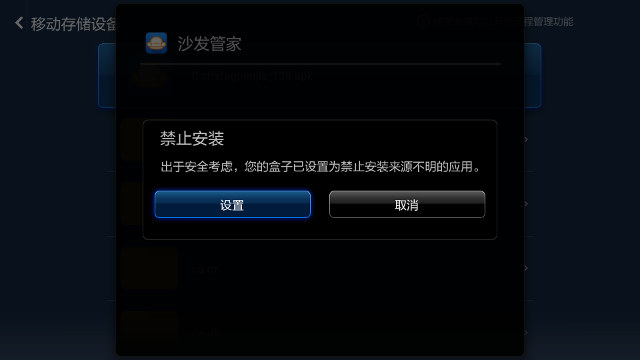 You’ll be brought to the Android settings, and need to change the settings as shown with the highlighted line.
You’ll be brought to the Android settings, and need to change the settings as shown with the highlighted line.
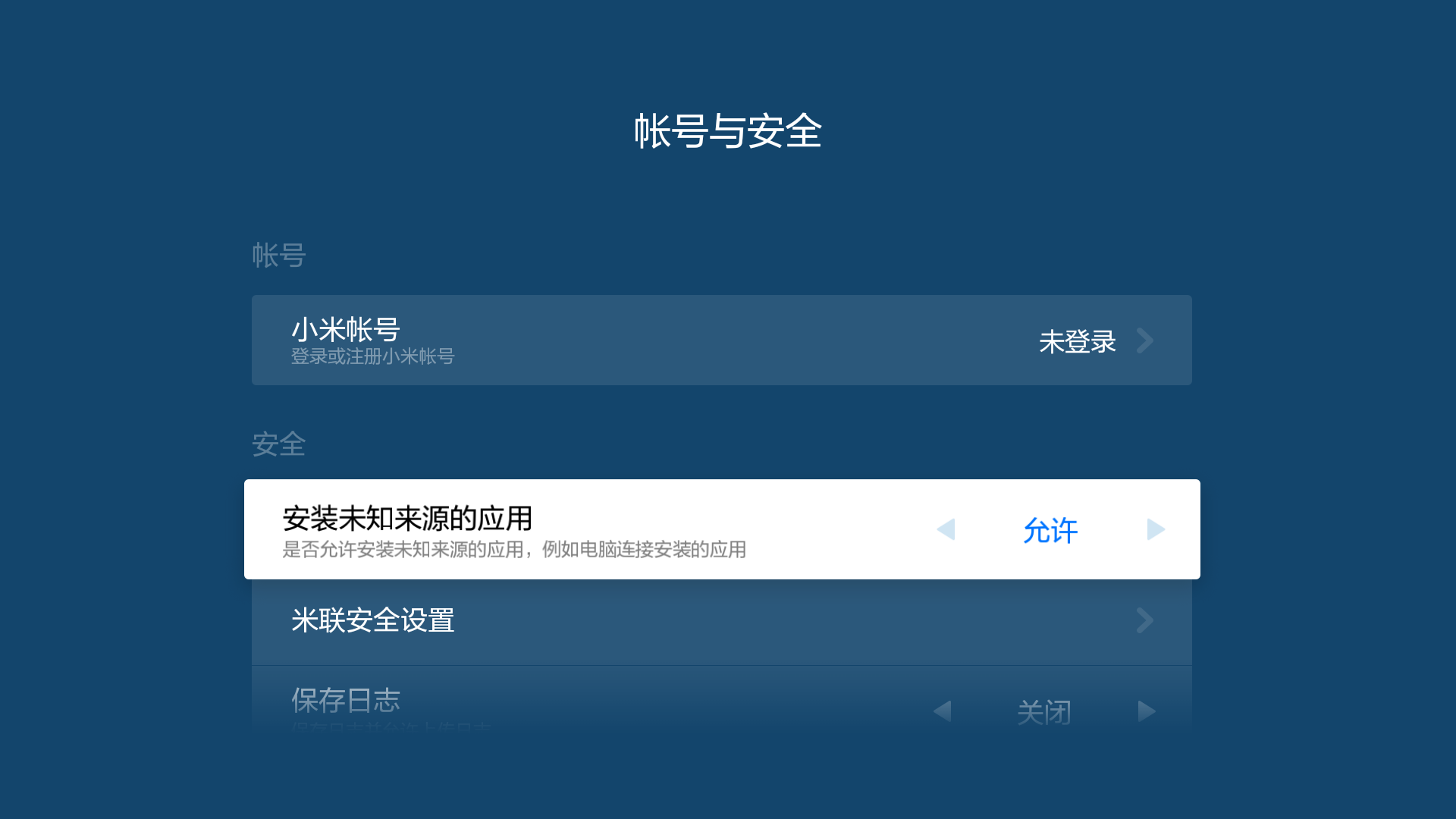
Now go back, and complete the installation. Select “Open” (right button) to launch Shafa Market.
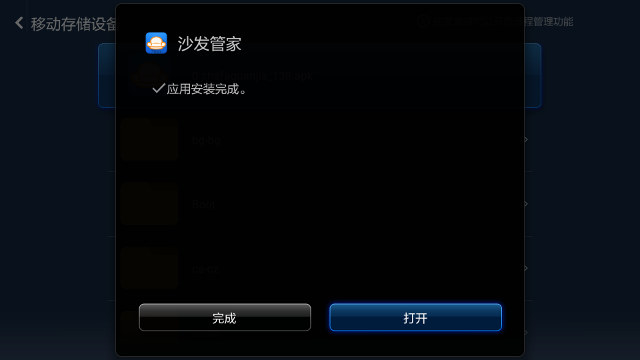 Select (My Apps) on the top menu, and click on the Settings () button.
Select (My Apps) on the top menu, and click on the Settings () button.
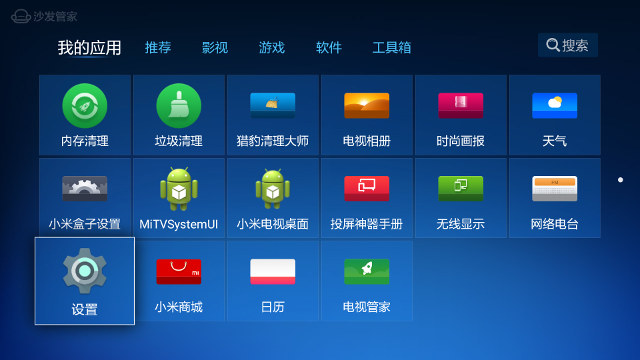
You’ll now be in the familiar Android Lollipop settings, albeit in Chinese. Select the language and input menu with a Globe icon.
Then click on the first item to change the language.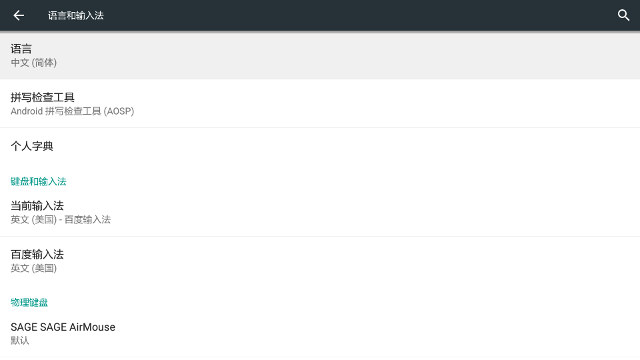
There are just four languages, three variants of the Chinese language, and English. You may also want to change the “current keyboard” to “English (US) – Android Keyboard (AOSP)” to avoid issues when inputting text later on.
You may also want to change the “current keyboard” to “English (US) – Android Keyboard (AOSP)” to avoid issues when inputting text later on.
Now if you go back to the launcher, you’ll find most items in English, except the ones that are retrieved from the network.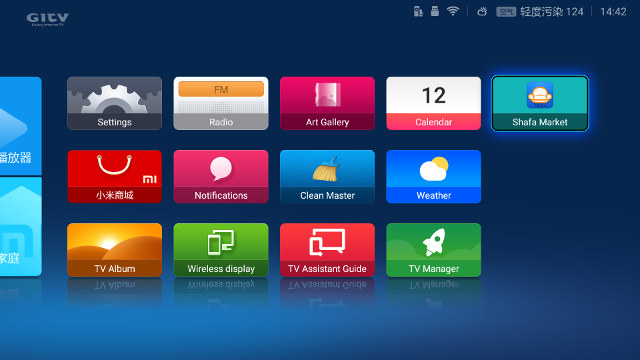
A reboot might also help making sure, all apps are aware of the change of language. If you want to install apps using apks easily, you may want to go to Shafa Market->Tools->Remote Install.
This will give you an URL to conveniently install Android apps from your web browser’s computer. Simply click on the green button, select an apk, it will be uploaded the box, where you’ll then be prompted to complete the installation.
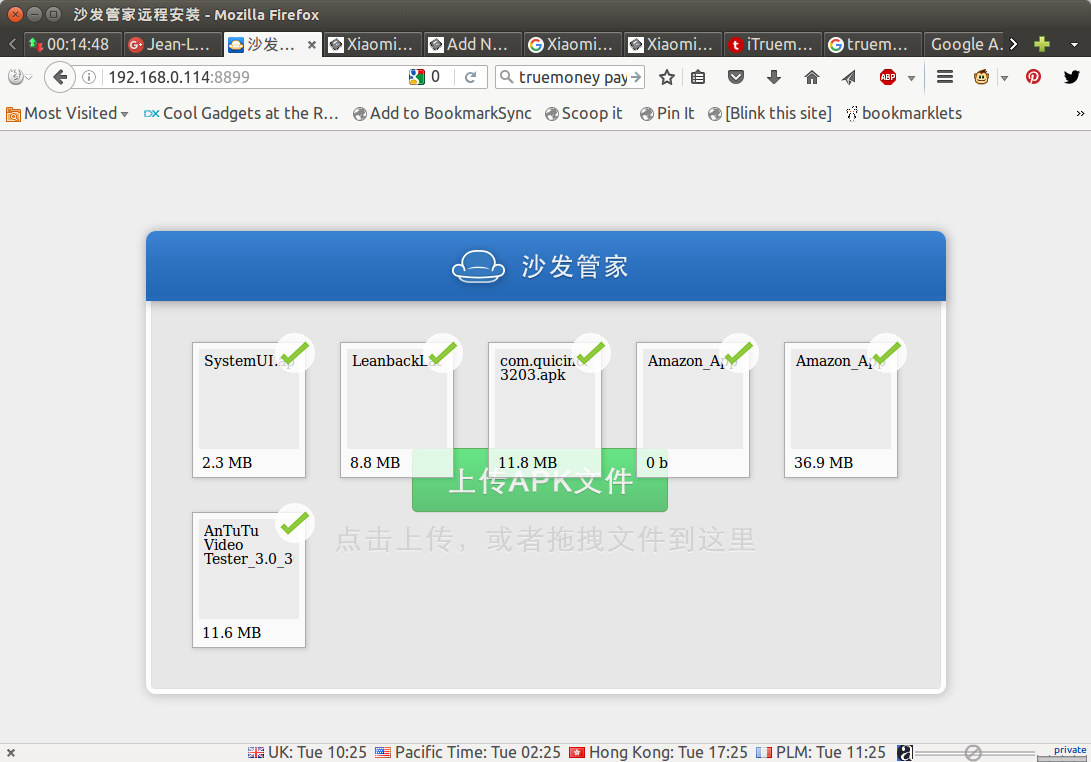
I’m usually downloading apk directly from Google Play store using APK downloader add-on for Firefox, but as you can see from the screenshot above I’ve also install Amazon App (Amazon Underground) to more conveniently install apps. You could also copy a bunch of apk files to an USB flash drive, and install them the same way as I did for Shafa Market.

Jean-Luc started CNX Software in 2010 as a part-time endeavor, before quitting his job as a software engineering manager, and starting to write daily news, and reviews full time later in 2011.
Support CNX Software! Donate via cryptocurrencies, become a Patron on Patreon, or purchase goods on Amazon or Aliexpress


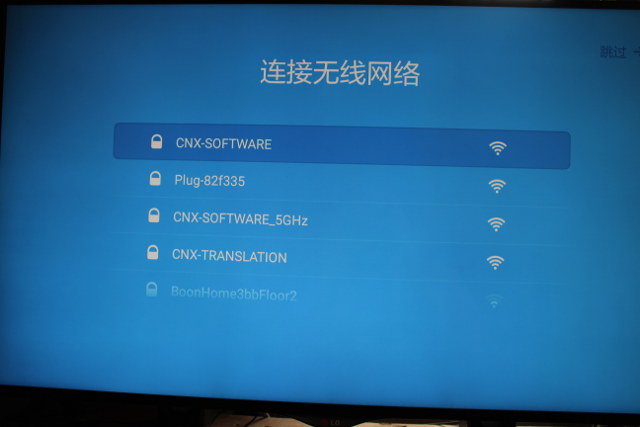
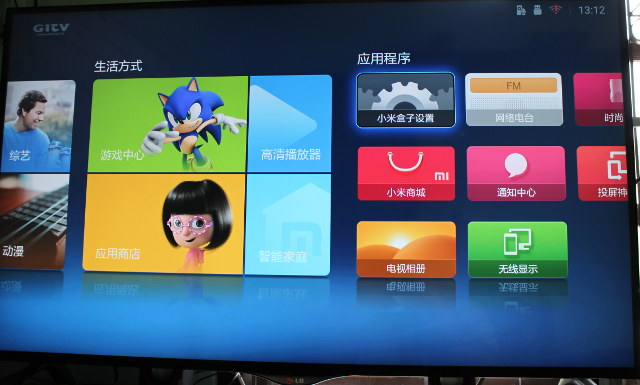
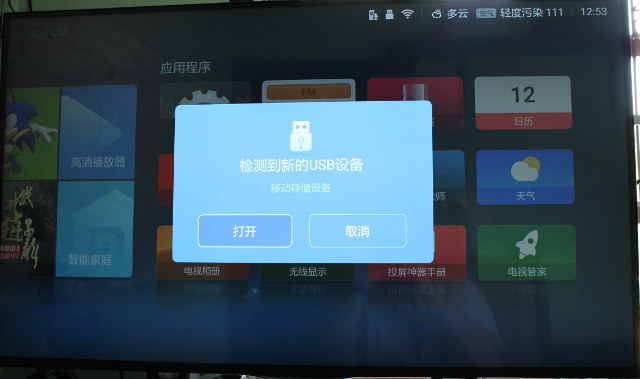
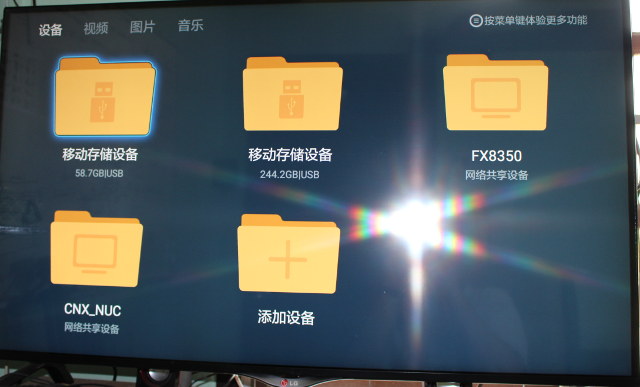
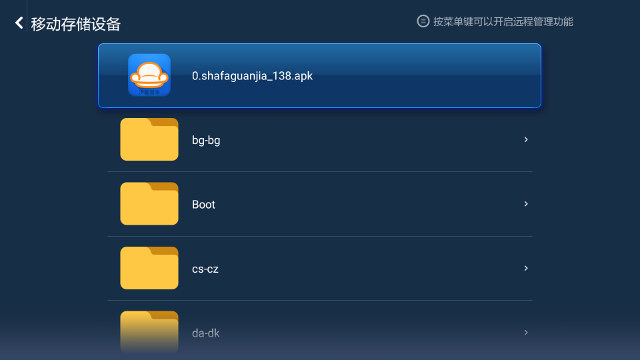
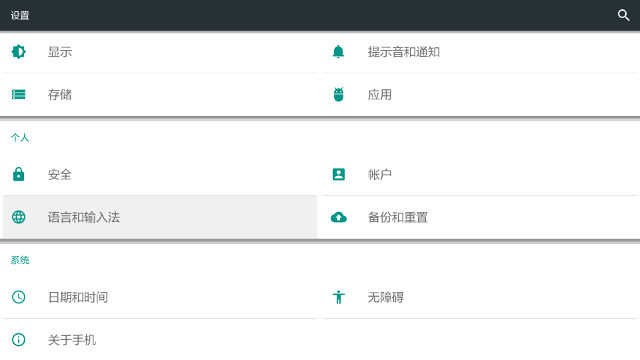
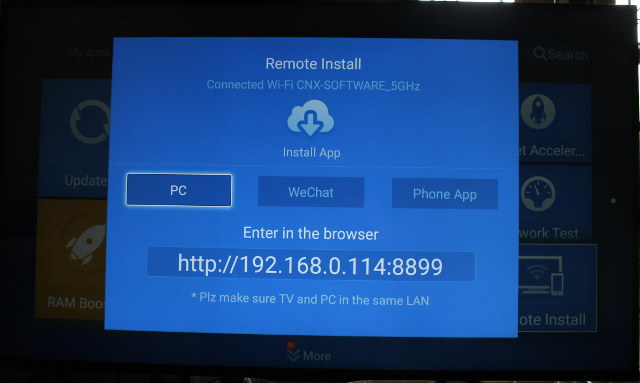



Did you test whether the Chinese video apps also works outside of China? I know this TV box has one or more Chinese video apps with a lot of TV series and movies on demand you can watch. Not sure if there is regio-restriction, that why i am asking.
@Martin
I’ve just tried it, and I could start watching a free series with decent quality.
A lot of content (mostly movies) requires payment though, and I don’t know if that part would work outside of China.
Which Software mate
@cnxsoft
I’ve tried a free movie, and it shows: “Your area cannot play the video beacause (sic.) of the copyright limit(error code: 106)”. So some content is Geo-restricted.
may be you can try this:
adb shell am start -n com.android.settings/com.android.settings.Settings
Failed to enable ADB after OTA to 1.4.6 🙁
I have downloaded and installed Sofa app but when navigated to the “Setting” it’s a different setting that show, not the one from Android. Any clue?
My mistake, the setting work and able to turn on the developer mode to enable the ADB.
Any clue on how to root the MDZ-18-AA with MI version 1.4.6?
How to enable ADB? I am unable to root the device since if reset the device. Previously I rooted it by using 360root. I am Kane.
@cnxsoft do you know how to get into system recovery on this box? mine mi box bricked.
@Marcus
I’ve been there once, but I can’t remember how. It’s not quite the standard recovery though.
@cnxsoft any help would be appreciated. gearbest can not help me. i’m about to file a dispute against them if I can not get this back to work. I had geo-restriction problem (was working fine for about 3 days) and I contacted gearbest. they told me to wait a few day which I did. but yesterday after I turn on mine mi box for about 10 minutes, it went in to firmware update by itself. so I thought finally they have a fix for me. instead the firmware update failed at the end. now it bricked.
@Marcus
Try some of the forums I mention in my review @ http://www.cnx-software.com/2016/04/18/xiaomi-mi-box-3-enhanced-review/
I had look everywhere at xiaomi.eu they dont have any instructions on the new mi box 3 (white) they have it for the mi box 3 (old black) one. the holding home + menu key does not work on mine white one 🙁
anyway, thanks for you help and fast response. I’ll have to keep looking while waiting for gearbest’s response (they are very slow).
Try the following on my new MiBox3_Pro, however, doesn’t able get Gapps & play store work. Install but keep crashing.. any clue or success example?
So, I have tried the following:
Recovery: Unplug power; on remote control press & hold both [OK] + [Return] buttons, power up MiBox… wait till recovery mode screen shown
Root: download & install 1-click app from root.360.cn. Launch the app and wait…
Downloads Gapps from APKmirror or use some Google service downloader apk.. same result.
Finally, successfully install google play store and youtube on MiBox3_Pro. Notes @ http://flying8pus.blogspot.my/
How do you manage to do root? On my box 360root always fail. Fw 1.4.6
@kane
It should be in the developer options. I remember I also had troubles to enable it, but suddenly it worked sort of. The device was detected, but it was always shown “offline”.
@Mariuszk
I’ve installed http://down.360safe.com/360PermRoot/PermRoot.apk on Xiaomi Mi 3 Enhanced, ran it, clicked on some buttons, and it worked. I also did it with firmware 1.4.6.
@cnxsoft
I try with app provided by your link, but i think i got mine from this same source.
I’ve tried, and tried all over again, still with this same result – root fail (8-9 times at this moment).
I try to revert box to factory settings, maybe some apps are blocking root process, or maybe to many tries 🙂
what happen if i install the latest shafa market from http://app.shafa.com/? >> http://pub.shafa.com/download/international/shafa_market/latest
@cnxsoft
Damn still no luck with root. To be sure, You install and run this apk on MDZ-18-AA (white one with FW 1.4.6 stable) model of MiBox? Eventually, could you send me this exact PermRoot apk, that you install and run?
@Mariuszk
That’s exactly the one I used. I can’t really remember where I clicked though. I think on a round button in the middle, then it did its thing, and rebooted the system.
@blink-az
I dont see why it would not work.
Hi is there any alternative to view youtube view without rooting on FW 1.4.11? what about alternative for play store? BTW has anyone try rooting on FW 1.4.11? tqvm
Thank you for this solution. Google brought me to your site. I recently bought 2 generic led tv mainboards running YunOS 2.0 on a Chinese website to test out on some led tv panels that I have. Could not change the language to English upon the fact that the seller claimed it has English OSD on his page. After installing the Shafa Market apk only its interface is in English but the YunOS interface cannot be changed. Unfortunately I have already damaged one of the boards before I saw your solution. Having attempted rooting it with kingroot. But it became so unstable and no language app could install other languages. It no longer boots. I can revive it only if I knew how to put it in recovery mode, everything is in Chinese or with another ROM. Thanks at least I have one board working and partially in English. The Chinese seller gave me zero support.
I installed successful Google Play but I can’t install any software from Google Play because of error “Device not compatible”. When I updated Google Services Play, after that showed “Google Service Play stop”. What can I do
@hoangdinh86
You need to install apps from USB after downloading them on PC.
This is the only way I found. Unfortunately Play Store does not recognize MIBOX as proper device, and shows no apps to install.
@MariuszK
I reset Mi box and install Google Play again. Maybe installing APK files is only way to install app. And Youtube can not run because of Old Google Play Services
I was able to change the language to English on my TV box .Thanks a lot for the detailed presentation!!!!!!!!!!!!!!!!!!!!!Thank you
“downloading Shafa Market apk, and copying it to a USB flash drive. Now insert the flash drive in the box, and after a few short seconds, a pop-up window should appear.” -> no pop-up window appears when I insert USB with the Shafa Market APK. Any idea why?
@SS
Your USB drive is not detected. Make sure you use a FAT32 flash drive, or try another one.
@cnxsoft
Got it, thanks you. Yes reformatting the USB drive to FAT32 worked as it was formatted for OSX.
I have two other questions that I hope you can advise on:
1. I just transitioned from Chromecast to the Mi Box. I used the Videostream app on Chrome to watch HD movies on TV. Is there a similar app for Mi Box that allows me to watch HD movies on my laptop? I am not interested in screen mirroring as the quality isn’t the same.
2. Any apps that allow me to livestream TV channels (sports, news etc)? I am based in China but I have a VPN setup.
Thanks!!
@SS
1. Try to install Videostream on the TV box -> https://play.google.com/store/apps/details?id=com.videostream.Mobile&hl=en
otherwise DLNA apps might work too (e.g. BubbleUPnP), but you’d need to setup your computer as a DLNA server.
2. There are many, just choose the one(s) you like. Netflix, Hulu…. Otherwise some people use Kodi to stream live TV.
I was able to get play store working after using this guidelines.
you can give it a try
http://baiviet.top/mi-box-3-enhanced-2016-default-launcher-rooted-and-google-services/#comment-134
For those failing to root with Root 360, the problem is with your internet connection. It is failing to retrieve the root strategy from a Chinese website. I suggest using a VPN to resolve this.
How do you get into recovery? When I hold OK and BACK while plugging power in, I only see a dead Android.
Does factory reset work after rooting to bring the box back to factory settings?
Is a rooted box safe to take an official firmware update?
Thanks in advance!
Hi CNXSOFT,
I’ve bought a Mibox Mini with fw 1.4.11 but there’s no usb port intergrated as in Mibox pro. Would you please guide me how to install English language for it?
Thank you very much and wait for your mail!
@Tuyen Vu
Check the second part of Xiaomi Mi Mini review -> http://www.cnx-software.com/2015/04/04/xiaomi-mi-box-mini-review/
I did that last year, and they may have changed the firmware, but it’s still work a try.
Hi Cnxsoft,
My box fw is 1.4.11 and just only down to 1.3.98, not 1.3.72 as your guide. I see no remote install icon in this fw so can not change to English or install anything. Please help me, thank you!
@cnxsoft,
My box is 3 enhance (fw 1.4.15), i tried to root using link you’ve mentioned above “http://down.360safe.com/360PermRoot/PermRoot.apk”, and installed it on Xiaomi Mi 3 Enhanced, but when i tried to click some button (i guess big blue button in the middle), i can’t use the remote “ok” button to execute it. I tried to plug a usb mouse into xiaomi mi 3 enhance, still couldn’t click to execute the button, do i have to use air mouse to do it? Thanks in advance.
@bayoe
A USB mouse should work, and it should not make any difference if you use an air mouse. AFAIK, both input devices are seen the same way from Android.
@cnxsoft,
thank you ‘cnxsoft’ for your fast reply,
yes, my bad, first i assume my mouse is work normaly, it is not.
i got old mouse that seemed already troubled with its buttons,
my friend already lend me, and it worked,
and finally i can rooted my mi box 3,
i still installing playstore, youtube, chrome, kodi, etc,
while trying to check if all of them run well on mi box 3,
again, thank you for all of your review, tutorials and kindly reply,
I would like to know whether skype will work properly in this mi box3 pro. Also, what is the best camera to be used for skype in the mi box 3 pro. Please assist.
I have done all the process you have given and installed the apps too but the apps are not working and they are not getting open.
First, Mibox 3 Pro or the new white box is better suited with Shafa Market apps. Please DO NOT use Google or any Google apps which are shown. Do not load them or use them. The three Google apps listed are Google Services, Google Play Store and the ones which show only a multi colored Chevron or > as it has a hidden Google popup which will keep on popping up. Everything shown in the popup is in Chinese except for “Google”. There are notices online which you can search for using this search……..Google gets boot from China ……..there are several App Stores which have since been made available. Google is not compatible with Chinese android devices ever since this happened.
I download and install Shafa Market App Store app….load apps from it although other stores are available. I found the Amazon App Store does load but none of the apps are able to load onto the mibox. I believe all western app stores are no longer able to provide apps for this box. Only way would be to root the Mibox 3 and I understand it is a very complicated and complex to do it with most results ending with a bricked box. I saw one guy who bricked 3 or 4 boxes before you found a solution and now he’s offering private service with a cost to root the Mibox Pro 3 ? I cannot confirm any of this as I haven’t gone through the process of emailing him or had any proof of how his services work or not.
@bayoe I have been using a Microsoft Bluetooth keyboard and mouse and both work fine but tricky to set up if your box is in Chinese but I did it so do the scans and when it stops scanning, scroll down and see if the mouse or keyboard is showing, if it is, click on the mouse and it will pair up. When you pair the keyboard, it will ask you to enter some specific numbers just type the numbers in with the keyboard and press return on the keyboard.
Anyone success on use USB Flash drive to extend this device storage. Tried App2sd with ext4 partition but App2sd cannot recognize that partition.
I rooted this device, install Google Play and disable all Xiaomi apps. Install HALauncher to replace the Default launcher.
The problem is AOSP keyboard doesn’t support typing using Xiaomi remote and type short thing require me to use another keyboard is not the good idea, so i take one day keep looking and LeanBack keyboard from Nvidia Shield is good replacement for Baidu keyboard.
I use “Market Helper” fake device info so Google play can allow me to install anything without “device not compatible” mesage.
I rooted mi box mini and install all google apps and services but cannot play any yt video.pls help
Hi, anyone that could change to english after updating to latest version 1.5.2? Mine was restored, and the new GUI is wothless. I think (not sure) that it blocks installing apks from 3rd parties now, and I can’t change the settings since I don’t know chinese.
I need help for change language for xiaomi mi box 4