My old USB keyboard recently started to miss keypresses, and some keys were even barely working, and cleaning up would not do, so I decided to buy a wireless keyboard and mouse combo with decent reviews namely Logitech MK270. It’s working well, but for some reasons, Logitech decided it was a good idea to make a keyboard without Num Lock indicator, and all I get is a Caps Lock indicator.

I find this really annoying, as I never know in which mode the keypad is. I don’t have an hardware hack for this, but I discovered that you could install a Numlock, Caplocks and Scroll Lock indicator in Ubuntu:
|
1 2 3 |
sudo add-apt-repository ppa:tsbarnes/indicator-keylock sudo apt update sudo apt install indicator-keylock |
When you press capslock, numlock or scroll lock, you’ll get a notification of the change on the upper right corner of the desktop.
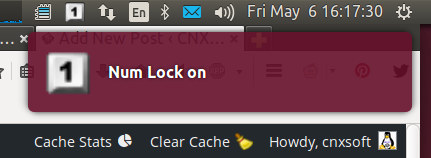 You can also get a permanent indicator on the top bar for one of the keys: Caps Lock, Num Lock or Scroll Lock. Since I already have Caps Lock indicator on my keyboard, and I seldom use Scroll lock, I enabled Num Lock., and “1” will show when it’s enable, and disappear when it’s not.
You can also get a permanent indicator on the top bar for one of the keys: Caps Lock, Num Lock or Scroll Lock. Since I already have Caps Lock indicator on my keyboard, and I seldom use Scroll lock, I enabled Num Lock., and “1” will show when it’s enable, and disappear when it’s not.

Jean-Luc started CNX Software in 2010 as a part-time endeavor, before quitting his job as a software engineering manager, and starting to write daily news, and reviews full time later in 2011.
Support CNX Software! Donate via cryptocurrencies, become a Patron on Patreon, or purchase goods on Amazon or Aliexpress. We also use affiliate links in articles to earn commissions if you make a purchase after clicking on those links.


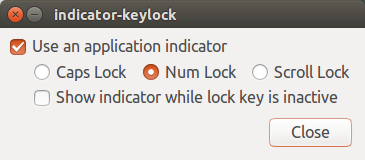



You may also be able to use an Teensy (or atmega32u4). Caps and numlock are global to system write? I really don’t know just spit balling here).
Hello
I just got the same combo to my ubuntu 15.04 and i found that the flow between the receiver and keyboard and mouse is quite inconsistent regardless if i attach the unifyied usb to usb 1, 2 or 3
wondering if you have found some similarities or all working smooth
(i plan to check if its work good in windows or it an hardware failure)
@claudio
It’s working fine all the time for me.
My exact model is MK270r. Similar to MK270 but not using the unified USB receiver.
@cnxsoft
tnks
Heeeeeeelp!! 😀
I installed it, but I deflagged “use an applicator indicator” and now I can’t see it!! I tried to uninstall, reinstall, but I cannot to see it anymore!
Suggestions?
Tjanks!
I tried it, and it’s indeed not straightforward to bring it back. But I found a solution.
Install and run dconf-editor
Now navigate to app/indicators/keylock, and change the options accordingly. I think the important bit is the last one: use-indicator ON.
Now logout, or start indicator-keylock manually and the icon should be back