I started playing with Beelink SEA I TV box nearly two weeks ago, but I soon realized there was a big problem, while I could get an IP address with both Ethernet or WiFi, I could not access Internet, nor the local network with the box, and even ping would not work. So I contact Beelink to find a solution, and they believed I may have a problem with the firmware on my box, and recommended to re-flash it.
Great. I asked the firmware, and the company eventually provided me with two files:
- SEAI_101M0_32G_20170225.img (password: 879y)
- SEAI_101M0_16G_20170225.img (password: 2js2)
Those are baidu link which may be slow to download outside of China, so the company also provided a mirror later. The customer representative told me those were “Lines brushes Pack” firmware, and after lots of email back and forth. I finally got proper instructions which should work for Beelink SEA I, but also other Realtek RTD1295 boxes such as Zidoo X9S or Eweat R9 Plus. Note that this method is only useful in case something really goes wrong, as the device normally support OTA firmware updates.
First you’ll need a Windows computer or laptop, and a USB male to USB male cable., before following the firmware recovery instructions they use at the factory.
- Download setup.exe
- Click on setup.exe to install Microsoft Visual C++ 2012 and .NET Framework 4.6.
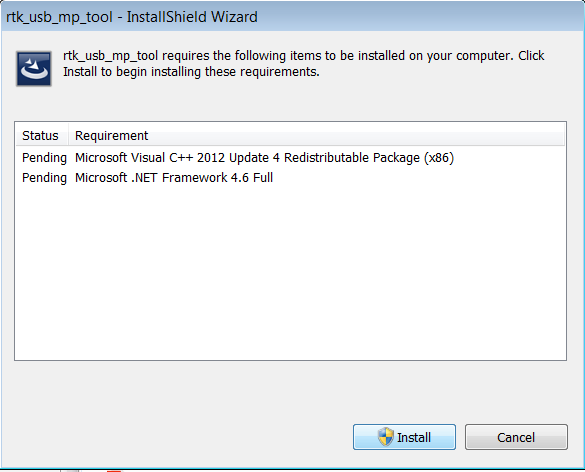
- Now reboot as instructed, and right click on setup.exe to run it as an administrator, and install rtk_usb_mp_tool. If you don’t run it as Administrator you’ll run into permissions issues and the installation will fail.
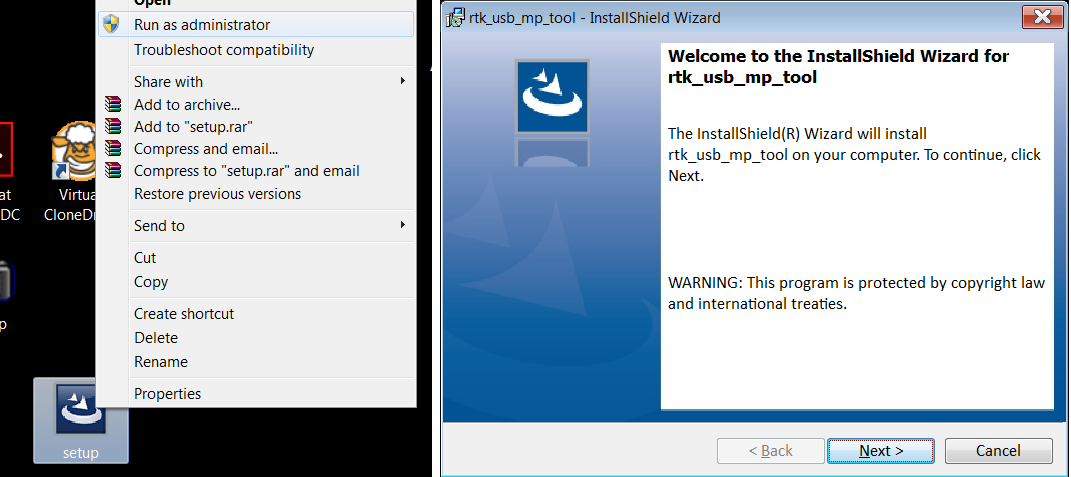
This will also install the USB drivers for “USB REDIRECTION” device. By default, this is install in {HOME}/rtk_usb_mp_tool directory - Now you can start the program “rtumdfsample.exe”
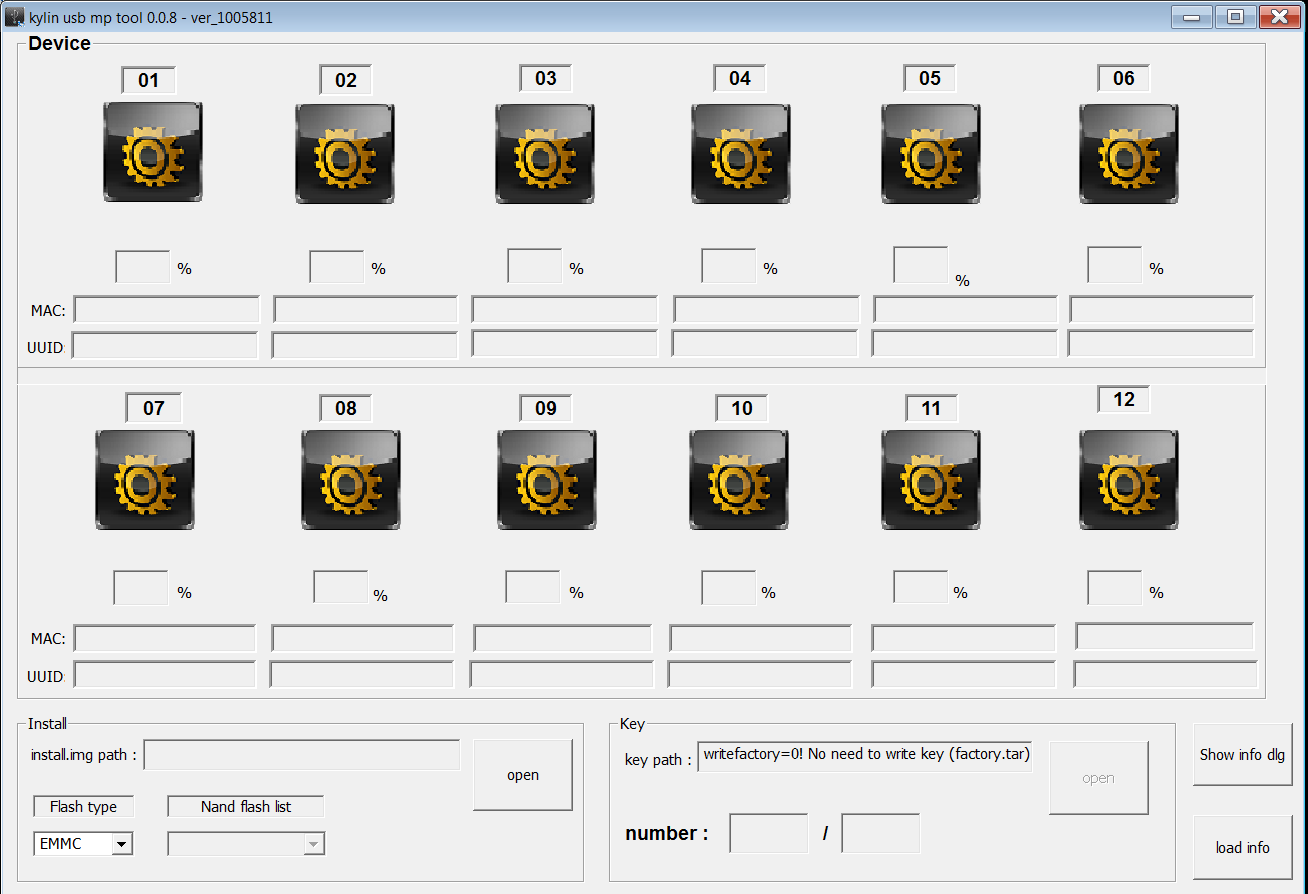
The window size is about 1300 x 900, and cannot be resized, so I allow you to curse or (gently) bang your head on the wall if you run this on a netbook or laptop with 1366×768 resolution or lower. You’ll feel better 🙂 - Now insert the USB cable between your computer and the USB 3.0 port of the device, and turn on the box. The display on the box should always show “boot”, and the top logo should change from the yellow fear to a green Android once you device is detected over USB.
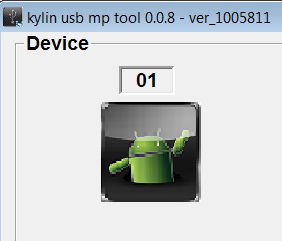
- Now Click on “Open” button in the Install section of the user interface, to load the firmware file (in my case SEAI_101M0_16G_20170225.img).
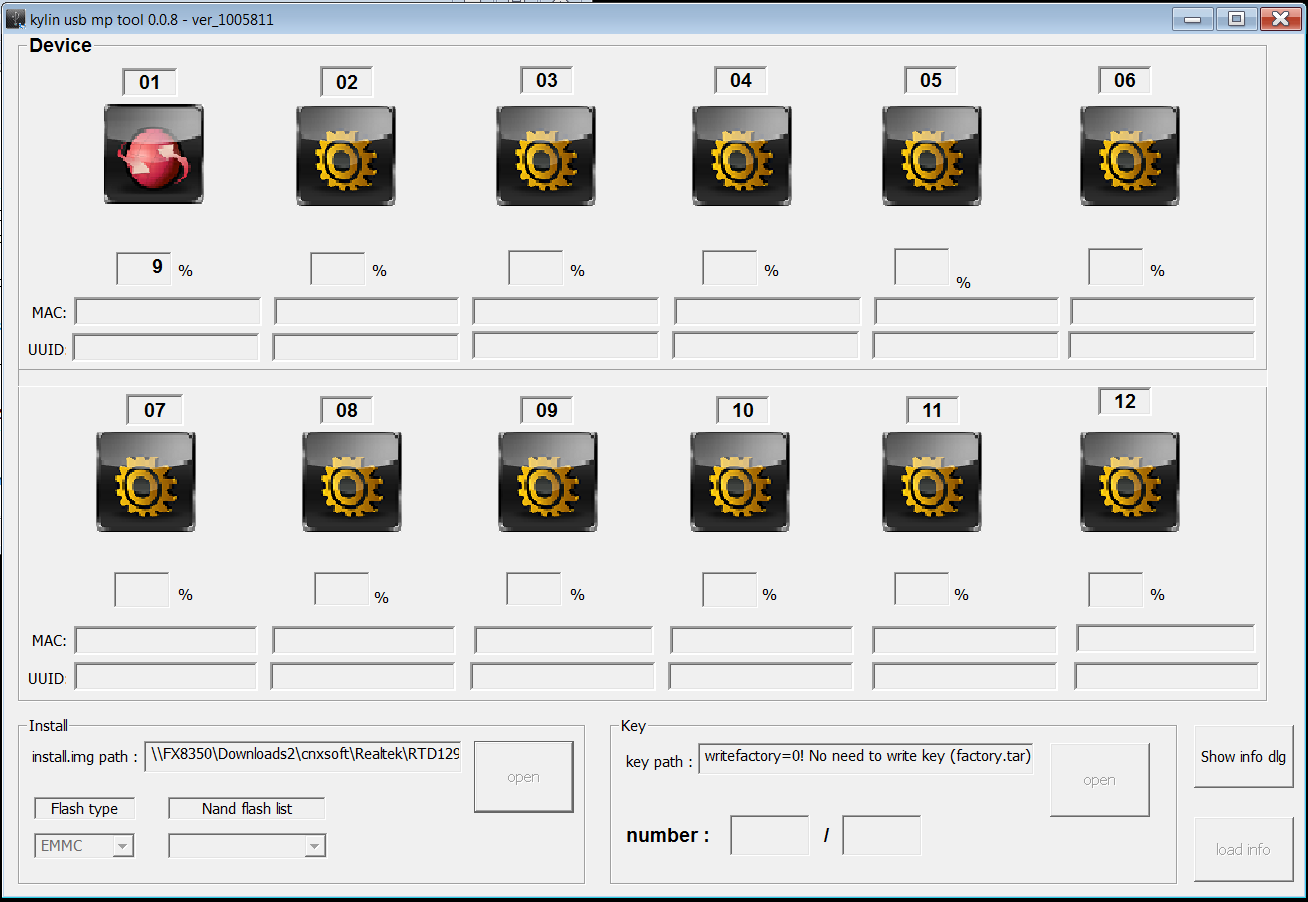
Click to Enlarge The top left icon will turn red, and update the firmware.
- Once it gets to 100%, you are done. Disconnect the USB cable, and restart the device into your freshly burned firmware.
The goods news is that networking works, I get the weather forecast within the launcher. The bad news is that the display turns off after 5 seconds, until I disconnect and reconnect the HDMI cable, and goes off again 5 seconds. At least the firmware update method worked…

Jean-Luc started CNX Software in 2010 as a part-time endeavor, before quitting his job as a software engineering manager, and starting to write daily news, and reviews full time later in 2011.
Support CNX Software! Donate via cryptocurrencies, become a Patron on Patreon, or purchase goods on Amazon or Aliexpress





yes.. error …HDCP key doesn’t exist
Please reshare that Tool !
I really in need for it to get my Zidoo X9S a new Life!!!
Thank You !
Is there a tool like this for RTD1195(rtk_phoenix) boxes? Because I have to rewrite NAND of a box.
@neomode
The tool is linked in the first step “setup.exe”. You’d need to get the factory firmware from Zidoo too.
@Gabe
Shouldn’t it be the same tool for RTD1195. It has been developed in 2013 according to the “About” menu in the app.
You’d still have to get the firmware for your device.
Please reupload the tool somewhere else, because I can’t access it on microsoft sharepoint.
@Gabe
Aria2 + github.com/banbanchs/pan-baidu-download works great with Baidu from anywhere in the world including password and Captcha protected downloads. Jean-Luc blogged about a year or so ago: Search box in the upper right –> pan-baidu-download
@Gabe
Here’s setup.exe uploaded to mega -> https://mega.nz/#!6gBn2D4D!ryjUAeR0c6wbAt1QzhYVBtPcEyMFjyyLoL3qJwz5gOw
@cnxsoft
Thanks.
@cnxsoft
What USB cable are you using?
@Movie78
USB-A to USB-A cable. Something like: https://www.amazon.com/StarTech-com-Beige-USB-2-0-Cable/dp/B0002MKBI2
@cnxsoft
I purchase this on and it doesn’t seem to connect https://www.amazon.com/Male-Cable-Charger-Printer-Laptop/dp/B01CPZHPZK/ref=sr_1_6?s=electronics&ie=UTF8&qid=1490458289&sr=1-6&keywords=usb+male+to+male
Is the cable or the connection?
@Movie78
That should be OK, unless somehow the length of the cable (6 feet) is an issue.
The important part is to connect it to the USB 3.0 port of your TV box. Maybe better connect it to a USB 2.0 port on your computer, that’s what I did. Also check if the device is detected, but there’s a driver problem by looking into Device Manager
@cnxsoft
I used a USB 2.0 A to USB 2.0 A cable in case that matters.
New “SEAI_102M0” firmware released for Beelink SEA I, dated 2017/03/22 @ http://www.bee-link.com/Beelink-1795-1-1.html
Looks like the HDCP key issue only happens on review samples: http://www.bee-link.com/Beelink-1685-1-1.html
The funny part is that there are not supposed to distribute HDCP.bin file that would fix the problem. It looks like it won’t be resolved…
@cnxsoft
Do you has info how to root this device?
I already owned, and still not find openwrt on android settings
@Pendekar
No OpenWrt for Beelink SEA I.