For some reasons, Rockchip is extremely fond of Windows based firmware tools, and instead of providing a simple SD card method, they’ve continued to use these awful tools to upgrade firmware for Rockchip RK3288, RK3328, RK3399 devices, and other Rockchip based TV boxes. I don’t mean to say these are useless, but they should not be used by end users, unless their device is bricked. Nevertheless, Rockchip has now release version 2.3 of their Android tools for Windows, and GeekBuying has published a guide showing how to do, which I’ll summarize below. Rockchip has also released an updated version for the Linux Upgrade Tool (upgrade_tool) v1.24 that allows you to do the update in Linux.
[Update: The latest versions of DriverAssistant (Step 1) and AndroidTool (Step 2) can be found in Rockchip-Linux account in Github]
- The first thing to do is to make sure you’ve got the latest Rockchip USB drivers (via DriverAssistant) installed, the same as for RK3288 root method.
- Download and extract AndroidTool.rar (Version 2.38) which contains both AndroidTool and DriverAssistant 4.5, as well as tools like AFTTool
- Enter AndroidTool_Release_v2.38 directory, and click on AndroidTool.exe to start the program.
- Connect the USB OTG port of your Rockchip device to your Windows computer, making USB debug is enabled in Android
- AndroidTool now merges the functionalities of RkBatchTool (single file firmware) and RkAndroidTool (flash the NAND flash with an image corresponding to a particular partition such as kernel, system,. boot, etc..), and hence supports the two methods:
- Single file (firmware.img) – Select Upgrade Firmware, load your device firmware, and click on Upgrade
- If you’ve got several images for the kernel, recovery, boot, parameter, etc.., you need to click on Download Image, and load the images for the partitions would want to flash, before clicking on Run to complete the firmware upgrade.
- Single file (firmware.img) – Select Upgrade Firmware, load your device firmware, and click on Upgrade
- Be patient, and the firmware update should be done after a while.
I haven’t tried it myself since I don’t currently own any products powered by Rockchip RK3288. There’s also an Advanced Function menu, that will extract kernel.img, recovery.img, boot.img, system.img, etc.. from a single “firmware.img” firmware file, read the Flash ID, get Flash info, read the IDB, and so on.

Jean-Luc started CNX Software in 2010 as a part-time endeavor, before quitting his job as a software engineering manager, and starting to write daily news, and reviews full time later in 2011.
Support CNX Software! Donate via cryptocurrencies, become a Patron on Patreon, or purchase goods on Amazon or Aliexpress


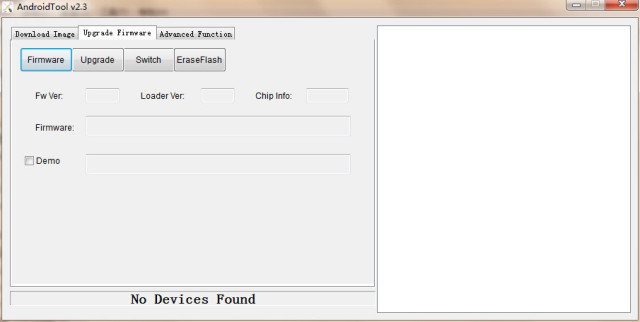
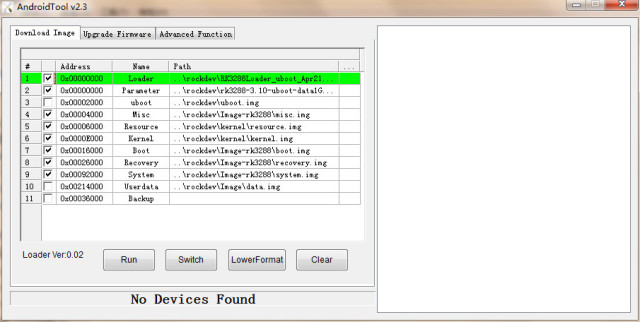



Linux Upgrade Tool for linux in Github probably already supports RK3288 – https://github.com/rkchrome/coreboot/tree/master/Linux_Upgrade_Tool_v1.17
There’s also rkflashtool @ https://github.com/neo-technologies/rkflashtool/commits/master (not sure about RK3288 just yet).
I don’t see much of an issue using a windows app to root. It’s done only once unless a system update undoes it.. and system updates are pretty rare.
I wonder if this tool though, supports other Rockchip models (ex. RK3188)
A little advice needed… I wound up with a Craig Electronics CMP748 tablet using the Rockchip 2928 chipset. Unfortunately it came with Android 4.1.1 and hence is vulnerable to Heartbleed attacks. Neither Craig nor Rockchip is motivated to provide a fix or Android update.
I’d like to put CyanogenMod on it but there’s no port. I’d settle any upgrade, or even an SSL patch.
Any ideas?
Laurence
@ben
In theory yes, but I’ve found these little Windows tools are poorly programmed, and at times I have had to spend three hours to flash firmware, trying different drivers, even different PCs, the window can’t be resized (hard to use with netbooks…), and so on. It should also support RK30xx and RK31xx.
@Laurence Marks
You could try to replace your libssl.so (after backing it up), as shown @ http://forum.xda-developers.com/showthread.php?t=2714173 . If something goes wrong your tablet may not be able to boot, but you should be able to recover via adb as mentioned in that post.
Then run https://play.google.com/store/apps/details?id=com.lookout.heartbleeddetector&hl=en to test.