I’ve purchased a USB dongle acting as a WiFI & 4G cellular router with a generic name “4G LTE WiFi Modem” and listed as “4G LTE WiFi Hotspot Wireless Router USB Dongle 150Mbps Modem Stick Sim Card” on the online store (Lazada) I bought it from.
4G LTE WiFi Modem unboxing
It’s a 3-in-1 device that works as a 4G USB dongle connected to a PC or laptop, a 4G USB WiFi cellular router/hotspot, and a USB flash drive when adding a MicroSD card.
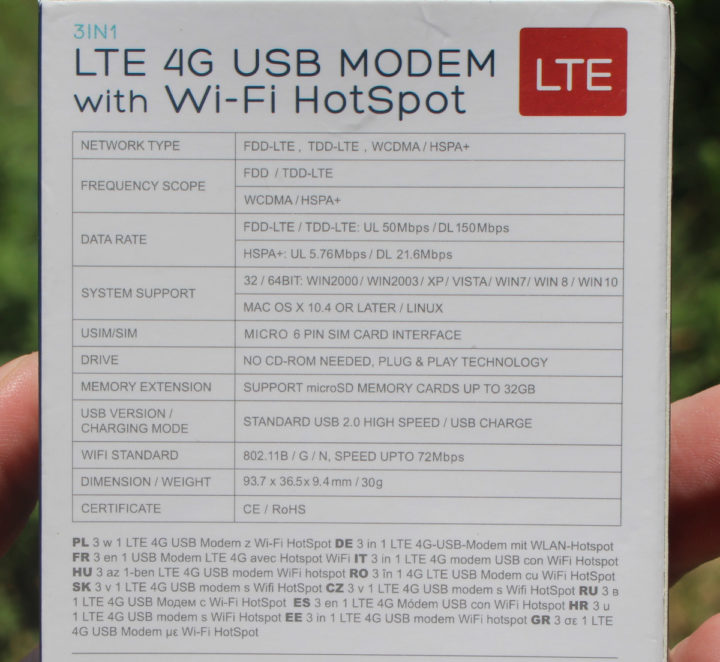
4G performance is limited to 150Mbps DL, 50Mbps UL, while WiFi only supports up to 72 Mbps using 802.11n 2.4GHz WiFi. That’s perfectly fine for my use case, as the plan is to use it as a standalone WiFi hotspot with an unlimited 10 Mbps SIM card, and in locations with low population densities so 5GHz WiFi is not a must.
The USB dongle ships with a user manual in English mainly explaining how to install the driver when connecting it to a Windows 10 computer. Something we’ll not need here.
The bottom cover has credential information for the WiFi access point (SSID: 4G-UFI-XX, password: 1234567890) and the web interface used for configuration( username: admin, password: admin).
The MAC address prefix (381C23) reveals the manufacturer should be Hilan Technology CO.,LTD, a company based in Shenzhen, China.
4G LTE WIFI modem teardown
Let’s open the device to check out the design and main components. We just need to remove three screws before popping up the two plastic shells.

It’s a Qualcomm design, but the markings for the main chip are all but gone. The memory chip should be SK Hynix H8ACS0PE0MBR-46M.
The other side of the board comes will plenty of passive components, the SIM card and MicroSD card sockets, and Qualcomm PM8028 for the power section of the circuit.
I also inserted the USB dongle into my PC:
|
1 2 3 4 5 6 7 8 9 10 11 12 13 14 15 16 |
[22083.509357] usb 1-2.3: new full-speed USB device number 6 using xhci_hcd [22083.729433] usb 1-2.3: not running at top speed; connect to a high speed hub [22083.747433] usb 1-2.3: New USB device found, idVendor=05c6, idProduct=f000, bcdDevice= 0.00 [22083.747444] usb 1-2.3: New USB device strings: Mfr=3, Product=2, SerialNumber=4 [22083.747448] usb 1-2.3: Product: Qualcomm CDMA Technologies MSM [22083.747451] usb 1-2.3: Manufacturer: Qualcomm, Incorporated [22083.747454] usb 1-2.3: SerialNumber: 1234567890ABCDEF [22083.852761] usb-storage 1-2.3:1.0: USB Mass Storage device detected [22083.852952] scsi host2: usb-storage 1-2.3:1.0 [22083.853064] usbcore: registered new interface driver usb-storage [22083.857433] usbcore: registered new interface driver uas [22084.867261] scsi 2:0:0:0: CD-ROM 4G MMC Storage 2.31 PQ: 0 ANSI: 2 [22084.870217] sr 2:0:0:0: [sr0] scsi-1 drive [22084.870223] cdrom: Uniform CD-ROM driver Revision: 3.20 [22084.893926] sr 2:0:0:0: Attached scsi CD-ROM sr0 [22084.894049] sr 2:0:0:0: Attached scsi generic sg2 type 5 |
We can see the Vendor ID is 05C6, the product ID is F000. There are some references on the OpenWrt website, about people getting a 4G USB dongle working with an OpenWrt router, not running OpenWrt directly on it. Nevertheless, at least one of those posts mentions it’s based on a Qualcomm MDM9200 platform.
Using the 4G LTE WIFI Modem as a standalone mobile hotspot
Let’s try it out. I’ve inserted a nanoSIM card through a SIM card adapter…
and connected the device directly to a 5V USB power adapter.
I could not get an Internet connection the first time, only WiFi, as the SIM card was not detected. Removing it and re-inserting it did the trick, and after connecting to the 4G UFI_XXX SSID, I immediately got Internet access, no configuration required at all.
That’s awesome. But let’s check out the web interface going to HTTP://192.168.100.1…
Not quite a modem responsive design web interface, and it’s a pain to use on mobile, so let’s switch to a desktop web browser instead.
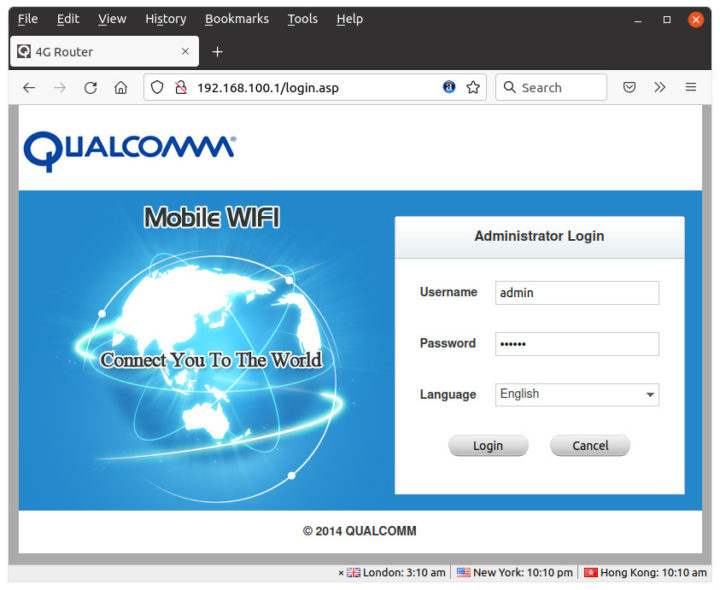
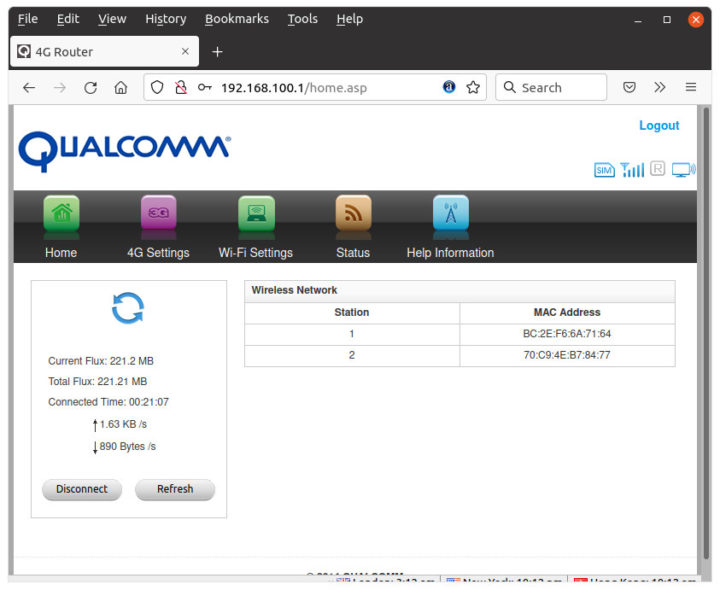
Better change the admin password before checking out the 4G settings…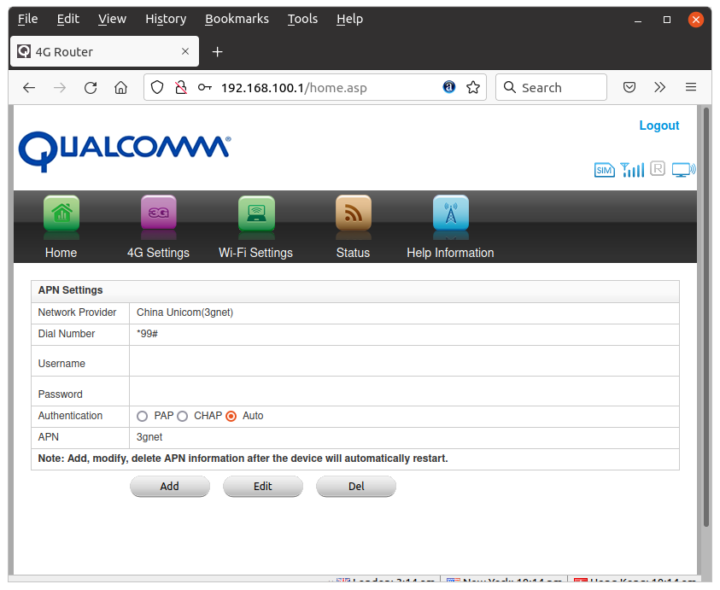
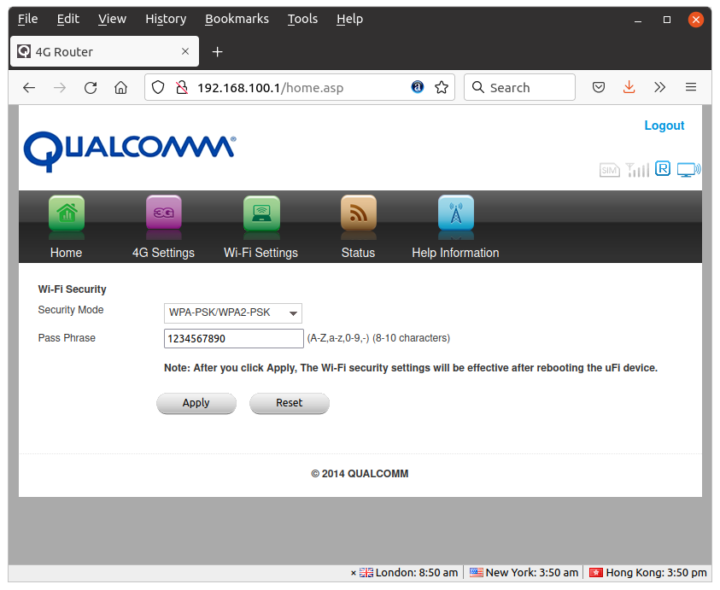
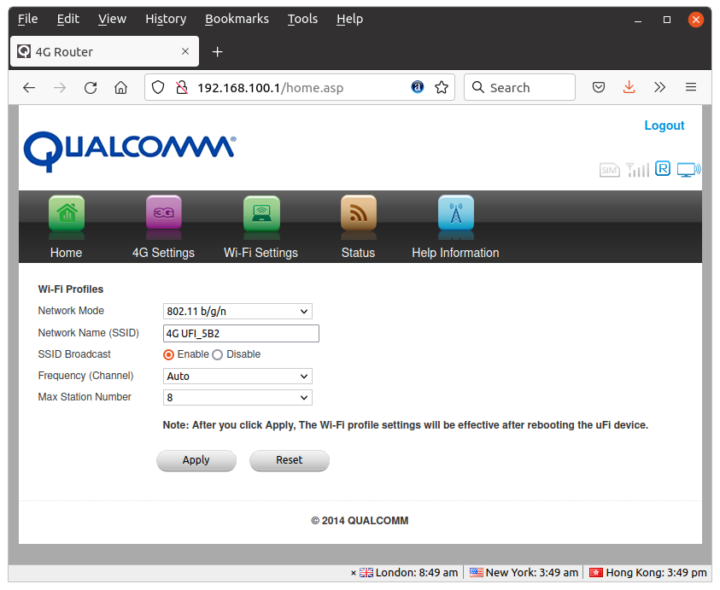
The reasons I decided to get this 4G USB dongle and WiFI hotspot are that it’s small and cheap (around $14 shipped), and I was not satisfied with the performance stability of using my Android phone as a WiFi hotspot, and installing my SIM card into a PinePhone to use it as a mobile hotspot proved to provide good performance when it works, but 4G would disconnect regularly requiring a reboot, or several to get a connection.
As already mentioned, I have a 10 Mbps data plan, so I would have assumed the 4G USB WiFi dongle to reach 9 to 10 Mbps, but it’s a disappointment.
Moving the USB dongle in the same room seems to improve things a bit, but again short of expectations.
I’m now at home where I mostly use Fiber-to-the-Home (300/100Mpbs), but I’d usually get around 9-10 Mbps with Speedtest using my Android phone in another house where I don’t have broadband Internet. So for comparison, let’s install the SIM card into the phone, set it up as a hotspot, and run Speedtest from my computer again.
The results are better, although the upload speed is under 4 Mbps. Note that results vary quite a lot between runs.
[Update: August 26, 2021. I’ve now moved to another location with a better cellular signal. 96% instead of 57% as shown on Pinephone, and ran Speedtest again with the “4G LTE WiFi modem” router with the same SIM card, and results are pretty good.
It’s maxing out the speed of the SIM card. So it looks like it’s just the dongle does not handle a relatively weak cellular signal well, at least compared to a phone, but when the signal is strong it performs as expected.]
Conclusion
The good things about the “4G LTE WiFi Modem” USB adapter are that it’s basically plug-and-play, and when the cellular signal is good, it works as expected, and is just as good as a phone. Its low price is also a plus but note that it runs an outdated OS and performance is underwhelming when the cellular signal is not that strong, compared to running the hotspot in a phone at the same location. The same device is sold on Aliexpress for $7.79 with a fair amount of reviews, most of which are positive. But it looks like people are using it as a USB modem rather than a WiFi hotspot.

Jean-Luc started CNX Software in 2010 as a part-time endeavor, before quitting his job as a software engineering manager, and starting to write daily news, and reviews full time later in 2011.
Support CNX Software! Donate via cryptocurrencies, become a Patron on Patreon, or purchase goods on Amazon or Aliexpress



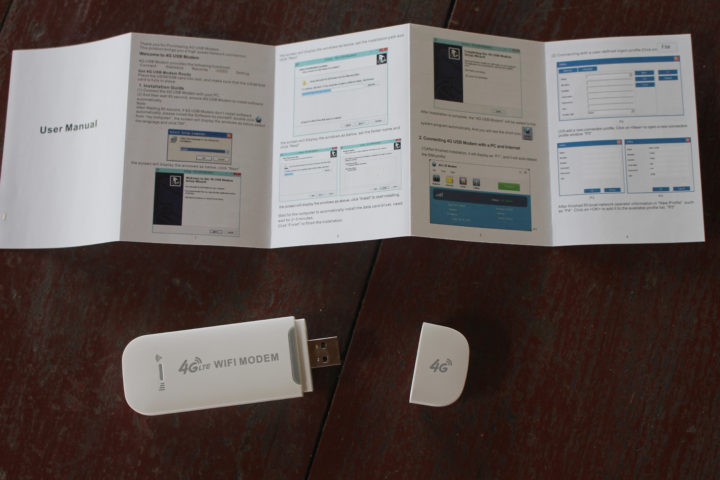




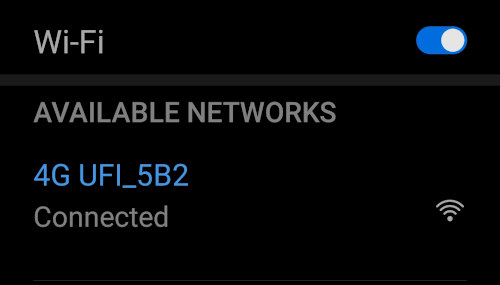
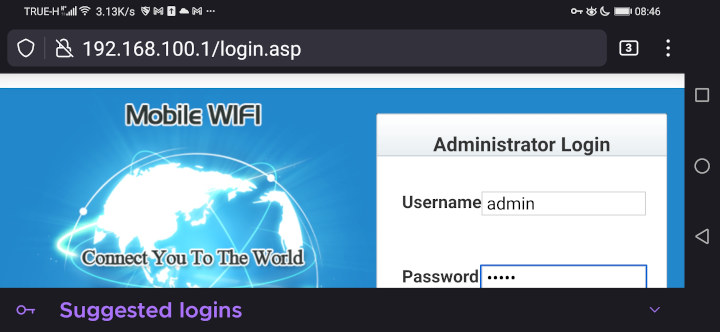
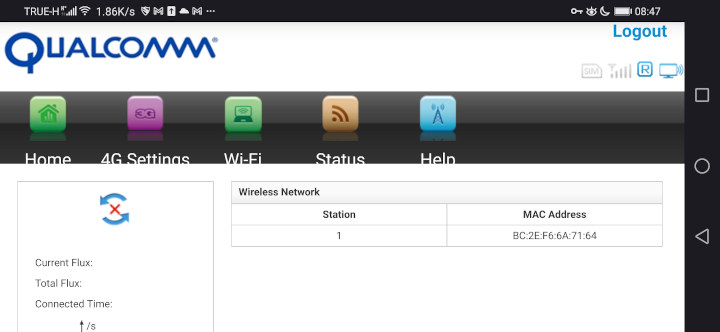
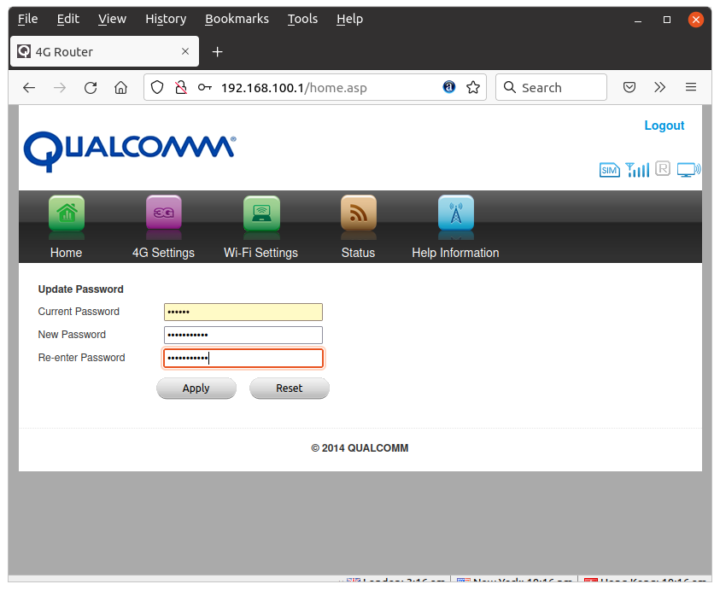
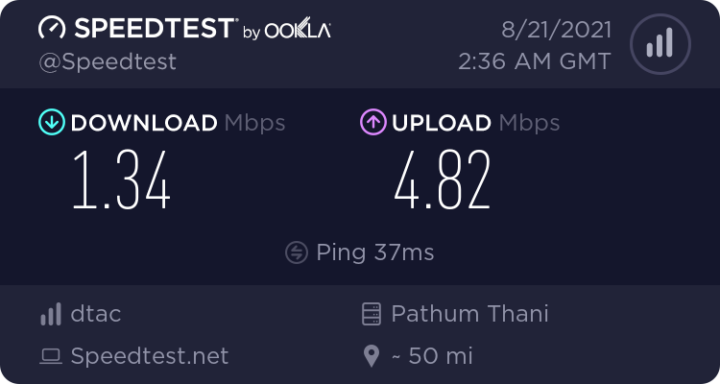
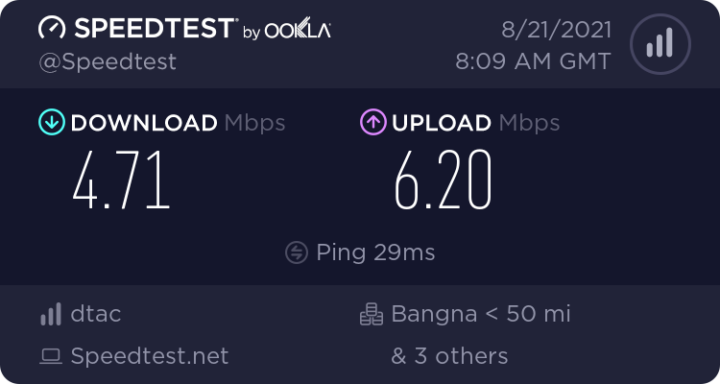
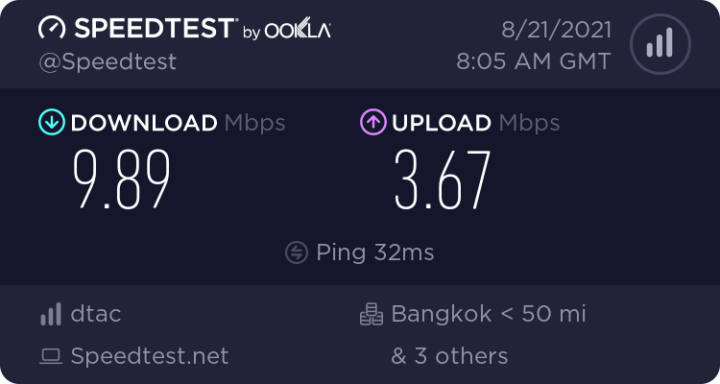
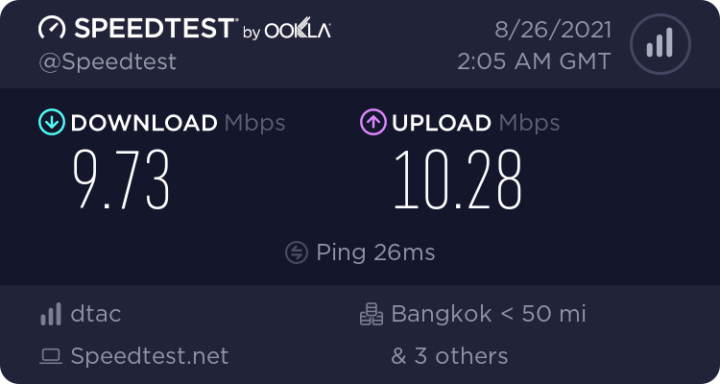



@cnx-software, yes I also recommend to use it as a modem only – just use any small sbc from your reviews that has a case – rpi4 would be overkill but would provide the best performance and you’ll be good to go
Yes, that would be one way. I can probably find a board with eMMC and Armbian support.
That’s a shame, as just using the dongle connected to a USB power supply would be more portable.
Maybe I’ll also try Mobien with PinePhone, as I’ve been told it works well. PostmarketOS on PinePhone apparently works too, but I’d have to recompile the kernel first. I can also see a Manjaro update was just released, maybe I could try it first.
I did not think getting a mobile hotspot working reliably at 10 Mbps would be so hard…
Having a Huawei dongle myself with similar specs, never faced troubles. But honestly mostly used it plugged into an openwrt router, just using the native wifi for guest access.
Price was 3 to 4 times of course
it’s a pity to use the pinephone as a hotspot only device…
Yes, it’s a bit over the top. I’m using it now with Mobian, and it looks quite stable. I think with a wall mount it could also double as a home automation controller.
based on my own experience, if you want to get better speed, you need to get bigger mifi modem with a build in battery.
i currently have 2 devices, mv003 modem w/battery and xidol k5188(2019 version of your modem),
on the same network and location;
mv003 can reaches ~30Mbps, or ~3MB/s
while xidol k5188 only reaches at most 8Mbps, or ~1MB/s
Never felt a difference between Huawei 4G dongle and the modem with the powerbank though
Huawei 4G dongle & my modem w/ battery are probably better designed than the USB LTE modem like jean & mine.
I mean, no RF/EMI shielding, and that is the only visible parts.
i also just noticed PCB antennae (wifi? i think) has been simplified,2017 from 2 path paterned, to 2021 one a single straight path. (the one beside the broadcom chip)
who knows what else they change year after year to reduce cost at the expense of performance.
also my test spot is like 100M from the tower with minimal obstruction.
hence the higher bandwith
Do you think that you can connect a pigtail for an external antenna to the connector on the lower left? Is there only one (i.e. no diversity)?
Yes, it should be possible, but it needs to be used without the enclosure, or I’d have to drill a hole in the case.
That’s actually not an antenna connector, it’s a test point. I.e. something along the lines of this https://www.mouser.com/new/murata/murataswg/
However, there’s a solder pad for an antenna connector right next to it.
actually the earlier generation has a pigtail port right beside test point you mention, the unsoldered space on the left.(if i remembered correctly)
but man do they cheap out this time. not even rf shielding. That’ll definitely impact RF perf.
2019 version still have a proper metal shield, no pigtail port (my current device).
>~2017 has a pigtail port and RF sheild , see picture
Why not ask a few companies for examples to review on your site? Then keep the one that works ? ? ?
You could provide regular updates of the traveling performance, in the field.
Utterly upsetting results. My ancient Huawei E8372 shows up to 50 mbps on Telekom when I am alone, and once I stress-tested it by serving YouTube streaming via Wi-Fi to a full van of school kids (7 seats excluding driver). But it is 6 times more expensive, though.
I think you misread on the chip you couldn’t identify, it ought to be an RTR8605 RF Transceiver Circuit from Qualcomm.
Ah yes. That must be it. I’ll update the post.
Does it has reset botton to restore default settings?
There’s no button that I can see. So it’s unclear whether there’s a method to reset to factory settings.
Mine has a tiny hole where I can press the button inside the hole.
Although the manual never mentions it, I presume it is a factory reset setting.
It’s also a bit peculiar they went for a Broadcom (now Cypress/Infineon) Wi-Fi chip https://www.cypress.com/documentation/datasheets/bcm43362-single-chip-ieee-80211-bgn-macbasebandradio-sdio
How did you figure out it’s based on BCM43362/CYW43362?
You can read it on the chip in your pictures…
It’s between the USB port and the RF transceiver.
Any idea what OS it is actually running under the hood? You mention running OpenWrt on the stick itself, that’s something I’d be interested in personally.
Actually, I don’t know. The processor handles cellular and WiFi connectivity, runs a web server, so I assumed it was Linux-based, but it could also be an RTOS.
Probably not the exact chip used here, but the page for the MDM9207 mentions Linux on Cortex-A7 cores: https://developer.qualcomm.com/hardware/mdm9207-startup-kit
I’ve moved to another house now where the cellular signal strength is much higher (96%), and the dongle works fine (10Mbps download/upload) as a mobile hotspot. It appears it’s not quite as good as my phone(s) connecting to the network when the signal is a bit weak.
I’ve updated the review accordingly.
My 4GLTE WiFi modem stick won’t allow me to connect to the WiFi using the WiFi key 1234567890 password. Please help!! I’ve tried everything… I’m June trying to get it set up…
Did you buy it new or second-hand? Somebody may have changed the password.
Check the user manual if there’s a way to reset it to “factory settings”.
Where can I find the web server apk (Qualcomm 2014 ) Firmware? Does anyone has the link? Please share with me. For android 4.4.4 Kitkat (192.168.100.1)
Hi Jean-Luc
1. Does the wifi modem retain SSID & password when unplugged from power source?
2. Is the pigtail antennae on the PCB a 4g antenna? Thinking of using the modem in an enclosure.
Hi. I have this very same modem and I used to have wifi in my boat. Only for some instruments to send data through wifi and when I am in a Marina where the wifi is week. But I couldn’t figure out yet how to activate the roaming. It will be fantastic if you can show here how to activate this fuction on this modem. I was in the IOM and it didn’t work.
I can’t see any option for roaming, so I’m not sure it’s feasible.
U can activate it on the Phone the roaming after u put it back on the modem!
Operating system is Android I think. I have a similar device (with different looking Webinterface, where when the SIM card is PIN protected I cannot enter the PIN(!)), and I can ‘adb shell’ to it (but not root). I also can reboot into fastboot mode and into Qualcomm EDL mode. SoC is Qualcomm MSM 8916, here I have provided all the information I could get about that device. Would be nice to “free” the OS, as it has plenty of RAM and flash.
OK, people got OpenWrt based operating system working -> here.
Except the dongle reviewed here is NOT based on Qualcomm MSM8916.
https://www.cnx-software.com/2022/08/04/inexpensive-snapdragon-410-4g-lte-wifi-modem-debian-11/
I have this same thing but it didn’t come with a sims card how would I get it or will any sims card work?
hi, thanks for your information article which I found interesting. I recently purchased this same dongle and after changing the password in the account manager section of the web portal, I was unable to log in again. I have reset the dongle but to no avail. the dongle works fine but I cant access the web portal ever again. There is no information on who to contact for help on this in the manual or online and the portal has no “forgot password” facility to reset it again. Do you know how I may be able to log into the… Read more »
Will it work as modem from USB and WiFi dongle at the same time?
Hi, I just bought the exact same dongle over in Cambodia. But not being to savvy with these kind of things getting it working has been a pain. I got to the login and did quick set up but l I keep getting is connected but no internet. Tried it with a Sim but can’t seem to connect with the Sim neither so I’m a bit stuck. Any help or guide appreciated. In the meantime I’ll keep trying but not know what each and every other setting means it’s a little difficult..
Thanks
This requires a SIM to get an Internet connection. I don’t know the regulation in Cambodia, but here the SIM must be activated first with your phone. So make sure the SIM works with your phone first, and then insert it into the dongle.
Hi, I’m from Indonesia and I have the same problem and looks like I have successfully activated my number in my phone. I tried to check on the portal and it still shows that I have no service. I don’t quite know what to do, would love any advice or help. Thank you!
Where I can find the Sim card when I orders say connect and play
They should have written “insert your SIM card, connect, and play”… You need your own SIM card, it is not included with the USB dongle.
I never had issues with a Huawei dongle that had comparable specifications. But to be honest, I usually used it with an openwrt router, merely for guest access via the built-in wifi.
Hello, I’m using a dongle LTE 4g WiFi stick made by hilan technology and I can not get it to connect to the internet. It says I’m connected on my tablet but when I loig in on Qualcomm it won’t let me connect to the internet. Can anybody tell me how to get my dongle connected to the internet please!!!
You need to make sure the SIM card works with your phone, and there’s no PIN.
Hi Jean, I’m using my dongle with my tablet and it says its connected to my tablet with a strong signal but when I try to connect to the internet it won’t let me connect. I’ve tried to connect through chome and Qualcomm but it won’t connect. I have a T-Mobile sim card with internet data and the sim card is compatible. I don’t know if the APN settings is set right. I will appreciate it if you could help me get it connected.
Hi,
Your tablet is connected to the dongle over WiFi. That’s why the connection is strong, but it does not say anything about cellular connectivity. When I tried it, my SIM card worked out of the box without having to configure anything in the 4G LTE WiFi Modem web interface.
So there’s must a permission (PIN) or a compatibility issue with the T-Mobile SIM card.
Hi, my friend said when I bought it from Amazon it was locked so he think it needs to be flashed to unlock it. I got a flash code but I don’t know how to flash it. So I’m looking for a video to learn how to do it. If that’s the problem?
I’ve just realized you don’t use the same dongle as the one reviewed here, so I just don’t know.
My dongle is made by hilan technology co.LTD MODEL MDM9K -U-CIGO-7.3.9 4M the inside and outside looks exactly the same but mine is black. It may be from a different company. I don’t know….
Recently bought two “4G LTE” sticks form Aliexpress (one with white and one with a black colored shell). Packaging and the stick itself are pretty much identical to the one shown in this article. WebUI and insides are completely different though. The SoC on mine is MSM8916 aka. Snapdragon 410 which is actually a smartphone SoC, not a modem chip. Tested LTE, mine does 30mbps down and 6-7mbps up using WiFi. Your stick indeed appears to be MDM9200 based which is a dedicated modem chip rather than a smarthpone SoC. This model has inferior hardware specs when compared to MSM8916… Read more »
thanks for the useful clarifications. many consumer reviews are indicating that this dongle only works with a computer. Based on your review, I can see it works as standalone and this is more than I need.
I cant add new APN that is not listed on firmware. Claro is not working.
can ssh into this device
What user name are you supposed to put if you had changed the password
It should still be admin.
Mine has been working since January but all of a sudden would turn on with Blue and Green lights but would say no internet. I’ve reset and changed different sims severally. Please any assistance?
If you’ve already tried several SIMs and did not change any of the settings, I’d guess the device may be damaged.
Hi, could you help me please
I was playing around and changed the default IP to 10.199.212.2 but now it’s no longer connecting.. How do I change it back please!! I was testing out what I learnt from networking
How to reset back to factory default if we lost everthing? And there is no reset button on the circuit board.
Hey I just got a new LTE 4G USB MODEM with WI-FI HOTSPOT , the modem website view is way different and forces translation from chinese that isnt very good imo and cant seem to get the wifi to work yet,
@ JEAN-LUC AUFRANC (CNXSOFT)or anyone else familiar with these things, mine doesnt have the sd cardslot and takes a giant lookking sim card like 1inch by near 2 inch long sim
I have a problem with changing my password it shows me these “HiMI 4G UFI Copyright 2035 ALL RIGHTS RESERVE” please help me if ypu know.
My device is imei block 4g lte ufi 6952
I just bought one but network not coming any solution.
Hi, I have bought usb dongle almost the same as you have shown above. I connected with my desktop having windows 10. it did not connect. I have tried every thing. It is detecting network provider APN. I changed APN manually also, it did not work. I have DELL desk top optiplex 3010. It needs driver? kindly help out. Thank you
different operators have different frequency bands in different countries, check the usb dongle whether work with your operator. I had same problems so I bought another one Global version working fine.
There’s a project called OpenStick / HandsomeMod to change this device firmware. It’d be interesting another article adding information about it.
It must be the project I covered @ https://www.cnx-software.com/2022/08/04/inexpensive-snapdragon-410-4g-lte-wifi-modem-debian-11/
But it’s not the device reviewed here since it is not using “msm8916”. The issue is that some look exactly like mine with msm8916 and are compatible with the custom firmware you’ve mentioned.
This blog really has everything! Thank you.
I just got myself one and I’m finding it difficult to set it up as a modem and even the WiFi doesn’t work too.It keeps showing no internet connection
the ad on youtube made me believe service is included, i know , how could i be so stupid. whats the point, its like carrying 2 phones, if im paying for a second sim card.
It’s mostly useful for people who don’t have broadband at home. They can buy a SIM card with a data plan and still get internet connectivity even when they are not at home, for example, for cameras and IoT devices.
I’ve also used it in my car with several WiFi-only devices.