I’m currently testing Zidoo M6 with Android 11. The mini PC is mostly designed for industrial and commercial use cases, so it may not need to be certified by Google in order to access Google apps and services like a consumer device.
But for review purposes, it can still be an inconvenience, as I got the message “The device isn’t Play Protect certified – Google apps and services can’t run on this device” when trying to use Google Play and login with one of my Google accounts.
This does not look good, and Chrome, a Google app, refuses to work as well. I still tried to log in, but it just failed, returning an error telling me: “Your account wasn’t added. Try again”.
That would mean I’d have to download the apps on my PC and sideload them with a USB flash drive. That’s not practical, and there’s must be a solution to this, as developers would not be able to use/test Google Play and other Google services before the device is certified. And indeed Google has a solution. If you just bought a consumer device you may want to check with your vendor to obtain a certified software for security and privacy reasons, but as a developer or if you are using a custom ROM, you can simply register your device to enable Google Play services with your device’s Google Services Framework Android ID, or Google ID for shorts
Google tells us to get the ID with ADB. So I have to connect a USB cable between OTG port of Zidoo M6 and my Ubuntu 20.04 computer, install adb, and run the commands to obtain the value for android_id field as follows:
|
1 2 3 4 5 6 7 8 9 |
$ sudo apt install adb ... $ adb root * daemon not running; starting now at tcp:5037 * daemon started successfully restarting adbd as root $ adb shell 'sqlite3 /data/data/com.google.android.gsf/databases/gservices.db \ > "select * from main where name = \"android_id\";"' android_id|36xxxxxxxxxxxx |
I could then copy the android_id, paste it into the Device registration page linked above, and click on Register.
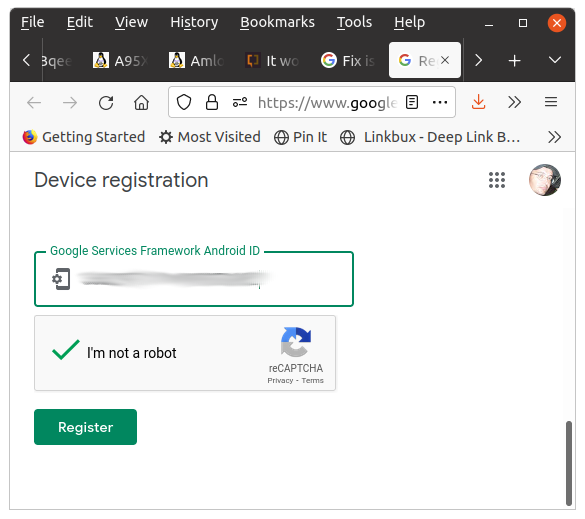 Later I found out using adb was optional, at least on the Android 11 firmware running on Zidoo M6, since the Google Id is also listed in the About settings:
Later I found out using adb was optional, at least on the Android 11 firmware running on Zidoo M6, since the Google Id is also listed in the About settings:
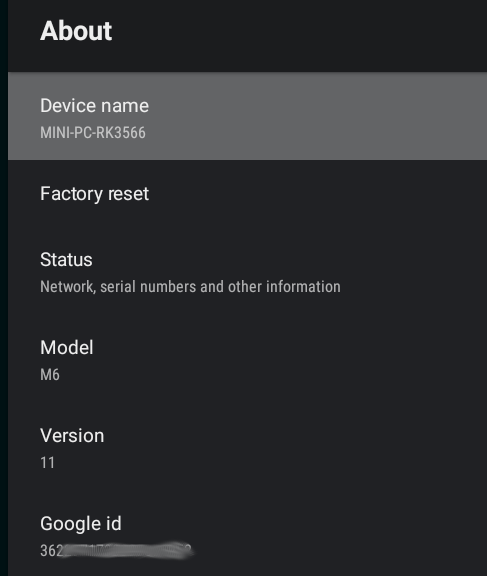 All good. But does it actually work? I still got the message, so I decided to reboot and try again. This time, I was not even asked to log in. As soon as I clicked on the Google Play icon, I got a window denying me access with another message reading “The device isn’t Play Protect certified” just bigger!
All good. But does it actually work? I still got the message, so I decided to reboot and try again. This time, I was not even asked to log in. As soon as I clicked on the Google Play icon, I got a window denying me access with another message reading “The device isn’t Play Protect certified” just bigger!
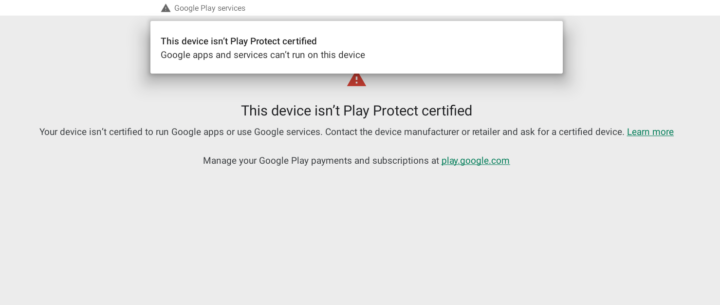 Ah. So what can I do next? Actually nothing, I tried again a little later and I could finally log in, and access the Google Play store. So the device registration might just take some time to propagate…
Ah. So what can I do next? Actually nothing, I tried again a little later and I could finally log in, and access the Google Play store. So the device registration might just take some time to propagate…
I suppose that must be a frequent “issue” on single board computers and phones running custom ROMs, but I haven’t been using Android on SBCs for a while, nor TV boxes due to import regulations.

Jean-Luc started CNX Software in 2010 as a part-time endeavor, before quitting his job as a software engineering manager, and starting to write daily news, and reviews full time later in 2011.
Support CNX Software! Donate via cryptocurrencies, become a Patron on Patreon, or purchase goods on Amazon or Aliexpress


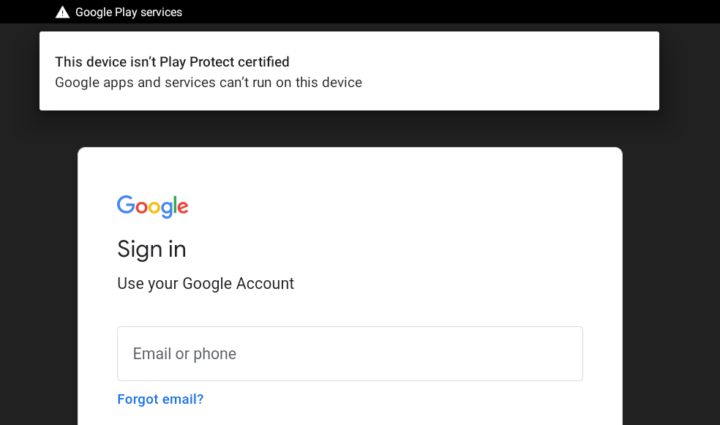
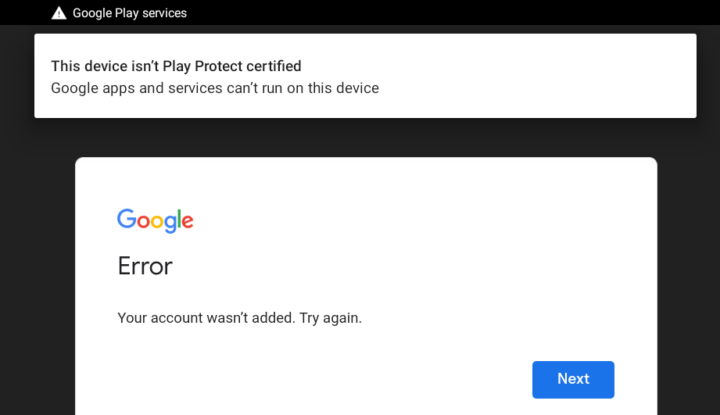
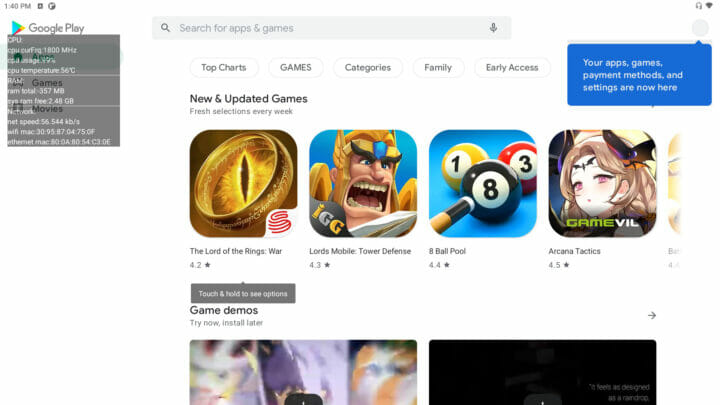



Thanks for sharing. I find it difficult to use android on SBCs, and last time I tried, I gave up before facing such issues. For sure that would also stop me, so at least if I ever try again I’ll know there’s a solution 🙂
The good news is, if the Android EU Antitrust Judgement is upheld in the court of appeals, this won’t be necessary soon.
ROCK Pi has an apk for that: https://forum.radxa.com/t/solve-google-play-device-is-not-play-protect-certified-issue/229