Following up on the company’s Windows Subsystem for Linux, Microsoft has now introduced the Windows Subsystem for Android that allows Windows 11 users to install Android apps either through the Amazon Appstore or the Microsoft Store.
At this time, it is officially reserved for Windows Insiders part of the Beta Channel in the United States on eligible devices running Intel, AMD, and Qualcomm platforms, and at this time 50 apps are available with mobile games such as Lords Mobile, June’s Journey, or Coin Master, the Kindle app for reading books, and kids content that includes Khan Academy Kids and Lego Duply World. More apps are obviously planned, and as I’ll see later there are ways for any Windows 11 users to install Android apps.
The Windows Subsystem for Android (WSA) is not installed by default, but it will be automatically installed if you either install the Amazon Appstore, the Amazon app, or any Android app from the Microsoft Store. The company says running Android apps and games on Windows 11 will feel the same as running Windows app with support for the new Snap Layouts feature, interaction with mouse, touch, or pen input, and support for Alt + Tab and Task view. Android apps notifications can be seen in the Action Center or it’s also possible to copy/paste between a Windows app and an Android app and vice versa.
Under the hood, Windows Subsystem for Android relies on the Linux kernel and the Android Open Source Project (AOSP) version 11, and as explained above, it is distributed through the Microsoft Store as part of the Amazon Appstore install. Just like the Windows Subsystem for Linux (WSL), WSA runs in a Hyper-V Virtual Machine. Microsoft also published documentation for Android developers that want to test their apps and make sure they work properly in Windows 10.
But what if you are not (or don’t want to be) part of the Windows Insiders program and change your location to the US. XDA developers has a tutorial that explains how to download and install WSA and side-load Android apps. Visit XDA for details, but to summarize you need to go through the following steps:
- Go to rgadguard’s Online link generator for Microsoft Store
- Select Productid, copy/paste the 9P3395VX91NR (product id for WSA), and select slow to find the binary.

- Scroll down to download the largest file (1.21 GB), which at this time is named “MicrosoftCorporationII.WindowsSubsystemForAndroid_1.7.32815.0_neutral_~_8wekyb3d8bbwe.msixbundle
2021-10-22” - Install it in a terminal
1Add-AppxPackage -Path <path_to_msixbundle_file> - Windows Subsystem for Android should now show in the start menu.

- Launch it to enable Developer mode and check WSA virtual machine IP address, in order to connect to it via adb (no port needed), before installing your downloaded Android apk with the usual “adb push” command.
- All good you should now be able to use your Android apps in Windows provided they indeed work, as it is still at the beta stage.
Via Liliputing

Jean-Luc started CNX Software in 2010 as a part-time endeavor, before quitting his job as a software engineering manager, and starting to write daily news, and reviews full time later in 2011.
Support CNX Software! Donate via cryptocurrencies, become a Patron on Patreon, or purchase goods on Amazon or Aliexpress


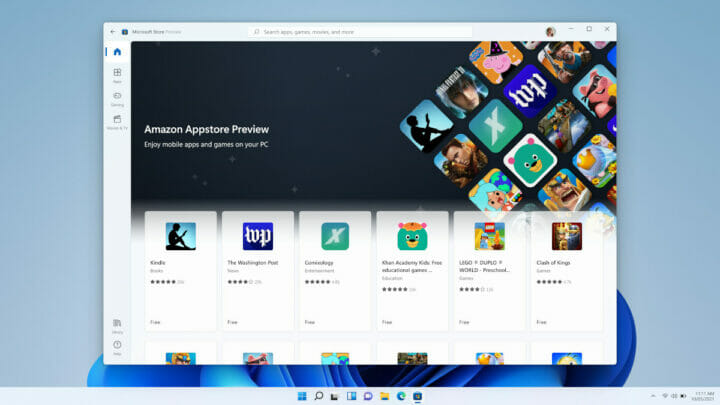
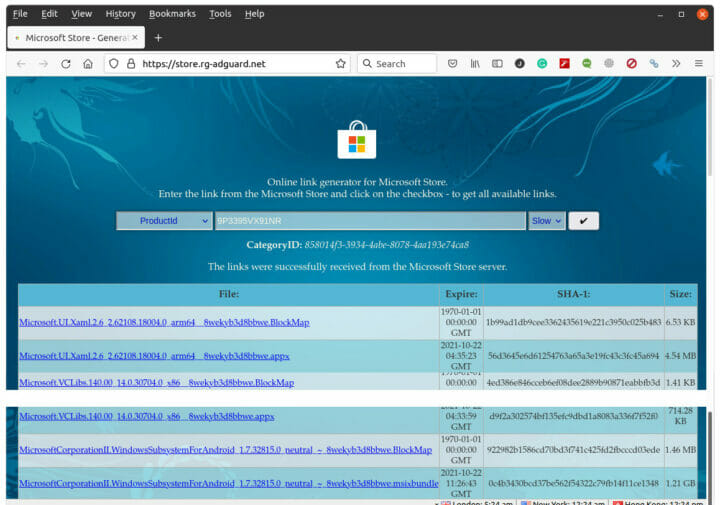




I find it awesome to see ads for toilet seats for the first time here on the right and the bottom, on an article about Windows… Is it a subliminal message ? 🙂