Whilst the first mini PCs were relatively simplistic using low-powered Intel Atom processors with minimal memory, storage, and ports, more recent mini PCs have become so advanced they can challenge SFF builds for both performance and functionality. However, such mini PCs come with prices to match. Beelink has now released the MINI S which is a mini PC that goes back to the basics and is based on a cut-down version of their earlier Beelink U59 mini PC and priced to match. Beelink kindly sent one for review and I’ve looked at performance running both Windows and Ubuntu and compared it directly against the U59.
Beelink MINI S hardware overview
The Beelink MINI S physically consists of a 115 x 102 x 41mm (4.53 x 4.02 x 1.61 inches) square plastic case. As an actively cooled mini PC, it uses Intel’s new 10 nm Jasper Lake N5095 processor which is a quad-core 4-thread 2.00 GHz Celeron processor boosting to 2.90 GHz with Intel’s UHD Graphics.
The front panel has a power button, a power indicator light, a 3.5mm headphone jack, dual USB 3.1 ports, and a reset pin-hole ‘CLR CMOS’. The rear panel includes dual USB 3.0 ports, a gigabit Ethernet port, dual HDMI (assumed to be 2.0) ports, and the power jack.
The review model included a 256GB M.2 2280 SATA SSD drive complete with Windows 11 Pro installed and a single stick of 8GB DDR4 2666 MHz memory together with the ability to add a 2.5” SATA drive to the lid which is connected to the motherboard via a short ZIF cable:
In comparison, the U59 is physically very similar and consists of a slightly larger 124 x 113 x 42mm (4.88 x 4.45 x 1.65 inches) square plastic case. Again actively cooled, the mini PC also uses the same Intel Jasper Lake N5095 processor however the review model had a 512GB M.2 2280 SATA SSD drive and two sticks of 8GB DDR4 2666 MHz memory.
The key differences between the MINI S and the U59 are that the front panel omits the Type-C USB 3.0 port with Alternate Mode and that the memory is restricted to a single SODIMM slot resulting in running in single-channel:
The specifications state:
and list the USB ports as ‘USB 3.0’ so I tested them together using a Samsung 980 PRO PCle 4.0 NVMe M.2 SSD housed in a ‘USB to M.2 NVMe adapter’ (ORICO M2PAC3-G20 M.2 NVMe SSD Enclosure) which showed that the front two USB ports were actually ‘USB 3.1’ (USB 3.2 Gen 2×1 i.e. 10 Gbit/s):
and only the rear USB ports were 3.0 (USB 3.2 Gen 1×1 i.e. 5 Gbit/s):
Box contents
In the box, you get a power adapter and cord, both a short and a longer HDMI cable, a VESA mounting bracket together with a small packet of miscellaneous screws and a multilingual user manual:
Review Methodology
When reviewing mini PCs, I typically look at their performance under both Windows and Linux (Ubuntu) and compare them against some of the more recently released mini PCs. I now review using Windows 11 version 21H2 and Ubuntu 22.04 LTS. I test with a selection of commonly used Windows benchmarks and/or equivalents for Linux together with Thomas Kaiser’s ‘sbc-bench’ which is a small set of different CPU performance tests focusing on server performance when run on Ubuntu. I also use ‘Phoronix Test Suite’ version 10.8.3 and benchmark with the same set of tests on both Windows and Ubuntu for comparison purposes. On Ubuntu, I also compile the v5.15 Linux kernel using the default config as a test of performance using a real-world scenario.
Prior to benchmarking, I perform all necessary installations and updates to run the latest version of the OS. I also capture some basic details of the device for each OS.
Installation Issues
When booting Ubuntu 22.04, there are various BIOS errors being reported in the ‘dmesg’ although the significance of which has not been determined:
Otherwise running the benchmarks went smoothly with the exception of the ‘Selenium’ test from the ‘Phoronix Test Suite’. When running the test with ‘Chrome’ selected it errored with the message ‘The test quit with a non-zero exit status’. This is typically caused by the benchmark driver used by the test not supporting the newest Chrome release and has been encountered before. As a result, the Octane tests were run manually and edited into the final results.
Windows 11 performance on Beelink MINI S
The Beelink MINI S came installed with a licensed copy of Windows 11 Pro version 21H2 which after applying updates was build 22000.739. A quick look at the hardware information shows it is aligned to the specifications:
Similar to when I originally reviewed the U59, the iGPU showed limited details in HWiNFO and was unknown to GPU-Z:
I then set the power mode to ‘High performance’ and ran my standard set of benchmarking tools to look at performance under Windows:
I also tested Cinebench R23:
For my specific set of Phoronix Test Suite tests the results were:
Ubuntu 22.04 performance
After shrinking the Windows partition in half and creating a new partition I installed Ubuntu using an Ubuntu 22.04 ISO as dual boot. After installation and updates the key hardware information under Ubuntu 22.04 is as follows:
|
1 2 3 4 5 6 7 8 9 10 11 12 13 14 15 16 17 18 19 20 21 22 23 24 25 26 27 28 29 30 31 32 33 34 35 36 37 38 39 40 41 42 43 44 45 46 47 48 49 50 51 52 53 54 55 56 57 58 59 60 61 62 63 64 65 66 67 68 69 70 71 72 73 74 75 76 77 78 79 80 81 82 83 84 85 86 87 88 89 90 91 92 93 94 95 96 97 98 99 100 101 102 103 104 105 106 107 108 109 110 111 112 113 114 115 116 117 118 119 120 121 122 123 124 125 126 127 128 129 130 131 132 133 134 135 136 137 138 139 140 141 142 143 144 145 146 147 148 149 150 151 152 153 154 155 156 157 158 159 160 161 162 163 164 165 166 167 168 169 170 171 172 173 174 175 176 177 178 179 180 181 182 183 184 185 186 187 188 189 190 191 192 193 194 195 196 197 198 199 200 201 202 203 204 205 206 207 208 209 210 211 212 213 214 215 216 217 218 219 220 221 222 223 224 225 226 227 228 229 230 231 232 233 234 235 236 237 238 239 240 |
linuxium@MINI-S:~$ lsb_release -a Distributor ID: Ubuntu Description: Ubuntu 22.04 LTS Release: 22.04 Codename: jammy linuxium@MINI-S:~$ linuxium@MINI-S:~$ uname -a Linux MINI-S 5.15.0-40-generic #43-Ubuntu SMP Wed Jun 15 12:54:21 UTC 2022 x86_64 x86_64 x86_64 GNU/Linux linuxium@MINI-S:~$ linuxium@MINI-S:~$ inxi -Fzc0y-1 System: Kernel: 5.15.0-40-generic x86_64 bits: 64 Console: pty pts/1 Distro: Ubuntu 22.04 LTS (Jammy Jellyfish) Machine: Type: Desktop Mobo: AZW model: MINI S serial: <filter> UEFI: American Megatrends LLC. v: JTKT001 date: 04/13/2022 CPU: Info: quad core model: Intel Celeron N5095 bits: 64 type: MCP cache: L2: 1.5 MiB Speed (MHz): avg: 2742 min/max: 800/2900 cores: 1: 2872 2: 2900 3: 2293 4: 2903 Graphics: Device-1: Intel JasperLake [UHD Graphics] driver: i915 v: kernel Display: server: X.Org v: 1.22.1.1 driver: gpu: i915 note: X driver n/a resolution: 1920x1080~60Hz OpenGL: renderer: Mesa Intel UHD Graphics (JSL) v: 4.6 Mesa 22.0.1 Audio: Device-1: Intel driver: snd_hda_intel Device-2: KTMicro KT USB Audio type: USB driver: hid-generic,snd-usb-audio,usbhid Sound Server-1: ALSA v: k5.15.0-40-generic running: yes Sound Server-2: PulseAudio v: 15.99.1 running: yes Sound Server-3: PipeWire v: 0.3.48 running: yes Network: Device-1: Intel Wireless 3165 driver: iwlwifi IF: wlp1s0 state: down mac: <filter> Device-2: Realtek RTL8111/8168/8411 PCI Express Gigabit Ethernet driver: r8169 IF: enp2s0 state: up speed: 1000 Mbps duplex: full mac: <filter> Bluetooth: Device-1: Intel Bluetooth wireless interface type: USB driver: btusb Report: hciconfig ID: hci0 state: up address: <filter> bt-v: 2.1 Drives: Local Storage: total: 238.47 GiB used: 15.68 GiB (6.6%) ID-1: /dev/sda vendor: KingDian model: NGFF 2280 256GB SSD size: 238.47 GiB Partition: ID-1: / size: 115.85 GiB used: 15.65 GiB (13.5%) fs: ext4 dev: /dev/sda5 ID-2: /boot/efi size: 96 MiB used: 32.3 MiB (33.6%) fs: vfat dev: /dev/sda1 Swap: ID-1: swap-1 type: file size: 2 GiB used: 0 KiB (0.0%) file: /swapfile Sensors: System Temperatures: cpu: 27.8 C mobo: N/A Fan Speeds (RPM): N/A Info: Processes: 214 Uptime: 8m Memory: 7.55 GiB used: 1.22 GiB (16.1%) Shell: new-review-test inxi: 3.3.13 linuxium@MINI-S:~$ linuxium@MINI-S:~$ df -h Filesystem Size Used Avail Use% Mounted on tmpfs 773M 2.1M 771M 1% /run /dev/sda5 116G 16G 95G 15% / tmpfs 3.8G 0 3.8G 0% /dev/shm tmpfs 5.0M 4.0K 5.0M 1% /run/lock /dev/sda1 96M 33M 64M 34% /boot/efi tmpfs 773M 2.4M 771M 1% /run/user/1000 linuxium@MINI-S:~$ linuxium@MINI-S:~$ lsblk -a NAME MAJ:MIN RM SIZE RO TYPE MOUNTPOINTS loop0 7:0 0 61.9M 1 loop /snap/core20/1405 loop1 7:1 0 155.6M 1 loop /snap/firefox/1232 loop2 7:2 0 248.8M 1 loop /snap/gnome-3-38-2004/99 loop3 7:3 0 81.3M 1 loop /snap/gtk-common-themes/1534 loop4 7:4 0 4K 1 loop /snap/bare/5 loop5 7:5 0 45.9M 1 loop /snap/snap-store/575 loop6 7:6 0 43.6M 1 loop /snap/snapd/15177 loop7 7:7 0 284K 1 loop /snap/snapd-desktop-integration/10 loop8 7:8 0 0B 0 loop sda 8:0 0 238.5G 0 disk ├─sda1 8:1 0 100M 0 part /boot/efi ├─sda2 8:2 0 128M 0 part ├─sda3 8:3 0 118.3G 0 part ├─sda4 8:4 0 1.7G 0 part └─sda5 8:5 0 118.3G 0 part / linuxium@MINI-S:~$ linuxium@MINI-S:~$ sudo lshw -C cpu *-cpu description: CPU product: Intel(R) Celeron(R) N5095 @ 2.00GHz vendor: Intel Corp. physical id: 46 bus info: cpu@0 version: 6.156.0 serial: <filter> slot: U3E1 size: 2899MHz capacity: 2900MHz width: 64 bits clock: 100MHz capabilities: lm fpu fpu_exception wp vme de pse tsc msr pae mce cx8 apic sep mtrr pge mca cmov pat pse36 clflush dts acpi mmx fxsr sse sse2 ss ht tm pbe syscall nx rdtscp x86-64 constant_tsc art arch_perfmon pebs bts rep_good nopl xtopology nonstop_tsc cpuid aperfmperf tsc_known_freq pni pclmulqdq dtes64 monitor ds_cpl vmx est tm2 ssse3 sdbg cx16 xtpr pdcm sse4_1 sse4_2 x2apic movbe popcnt tsc_deadline_timer aes xsave rdrand lahf_lm 3dnowprefetch cpuid_fault epb cat_l2 cdp_l2 ssbd ibrs ibpb stibp ibrs_enhanced tpr_shadow vnmi flexpriority ept vpid ept_ad fsgsbase tsc_adjust smep erms rdt_a rdseed smap clflushopt clwb intel_pt sha_ni xsaveopt xsavec xgetbv1 xsaves split_lock_detect dtherm ida arat pln pts hwp hwp_notify hwp_act_window hwp_epp hwp_pkg_req umip waitpkg gfni rdpid movdiri movdir64b md_clear flush_l1d arch_capabilities cpufreq configuration: cores=4 enabledcores=4 microcode=603979811 threads=4 linuxium@MINI-S:~$ linuxium@MINI-S:~$ sudo lshw -C memory *-firmware description: BIOS vendor: American Megatrends International, LLC. physical id: 0 version: JTKT001 date: 04/13/2022 size: 64KiB capacity: 8MiB capabilities: pci upgrade shadowing cdboot bootselect socketedrom edd int13floppy1200 int13floppy720 int13floppy2880 int5printscreen int14serial int17printer acpi usb biosbootspecification uefi *-memory description: System Memory physical id: 3a slot: System board or motherboard size: 8GiB *-bank:0 description: Project-Id-Version: lshwReport-Msgid-Bugs-To: FULL NAME <EMAIL@ADDRESS>PO-Revision-Date: 2012-02-02 13:04+0000Last-Translator: Joel Addison <jaddi27@gmail.com>Language-Team: English (Australia) <en_AU@li.org>MIME-Version: 1.0Content-Type: text/plain; charset=UTF-8Content-Transfer-Encoding: 8bitX-Launchpad-Export-Date: 2022-04-15 01:03+0000X-Generator: Launchpad (build 5cc3bd61c85a328825183f316ddd801c0f7d7ef2)Project-Id-Version: lshwReport-Msgid-Bugs-To: FULL NAME <EMAIL@ADDRESS>PO-Revision-Date: 2012-02-02 13:04+0000Last-Translator: Joel Addison <jaddi27@gmail.com>Language-Team: English (Australia) <en_AU@li.org>MIME-Version: 1.0Content-Type: text/plain; charset=UTF-8Content-Transfer-Encoding: 8bitX-Launchpad-Export-Date: 2022-04-15 01:03+0000X-Generator: Launchpad (build 5cc3bd61c85a328825183f316ddd801c0f7d7ef2) [empty] physical id: 0 slot: Controller0-ChannelA-DIMM0 *-bank:1 description: SODIMM DDR4 Synchronous 2667 MHz (0.4 ns) product: DDR4 NB 8G 2666 vendor: 0x5846 physical id: 1 serial: <filter> slot: Controller0-ChannelB size: 8GiB width: 64 bits clock: 2667MHz (0.4ns) *-cache:0 description: L1 cache physical id: 43 slot: L1 Cache size: 256KiB capacity: 256KiB capabilities: synchronous internal write-back configuration: level=1 *-cache:1 description: L2 cache physical id: 44 slot: L2 Cache size: 6MiB capacity: 6MiB capabilities: synchronous internal write-back unified configuration: level=2 *-cache:2 description: L3 cache physical id: 45 slot: L3 Cache size: 4MiB capacity: 4MiB capabilities: synchronous internal write-back unified configuration: level=3 *-memory UNCLAIMED description: RAM memory product: Intel Corporation vendor: Intel Corporation physical id: 14.2 bus info: pci@0000:00:14.2 version: 01 width: 64 bits clock: 33MHz (30.3ns) capabilities: pm cap_list configuration: latency=0 resources: iomemory:600-5ff iomemory:600-5ff memory:6001124000-6001125fff memory:6001130000-6001130fff linuxium@MINI-S:~$ linuxium@MINI-S:~$ free -mh total used free shared buff/cache available Mem: 7.5Gi 714Mi 5.9Gi 255Mi 1.0Gi 6.4Gi Swap: 2.0Gi 0B 2.0Gi linuxium@MINI-S:~$ linuxium@MINI-S:~$ sudo lshw -C network *-network description: Wireless interface product: Wireless 3165 vendor: Intel Corporation physical id: 0 bus info: pci@0000:01:00.0 logical name: wlp1s0 version: 81 serial: <filter> width: 64 bits clock: 33MHz capabilities: pm msi pciexpress bus_master cap_list ethernet physical wireless configuration: broadcast=yes driver=iwlwifi driverversion=5.15.0-40-generic firmware=29.4063824552.0 7265D-29.ucode latency=0 link=no multicast=yes wireless=IEEE 802.11 resources: irq:128 memory:7fd00000-7fd01fff *-network description: Ethernet interface product: RTL8111/8168/8411 PCI Express Gigabit Ethernet Controller vendor: Realtek Semiconductor Co., Ltd. physical id: 0 bus info: pci@0000:02:00.0 logical name: enp2s0 version: 15 serial: <filter> size: 1Gbit/s capacity: 1Gbit/s width: 64 bits clock: 33MHz capabilities: pm msi pciexpress msix bus_master cap_list ethernet physical tp mii 10bt 10bt-fd 100bt 100bt-fd 1000bt-fd autonegotiation configuration: autonegotiation=on broadcast=yes driver=r8169 driverversion=5.15.0-40-generic duplex=full firmware=rtl8168h-2_0.0.2 02/26/15 ip=<filter> latency=0 link=yes multicast=yes port=twisted pair speed=1Gbit/s resources: irq:17 ioport:3000(size=256) memory:7fc04000-7fc04fff memory:7fc00000-7fc03fff linuxium@MINI-S:~$ linuxium@MINI-S:~$ sudo lshw -C display *-display description: VGA compatible controller product: JasperLake [UHD Graphics] vendor: Intel Corporation physical id: 2 bus info: pci@0000:00:02.0 logical name: /dev/fb0 version: 01 width: 64 bits clock: 33MHz capabilities: pciexpress msi pm vga_controller bus_master cap_list rom fb configuration: depth=32 driver=i915 latency=0 mode=2560x1080 resolution=2560,1080 visual=truecolor xres=2560 yres=1080 resources: iomemory:600-5ff iomemory:400-3ff irq:129 memory:6000000000-6000ffffff memory:4000000000-400fffffff ioport:4000(size=64) memory:c0000-dffff linuxium@MINI-S:~$ linuxium@MINI-S:~$ dmesg | grep "MMC card" linuxium@MINI-S:~$ linuxium@MINI-S:~$ dmesg | egrep -i sdhci\|mmc [ 0.117393] PCI: MMCONFIG for domain 0000 [bus 00-ff] at [mem 0xc0000000-0xcfffffff] (base 0xc0000000) [ 0.117393] PCI: MMCONFIG at [mem 0xc0000000-0xcfffffff] reserved in E820 linuxium@MINI-S:~$ linuxium@MINI-S:~$ lsusb Bus 002 Device 001: ID 1d6b:0003 Linux Foundation 3.0 root hub Bus 001 Device 005: ID 8087:0a2a Intel Corp. Bluetooth wireless interface Bus 001 Device 003: ID 31b2:0010 KTMicro KT USB Audio Bus 001 Device 014: ID 093a:2510 Pixart Imaging, Inc. Optical Mouse Bus 001 Device 015: ID 10d5:55a4 Uni Class Technology Co., Ltd 4 Port KVMSwicther Bus 001 Device 013: ID 046d:c31c Logitech, Inc. Keyboard K120 Bus 001 Device 012: ID 1a40:0101 Terminus Technology Inc. Hub Bus 001 Device 001: ID 1d6b:0002 Linux Foundation 2.0 root hub linuxium@MINI-S:~$ linuxium@MINI-S:~$ lspci -nn 00:00.0 Host bridge [0600]: Intel Corporation Device [8086:4e24] 00:02.0 VGA compatible controller [0300]: Intel Corporation JasperLake [UHD Graphics] [8086:4e55] (rev 01) 00:04.0 Signal processing controller [1180]: Intel Corporation Dynamic Tuning service [8086:4e03] 00:14.0 USB controller [0c03]: Intel Corporation Device [8086:4ded] (rev 01) 00:14.2 RAM memory [0500]: Intel Corporation Device [8086:4def] (rev 01) 00:15.0 Serial bus controller [0c80]: Intel Corporation Serial IO I2C Host Controller [8086:4de8] (rev 01) 00:15.1 Serial bus controller [0c80]: Intel Corporation Serial IO I2C Host Controller [8086:4de9] (rev 01) 00:15.2 Serial bus controller [0c80]: Intel Corporation Device [8086:4dea] (rev 01) 00:15.3 Serial bus controller [0c80]: Intel Corporation Device [8086:4deb] (rev 01) 00:16.0 Communication controller [0780]: Intel Corporation Management Engine Interface [8086:4de0] (rev 01) 00:17.0 SATA controller [0106]: Intel Corporation Device [8086:4dd3] (rev 01) 00:19.0 Serial bus controller [0c80]: Intel Corporation Device [8086:4dc5] (rev 01) 00:19.1 Serial bus controller [0c80]: Intel Corporation Device [8086:4dc6] (rev 01) 00:1c.0 PCI bridge [0604]: Intel Corporation Device [8086:4dbc] (rev 01) 00:1c.5 PCI bridge [0604]: Intel Corporation Device [8086:4dbd] (rev 01) 00:1e.0 Communication controller [0780]: Intel Corporation Device [8086:4da8] (rev 01) 00:1e.3 Serial bus controller [0c80]: Intel Corporation Device [8086:4dab] (rev 01) 00:1f.0 ISA bridge [0601]: Intel Corporation Device [8086:4d87] (rev 01) 00:1f.3 Audio device [0403]: Intel Corporation Device [8086:4dc8] (rev 01) 00:1f.4 SMBus [0c05]: Intel Corporation JaserLake SMBus [8086:4da3] (rev 01) 00:1f.5 Serial bus controller [0c80]: Intel Corporation JaserLake SPI (flash) Controller [8086:4da4] (rev 01) 01:00.0 Network controller [0280]: Intel Corporation Wireless 3165 [8086:3165] (rev 81) 02:00.0 Ethernet controller [0200]: Realtek Semiconductor Co., Ltd. RTL8111/8168/8411 PCI Express Gigabit Ethernet Controller [10ec:8168] (rev 15) linuxium@MINI-S:~$ |
I then set the CPU Scaling Governor to ‘performance’ and ran my Linux benchmarks for which the majority of the results are text-based but the graphical ones included:
and the latter can be directly compared to when run in Windows using the OpenGL render:
I also ran PassMark PerformanceTest Linux:
which can be directly compared to the results from when it was run on Windows:
For the same set of Phoronix Test Suite tests the results were:
Beelink MINI S and U59 Comparison
In parallel with the testing of the MINI S, I also performed a fresh install of Windows 11 Pro on the U59 Beelink previously provided and which I reviewed. I then ran exactly the same set of benchmarks, alternating between the MINI S and U59 while running each individual test, to replicate similar conditions.
Taking a detailed look when comparing the CPU, GPU and memory performance of the MINI S and U59 shows that despite being limited to only having half as much RAM running in single-channel mode the MINI S performance isn’t significantly degraded compared to the U59. CPU performance was only up to around 3% slower in some benchmarks and GPU up to around 7% slower which appears attributable directly to the memory which was up to around 8% slower and the amount of memory is known to affect iGPU performance:
The complete Windows results together with the updated U59 results can also be compared against other recent mini PCs:
and similarly for Ubuntu:
Video playback in browsers & Kodi
For real-world testing, I played some videos in Edge and Chrome on Windows and in Firefox and Chrome on Ubuntu. On Edge, the initial codec for a video is ‘av01’ however as it then typically struggles to play the video it switches to ‘vp09’ whereas Chrome always used ‘vp09’. Again in parallel, I repeated the tests on the U59 so the results can be directly compared:
For both devices, Windows was better than Ubuntu, but interestingly, the memory restrictions of the MINI S didn’t markedly affect the results with only just a few more dropped frames here and there.
I also played variously encoded videos in Kodi all of which played up to 8K @ 30 FPS without issue and used hardware for decoding:
However whilst hardware decoding was used when trying to play 8K @ 60 FPS videos it resulted in frame skipping and juddery playback which was the same for both the MINI S and U59:
Beelink MINI S thermals
The MINI S uses active cooling and running a stress test on Ubuntu saw the CPU temperature climb to an average of 77°C with a single peak of 79°C for the duration of the test:
If the CPU frequency is monitored during the stress test it can be seen that it averages around 2800 MHz during the test whereas the average when idle is around 2455 MHz:
During the stress test, the maximum temperature I recorded on the top of the device was around 39.2°C at an ambient room temperature of 13.5°C. Although it runs hotter than the U59, it is much quieter as the fan is virtually inaudible and did not register a reading on my sound meter next to the device during the stress test.
Final Observations
As a low-cost mini PC, the Beelink MINI S performs remarkably well and the limitation of single-channel memory is likely to be unnoticeable given typical usage of the device.
| Highlights | Limitations |
|---|---|
| Similar performance to U59 | No Type-C USB port |
| Very quiet | Only single-channel RAM |
| Lower price | Only supports two display outputs |
I’d like to thank Beelink for providing the MINI S for review. It retails at around $219 for the tested configuration on Beelink or Amazon vs $229 for the equivalent U59 configuration or $279 for the tested U59 16GB/512GB configuration.

Ian is interested in mini PCs and helps with reviews of mini PCs running Windows, Ubuntu and other Linux operating systems. You can follow him on Facebook or Twitter.
Support CNX Software! Donate via cryptocurrencies, become a Patron on Patreon, or purchase goods on Amazon or Aliexpress. We also use affiliate links in articles to earn commissions if you make a purchase after clicking on those links.




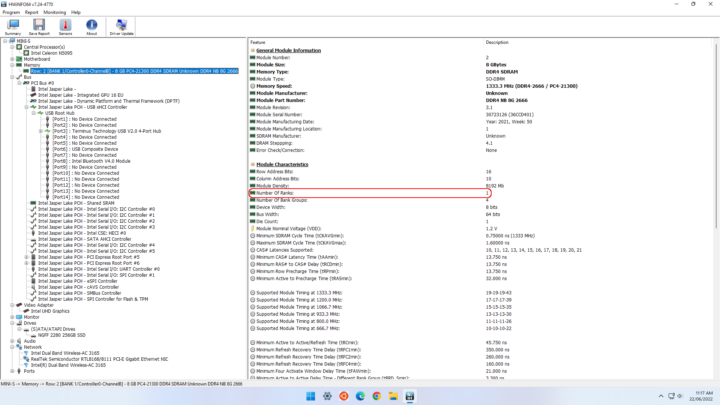
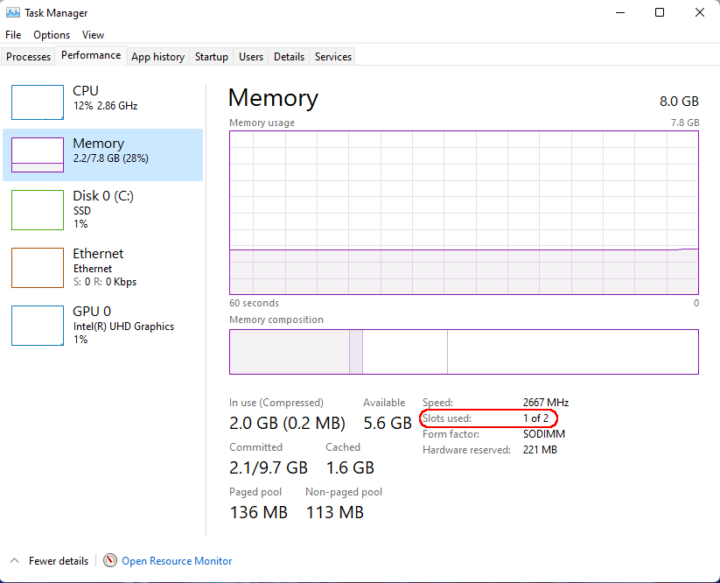
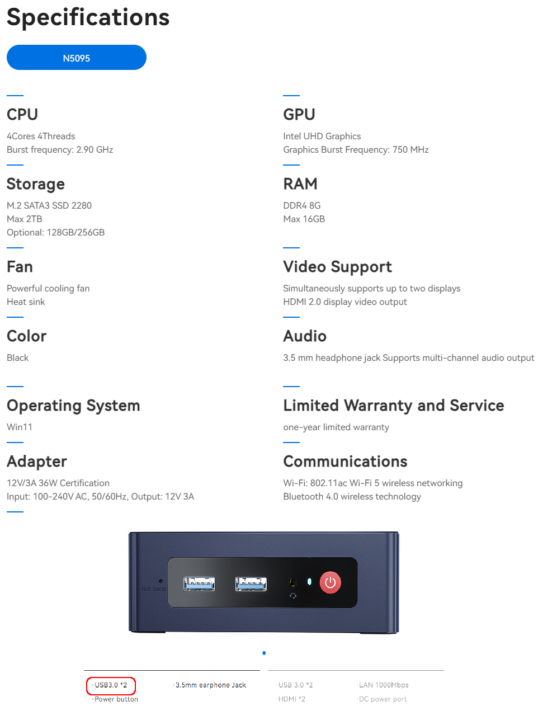
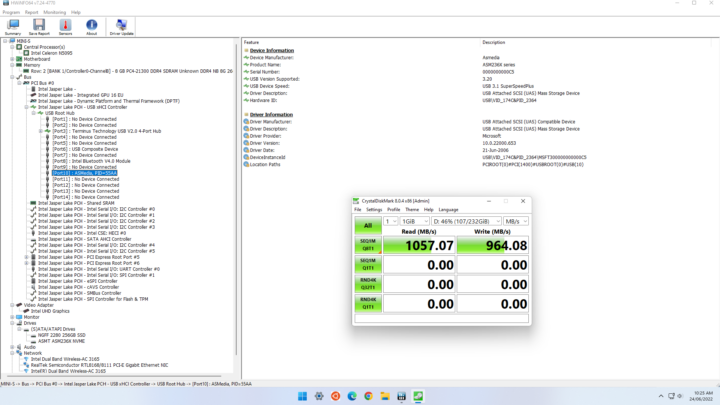
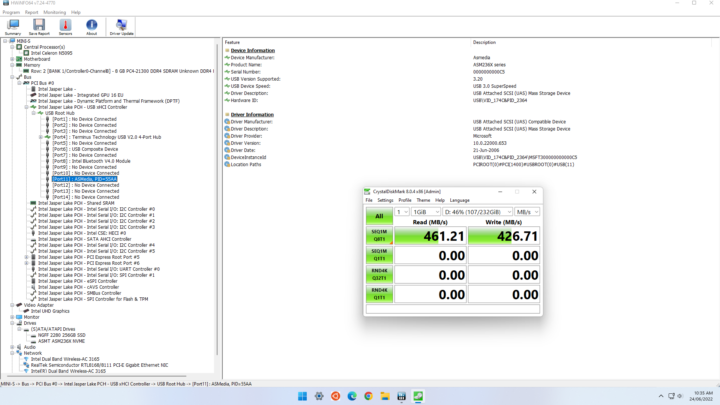

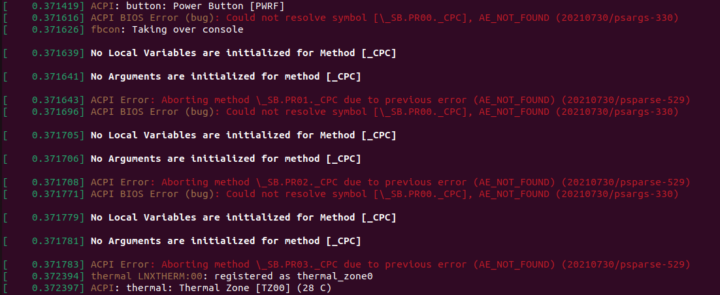
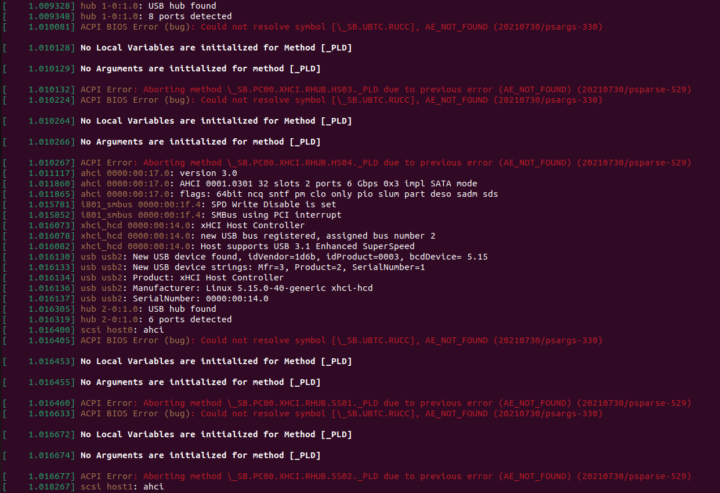
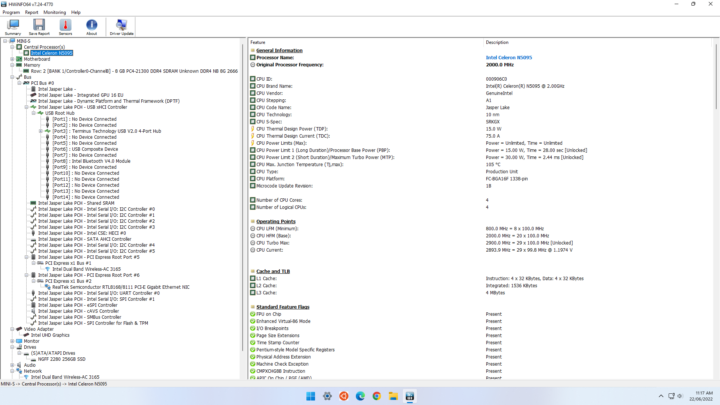
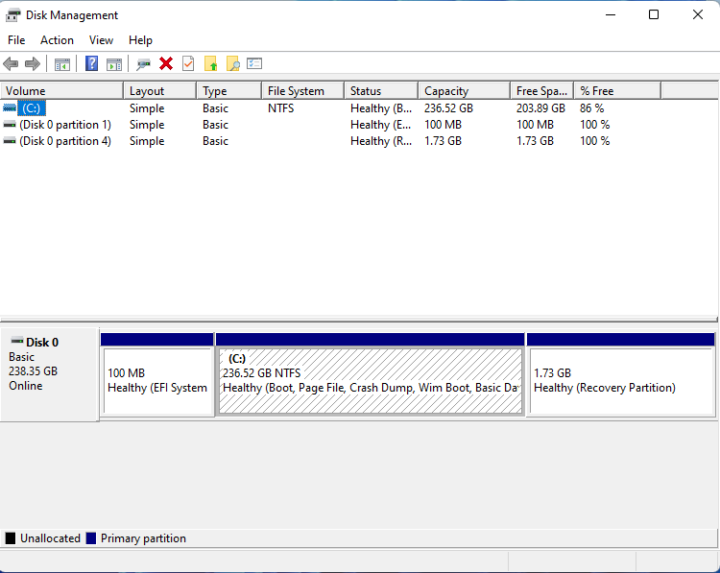
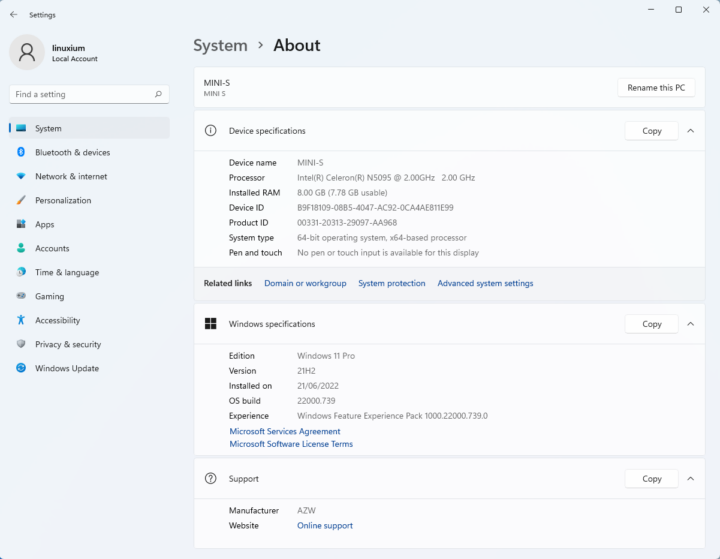
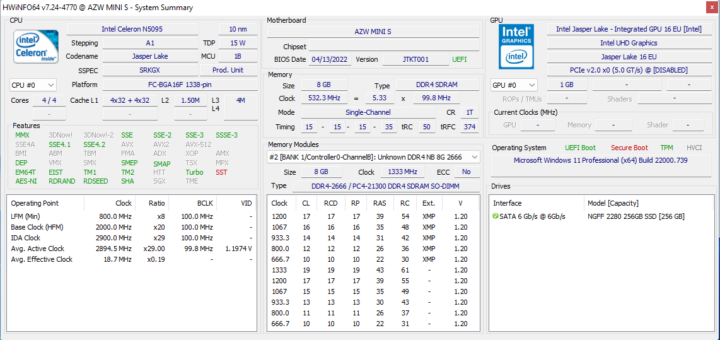
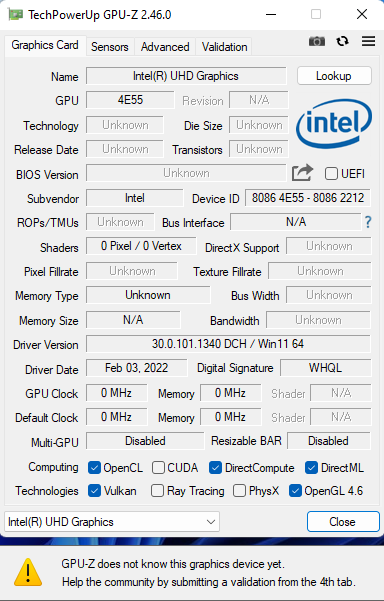
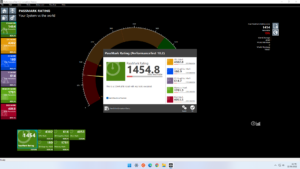
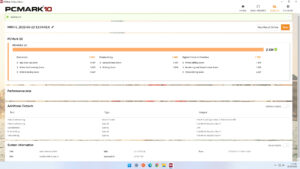
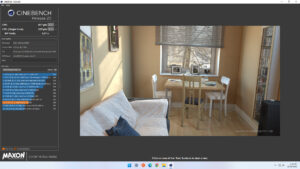
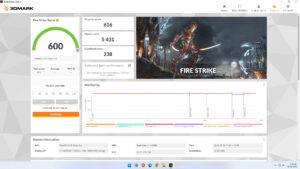
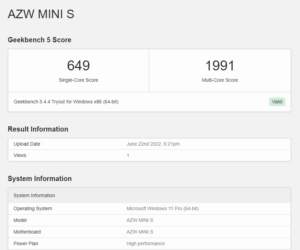
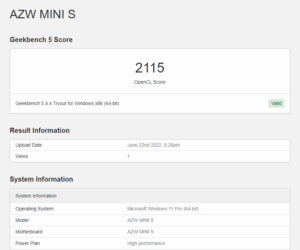
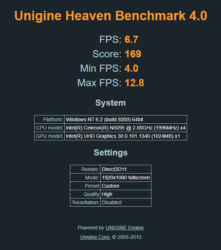
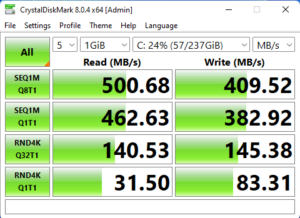
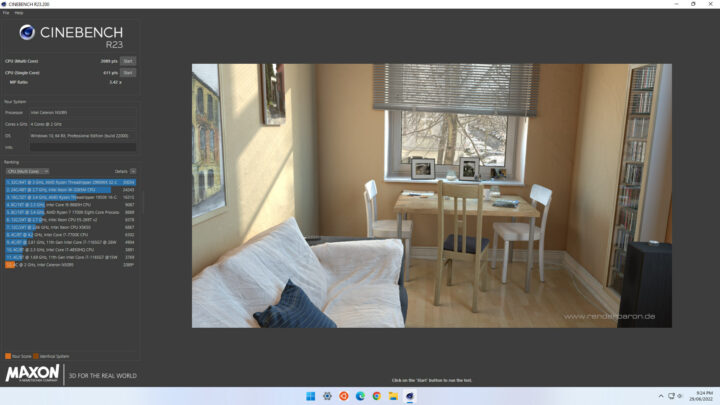
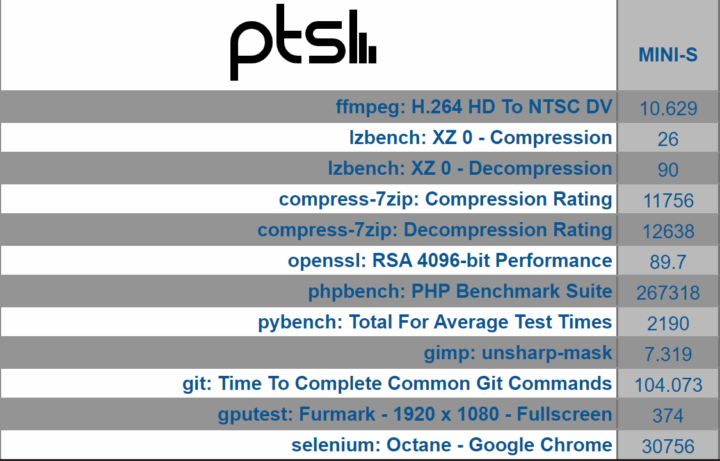
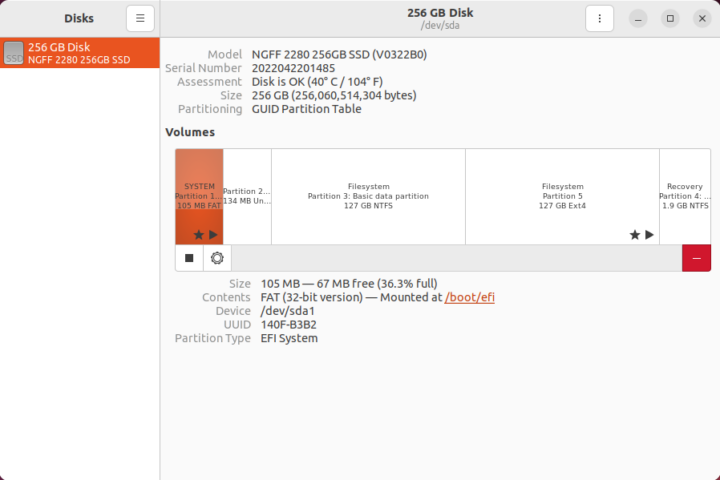
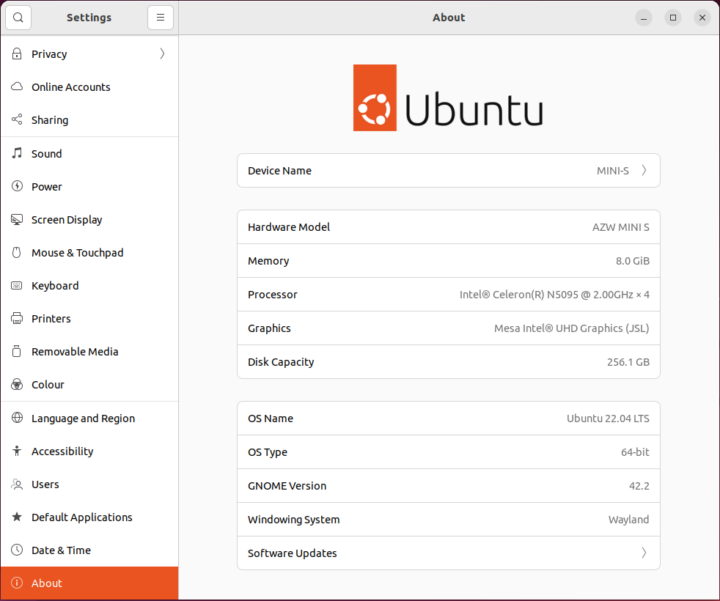
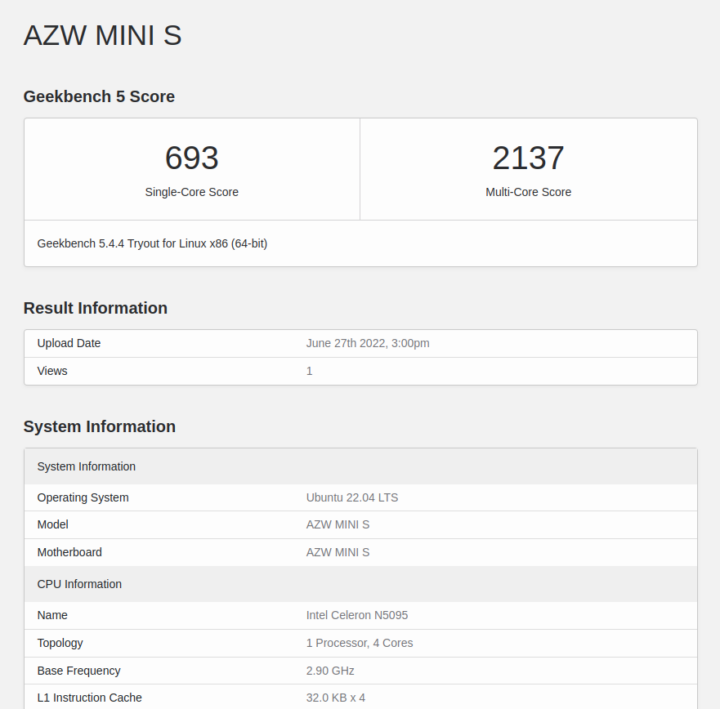
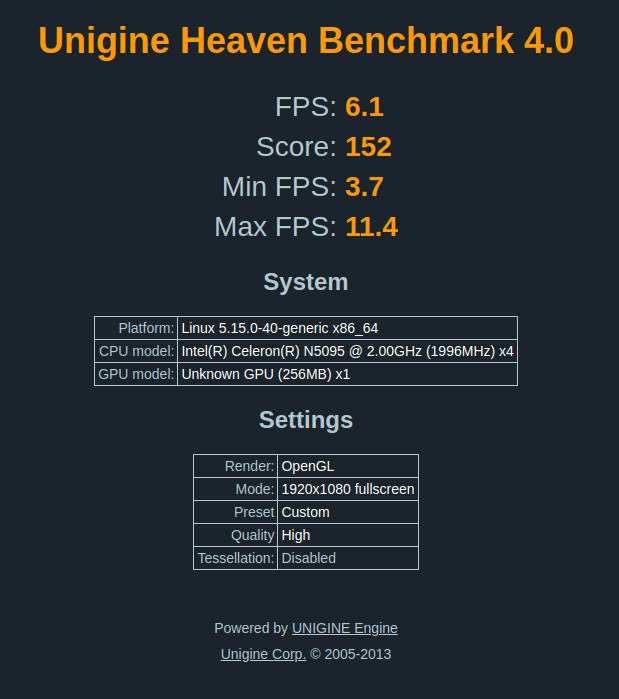
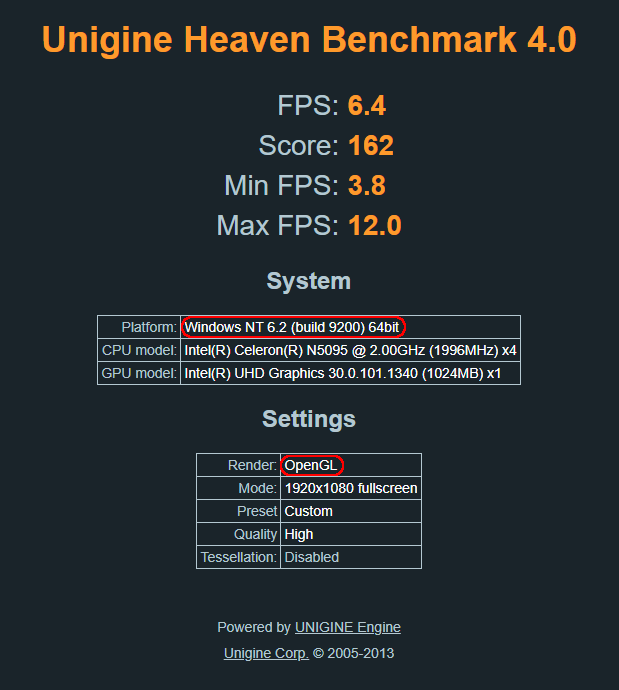
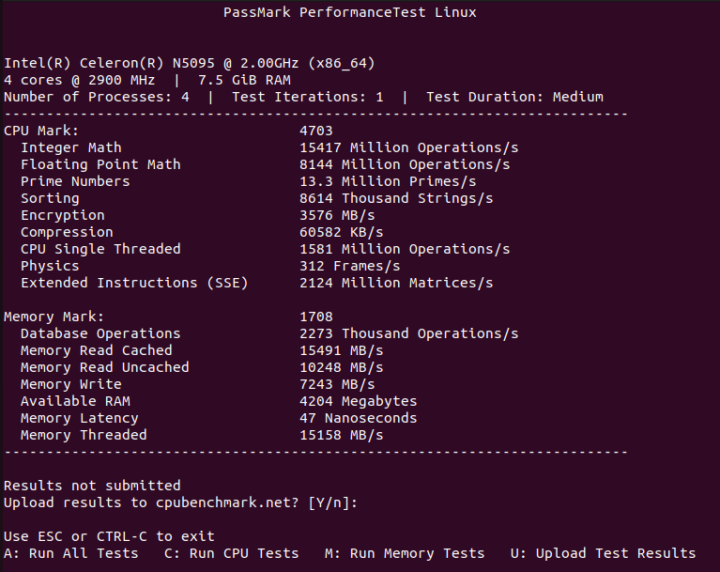
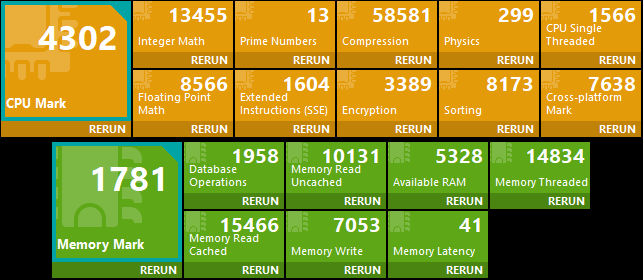
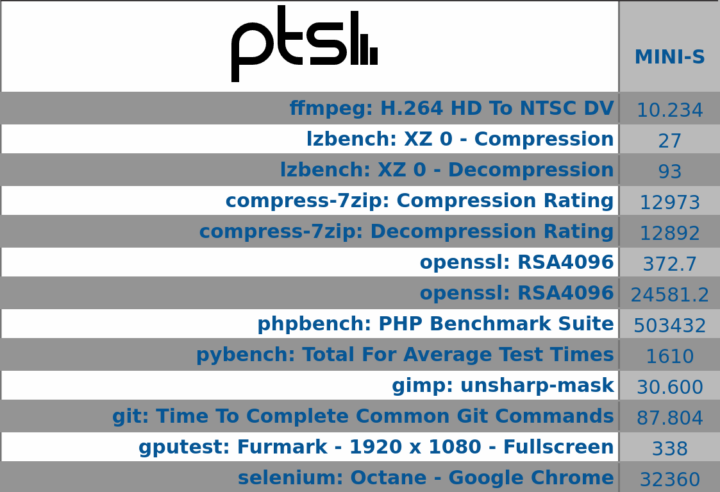
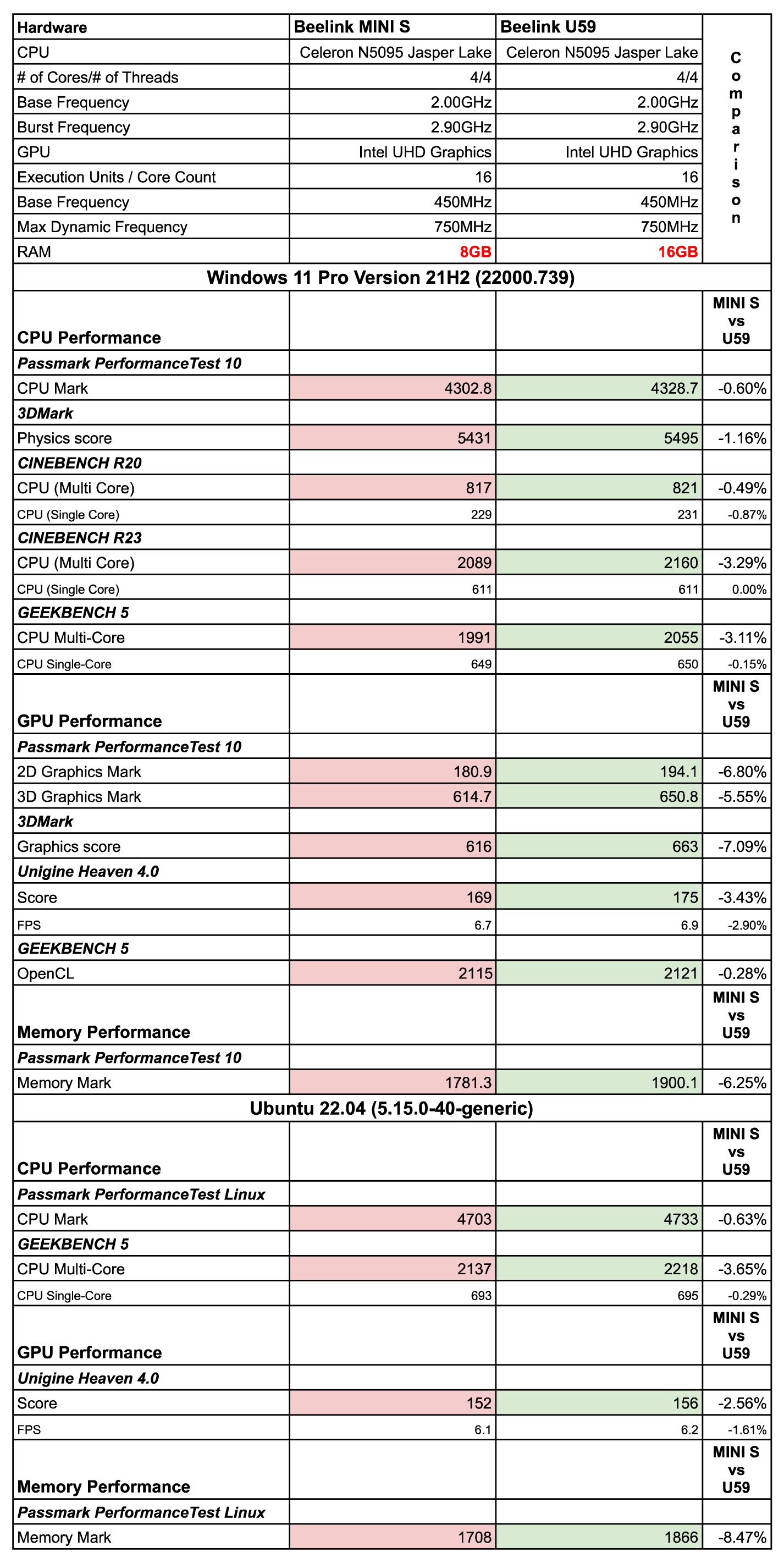
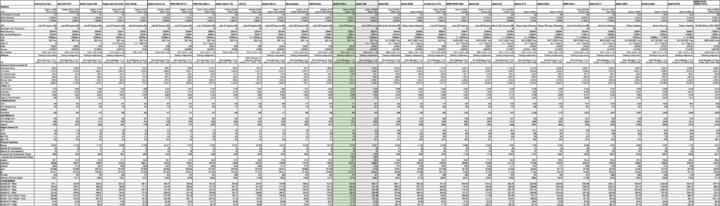
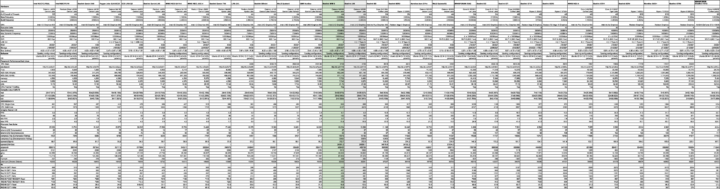
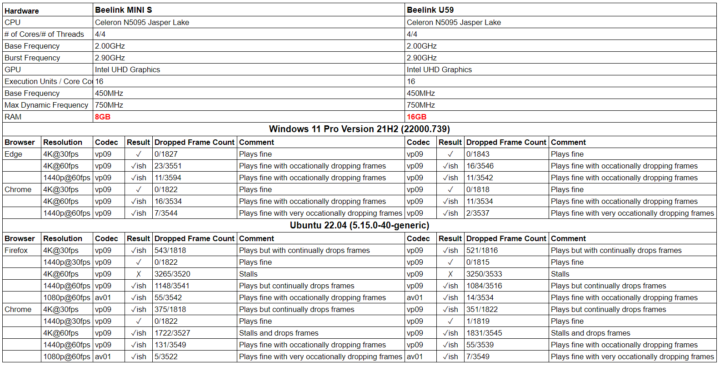
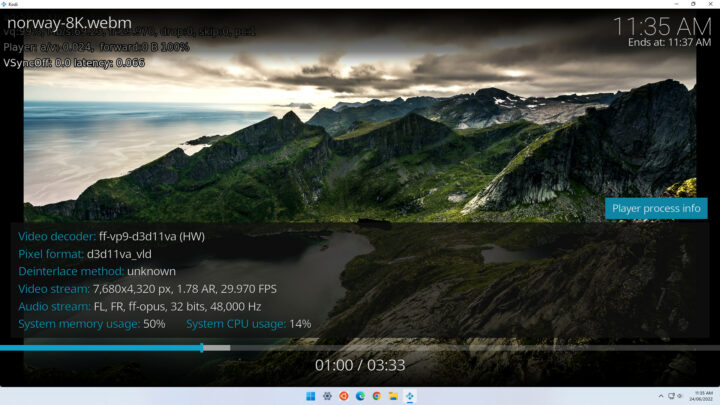
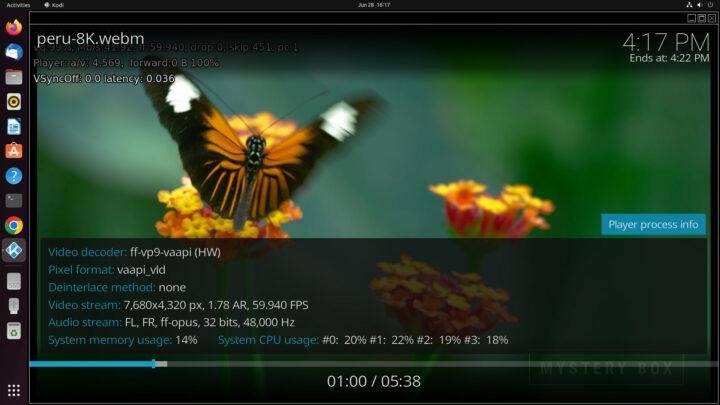
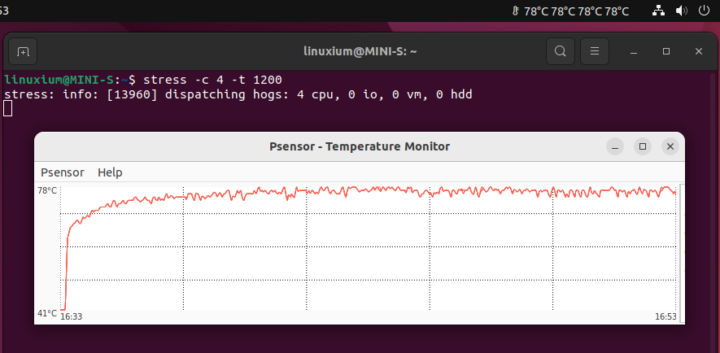
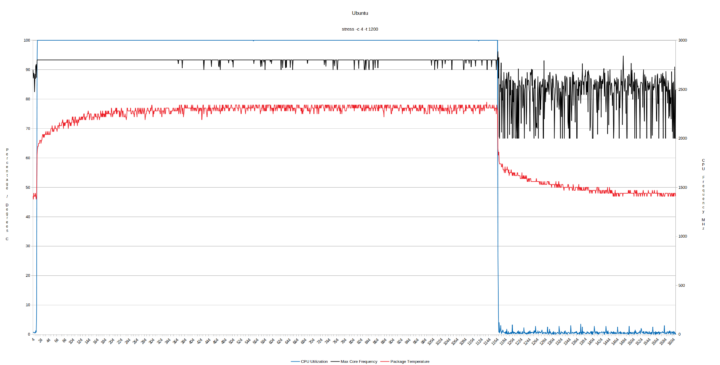


what about power consumption in idle and load?
I assumed it to be similar to the Beelink U59 so I didn’t test. Is there something specific you would like checking?
My main issue with these no-name mini PCs is the lack of software support, e.g. BIOS/firmware updates to address security vulnerabilities.
Meanwhile Intel provides proper software support even for their older, low-end NUCs, such as the 6th gen Apollo Lake NUC. This is a low-end, Celeron-based platform from 2016, and yet it got a BIOS update just a few months ago!
Would be interesting to see a review of the new low-end NUC from Intel: NUC 11 Essential. More expensive? Sure. But with proper software/firmware/security support, definitely worth it, IMO.
> the lack of software support, e.g. BIOS/firmware updates to address security vulnerabilities.
Well, majority of consumers don’t care since they’ve no clue that we’re not talking about BIOS any more but about UEFI. Which is an own proprietary OS running on a higher privileges level than Win/Linux/*BSD with its own kernel, having full control over the hardware, running the entire time in the background, being exploit-friendly by design and allowing for persistent malware.
Calling UEFI still BIOS is somewhat masquerading the horrible situation we’re in.
The point is that updating the BIOS/firmware is critical from a security standpoint. Intel is great at providing these updates, while no-brand OEMs do not, as mentioned.
I wanted the readership here (who mind you is far more technical than the average user!) to be aware of the much more secure, yet still fairly affordable option from Intel. A NUC 11 Essential with a N5105 CPU has a MSRP of $149, though you can currently find them for around $160, depending on seller, and will need to supply a SSD and RAM.
As for your nitpicking comment re BIOS vs UEFI, it was kinda rude, inaccurate, and irrelevant to the point being made here. Basically, UEFI is the spec for the platform firmware’s interface(s). What you’re actually updating is the platform firmware. Multiple firmware components are bundled into what is commonly called a BIOS release. See: Intel BIOS Update Release Notes
> it was kinda rude, inaccurate, and irrelevant
OMFG!
BIOS from more than 40 years ago was a primitive mechanism to bring up hardware which then handed over control to some OS. UEFI from around 20 years ago is a proprietary but insanely complex OS designed in an exploit-friendly way that runs all the time in the background and has full control over the hardware. It allows ‘in place updates’ and also allows for malware persistence and nothing of this can be detected by the OS running at a lower privileges level.
That’s why a constant flow of UEFI updates might be desirable but since all of this is 100% closed nobody knows what these updates really do. It requires trust and at least since Snowden you need to be pretty stupid to trust any US tech company… be it Intel, Apple, Google, whatever…
I have this pc and run a up to date Zorin system, works great for what i need it for.
I just want to know if the mini s Is Better or not
The MINI S is slightly slower than U59, but you’ll save $10 on the price.
I have two a NUC i7 models. On one, the NVME drive died. The other completely died in the middle of browsing the web; the motherboard fried. These are nice form factors and nice while they work. But the micro components make these significantly unreliable. I’ll never buy another. Let’s see if my post here is censored.
Several years ago, we had a NUC i5 mini PC, and also had various issues including poor WiFi range (we had to purchase an extra USB dongle). It started to become unstable and slow after around two years. Reinstalling the OS did not help, so we ended up buying a laptop instead.
I installed debian 11 and the graphics driver doesn’t seem to work, can’t recognize the gpu so hardware accel doesn’t work and resolution is limited to 800 x 600.