Chatreey AM08 Pro (also known as AM08pro) is a mini PC based on AMD Ryzen 7940HS CPU with up to 64GB dual-channel DDR5 RAM, one PCIe Gen 4×4 M.2 2280 SSD socket, one SATA3 2.5” drive, WiFi 6E (8852BE) and Bluetooth 5.2, also 2.5GbE Ethernet, a full-fledged Type-C USB port, a 3.5mm audio jack and 4x USB 3.0 porta.
I have bought AM08 Pro from Aliexpress with an AMD Ryzen 7940HS (8C/16T, 4.0GHz up to 5.2 GHz), 16GB DDR5 RAM (2x8GB), and 512GB SSD. The review will be done following the usual procedure with the first part listing the specifications, checking out the package content, tearing down the system, and giving it a first try, before testing it more thoroughly with the pre-installed Windows 11 and Ubuntu 22.04 in the next parts.
AM08 Pro specifications
| Model | AM08 Pro |
| CPU | AMD Ryzen 7 7735HS (8 Cores, 16 Threads, 16MB Cache, 3.2 GHz~ 4.75 GHz) AMD Ryzen 9 7940HS (8 Cores, 16 Threads, 16MB Cache, 4.0 GHz~ 5.2 GHz) |
| GPU | Integrated AMD Radeon Graphics 680M for 6900HX
Integrated AMD Radeon Graphics 780M for 7940HS |
| Memory | Dual-channel DDR5-4800 SODIMM, up to 64GB |
| Storage | 1x M.2 2280 PCIe Gen 4×4 SSD 1x 2.5” 7mm SATA HDD\SSD |
| Display | 2x HDMI 2.0 ports 1x Thunderbolt 4/USB4 port Up to three independent displays |
| Audio | 3.5mm audio jack |
| Ethernet | Realtek 2.5GbE LAN (VEN_10EC&DEV_8125) |
| Wireless | Realtek 8852BE (Wi-Fi 6E, Bluetooth 5.2) |
| USB | 4x USB 3.2 Gen1, 1x USB4 Type-C |
| Misc | Kensington lock slot, |
| Power Supply | 19V/6.3A via DC jack |
| Dimensions | 54.3mm x 77.8mm x 77.8mm |
| Weight | 836g |
| Price | Highly varies depending on the country (because of AliExpress and taxes) |
Unboxing
The mini PC comes with a 119.7W power adapter, an HDMI cable, and a generic user manual. Since the form factor of this mini PC doesn’t include the ability to be mounted, there is no need for a VESA mount.
The front side has a power button, a rotary encoder to set the performance mode, a USB4 Type-C port, 2x USB 3.2 Type-A ports, and a 3.5mm combo jack for audio, while the rear panel comes with 2x USB 3.2 (Type A), 2x HDMI, a DC barrel and an RJ45 connector.

The left panel has ventilation holes and the right panel can be taken off to get access to two SO-DIMM sockets, one M.2 socket, and one 2.5-inch SATA slot.

AM08 Pro Teardown
I already own the AMR5 that was torn down to this point (btw it’s still working even 1 year later, and I do take him everywhere with me since I’m using him + portable screen + power bank as UPS instead of notebook):
The whole process is easy, you need to unscrew the screws marked as red and apply a bit of force with a flat screwdriver on the green zone (but just a bit).
The back of the motherboard itself has a LOT of free space, so there is enough space for a second M.2 slot, and I’m personally disappointed by the SATA slot. As expected the front side is taken by massive coolers (yeah, there are actually two coolers).
So the main purpose of this teardown – is it possible to carry just the motherboard and power AM08 with a 100W PD or does it require too much power and its size is too big? The answer for this will be in part 3 of the review with Ubuntu and a bit of a bonus using ESXi 8.0.
BIOS
The BIOS itself is typical for a mini PC with a few debug options, some of which are shown below.
The Main screen shows BIOS information, CPU information, memory information, and a few default strings since no one cares about actually filling them.
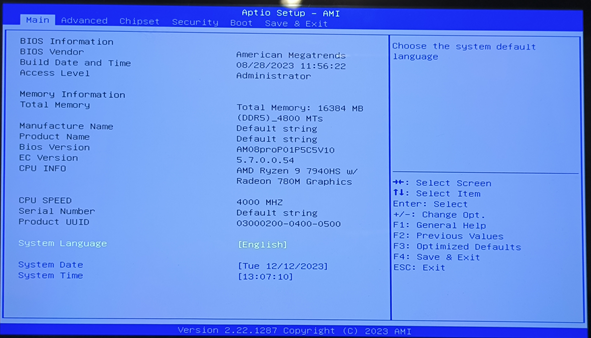
The Advanced tab shows options for TPM/DTPM Computing (since well, you can’t actually have Windows 11 without a TPM module inside), and for this mini PC, the TPM is inside the CPU.
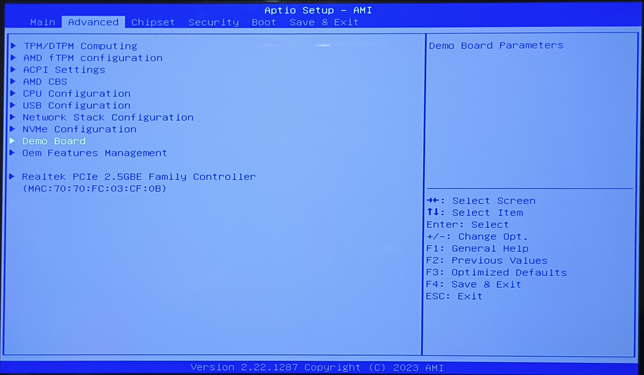
The only interesting options are AMD CBS since it allows you to select what to do on AC power loss and how much memory should be reserved for the GPU.
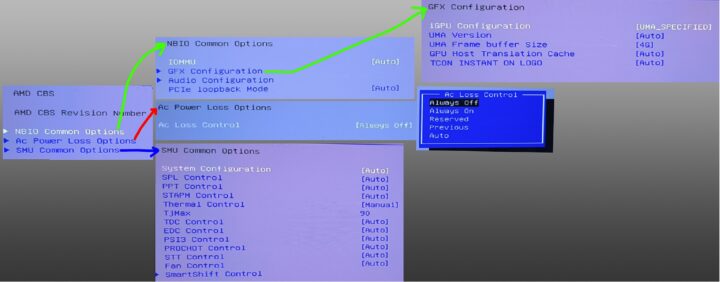
The Chipset section has only two options:
- South Bridge, where there is only one option SB USB configuration that allows to control XHCIO for every port.
- North Bridge, where there is only one option – Socket 0 Information that shows current memory topology
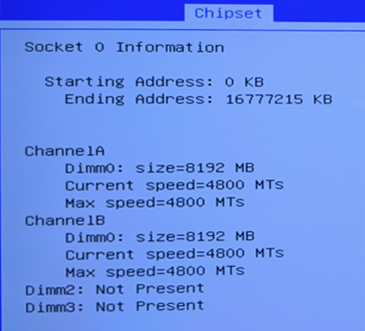
The boot – is well, just used to select from where you will boot and whether to enable the Fast & Quiet boot option. Sadly, there’s no CMS support for a Windows 7 install like it was available in the AMR5 mini PC.
First run
After connecting an RF dongle for a wireless keyboard and mouse, I powered the device for the first time and went through the usual Windows 11 Pro wizard selecting the language, and then I discovered that you can’t skip Network connection any longer, which I prefer to skip, so I pressed Shift + F10 and run the following command: oobe\BypassNRO. In case you want to connect to the network – the drivers are already there for the pre-installed images.
After I finished installation – I have checked System->About:
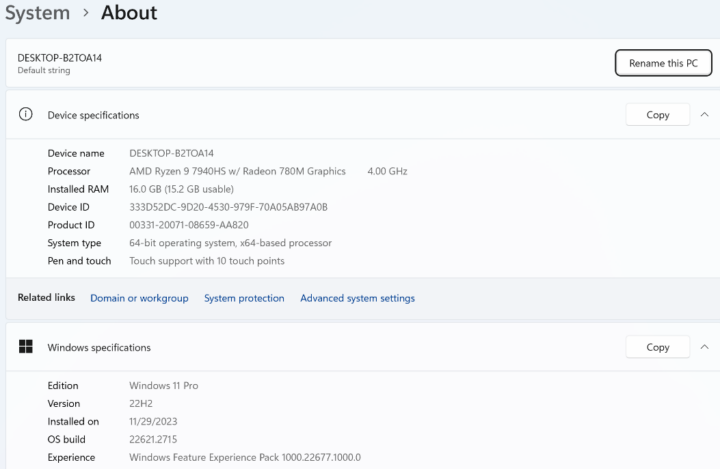
The Windows was activated by VOLUME_MAK key, as any other Mini PC with preinstalled software.
But oh well, since this Windows is installed on a Gen3 NVMe SSD – which doesn’t allow me to test Gen4 M.2 – Windows will be reinstalled. Spoiler – for a PCIe Gen4 SSD you WILL need a heatsink, and the Windows 11 license was reactivated successfully after reinstallation.
Continue reading:
- Chatreey AM08 Pro (Ryzen 9 7940HS) mini PC review – Part 2: Windows 11 Pro
- Chatreey AM08 Pro (Ryzen 9 7940HS) mini PC review – Part 3: Ubuntu 22.04 and ESXi 7.0U3c

Virtualization and hi-speed SDS enjoyer
Support CNX Software! Donate via cryptocurrencies, become a Patron on Patreon, or purchase goods on Amazon or Aliexpress. We also use affiliate links in articles to earn commissions if you make a purchase after clicking on those links.





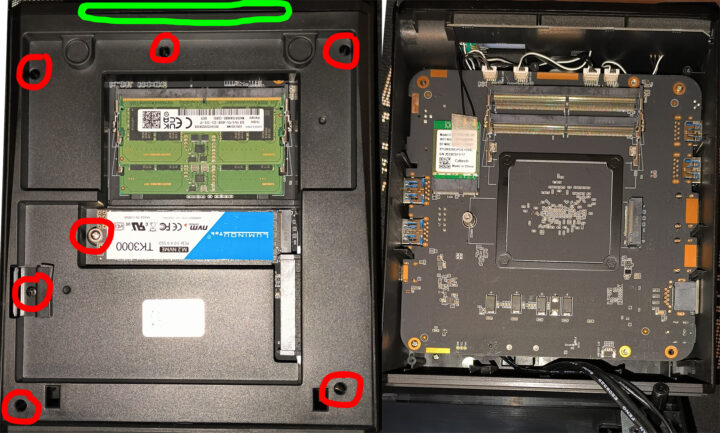

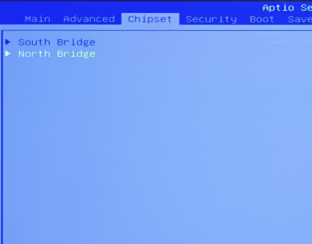
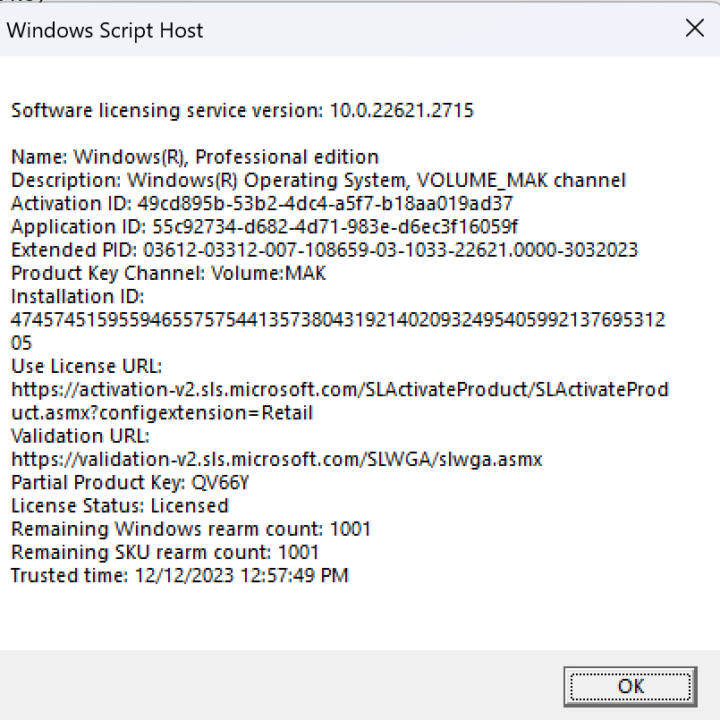


Really curious for this platform as a home server for virtualizing/containerizing services.
Especially the stability compared to the reports about the Minisforum counterparts.
You write, “I’m personally disappointed by the SATA slot.”
I do not understand this statement as there is no explanation.
Why did you take it personally and be disappointed by the SATA slot?
The text before provides some contexts “so there is enough space for a second M.2 slot, and I’m personally disappointed by the SATA slot”. As I understand it, he’d like to have a second M.2 slot instead of a 2.5-inch SATA slot.
Thank you for the clarification.
Sorry for the further dumb question but would the motherboard specific to this model actual support a second M2 NVMe rather than just a SATA disk?
Hello,
The chip itself have 20 lines pcie 4.0, which is more than enough for 2x m.2 (there is actually enough lines for even 4 m.2 slot, since communication between cpu and motherboard takes 4 lines).
Even amr5 which is based on 5600U have 2x m.2, but in case of am08 the problem is link integrity and heat from m.2, even one m.2 without heatsink were going like 71 degree centigrade (with heatsink – 50), but it’s still disappointment for me that pcie slot were replaced with sata
Thank you so much for the answer to my question and for your explanation.
It is good to know about the heating effect (and thus a limiting facet) of the M2 solid state disk.