Intel Gemini Lake processors and associated have been products available for several months, and although I’ve published several Gemini Lake reviews, those were courtesy of Linuxium, which means MINIX NEO J50C-4 is my very first Gemini Lake mini PC.
We’ve already looked at the hardware and accessories in MINIX NEO J50C-4 Pentium J5005 Mini PC Review – Part 1: Unboxing, Windows Remote, M.2 SSD, and Teardown, and focused on MINIX NEO W2 remote control in a separate review post. So in the second part of the review, I’ll focus on my experience with Windows 10 Pro, before likely publishing a third part about Ubuntu / Linux in a few weeks.
Initial Setup, BIOS, and Booting MINIX NEO J50C-4 from the M.2 SSD
The review will be a little different than usual since I’m on the road, and as a result I did not take all my accessories with me to travel light. I also had to find a room with a Full HD TV that comes with HDMI input. I discovered there are some flat TVs that do not come with HDMI input at all, and as expected, other model are just HD ready so limited to 1280×720 or 1388×768 natively.

Eventually, I found the right place, and connected the bare minimum to the mini PC with a wireless keyboard / mouse combo, an HDMI cable and the power supply. I had to do some adjustment however.
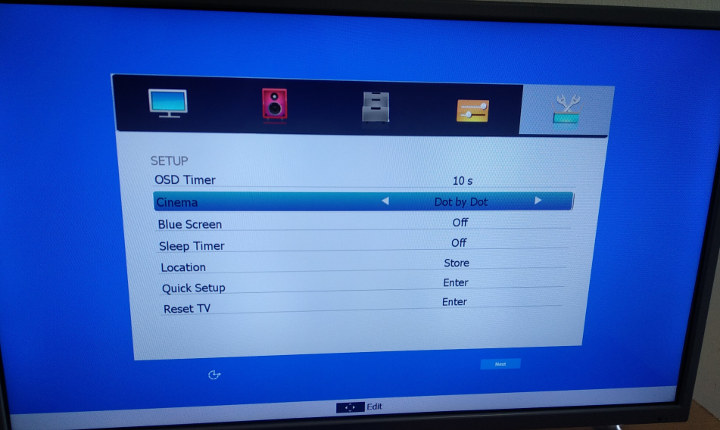 First the output would be cropped due to overscan, and in my LG TV I’d normally select “Just Scan”, but for this Altrillin TV I had to select “Dot by Dot” in the settings instead. While the logo at the front reads “Altrillin”, the NBTC sticker – NBTC is Thailand’s FCC equivalent – shows the model is Altron LTV-3203. Altron is a Thai TV manufacturer, and the product page does not mentions much, but still confirms it’s a HD (1080p) TV.
First the output would be cropped due to overscan, and in my LG TV I’d normally select “Just Scan”, but for this Altrillin TV I had to select “Dot by Dot” in the settings instead. While the logo at the front reads “Altrillin”, the NBTC sticker – NBTC is Thailand’s FCC equivalent – shows the model is Altron LTV-3203. Altron is a Thai TV manufacturer, and the product page does not mentions much, but still confirms it’s a HD (1080p) TV.
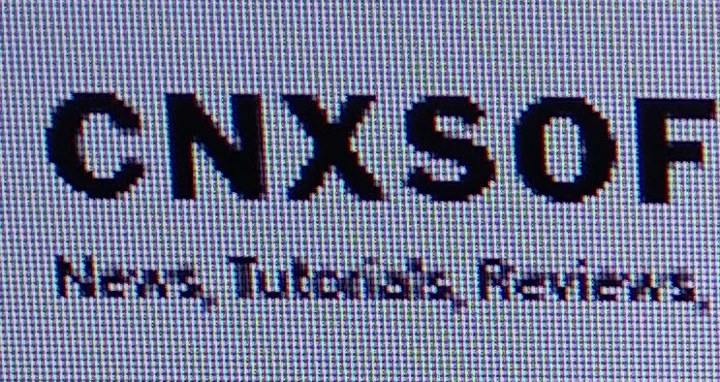
I had to look it up, as the text was really blurry on the display, and I wondered if some upscale to 1080p was the reason. After several trial-and-error attempts I found out I had to set Sharpness to zero.
If the TV settings out of the way, I can now make sure to boot Windows 10 Pro from the SSD I installed in the first part of the review. This part is only useful if you purchased the M.2 SSD for NEO J50C04 mini PC. If not you can skip that part. The user manual explains to do so in four steps:
- Boot Windows 10 from eMMC before installing the SSD to activate Windows first
- Shutdown the PC, and install the M.2 SSD pre-loaded with Windows 10 Pro
- Go to the BIOS, and disable the eMMC
- Boot Windows 10 from the SSD
And I’d definitely recommend you follow that way, but I had installed the SSD before going on holidays, and I did not take a screwdriver with me, so I decided to go a slightly different path.
I pressed “Esc” at boot time in order to enter the BIOS…
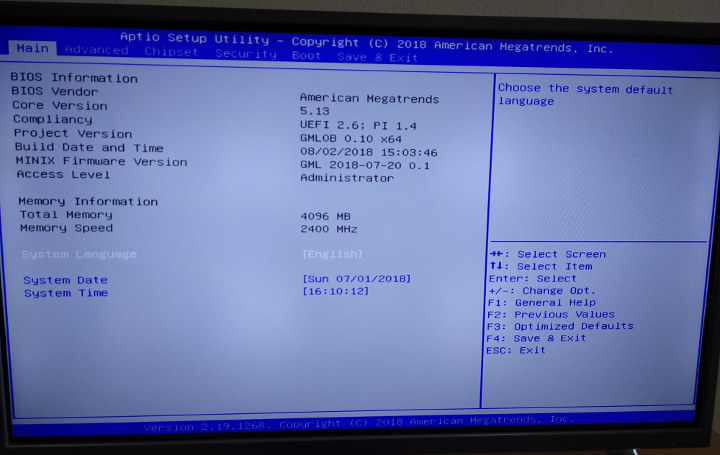
…which by the way seems full-featured as in previous MINIX mini PCs.
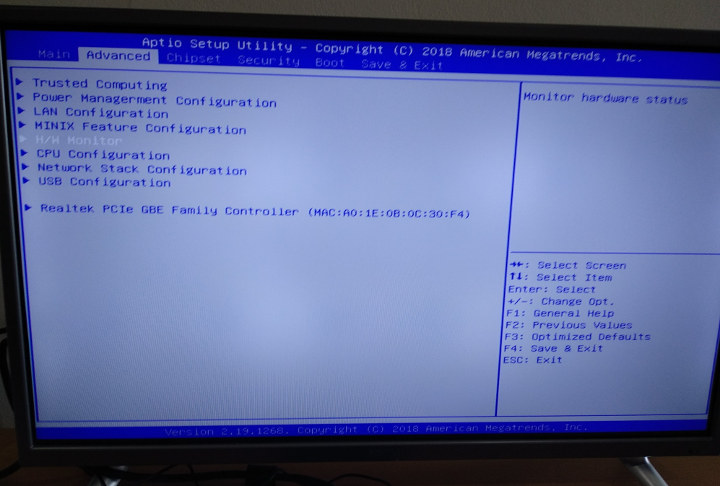
I decide to completely disable SATA to make sure I activate Windows 10 Pro from the SSD first. To do so, go to Chipset->South Cluster Configuration->SATA drives and finally set Chipset SATA to Disabled.
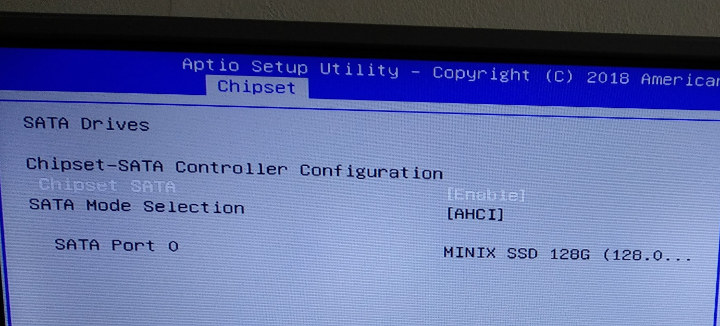
We can now reboot the computer, and go through the Windows 10 setup wizard.
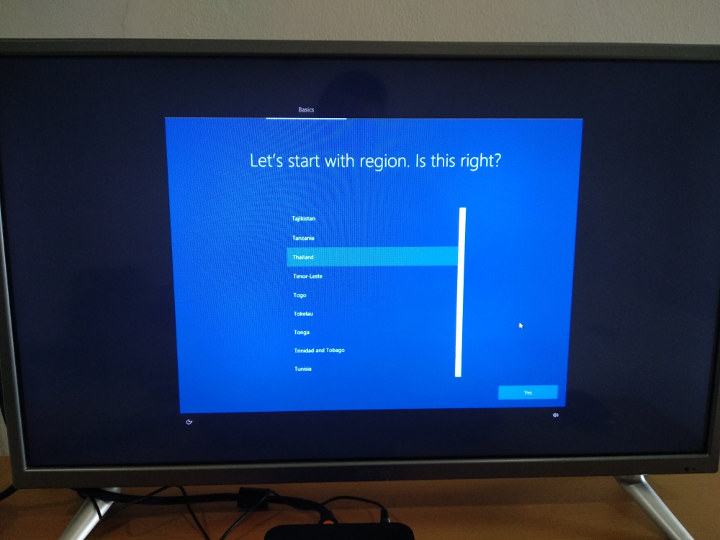 Make sure you enable network connectivity since this is needed for Windows to activate itself. We can now go to the System Info to confirm Windows 10 is indeed activated.
Make sure you enable network connectivity since this is needed for Windows to activate itself. We can now go to the System Info to confirm Windows 10 is indeed activated.
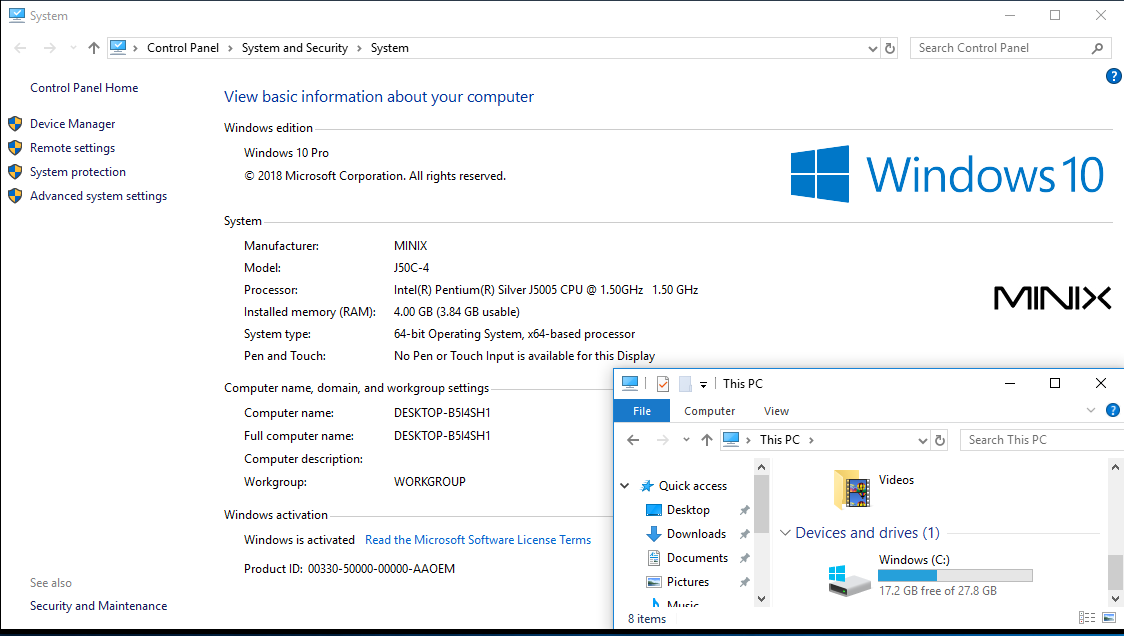
All good. I also took the occasion to run CrystakDiskMark on the eMMC flash, but more on that a little later. Time to get back in the BIOS, re-enable Chipset SATA, and disable the eMMC in Chipset->South Cluster Configuration, by setting SCC eMMC Suport to Disable.
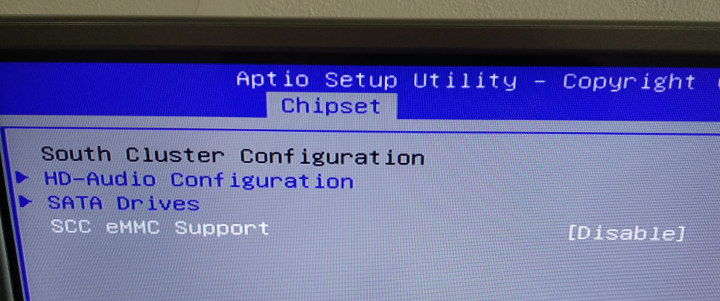 That’s the recommendation in the user manual, but if you are sure you don’t want to boot Windows 10 Pro from the eMMC flash, I don’t see why you could not wipe out the content of the eMMC flash in order to get some extra 32GB of data storage.
That’s the recommendation in the user manual, but if you are sure you don’t want to boot Windows 10 Pro from the eMMC flash, I don’t see why you could not wipe out the content of the eMMC flash in order to get some extra 32GB of data storage.
Anyway, time to reboot the computer to start Windows 10 Pro from the SSD…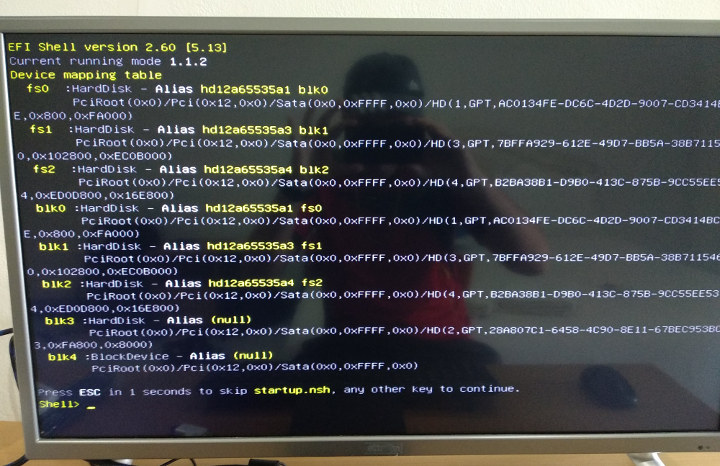 Oops! I did not expect that… UEFI Shell… So one last trip into the BIOS to change the boot sequence as follows:
Oops! I did not expect that… UEFI Shell… So one last trip into the BIOS to change the boot sequence as follows: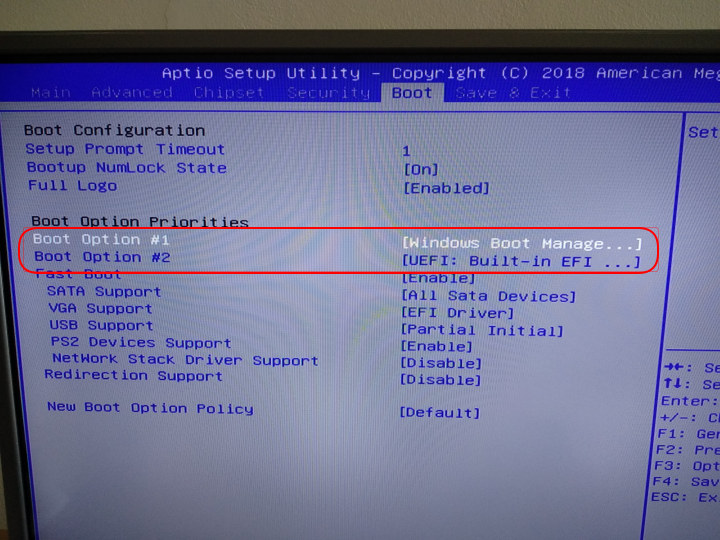 Windows Boot Manager first, then UEFI…
Windows Boot Manager first, then UEFI…
That did the trick, and we need to go through a slightly different Windows 10 wizard for some reason.
MINIX NEO J50C-4 System Info
Once completed, and we can indeed confirm Windows 10 Pro is still activated even after booting from the SSD.
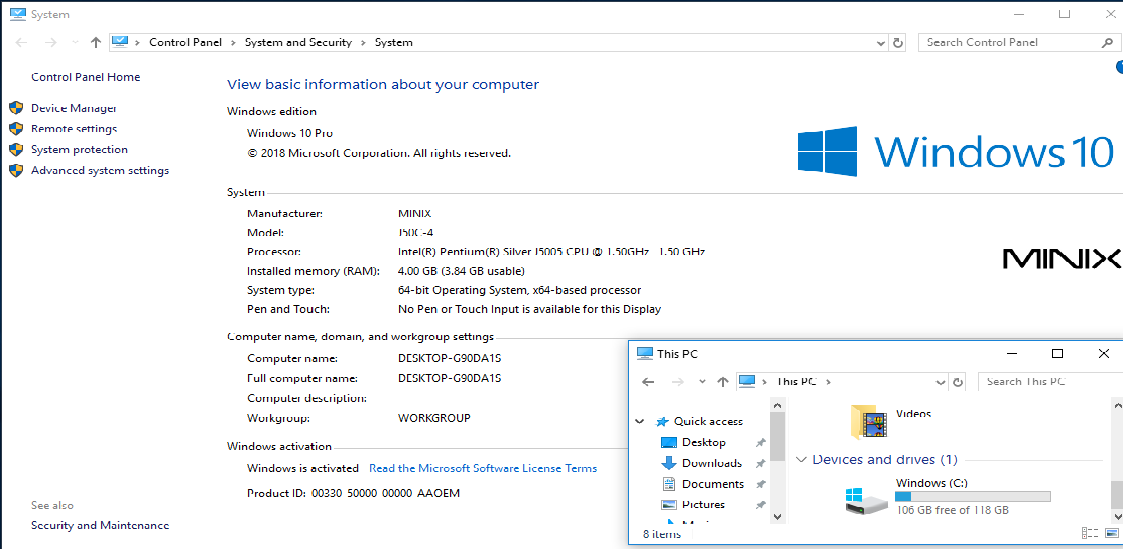
Let’s also confirm the specs: Intel Pentium Silver J5005 CPU, 4GB RAM, and a 118GB partition with 106GB free space. Excellent.
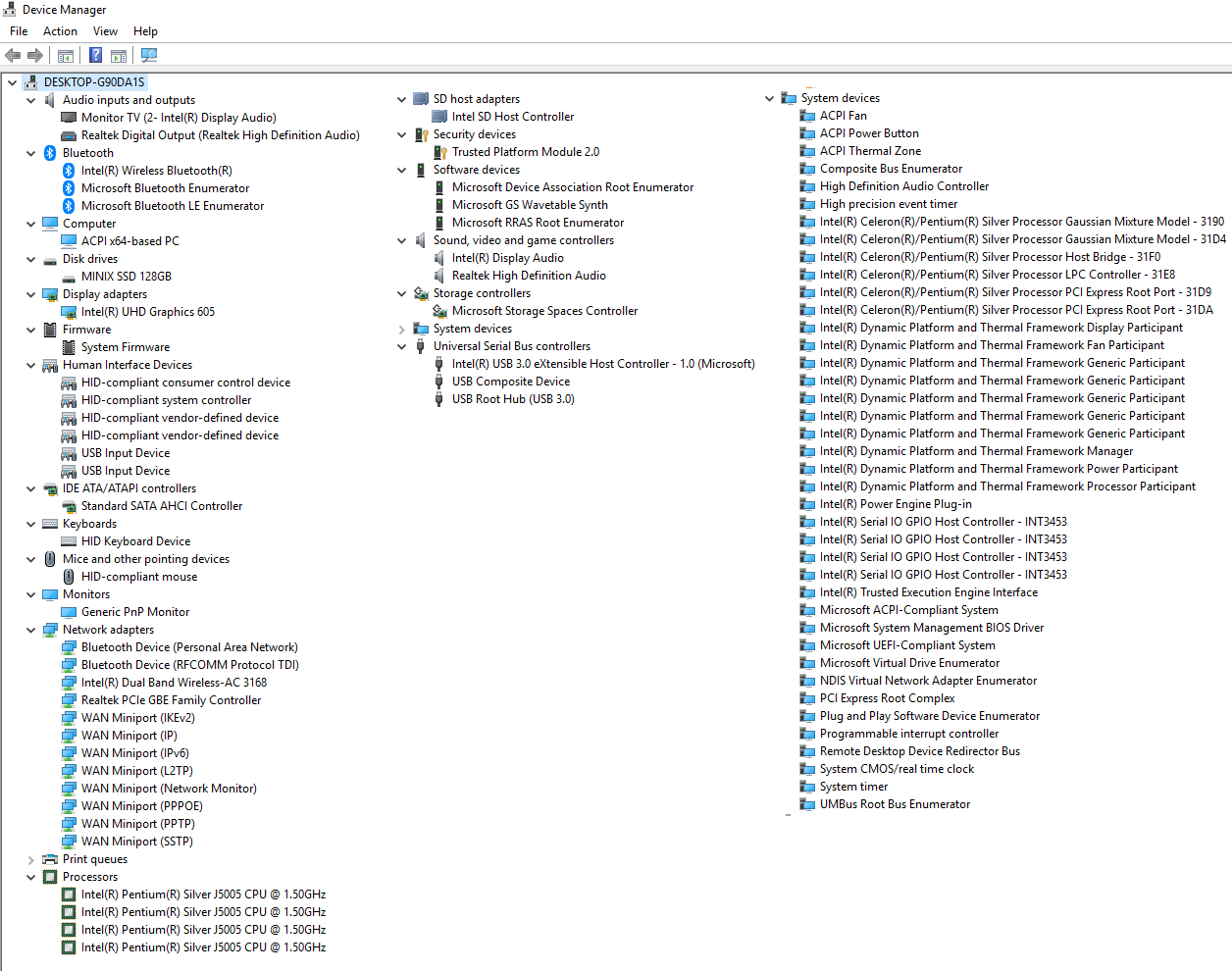
I also took a few screenshots of the Device Manager for people wanting more technical details about the system.
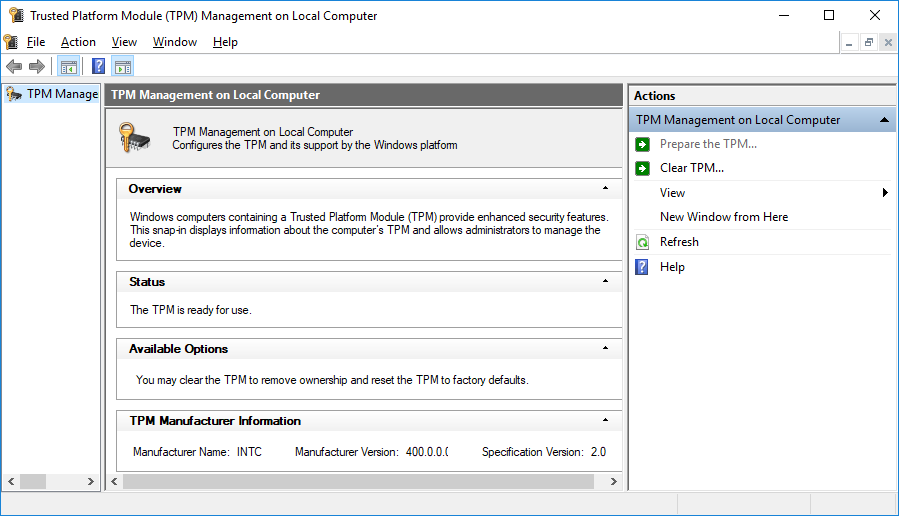
Since TPM 2.0 is listed, I ran tpm.msc again to confirm the hardware security device is indeed supported.
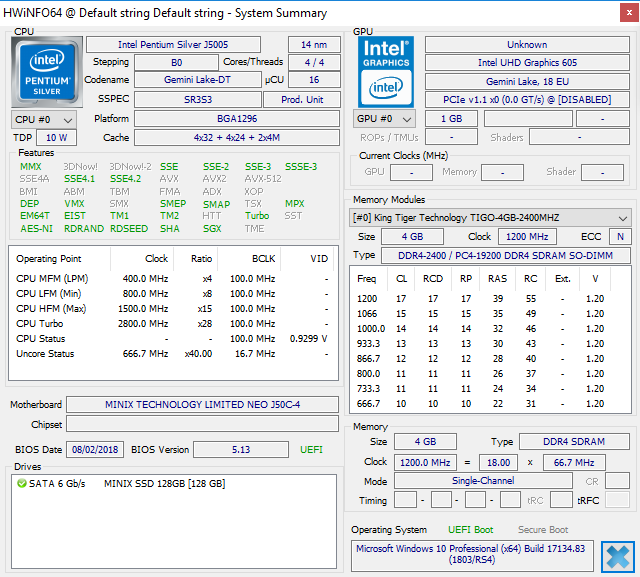 HWiNFO64 is always useful to check out detailed info about the processor. We can see Intel Pentium J5005 Gemini Lake processor has one more features compared to Apollo Lake processor: SGX, Intel Software Guard Extensions designed to protect selected code and data from disclosure or modification, and that recently made the news due to the new L1 Terminal fault security flaws in Intel processors. One should also not the mini PC is fitted with a single RAM stick, hence the single channel mode listed in the utility, but it does come with two RAM sockets, so adding RAM may further improve performance, and not only because of the extra capacity, but also because the system would then use dual channel memory access.
HWiNFO64 is always useful to check out detailed info about the processor. We can see Intel Pentium J5005 Gemini Lake processor has one more features compared to Apollo Lake processor: SGX, Intel Software Guard Extensions designed to protect selected code and data from disclosure or modification, and that recently made the news due to the new L1 Terminal fault security flaws in Intel processors. One should also not the mini PC is fitted with a single RAM stick, hence the single channel mode listed in the utility, but it does come with two RAM sockets, so adding RAM may further improve performance, and not only because of the extra capacity, but also because the system would then use dual channel memory access.
MINIX NEO J50C-4 / Intel Pentium J5005 Benchmarks
I’ve run the usual Windows benchmark on NEO J50C-4 mini PC, starting with PCMark 10.
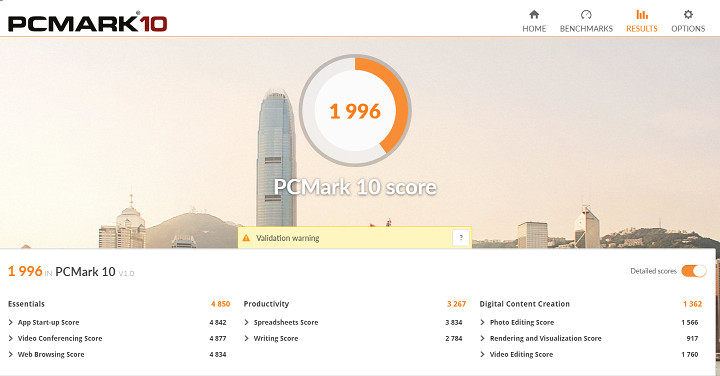
1,996 points is roughly as one should expect, although Intel NUC Kit NUC7PJYH – fitted with the same Pentium J5005 processor – achieved 2,166 points. Nevertheless, it’s still significantly higher than the 1,568 points achieved in last year’s MINIX NEO N42C-4 mini PC.
PassMark PerformanceTest 9.0 failed to switch the DirectX 10 test to fullscreen mode, just like in the Intel NUC review.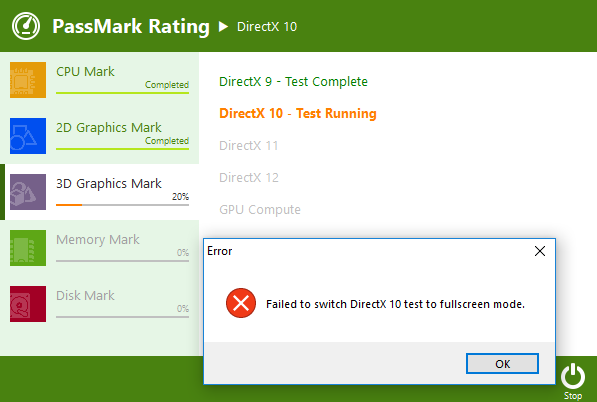 Instead the test was run in a tiny window, with the benchmark tool penalizing the score by 87% to compensate for the lower resolution. I only had troubles with this specific test, and the rest of the benchmark could complete without issues.
Instead the test was run in a tiny window, with the benchmark tool penalizing the score by 87% to compensate for the lower resolution. I only had troubles with this specific test, and the rest of the benchmark could complete without issues.
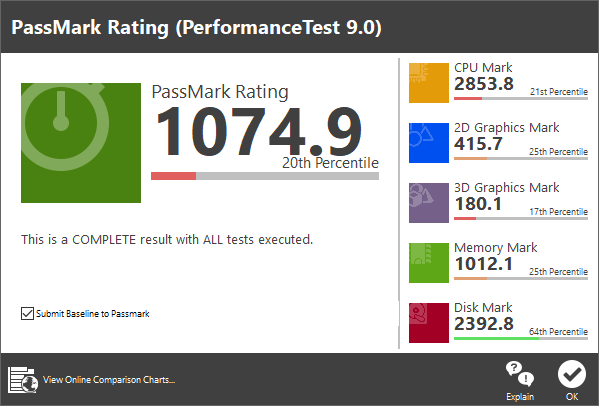 Results: 1074.9 points. That’s also much better than MINIX NEO N42-C, but remember that Passmark PerformanceTest attribute a non-insignificant portion of the score, to Disk Mark, and I ran the test on N42C-4 running Windows from the eMMC flash, while Windows ran from a faster SSD in J50C-4. The Intel NUC got a quite higher 1771.9 points in the same benchmark, but the SSD used had a Disk Mark twice as large. The other sections of the benchmark had more similar scores, except for 3D graphics that was much lower on the MINIX device: 180.1 vs 716.7 points. So I ran the test again, making sure I click on OK as soon as the DirectX 10 problem occurs.
Results: 1074.9 points. That’s also much better than MINIX NEO N42-C, but remember that Passmark PerformanceTest attribute a non-insignificant portion of the score, to Disk Mark, and I ran the test on N42C-4 running Windows from the eMMC flash, while Windows ran from a faster SSD in J50C-4. The Intel NUC got a quite higher 1771.9 points in the same benchmark, but the SSD used had a Disk Mark twice as large. The other sections of the benchmark had more similar scores, except for 3D graphics that was much lower on the MINIX device: 180.1 vs 716.7 points. So I ran the test again, making sure I click on OK as soon as the DirectX 10 problem occurs.
Similar – even worse – result. I’m not quite sure why this would happen unless there are some driver issues, or maybe some tests are highly depending on memory bandwidth (single channel vs dual channel).
UL 3DMark results are also a bit lower than in the Intel NUC, except for Ice Storm.
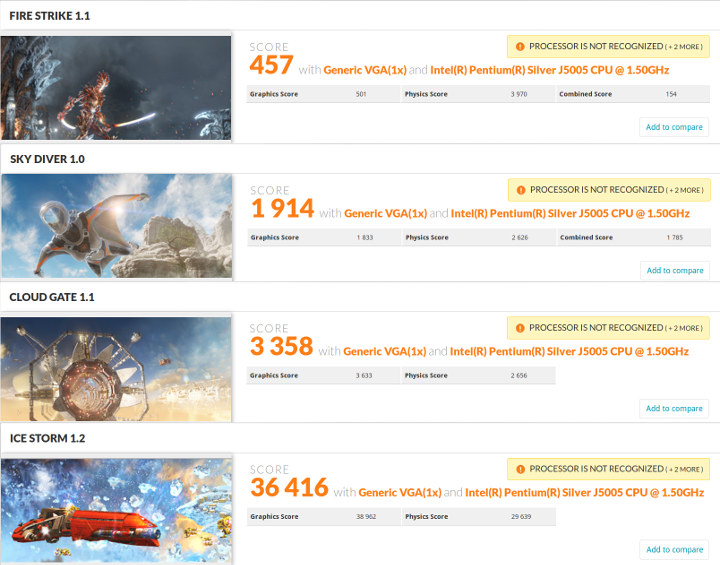
Results vs Intel NUC: Fire Strike: 457 vs 701; Sky Diver: 1914 vs 2529; Cloud Gate: 3358 vs 4591; Ice Storm: 36,416 vs 30,820.
Those results are still much better than 3DMark results for MINIX NEO N42C-4, which also came with a single RAM stick, so after maybe memory bandwidth is really important here.
Full list of result:
- Fire Strike 1.1 – https://www.3dmark.com/3dm/28537466
- Sky Diver 1.0 – https://www.3dmark.com/3dm/28537597
- CloudGate 1.1 – https://www.3dmark.com/3dm/28537653
- Icestorm 1.2 – https://www.3dmark.com/3dm/28537782
The eMMC storage used in J50C-4 however appears to be a bit slower than the one in N42-4 which could deliver up to 300 MB/s sequential read speed, but the all important random write/read numbers are quite better.
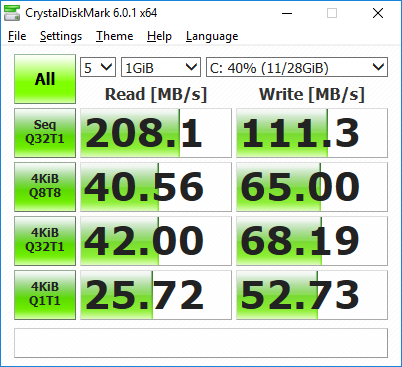 But the optional M.2 SSD still performs quite better beside offering the extra space for Windows 10 and apps.
But the optional M.2 SSD still performs quite better beside offering the extra space for Windows 10 and apps.
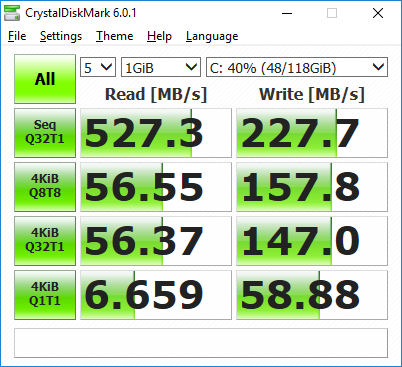 I have not run CrystalDiskMark on my USB drive this time, but I could copy videos to a USB 3.0 stick at around 100MB/s, so no problems here.
I have not run CrystalDiskMark on my USB drive this time, but I could copy videos to a USB 3.0 stick at around 100MB/s, so no problems here.
I’d normally test networking at this stage, but all hotels are limited to single band 802.11n WiFi.
 Having said that, I can not problems to connect. Performance was a bit slow at time, but very likely unrelated to the mini PC’s Intel Wireless-AC 3168 module.
Having said that, I can not problems to connect. Performance was a bit slow at time, but very likely unrelated to the mini PC’s Intel Wireless-AC 3168 module.
The chart below compares results for Apollo Lake, Gemini Lake, and Core-M devices, as well as an older Atom x5 Cherry Trail mini PC. Some benchmarks have been divided and multiplied by a coefficient in order to fit on the same chart, so don’t necessary look at the raw numbers, but instead the delta between each device. Reviews were also made in different years, and older model may not have data for more recent benchmarks.
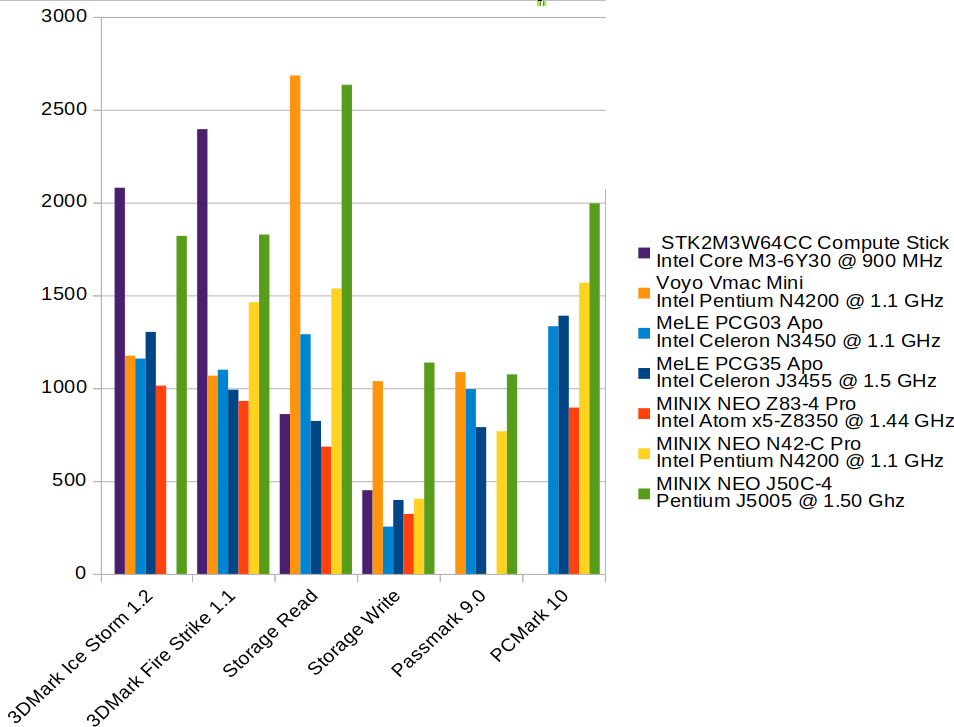
The Gemini Lake processor performs close to the Core-m3 processor in 3D graphics, and that’s with disappointing results possibly due to the use of a single-channel memory configuration (TBD). The SSD performs pretty well in terms of sequential read/write speed, and PCMark 10 shows a clear jump between Apollo Lake systems and MINIX Gemini Lake computer. Passmark is less useful since storage has such an impact on the overall score.
User Experience, Stress Testing, and Fan Noise
I browsed the web with multiple tabs, watched some YouTube videos, ran LibreOffice and Gimp, and play 1080 and 4K H.264 and H.265 videos in Kodi, and the system is good enough as a basic desktop machine. It was already my feeling with Apollo Lake machines, but with Gemini Lake it’s another step in terms of performance. I’m always surprised by how fluid videos are on x86 systems compared to most Arm based TV boxes, and this time was no different. Asphalt8 Airbone game played significantly more smoothy than on Apollo Lake mini PCs I reviewed before, although the frame rate is still not optimal IMHO.
When I reviewed MINIX NEO N42C-4 mini PC I never managed to make the system throttle due to overheating, but the move from a 6W to a 10W processor with a similar thermal design is starting to show the limit of the design, and thermal throttling occurs even during normal usage.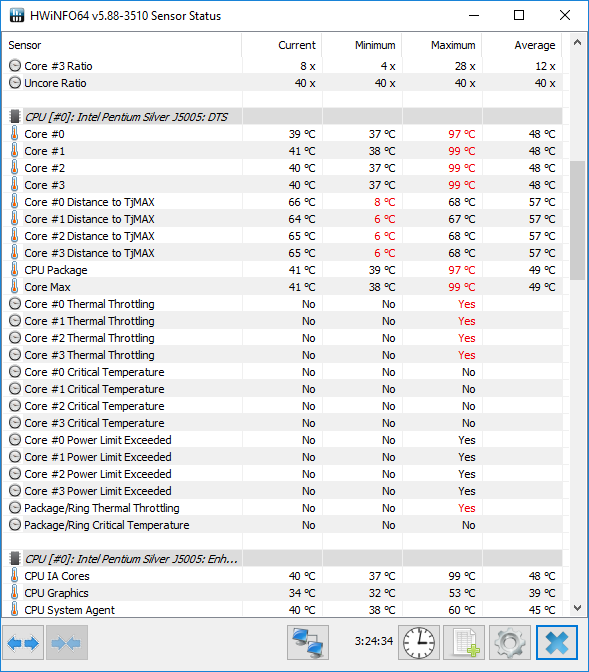 That’s in a room at about 25°C, but having that said I did not experience any user-noticeable slowdowns while using the computer.
That’s in a room at about 25°C, but having that said I did not experience any user-noticeable slowdowns while using the computer.
We can run AIDA64 performance stress test to further analyze the behavior.
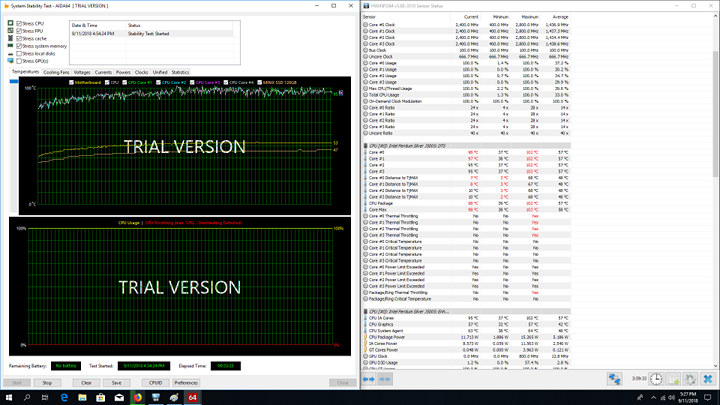
After 30 minutes – as shown above – we can see the temperature is constantly at around 95 C or more on all four cores, and there’s some CPU throttling, but the current frequency stays at 2.4 GHz on all cores pretty much most of the time. The maximum dip was of 12%, so likely unnoticeable from a user’s perspective. I could notice some short dips to 2.3 Ghz from time to time, but nothing more.
Then I turned off the aircon, and went for dinner for a little over one hour.
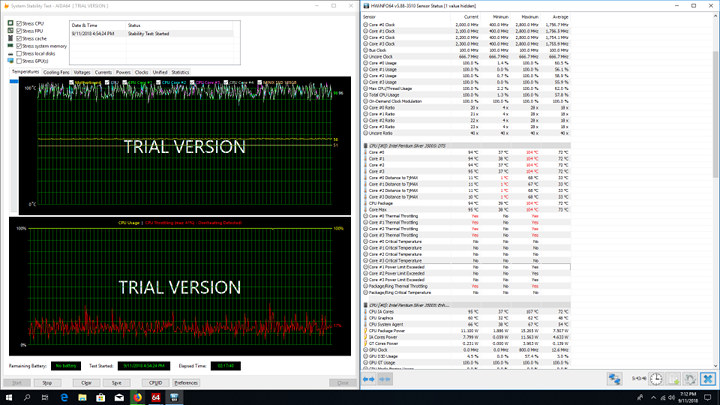
Room temperature raised to around 30°C, and when I came back I noticed throttling was more prevalent seeing the frequency drop to 1.7GHz on one or two cores from time to time. Most of the time I could see 2.0 to 2.2 GHz on the cores. AIDA64 showed a 41%max throttling which would have certainly be noticed by the end-user.
So I turned aircon on again, and waited for one hour or so for the room temperature to drop to around 25°C, and checked the results again.
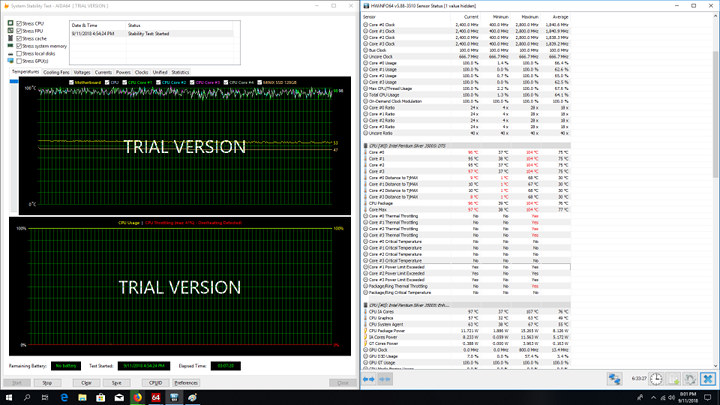
The throttling became less intense, and CPU frequency got back to a regular 2.4GHz with some short drops to 2.2 or 2.0 GHz. So while CPU throttling does occur on MINIX NEO J50C-4, it’s also dependent on room temperature, and when the mini PC works at room temperature below 25ºC at least, it should not be noticeable at all, but when going close to 30ºC more severe CPU throttling will start to occur.
The fan runs at variable speed. Under light loads, it’s barely audible, but under heavier loads it’s clearly audible from one meter away. However, I have to turn off the air conditioner to hear it, as the air flow (set to low speed) sound covers completely the noise from the fan. While I’m talking about noise, I should probably add that when starting the mini PC the internal speaker make a pretty loud beep, and I have not found a way to disable this sound from the BIOS.
[Update from MINIX:
…the BIOS will be updated before mass production. Included in the new BIOS version is an option to disable the boot up beep sound
….the fan speed can be manually adjusted within the BIOS menu
Conclusion
I expected Gemini Lake-based MINIX NEO J50C-4 mini PC to offer a similar experience as Apollo Lake powered NEO N42C-4 model, but with a bit more performance, and that’s mostly what the company delivered: A Windows 10 Pro mini PC that capable of basic desktop use like browsing, casual gaming, watching videos and so on. The optional SSD pre-loaded with Windows 10 Pro does help with improved performance, and 128GB is much easier to manage than 32GB storage when running Windows.
One major difference is that while N42C-4 would never throttle under heavy load, my testing found out that J504-C does to a limited extent when ambient temperature is around 25°C, and it becomes more of a problem when the room temperature rises around 30°C or above.
I also noticed some benchmarks, especially 3D graphics, yielded quite lower scores than an Intel NUC based on the same Intel Pentium Silver J5005 processor, and I suspect the reason may be the use of single-channel memory by default instead of dual-channel memory as in the case of the NUC. This would have to be further tested for confirmation since MINIX NEO J50C-4 comes with two SO-DIMM sockets but only one is fitted with memory.
If you are interested in the mini PC, you’ll have to wait a few more weeks, as the official launch is planned for early October with MINIX NEO J50C-4 priced at $299.90, and the 128GB “Windows 10 Pro” SSD for $64.90 if purchased separately. The bundle with the mini PC and the SSD will be offered for $354.80. Those should eventually become available on MINIX official Amazon store, as well as other distributors.

Jean-Luc started CNX Software in 2010 as a part-time endeavor, before quitting his job as a software engineering manager, and starting to write daily news, and reviews full time later in 2011.
Support CNX Software! Donate via cryptocurrencies, become a Patron on Patreon, or purchase goods on Amazon or Aliexpress. We also use affiliate links in articles to earn commissions if you make a purchase after clicking on those links.


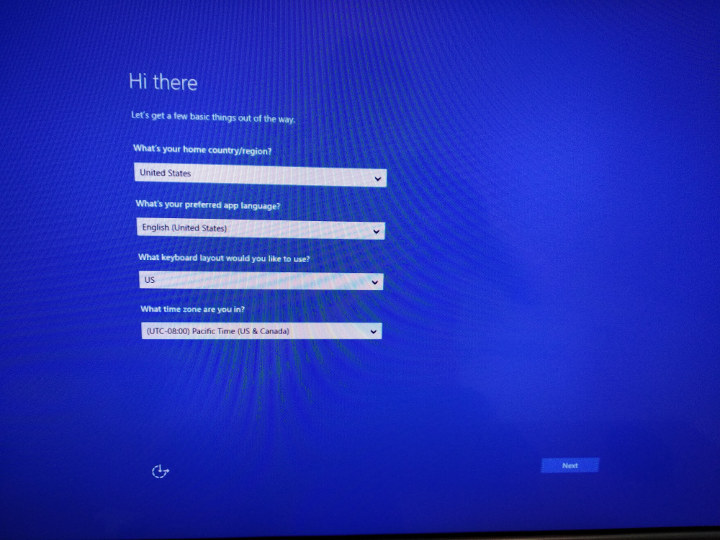
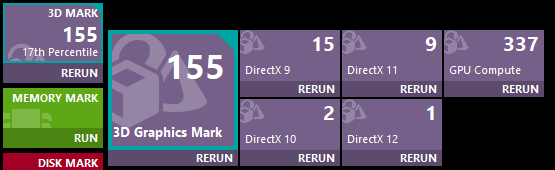


I think I’d wait to see if thermal throttling can be overcome, and if fitting two DIMMs for dual channel memory improves the performance, otherwise this is a bit pricey for what is a relatively low end machine,.
It’s quite possible thermal throttling does not happen at all in a 20C room, and at 25C I found it’s not really a problem since the systems runs at the “normal” operating frequency (2.4 GHz) most of the time, with some short drops.
Intel makes it really confusing with their 1.5 GHz base frequency and 2.8 GHz turbo frequency, as the actual sustainable max freq (when no throttling) is 2.4 GHz.
ok i just lost interest at “no pporn hotel” ssid 😉