The GEEKOM MiniAir 11 is not just another mini PC powered by an Intel Jasper Lake N5095 processor but one that distinguishes itself by having a comprehensive range of ports. GEEKOM kindly sent a MiniAir 11 for review and I’ve looked at performance running both Windows 11 and Ubuntu 22.04.
MiniAir 11 hardware overview
The GEEKOM MiniAir 11 physically consists of a 117 x 112 x 34.2mm (4.61 x 4.41 x 1.35 inches) square plastic case. As an actively cooled mini PC, it uses Intel’s new 10 nm Jasper Lake N5095 processor which is a quad-core 4-thread 2.00 GHz Celeron processor boosting to 2.90 GHz with Intel’s UHD Graphics.
The front panel has an illuminated power button, a 3.5mm headphone jack, a USB 3.2 Gen 2×1 port, and a Type-C USB 3.2 Gen 1×1 port. It also includes a CIR (consumer infrared) port which supports remote control. The rear panel includes a Type-C USB 3.2 Gen 2×1 port, an HDMI (assumed to be 2.0) port, dual USB 3.2 Gen 1×1 ports, a gigabit Ethernet port, a Mini DisplayPort, and the power jack. The left panel includes a full-sized SD card slot and the right panel has a Kensington security slot.
Internally the motherboard sits inside a ‘metal inner frame’ and has a soldered-on WiFi 5 (or 802.11ac) Intel Wireless-AC 7265 chip. The review model included a 256GB M.2 2280 SATA SSD drive complete with Windows 11 Pro installed:
and two sticks of single-rank 8GB DDR4 2666 MHz memory making a total of 16GB:
The specifications state:
and an accompanying picture on GEEKOM’s website documents the USB port specifications as well as each port being labeled on the actual device:
I tested each of the USB ports using a Samsung 980 PRO PCle 4.0 NVMe M.2 SSD housed in a ‘USB to M.2 NVMe adapter’ (ORICO M2PAC3-G20 M.2 NVMe SSD Enclosure) which confirmed that the device labeling was indeed correct. However whilst the rear Type-C USB 3.2 Gen 2×1 port was correctly labeled and included the DisplayPort Alt Mode logo the picture text was incorrect in that it states ‘data only’ whereas the Type-C port does actually support video output through ‘Alternate Mode’:
so the device can support triple 4K displays.
Box contents
In the box, you get a power adapter and power cord, an HDMI cable, a mini DisplayPort to HDMI adapter, a VESA mounting bracket together with a small packet of miscellaneous screws, a storage bag and a ‘Thank You’ card which includes GEEKOM’s contact channels:
Review Methodology
When reviewing mini PCs, I typically look at their performance under both Windows and Linux (Ubuntu) and compare them against some of the more recently released mini PCs. I now review using Windows 11 version 21H2 and Ubuntu 22.04 LTS. I test with a selection of commonly used Windows benchmarks and/or equivalents for Linux together with Thomas Kaiser’s ‘sbc-bench’ which is a small set of different CPU performance tests focusing on server performance when run on Ubuntu. I also use ‘Phoronix Test Suite’ version 10.8.3 and benchmark with the same set of tests on both Windows and Ubuntu for comparison purposes. On Ubuntu, I also compile the v5.15 Linux kernel using the default config as a test of performance using a real-world scenario.
Prior to benchmarking, I perform all necessary installations and updates to run the latest version of the OS. I also capture some basic details of the device for each OS.
Installation Issues
When booting Ubuntu 22.04 there are various BIOS errors being reported in the ‘dmesg’ although the significance of which has not been determined:
Otherwise running the benchmarks went smoothly with the exception of the ‘Selenium’ test from the ‘Phoronix Test Suite’. When running the test with ‘Chrome’ selected it errored with the message ‘The test quit with a non-zero exit status’. This is typically caused by the benchmark driver used by the test not supporting the newest Chrome release and has been encountered before. As a result, the Octane tests were run manually and edited into the final results.
Windows 11 performance on GEEKOM MiniAir 11
The GEEKOM MiniAir 11 came installed with a licensed copy of Windows 11 Pro version 21H2 which after applying updates was build 22000.778. A quick look at the hardware information shows it is aligned to the specifications:
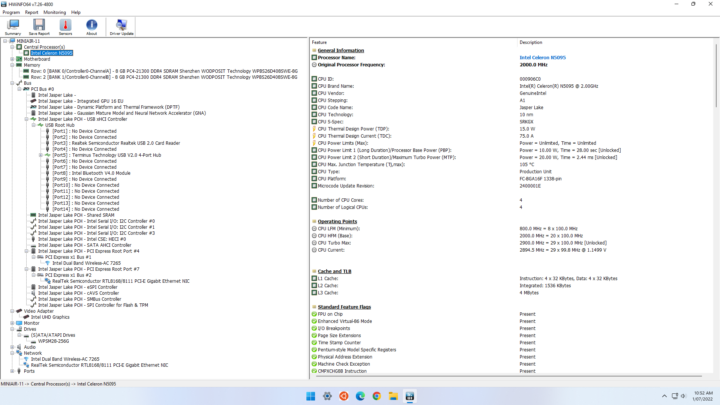
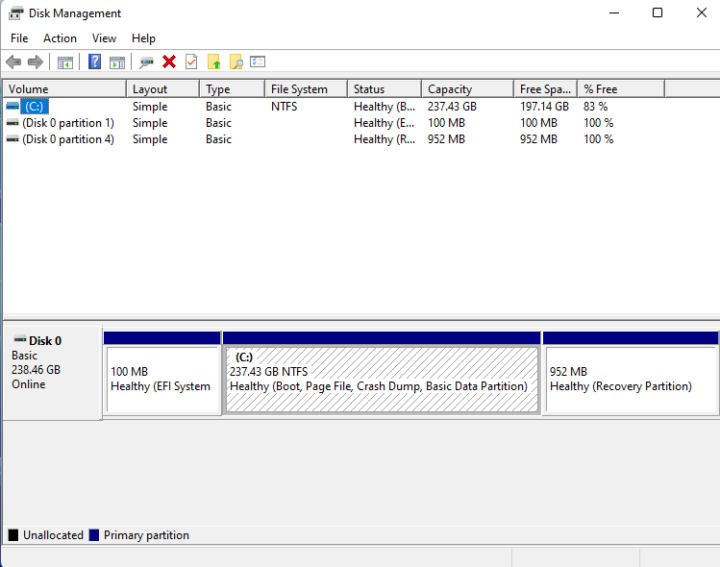
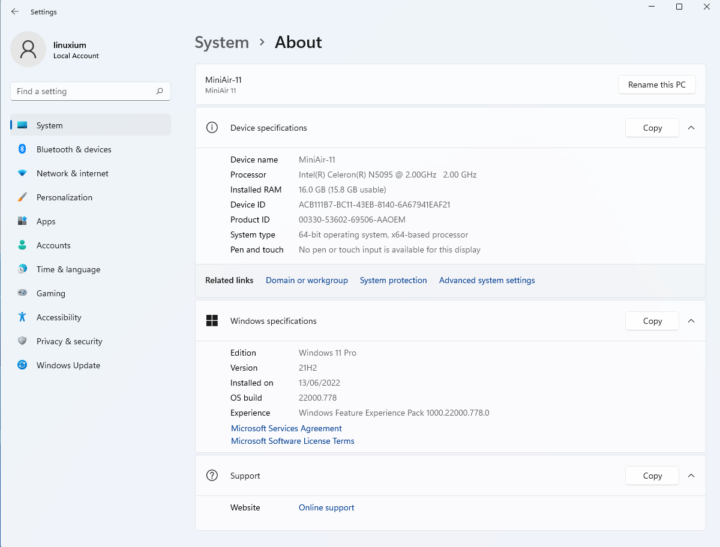
Similar to when I reviewed other N5095-based mini PCs, the iGPU showed limited details in HWiNFO and was unknown to GPU-Z:
A brief check showed working audio, Wi-Fi, Bluetooth, SD card, and Ethernet.
I then set the power mode to ‘High performance’ and ran my standard set of benchmarking tools to look at performance under Windows:
I also tested Cinebench R23:
For my specific set of Phoronix Test Suite tests the results were:
All these results can then be compared with other recent mini PCs:
Interestingly the performance of the SATA drive impacts the results and this is most noticeable in the Passmark scores:
Ubuntu 22.04 performance
After shrinking the Windows partition in half and creating a new partition I installed Ubuntu using an Ubuntu 22.04 ISO as dual boot. After installation and updates a brief check showed working audio, Wi-Fi, Bluetooth, Ethernet, and SD card:
The key hardware information under Ubuntu 22.04 is as follows:
|
1 2 3 4 5 6 7 8 9 10 11 12 13 14 15 16 17 18 19 20 21 22 23 24 25 26 27 28 29 30 31 32 33 34 35 36 37 38 39 40 41 42 43 44 45 46 47 48 49 50 51 52 53 54 55 56 57 58 59 60 61 62 63 64 65 66 67 68 69 70 71 72 73 74 75 76 77 78 79 80 81 82 83 84 85 86 87 88 89 90 91 92 93 94 95 96 97 98 99 100 101 102 103 104 105 106 107 108 109 110 111 112 113 114 115 116 117 118 119 120 121 122 123 124 125 126 127 128 129 130 131 132 133 134 135 136 137 138 139 140 141 142 143 144 145 146 147 148 149 150 151 152 153 154 155 156 157 158 159 160 161 162 163 164 165 166 167 168 169 170 171 172 173 174 175 176 177 178 179 180 181 182 183 184 185 186 187 188 189 190 191 192 193 194 195 196 197 198 199 200 201 202 203 204 205 206 207 208 209 210 211 212 213 214 215 216 217 218 219 220 221 222 223 224 225 226 227 228 229 230 231 232 233 234 235 236 237 238 239 240 241 242 243 244 245 246 247 |
linuxium@MiniAir-11:~$ lsb_release -a Distributor ID: Ubuntu Description: Ubuntu 22.04 LTS Release: 22.04 Codename: jammy linuxium@MiniAir-11:~$ linuxium@MiniAir-11:~$ uname -a Linux MiniAir-11 5.15.0-40-generic #43-Ubuntu SMP Wed Jun 15 12:54:21 UTC 2022 x86_64 x86_64 x86_64 GNU/Linux linuxium@MiniAir-11:~$ linuxium@MiniAir-11:~$ inxi -Fzc0y-1 System: Kernel: 5.15.0-40-generic x86_64 bits: 64 Console: pty pts/1 Distro: Ubuntu 22.04 LTS (Jammy Jellyfish) Machine: Type: Server System: GEEKOM product: MiniAir 11 v: N/A serial: <filter> Mobo: GEEKOM model: MiniAir 11 serial: <filter> UEFI: American Megatrends LLC. v: 2.05 date: 05/09/2022 CPU: Info: quad core model: Intel Celeron N5095 bits: 64 type: MCP cache: L2: 1.5 MiB Speed (MHz): avg: 2407 min/max: 800/2900 cores: 1: 1706 2: 2898 3: 2122 4: 2902 Graphics: Device-1: Intel JasperLake [UHD Graphics] driver: i915 v: kernel Display: server: X.Org v: 1.22.1.1 driver: gpu: i915 note: X driver n/a resolution: 1920x1080~60Hz OpenGL: renderer: Mesa Intel UHD Graphics (JSL) v: 4.6 Mesa 22.0.1 Audio: Device-1: Intel driver: snd_hda_intel Sound Server-1: ALSA v: k5.15.0-40-generic running: yes Sound Server-2: PulseAudio v: 15.99.1 running: yes Sound Server-3: PipeWire v: 0.3.48 running: yes Network: Device-1: Intel Wireless 7265 driver: iwlwifi IF: wlp1s0 state: down mac: <filter> Device-2: Realtek RTL8111/8168/8411 PCI Express Gigabit Ethernet driver: r8169 IF: enp2s0 state: up speed: 1000 Mbps duplex: full mac: <filter> Bluetooth: Device-1: Intel Bluetooth wireless interface type: USB driver: btusb Report: hciconfig ID: hci0 state: up address: <filter> bt-v: 2.1 Drives: Local Storage: total: 238.47 GiB used: 16.61 GiB (7.0%) ID-1: /dev/sda model: WPSM28-256G size: 238.47 GiB Partition: ID-1: / size: 116.29 GiB used: 16.53 GiB (14.2%) fs: ext4 dev: /dev/sda5 ID-2: /boot/efi size: 96 MiB used: 78.2 MiB (81.4%) fs: vfat dev: /dev/sda1 Swap: ID-1: swap-1 type: file size: 2 GiB used: 0 KiB (0.0%) file: /swapfile Sensors: System Temperatures: cpu: 52.0 C mobo: N/A Fan Speeds (RPM): N/A Info: Processes: 214 Uptime: 23m Memory: 15.41 GiB used: 1.39 GiB (9.0%) Shell: new-review-test inxi: 3.3.13 linuxium@MiniAir-11:~$ linuxium@MiniAir-11:~$ df -h Filesystem Size Used Avail Use% Mounted on tmpfs 1.6G 2.1M 1.6G 1% /run /dev/sda5 117G 17G 94G 15% / tmpfs 7.8G 0 7.8G 0% /dev/shm tmpfs 5.0M 4.0K 5.0M 1% /run/lock /dev/sda1 96M 79M 18M 82% /boot/efi tmpfs 1.6G 2.4M 1.6G 1% /run/user/1000 linuxium@MiniAir-11:~$ linuxium@MiniAir-11:~$ lsblk -a NAME MAJ:MIN RM SIZE RO TYPE MOUNTPOINTS loop0 7:0 0 4K 1 loop /snap/bare/5 loop1 7:1 0 61.9M 1 loop /snap/core20/1405 loop2 7:2 0 61.9M 1 loop /snap/core20/1518 loop3 7:3 0 155.6M 1 loop /snap/firefox/1232 loop4 7:4 0 161.5M 1 loop /snap/firefox/1498 loop5 7:5 0 400.8M 1 loop /snap/gnome-3-38-2004/112 loop6 7:6 0 248.8M 1 loop /snap/gnome-3-38-2004/99 loop7 7:7 0 81.3M 1 loop /snap/gtk-common-themes/1534 loop8 7:8 0 91.7M 1 loop /snap/gtk-common-themes/1535 loop9 7:9 0 45.9M 1 loop /snap/snap-store/575 loop10 7:10 0 45.9M 1 loop /snap/snap-store/582 loop11 7:11 0 43.6M 1 loop /snap/snapd/15177 loop12 7:12 0 47M 1 loop /snap/snapd/16010 loop13 7:13 0 284K 1 loop /snap/snapd-desktop-integration/10 loop14 7:14 0 284K 1 loop /snap/snapd-desktop-integration/14 loop15 7:15 0 0B 0 loop sda 8:0 0 238.5G 0 disk ├─sda1 8:1 0 100M 0 part /boot/efi ├─sda2 8:2 0 16M 0 part ├─sda3 8:3 0 118.7G 0 part ├─sda4 8:4 0 952M 0 part └─sda5 8:5 0 118.7G 0 part / linuxium@MiniAir-11:~$ linuxium@MiniAir-11:~$ sudo lshw -C cpu *-cpu description: CPU product: Intel(R) Celeron(R) N5095 @ 2.00GHz vendor: Intel Corp. physical id: 44 bus info: cpu@0 version: 6.156.0 serial: <filter> slot: U3E1 size: 2874MHz capacity: 2900MHz width: 64 bits clock: 100MHz capabilities: lm fpu fpu_exception wp vme de pse tsc msr pae mce cx8 apic sep mtrr pge mca cmov pat pse36 clflush dts acpi mmx fxsr sse sse2 ss ht tm pbe syscall nx rdtscp x86-64 constant_tsc art arch_perfmon pebs bts rep_good nopl xtopology nonstop_tsc cpuid aperfmperf tsc_known_freq pni pclmulqdq dtes64 monitor ds_cpl vmx est tm2 ssse3 sdbg cx16 xtpr pdcm sse4_1 sse4_2 x2apic movbe popcnt tsc_deadline_timer aes xsave rdrand lahf_lm 3dnowprefetch cpuid_fault epb cat_l2 cdp_l2 ssbd ibrs ibpb stibp ibrs_enhanced tpr_shadow vnmi flexpriority ept vpid ept_ad fsgsbase tsc_adjust smep erms rdt_a rdseed smap clflushopt clwb intel_pt sha_ni xsaveopt xsavec xgetbv1 xsaves split_lock_detect dtherm ida arat pln pts hwp hwp_notify hwp_act_window hwp_epp hwp_pkg_req umip waitpkg gfni rdpid movdiri movdir64b md_clear flush_l1d arch_capabilities cpufreq configuration: cores=4 enabledcores=4 microcode=603979811 threads=4 linuxium@MiniAir-11:~$ linuxium@MiniAir-11:~$ sudo lshw -C memory *-firmware description: BIOS vendor: American Megatrends International, LLC. physical id: 0 version: 2.05 date: 05/09/2022 size: 64KiB capacity: 8MiB capabilities: pci upgrade shadowing cdboot bootselect socketedrom edd int13floppy1200 int13floppy720 int13floppy2880 int5printscreen int9keyboard int14serial int17printer acpi usb biosbootspecification uefi *-memory description: System Memory physical id: 39 slot: System board or motherboard size: 16GiB *-bank:0 description: SODIMM DDR4 Synchronous 2667 MHz (0.4 ns) product: WPBS26D408SWE-8G vendor: Intersil physical id: 0 serial: <filter> slot: Controller0-ChannelA size: 8GiB width: 64 bits clock: 2667MHz (0.4ns) *-bank:1 description: SODIMM DDR4 Synchronous 2667 MHz (0.4 ns) product: WPBS26D408SWE-8G vendor: Intersil physical id: 1 serial: <filter> slot: Controller0-ChannelB size: 8GiB width: 64 bits clock: 2667MHz (0.4ns) *-cache:0 description: L1 cache physical id: 41 slot: L1 Cache size: 256KiB capacity: 256KiB capabilities: synchronous internal write-back configuration: level=1 *-cache:1 description: L2 cache physical id: 42 slot: L2 Cache size: 1536KiB capacity: 1536KiB capabilities: synchronous internal write-back unified configuration: level=2 *-cache:2 description: L3 cache physical id: 43 slot: L3 Cache size: 4MiB capacity: 4MiB capabilities: synchronous internal write-back unified configuration: level=3 *-memory UNCLAIMED description: RAM memory product: Intel Corporation vendor: Intel Corporation physical id: 14.2 bus info: pci@0000:00:14.2 version: 01 width: 64 bits clock: 33MHz (30.3ns) capabilities: pm cap_list configuration: latency=0 resources: iomemory:600-5ff iomemory:600-5ff memory:6001124000-6001125fff memory:600112b000-600112bfff linuxium@MiniAir-11:~$ linuxium@MiniAir-11:~$ free -mh total used free shared buff/cache available Mem: 15Gi 814Mi 13Gi 304Mi 1.2Gi 14Gi Swap: 2.0Gi 0B 2.0Gi linuxium@MiniAir-11:~$ linuxium@MiniAir-11:~$ sudo lshw -C network *-network description: Wireless interface product: Wireless 7265 vendor: Intel Corporation physical id: 0 bus info: pci@0000:01:00.0 logical name: wlp1s0 version: 59 serial: <filter> width: 64 bits clock: 33MHz capabilities: pm msi pciexpress bus_master cap_list ethernet physical wireless configuration: broadcast=yes driver=iwlwifi driverversion=5.15.0-40-generic firmware=29.4063824552.0 7265D-29.ucode latency=0 link=no multicast=yes wireless=IEEE 802.11 resources: irq:128 memory:7fd00000-7fd01fff *-network description: Ethernet interface product: RTL8111/8168/8411 PCI Express Gigabit Ethernet Controller vendor: Realtek Semiconductor Co., Ltd. physical id: 0 bus info: pci@0000:02:00.0 logical name: enp2s0 version: 15 serial: <filter> size: 1Gbit/s capacity: 1Gbit/s width: 64 bits clock: 33MHz capabilities: pm msi pciexpress msix bus_master cap_list ethernet physical tp mii 10bt 10bt-fd 100bt 100bt-fd 1000bt-fd autonegotiation configuration: autonegotiation=on broadcast=yes driver=r8169 driverversion=5.15.0-40-generic duplex=full firmware=rtl8168h-2_0.0.2 02/26/15 ip=<filter> latency=0 link=yes multicast=yes port=twisted pair speed=1Gbit/s resources: irq:18 ioport:3000(size=256) memory:7fc04000-7fc04fff memory:7fc00000-7fc03fff linuxium@MiniAir-11:~$ linuxium@MiniAir-11:~$ sudo lshw -C display *-display description: VGA compatible controller product: JasperLake [UHD Graphics] vendor: Intel Corporation physical id: 2 bus info: pci@0000:00:02.0 logical name: /dev/fb0 version: 01 width: 64 bits clock: 33MHz capabilities: pciexpress msi pm vga_controller bus_master cap_list rom fb configuration: depth=32 driver=i915 latency=0 mode=2560x1080 resolution=2560,1080 visual=truecolor xres=2560 yres=1080 resources: iomemory:600-5ff iomemory:400-3ff irq:129 memory:6000000000-6000ffffff memory:4000000000-400fffffff ioport:4000(size=64) memory:c0000-dffff linuxium@MiniAir-11:~$ linuxium@MiniAir-11:~$ dmesg | egrep -i sdhci\|mmc [ 0.139490] PCI: MMCONFIG for domain 0000 [bus 00-ff] at [mem 0xc0000000-0xcfffffff] (base 0xc0000000) [ 0.139490] PCI: MMCONFIG at [mem 0xc0000000-0xcfffffff] reserved in E820 linuxium@MiniAir-11:~$ linuxium@MiniAir-11:~$ lsusb Bus 002 Device 001: ID 1d6b:0003 Linux Foundation 3.0 root hub Bus 001 Device 004: ID 8087:0a2a Intel Corp. Bluetooth wireless interface Bus 001 Device 007: ID 093a:2510 Pixart Imaging, Inc. Optical Mouse Bus 001 Device 006: ID 10d5:55a4 Uni Class Technology Co., Ltd 4 Port KVMSwicther Bus 001 Device 005: ID 046d:c31c Logitech, Inc. Keyboard K120 Bus 001 Device 003: ID 1a40:0101 Terminus Technology Inc. Hub Bus 001 Device 002: ID 0bda:0129 Realtek Semiconductor Corp. RTS5129 Card Reader Controller Bus 001 Device 001: ID 1d6b:0002 Linux Foundation 2.0 root hub linuxium@MiniAir-11:~$ linuxium@MiniAir-11:~$ lspci -nn 00:00.0 Host bridge [0600]: Intel Corporation Device [8086:4e24] 00:02.0 VGA compatible controller [0300]: Intel Corporation JasperLake [UHD Graphics] [8086:4e55] (rev 01) 00:04.0 Signal processing controller [1180]: Intel Corporation Dynamic Tuning service [8086:4e03] 00:08.0 System peripheral [0880]: Intel Corporation Device [8086:4e11] 00:14.0 USB controller [0c03]: Intel Corporation Device [8086:4ded] (rev 01) 00:14.2 RAM memory [0500]: Intel Corporation Device [8086:4def] (rev 01) 00:15.0 Serial bus controller [0c80]: Intel Corporation Serial IO I2C Host Controller [8086:4de8] (rev 01) 00:15.1 Serial bus controller [0c80]: Intel Corporation Serial IO I2C Host Controller [8086:4de9] (rev 01) 00:15.3 Serial bus controller [0c80]: Intel Corporation Device [8086:4deb] (rev 01) 00:16.0 Communication controller [0780]: Intel Corporation Management Engine Interface [8086:4de0] (rev 01) 00:17.0 SATA controller [0106]: Intel Corporation Device [8086:4dd3] (rev 01) 00:1c.0 PCI bridge [0604]: Intel Corporation Device [8086:4dbb] (rev 01) 00:1c.6 PCI bridge [0604]: Intel Corporation Device [8086:4dbe] (rev 01) 00:1f.0 ISA bridge [0601]: Intel Corporation Device [8086:4d87] (rev 01) 00:1f.3 Audio device [0403]: Intel Corporation Device [8086:4dc8] (rev 01) 00:1f.4 SMBus [0c05]: Intel Corporation JaserLake SMBus [8086:4da3] (rev 01) 00:1f.5 Serial bus controller [0c80]: Intel Corporation JaserLake SPI (flash) Controller [8086:4da4] (rev 01) 01:00.0 Network controller [0280]: Intel Corporation Wireless 7265 [8086:095a] (rev 59) 02:00.0 Ethernet controller [0200]: Realtek Semiconductor Co., Ltd. RTL8111/8168/8411 PCI Express Gigabit Ethernet Controller [10ec:8168] (rev 15) linuxium@MiniAir-11:~$ |
I then set the CPU Scaling Governor to ‘performance’ and ran my Linux benchmarks for which the majority of the results are text-based but the graphical ones included:
and the latter can be directly compared to when run in Windows using the OpenGL render:
I also ran PassMark PerformanceTest Linux:
which can be directly compared to the results from when it was run on Windows:
For the same set of Phoronix Test Suite tests the results were:
The complete results together with a comparison against other recent mini PCs are:
However, on Ubuntu, the SATA drive does not appear to be slow and all the results are generally marginally better than other similar mini PCs using the same processor.
Video Playback in browsers & Kodi
For real-world testing, I played some videos in Edge and Chrome on Windows and in Firefox and Chrome on Ubuntu. On Edge the initial codec for a video is ‘av01’ however as it then typically struggles to play the video it switches to ‘vp09’ whereas Chrome typically used ‘vp09’ except for 1080p where it used ‘av01’:
I also played variously encoded videos in Kodi all of which played up to 8K @ 30 FPS without issue and used hardware for decoding:
However whilst hardware decoding was used when trying to play 8K @ 60 FPS videos it resulted in frame skipping and juddery playback:
Overall the results were consistent with similar mini PCs using the same processor.
MiniAir 11 thermals
The GEEKOM MiniAir 11 uses active cooling and running a stress test on Ubuntu saw the CPU temperature climb to a peak of 64°C and then drop to an average of 55°C for the duration of the test:
If the CPU frequency is monitored during the stress test it can be seen that it flat-lined at 2800 MHz during the test whereas it bounced around 2500 MHz when idle:
During the stress test, the maximum temperature I recorded on the top of the device was around 27.1°C in an ambient room temperature of 16.5°C which was cooler than at the start of the test when it registered 33.2°C. This is because during the test the fan ramped up and cooled the whole device and once the test completed, the temperature dropped considerably. Once the fan was no longer running the device started to warm up slightly even though it was idle. As a result, I decided to repeat the stress test with this new cooler starting point, and whilst the temperature initially climbed and then dropped in a similar manner, the maximum reached was only 60°C before dropping to the average of 55°C for the rest of the test:
As mentioned the fan ramped up during the tests however it only makes a very low humming sound which did not register a reading on my sound meter next to the device during the stress tests.
Networking (WiFi and Ethernet)
Network connectivity throughput was measured on Ubuntu using ‘iperf’:
with relatively poor Ethernet performance.
GEEKOM MiniAir 11 power consumption
Power consumption was measured as follows:
- Powered off (shutdown) – 0.7 Watts
- BIOS* – 12.9 Watts
- GRUB boot menu – 12.2 Watts
- Idle – 7.8 Watts (Windows) and 6.0 Watts (Ubuntu)
- CPU stressed – 21.5 Watts (Windows ‘cinebench’) and 17.2 Watts (Ubuntu ‘stress’)
- Video playback** – 12.5 Watts (Windows Edge 4K 30 FPS) and 14.7 Watts (Ubuntu Firefox 1440p 30 FPS)
*BIOS (see below)
**The power figures fluctuate notably due to the fan so the value is the average of the median high and median low power readings.
BIOS
Powering up the mini PC and hitting the F7 key results in a boot menu that includes access to the BIOS. The BIOS is extremely restricted with virtually no settings except the ability to set or change the boot order.
Final Observations
The wide selection of ports and inclusion of an SD card slot will appeal to the consumer market. And the inclusion of a CIR port may also be useful for business usage such as digital signage and kiosks.
| Highlights | Limitations |
|---|---|
| Wide selection of ports including SD card and CIR | No option to add additional SATA drive |
| Minimal thermal throttling and near silent operation | Poor GPU performance with 4K high framerate videos |
| Included mini DP to HDMI adapter | Limited BIOS options |
I’d like to thank GEEKOM for providing the GEEKOM MiniAir 11 for review. It retails for around $239 for an 8GB/256GB configuration, but you’ll find it for $219 in a few days, as GEEKOM are about to launch a ‘Summer Sale’ that will last until the end of July.

Ian is interested in mini PCs and helps with reviews of mini PCs running Windows, Ubuntu and other Linux operating systems. You can follow him on Facebook or Twitter.
Support CNX Software! Donate via cryptocurrencies, become a Patron on Patreon, or purchase goods on Amazon or Aliexpress. We also use affiliate links in articles to earn commissions if you make a purchase after clicking on those links.




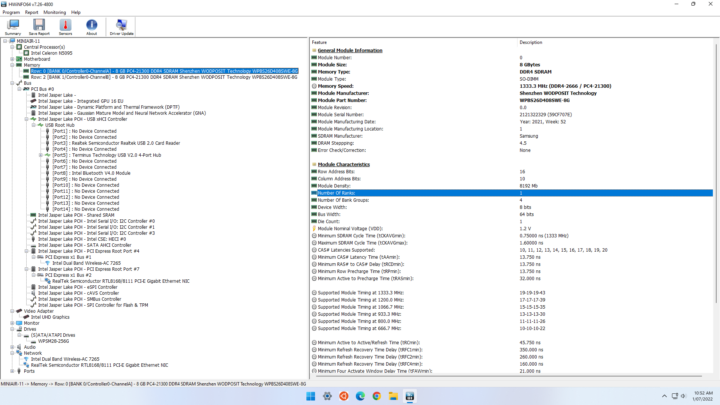
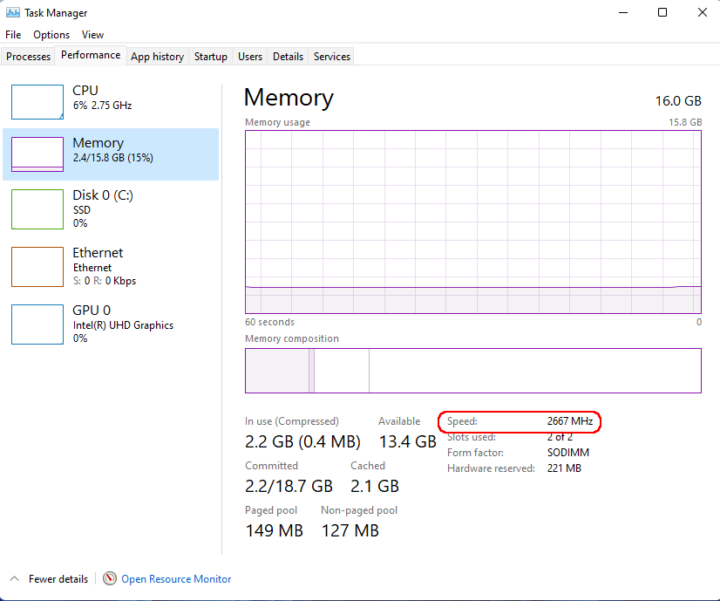
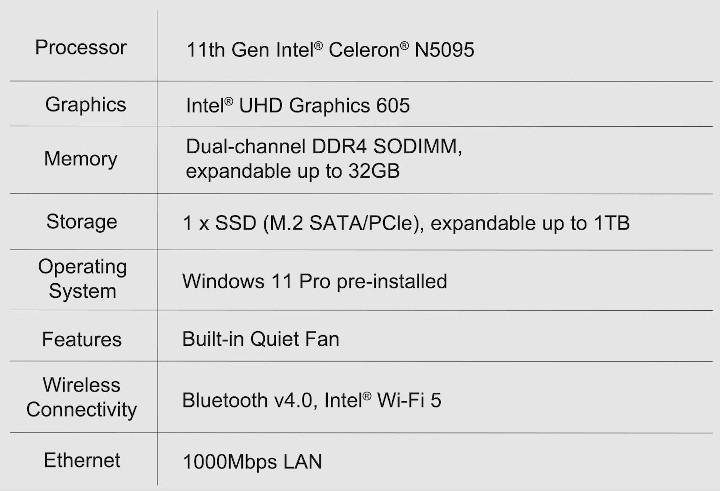
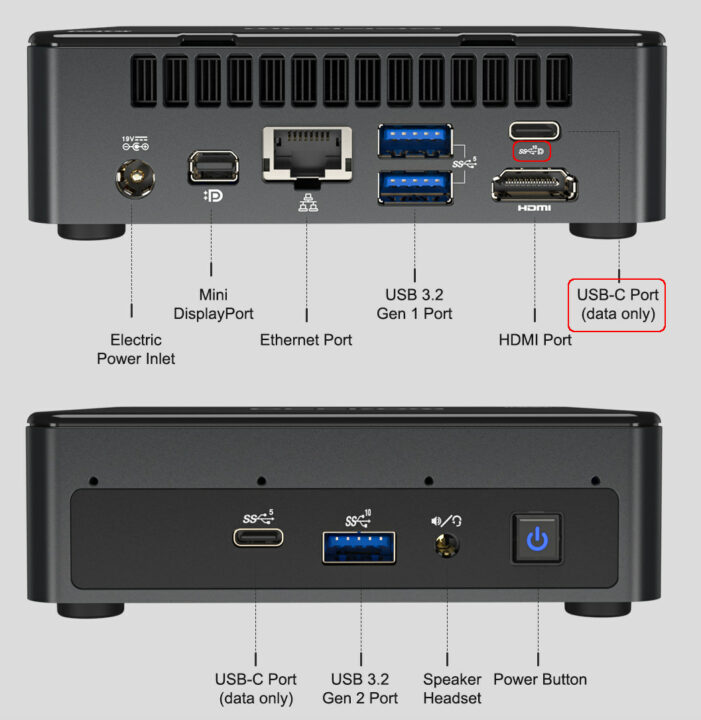
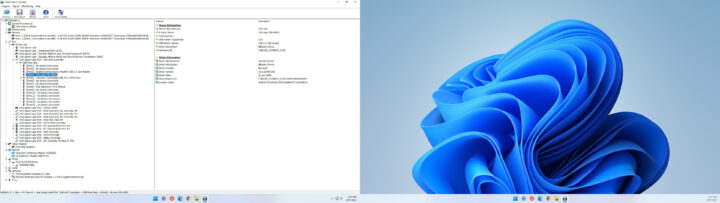
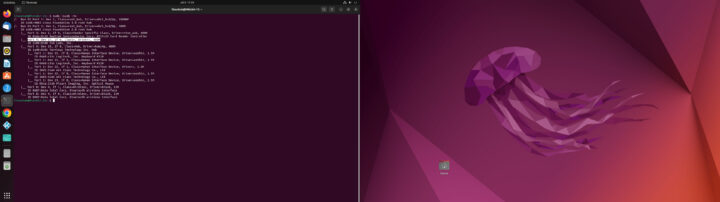


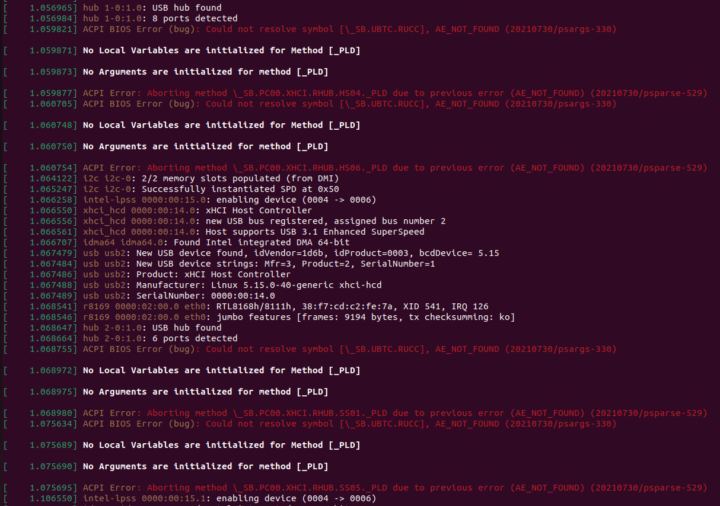
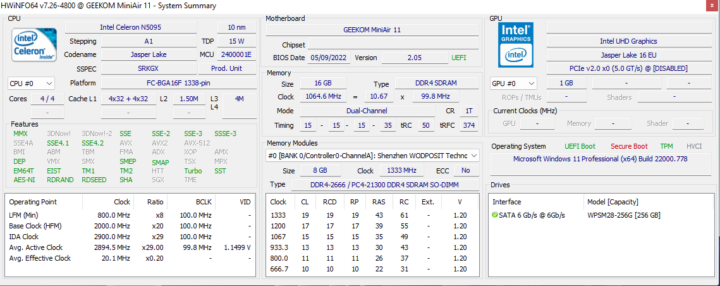
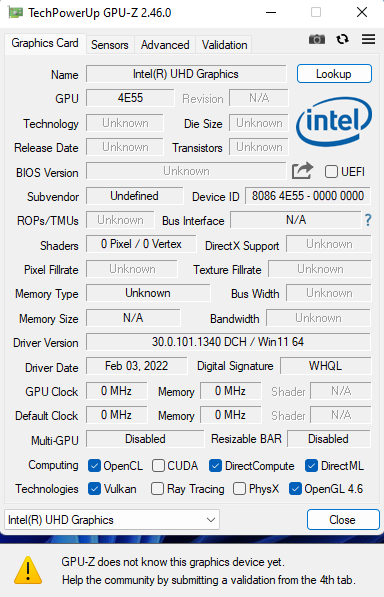
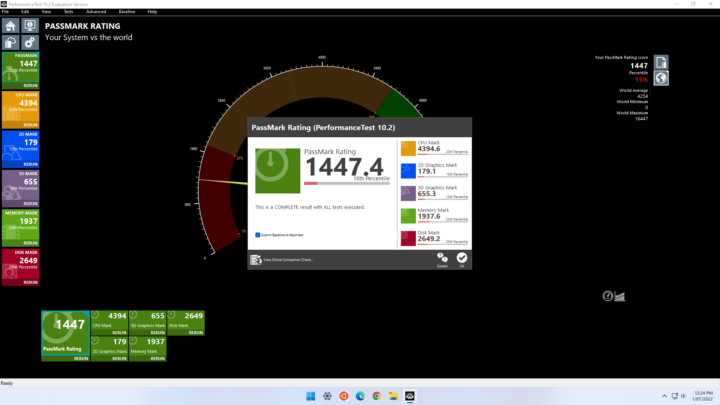
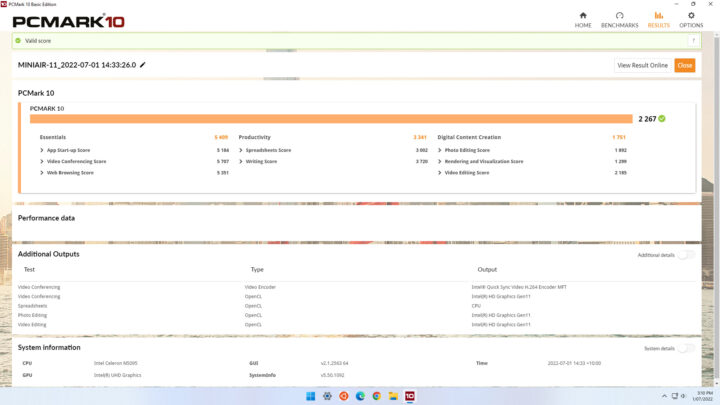
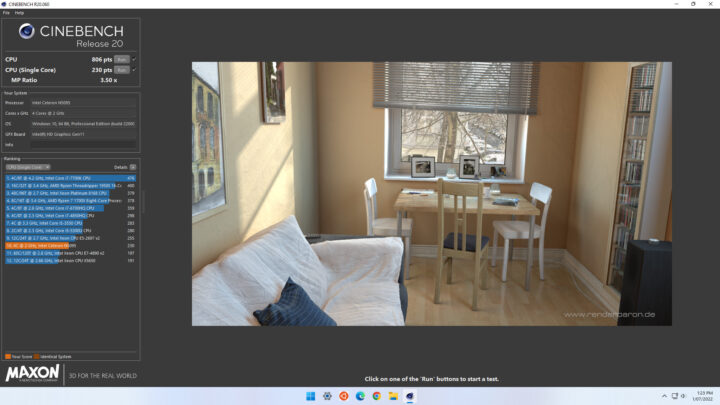
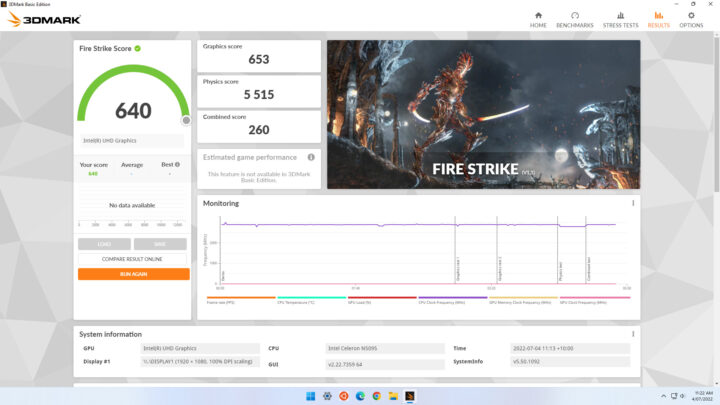
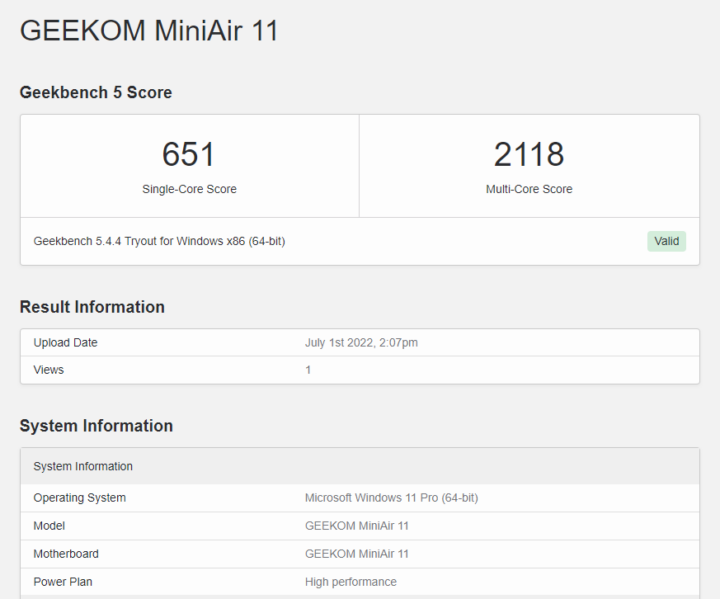
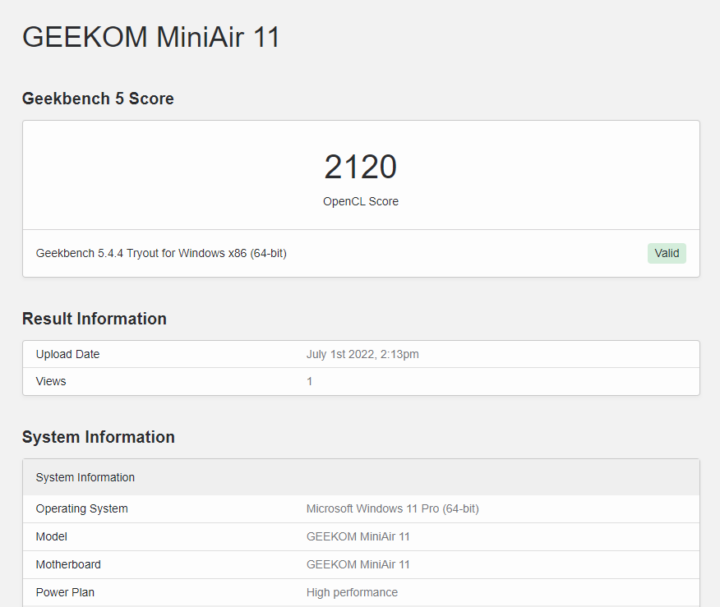
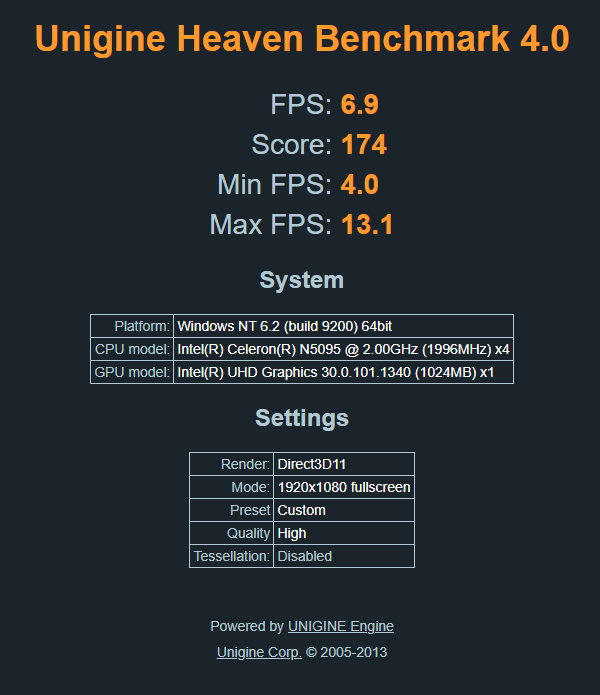
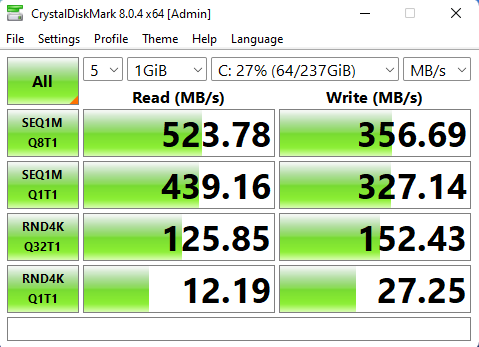
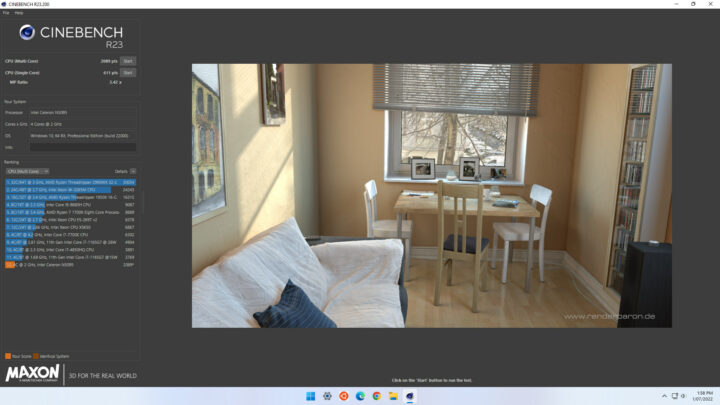
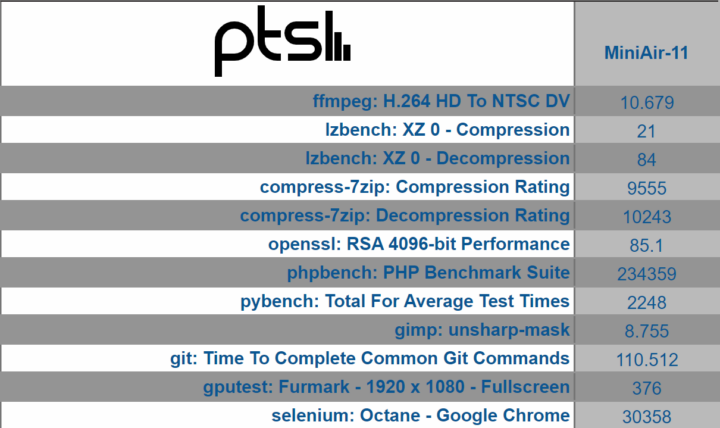

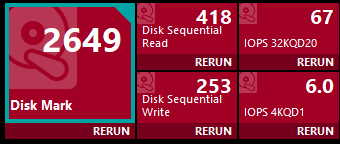
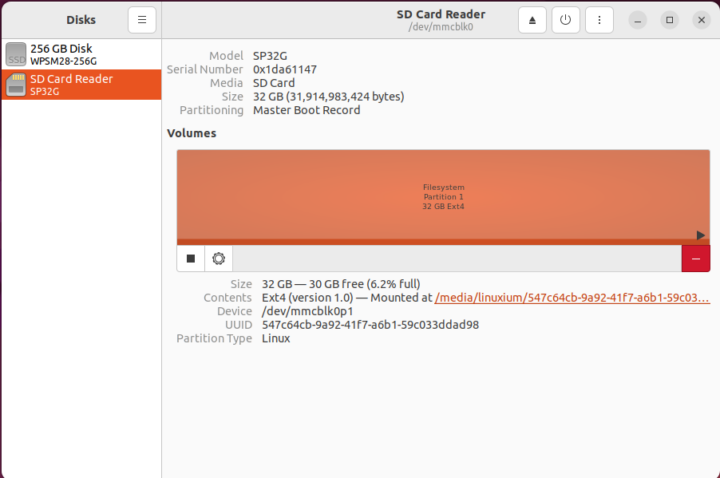
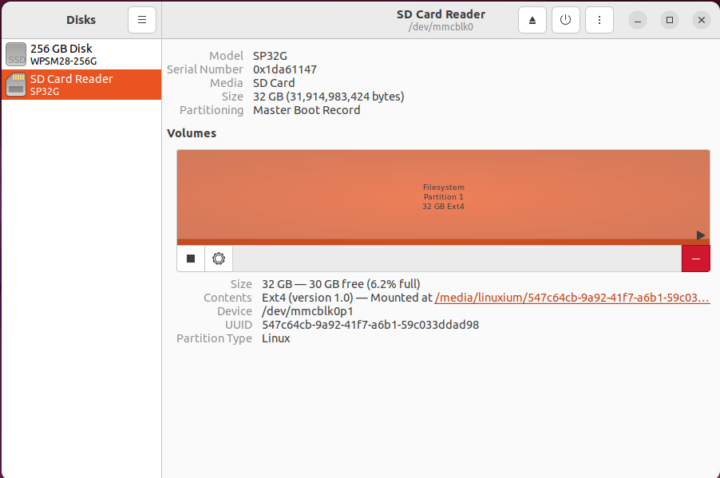
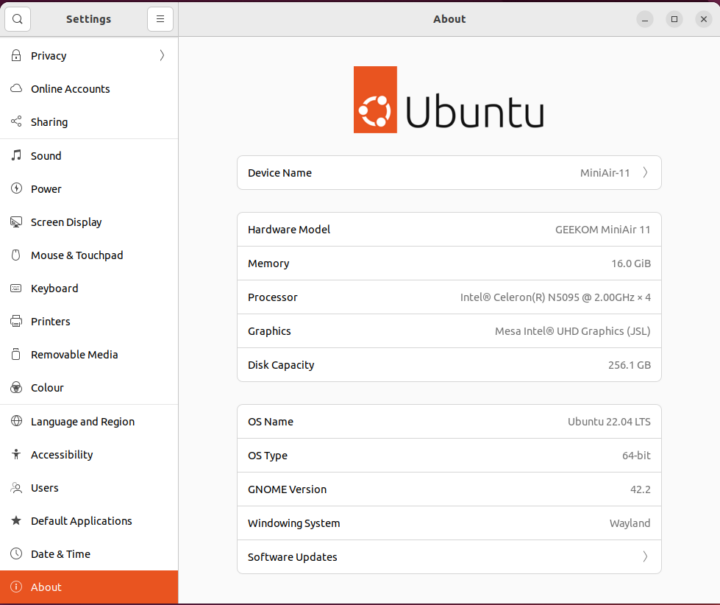
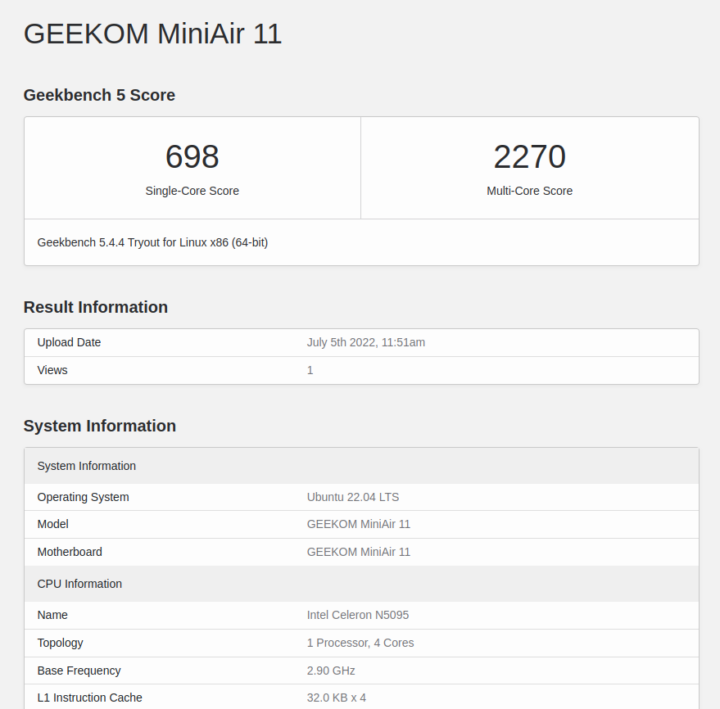
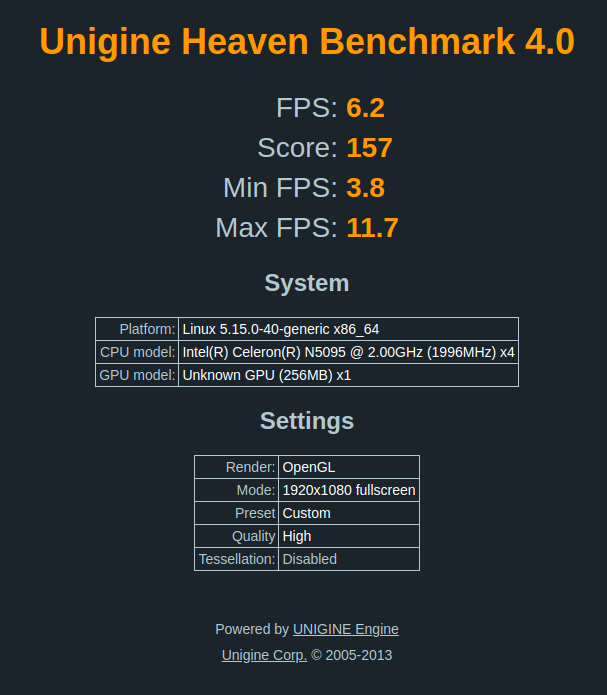
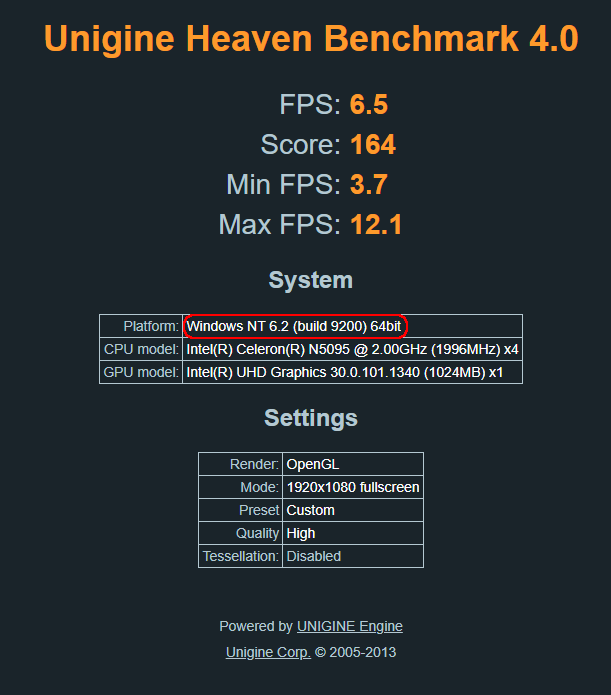
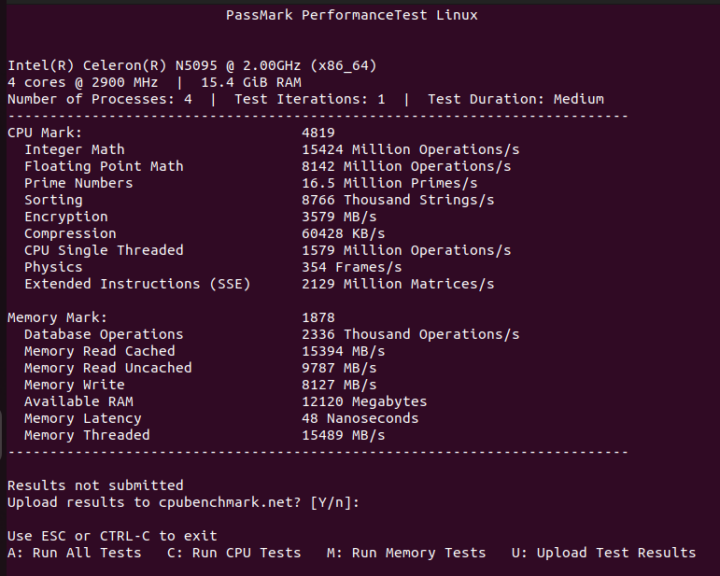
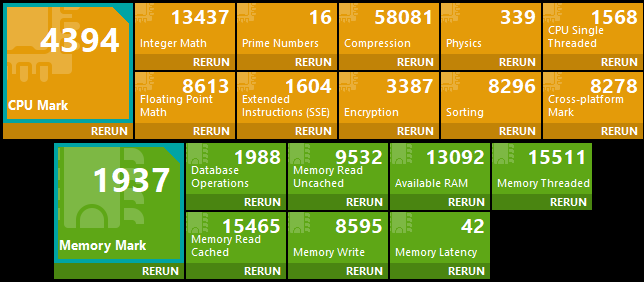
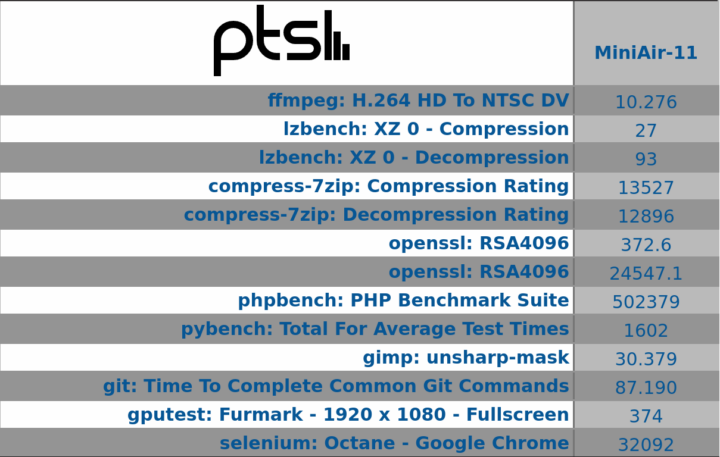
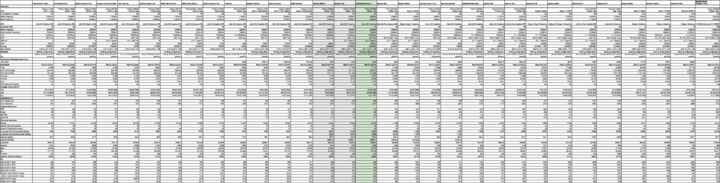
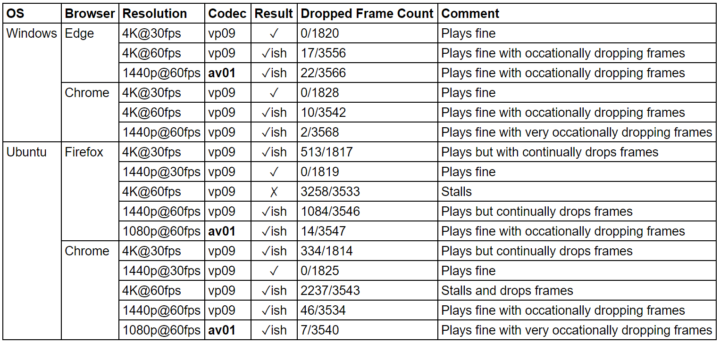
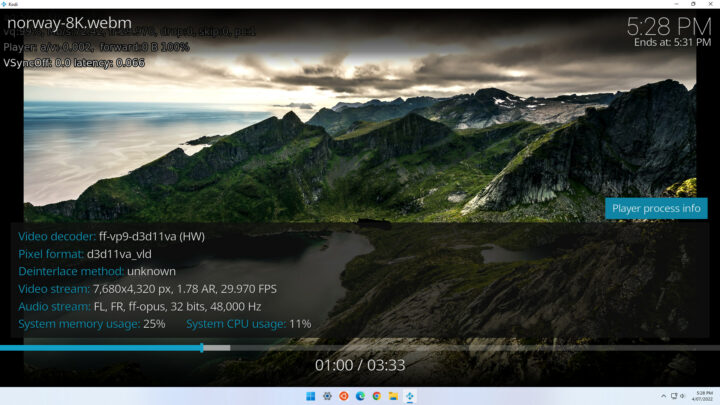
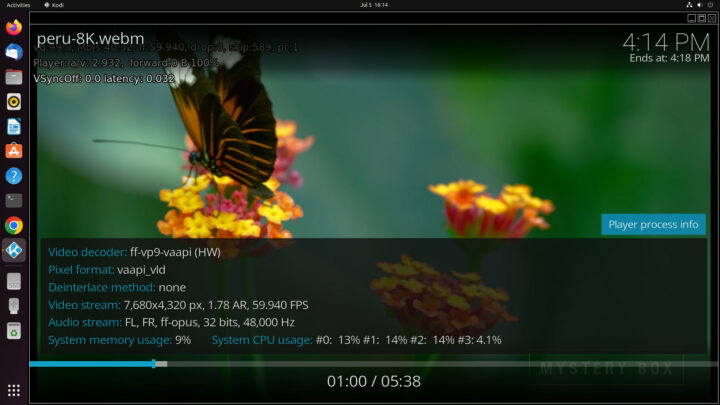
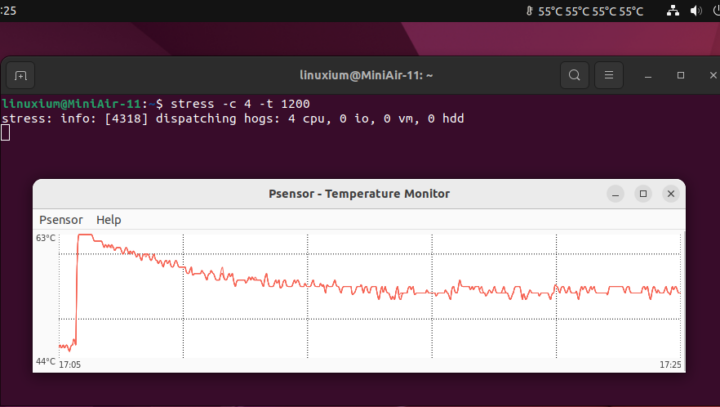
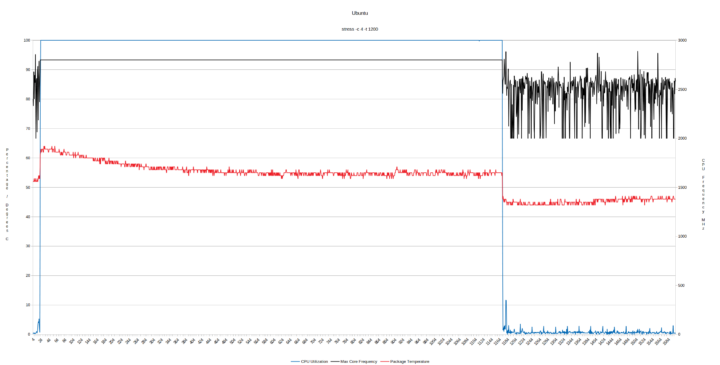
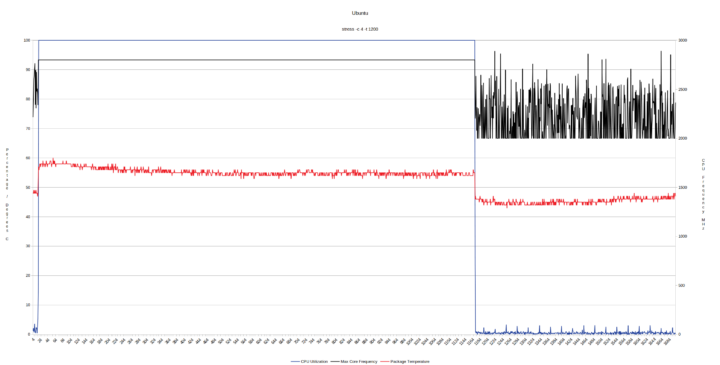
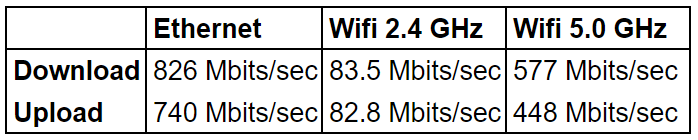



Nice box.
For EU buyers: https://www.geekom.de/geekom-miniair-11-mini-pc (Germany, so EU), offers it for €219.00, and says “Steuern inklusive. Kostenloser Versand.” so including VAT/Tax and shipping. Nice!
The French geekom site offers the box for €239.
phpbench 234359 (Win) vs 502379 (Lin) while pybench 2048 (Win) vs 1602 (Lin) ?
openssl and gimp unsharp-mask: measuring the same thing?
:
Given the same ‘PTS’ version on Windows and Linux/Ubuntu and exactly the same installed phpbench and pybench test versions run the same way (see https://pbs.twimg.com/media/FXW7P7baQAY8GlO?format=png&name=4096×4096) makes me wonder whether the variance is down to how ‘PTS’ is both implementing and running the tests by using Cygwin on Windows verses natively on Linux/Ubuntu. The gimp unsharp-mask test is a slightly later revision on Linux/Ubuntu as that is forced by ‘PTS’ but again, in theory, should be measuring the same thing, which conceptually, may be the implementation and performance of gimp in a specific task on Windows vs Linux/Ubuntu rather than the performance of the unsharp-mask between Windows and Linux/Ubuntu.
The URL might need to be https://twitter.com/linuxium/status/1546348928735784960 to see the image I am referring to.
Thanks for the interesting review!
One big drawback with this system that I would highlight is the non-existent BIOS/UEFI firmware update support from the OEM, Geekom. I tried going to their Support page and they don’t provide any BIOS/firmware updates for any of their PCs! As you know, patching security issues in the platform firmware can be vital to the security posture of the PC, so it’s a pretty big oversight to not provide this software to customers. They also host driver downloads on Mediafire… this does not inspire confidence.
Would it be possible for you to reach out to Geekom and ask them about their lack if BIOS/UEFI update support?
I contacted GEEKOM regarding BIOS updates. They confirmed their committment to supporting their products, and would produce updates when required with users to contact their support service (support@geekompc.com) to request updates when needed.
I contacted them and they don’t provide any bios for the MiniAir 11. Really disappointing…
Why is it not on sale at Amazon?
And geekom are selling their products in russia. Wont be buying them.
Great device. I was able to install ESXi 6.7 on it. You just have to include Realtek NIC driver. I used 1TB M.2 SSD as a storage and usb stick with system
My disappointment with this Mini PC is that the license for Windows Pro is actually a Enterprise Key which isn’t supposed to be legal on a PC sold for retail. Also, I have yet to see any of Geekom models offer Bios updates in their drivers. This is weird because these boards are basically Intel NUC boards so Bios availability should not be an issue. Geekom has a license from Intel to use their NUC systems and rebrand them. I think many of these Mini PC’s look so similar because in fact they are just rebranded NUC PC’s. Personally, I have not been very impressed with Geekom support as they seem to provide only canned responses. Have not been very helpful, and I had to search for several drivers that did not automatically install when I performed a clean install. Also Geekom drivers all come downloaded as Zip files which is annoying.
I have one of these and am trying to figure out how to reset the bios. I cannot find a jumper or button or battery anywhere on the visible side of the motherboard when it is in the case. Anyone know how to get at this?
If you cannot boot into the UEFI (BIOS) to perform the reset, then try removing the CMOS battery for 24 hours.
Thanks for the quick reply. But I actually found a video just 2 minutes after posting this, lol. There is a tiny plug (shown on the picture above of the motherboard top center) with black and red wires. THAT is the power for the CMOS. I unplugged that and it reset everything the way I wanted.
Now I just need to find UBUNTU drivers to support video through USB-C. I know it says “data only” but it came with Windows 11 and I got it to work with that. But once I installed Ubuntu it did not.
I used Ubuntu 22.04 in my review and didn’t have to do anything special to get video working through the Type C USB port as can be seen in my review above under ‘MiniAir 11 hardware overview’.
with proxmox my MiniAir 1 has some errors in the syslog:
pcieport 0000:00:1c.4: AER: Corrected error received: 0000:00:1c.4
pcieport 0000:00:1c.4: PCIe Bus Error: severity=Corrected, type=Physical Layer, (Receiver ID)
others have this errors too?
Got the blue screen of death after a power company employee cut the power to my house to update my meter. Motherboard would post and could log in but would run into critical error trying to load the desktop. No way of booting into recovery mode, changing boot order, or any other troubleshooting methods. There is also no discernable boot key. Tried to boot the ssd from my laptop but the windows 11pro encryption made that impossible. Thought about creating a new partition and installing a clean os on that, but my laptop rearranges the boot order each time I start it and was suspicious that I might accidentally partition my laptop drive by accident while trying to boot from USB.
Ended up buying a new ssd off of Amazon and doing a clean install. Sadly, I have no way of getting my files off the old one. Can’t even use an adapter to access the old drive after booting from the new one.
Tl,dr: have your mini pc on a backup power source if possible. This unit seems sensitive to power cuts, even on a surge protector.