Beelink’s newly launched U59 Pro addresses the weak graphical performance offered by the original Beelink U59, which we also noticed in the Beelink MINI S, and was a direct result of the iGPU limitations. By simply upgrading the CPU from a ‘desktop’ to ‘mobile’ Celeron processor the iGPU received a fifty percent boost in execution units. Beelink kindly sent one for review and I’ve looked at performance running both Windows and Ubuntu.
Beelink U59 Pro Hardware Overview
The Beelink U59 Pro physically consists of a 124 x 113 x 42mm (4.88 x 4.45 x 1.65 inches) square plastic case. As before it is an actively cooled mini PC but now uses Intel’s 10 nm Jasper Lake N5105 processor which is the same quad-core 4-thread 2.00 GHz Celeron processor boosting to 2.90 GHz but with improved Intel’s UHD Graphics as the ‘Graphics Burst Frequency’ increases from 750 MHz to 800 MHz and the number of ‘Execution Units’ goes from 16 to 24.
Whilst the front panel remains unchanged with an illuminated power button, dual USB 3.1 ports, a Type-C USB 3.0 port with Alternate Mode, a 3.5mm headphone jack, and a reset pin-hole ‘CLR CMOS’, the rear panel gets a minor upgrade and now includes dual gigabit Ethernet ports as well as dual USB 3.0 ports, dual HDMI (assumed to be 2.0) ports and the power jack.
The review model included a 512GB M.2 2280 SATA SSD drive which is no longer covered by a metal heatsink but instead a rather thick thermal pad. It also now has Windows 11 Pro pre-installed. Like before there are two sticks of 8GB DDR4 2666 MHz memory:
Additionally, there is the same replaceable M.2 2230 WiFi 5 (or 802.11ac) Intel Wireless-AC 3165 card located under the M.2 2280:
and the ability to add an additional 2.5” SATA drive to the lid which is connected to the motherboard via a short ZIF cable:
The specifications state:
and the Beelink webpage lists all of the USB ports as 3.0 so I tested them together with the Type-C USB port using a Samsung 980 PRO PCle 4.0 NVMe M.2 SSD housed in a ‘USB to M.2 NVMe adapter’ (ORICO M2PAC3-G20 M.2 NVMe SSD Enclosure) which showed that front two USB ports were USB 3.1 (USB 3.2 Gen 2×1 i.e. 10 Gbit/s):
and only the rear and Type-C ports were 3.0 (USB 3.2 Gen 1×1 i.e. 5 Gbit/s):
Additionally, the Type-C port also supports video output through ‘Alternate Mode’:
which together with the dual HDMI ports enables support for triple 4K displays.
Box contents
In the box, you get a power adapter and cord, both a short and a longer HDMI cable, a VESA mounting bracket together with a small packet of miscellaneous screws. Also included is a multilingual user manual:
Review Methodology
When reviewing mini PCs, I typically look at their performance under both Windows and Linux (Ubuntu) and compare them against some of the more recently released mini PCs. I now review using Windows 11 version 21H2 and Ubuntu 22.04.1 LTS. I test with a selection of commonly used Windows benchmarks and/or equivalents for Linux together with Thomas Kaiser’s ‘sbc-bench’ which is a small set of different CPU performance tests focusing on server performance when run on Ubuntu. On Ubuntu, I also compile the v5.15 Linux kernel using the default config as a test of performance using a real-world scenario.
Prior to benchmarking, I perform all necessary installations and updates to run the latest version of the OS. I also capture some basic details of the device for each OS.
Installation Issues
When booting Ubuntu 22.04.1, there are various BIOS errors being reported in the ‘dmesg’ although the significance of which has not been determined:
Windows 11 performance in Beelink U59 Pro
The Beelink U59 Pro came installed with a licensed copy of Windows 11 Pro version 21H2 which after applying updates was build 22000.832. A quick look at the hardware information shows it is aligned to the specification:
Similar to when I reviewed the U59 the iGPU showed limited details in HWiNFO and was unknown to GPU-Z:
A brief check showed working audio, Wi-Fi, Bluetooth, and Ethernet.
I then set the power mode to ‘High performance’ and ran my standard set of benchmarking tools to look at performance under Windows:
I also tested Cinebench R23:
All these results can then be compared with other recent mini PCs:
Ubuntu 22.04 Performance
After shrinking the Windows partition in half and creating a new partition I installed Ubuntu as dual boot using an Ubuntu 22.04 ISO as the first point release had been delayed and it was necessary to perform a manual upgrade to 22.04.1. After installation and updates, a brief check showed working audio, Wi-Fi, Bluetooth, and Ethernet.
The key hardware information under Ubuntu 22.04.1 is as follows:
|
1 2 3 4 5 6 7 8 9 10 11 12 13 14 15 16 17 18 19 20 21 22 23 24 25 26 27 28 29 30 31 32 33 34 35 36 37 38 39 40 41 42 43 44 45 46 47 48 49 50 51 52 53 54 55 56 57 58 59 60 61 62 63 64 65 66 67 68 69 70 71 72 73 74 75 76 77 78 79 80 81 82 83 84 85 86 87 88 89 90 91 92 93 94 95 96 97 98 99 100 101 102 103 104 105 106 107 108 109 110 111 112 113 114 115 116 117 118 119 120 121 122 123 124 125 126 127 128 129 130 131 132 133 134 135 136 137 138 139 140 141 142 143 144 145 146 147 148 149 150 151 152 153 154 155 156 157 158 159 160 161 162 163 164 165 166 167 168 169 170 171 172 173 174 175 176 177 178 179 180 181 182 183 184 185 186 187 188 189 190 191 192 193 194 195 196 197 198 199 200 201 202 203 204 205 206 207 208 209 210 211 212 213 214 215 216 217 218 219 220 221 222 223 224 225 226 227 228 229 230 231 232 233 234 235 236 237 238 239 240 241 242 243 244 245 246 247 248 249 250 251 252 253 254 255 256 257 258 259 260 261 262 263 264 265 |
linuxium@U59Pro:~$ lsb_release -a Distributor ID: Ubuntu Description: Ubuntu 22.04.1 LTS Release: 22.04 Codename: jammy linuxium@U59Pro:~$ linuxium@U59Pro:~$ uname -a Linux U59Pro 5.15.0-43-generic #46-Ubuntu SMP Tue Jul 12 10:30:17 UTC 2022 x86_64 x86_64 x86_64 GNU/Linux linuxium@U59Pro:~$ linuxium@U59Pro:~$ inxi -Fzc0y-1 System: Kernel: 5.15.0-43-generic x86_64 bits: 64 Console: pty pts/1 Distro: Ubuntu 22.04.1 LTS (Jammy Jellyfish) Machine: Type: Desktop Mobo: AZW model: U59 serial: <filter> UEFI: American Megatrends LLC. v: JTKT001 date: 05/05/2022 CPU: Info: quad core model: Intel Celeron N5105 bits: 64 type: MCP cache: L2: 1.5 MiB Speed (MHz): avg: 2398 min/max: 800/2900 cores: 1: 2808 2: 2897 3: 1772 4: 2117 Graphics: Device-1: Intel JasperLake [UHD Graphics] driver: i915 v: kernel Display: server: X.Org v: 1.22.1.1 driver: gpu: i915 note: X driver n/a resolution: 1920x1080~60Hz OpenGL: renderer: Mesa Intel UHD Graphics (JSL) v: 4.6 Mesa 22.0.5 Audio: Device-1: Intel driver: snd_hda_intel Device-2: KTMicro KT USB Audio type: USB driver: hid-generic,snd-usb-audio,usbhid Sound Server-1: ALSA v: k5.15.0-43-generic running: yes Sound Server-2: PulseAudio v: 15.99.1 running: yes Sound Server-3: PipeWire v: 0.3.48 running: yes Network: Device-1: Intel Wireless 3165 driver: iwlwifi IF: wlp1s0 state: down mac: <filter> Device-2: Realtek RTL8111/8168/8411 PCI Express Gigabit Ethernet driver: r8169 IF: enp2s0 state: up speed: 1000 Mbps duplex: full mac: <filter> Device-3: Realtek RTL8111/8168/8411 PCI Express Gigabit Ethernet driver: r8169 IF: enp3s0 state: down mac: <filter> Bluetooth: Device-1: Intel Bluetooth wireless interface type: USB driver: btusb Report: hciconfig ID: hci0 state: up address: <filter> bt-v: 2.1 Drives: Local Storage: total: 476.94 GiB used: 12.45 GiB (2.6%) ID-1: /dev/sda vendor: KingDian model: NGFF 2280 512GB SSD size: 476.94 GiB Partition: ID-1: / size: 232.71 GiB used: 12.42 GiB (5.3%) fs: ext4 dev: /dev/sda5 ID-2: /boot/efi size: 96 MiB used: 32.3 MiB (33.6%) fs: vfat dev: /dev/sda1 Swap: ID-1: swap-1 type: file size: 2 GiB used: 0 KiB (0.0%) file: /swapfile Sensors: System Temperatures: cpu: 27.8 C mobo: N/A Fan Speeds (RPM): N/A Info: Processes: 218 Uptime: 1h 30m Memory: 15.41 GiB used: 1.39 GiB (9.0%) Shell: new-review-test inxi: 3.3.13 linuxium@U59Pro:~$ linuxium@U59Pro:~$ df -h Filesystem Size Used Avail Use% Mounted on tmpfs 1.6G 2.1M 1.6G 1% /run /dev/sda5 233G 13G 209G 6% / tmpfs 7.8G 0 7.8G 0% /dev/shm tmpfs 5.0M 4.0K 5.0M 1% /run/lock /dev/sda1 96M 33M 64M 34% /boot/efi tmpfs 1.6G 2.4M 1.6G 1% /run/user/1000 linuxium@U59Pro:~$ linuxium@U59Pro:~$ lsblk -a NAME MAJ:MIN RM SIZE RO TYPE MOUNTPOINTS loop0 7:0 0 4K 1 loop /snap/bare/5 loop1 7:1 0 248.8M 1 loop /snap/gnome-3-38-2004/99 loop2 7:2 0 155.6M 1 loop /snap/firefox/1232 loop3 7:3 0 61.9M 1 loop /snap/core20/1405 loop4 7:4 0 81.3M 1 loop /snap/gtk-common-themes/1534 loop5 7:5 0 45.9M 1 loop /snap/snap-store/575 loop6 7:6 0 43.6M 1 loop /snap/snapd/15177 loop7 7:7 0 284K 1 loop /snap/snapd-desktop-integration/10 loop8 7:8 0 0B 0 loop sda 8:0 0 476.9G 0 disk ├─sda1 8:1 0 100M 0 part /boot/efi ├─sda2 8:2 0 128M 0 part ├─sda3 8:3 0 237.5G 0 part ├─sda4 8:4 0 1.7G 0 part └─sda5 8:5 0 237.5G 0 part / linuxium@U59Pro:~$ linuxium@U59Pro:~$ sudo lshw -C cpu *-cpu description: CPU product: Intel(R) Celeron(R) N5105 @ 2.00GHz vendor: Intel Corp. physical id: 46 bus info: cpu@0 version: 6.156.0 serial: <filter> slot: U3E1 size: 1292MHz capacity: 2900MHz width: 64 bits clock: 100MHz capabilities: lm fpu fpu_exception wp vme de pse tsc msr pae mce cx8 apic sep mtrr pge mca cmov pat pse36 clflush dts acpi mmx fxsr sse sse2 ss ht tm pbe syscall nx rdtscp x86-64 constant_tsc art arch_perfmon pebs bts rep_good nopl xtopology nonstop_tsc cpuid aperfmperf tsc_known_freq pni pclmulqdq dtes64 monitor ds_cpl vmx est tm2 ssse3 sdbg cx16 xtpr pdcm sse4_1 sse4_2 x2apic movbe popcnt tsc_deadline_timer aes xsave rdrand lahf_lm 3dnowprefetch cpuid_fault epb cat_l2 cdp_l2 ssbd ibrs ibpb stibp ibrs_enhanced tpr_shadow vnmi flexpriority ept vpid ept_ad fsgsbase tsc_adjust smep erms rdt_a rdseed smap clflushopt clwb intel_pt sha_ni xsaveopt xsavec xgetbv1 xsaves split_lock_detect dtherm ida arat pln pts hwp hwp_notify hwp_act_window hwp_epp hwp_pkg_req umip waitpkg gfni rdpid movdiri movdir64b md_clear flush_l1d arch_capabilities cpufreq configuration: cores=4 enabledcores=4 microcode=603979811 threads=4 linuxium@U59Pro:~$ linuxium@U59Pro:~$ sudo lshw -C memory *-firmware description: BIOS vendor: American Megatrends International, LLC. physical id: 0 version: JTKT001 date: 05/05/2022 size: 64KiB capacity: 8MiB capabilities: pci upgrade shadowing cdboot bootselect socketedrom edd int13floppy1200 int13floppy720 int13floppy2880 int5printscreen int14serial int17printer acpi usb biosbootspecification uefi *-memory description: System Memory physical id: 3a slot: System board or motherboard size: 16GiB *-bank:0 description: SODIMM DDR4 Synchronous 2667 MHz (0.4 ns) product: DDR4 NB 8G 2666 vendor: 0x5846 physical id: 0 serial: <filter> slot: Controller0-ChannelA size: 8GiB width: 64 bits clock: 2667MHz (0.4ns) *-bank:1 description: SODIMM DDR4 Synchronous 2667 MHz (0.4 ns) product: DDR4 NB 8G 2666 vendor: 0x5846 physical id: 1 serial: <filter> slot: Controller0-ChannelB size: 8GiB width: 64 bits clock: 2667MHz (0.4ns) *-cache:0 description: L1 cache physical id: 43 slot: L1 Cache size: 256KiB capacity: 256KiB capabilities: synchronous internal write-back configuration: level=1 *-cache:1 description: L2 cache physical id: 44 slot: L2 Cache size: 6MiB capacity: 6MiB capabilities: synchronous internal write-back unified configuration: level=2 *-cache:2 description: L3 cache physical id: 45 slot: L3 Cache size: 4MiB capacity: 4MiB capabilities: synchronous internal write-back unified configuration: level=3 *-memory UNCLAIMED description: RAM memory product: Intel Corporation vendor: Intel Corporation physical id: 14.2 bus info: pci@0000:00:14.2 version: 01 width: 64 bits clock: 33MHz (30.3ns) capabilities: pm cap_list configuration: latency=0 resources: iomemory:600-5ff iomemory:600-5ff memory:6001124000-6001125fff memory:6001130000-6001130fff linuxium@U59Pro:~$ linuxium@U59Pro:~$ free -mh total used free shared buff/cache available Mem: 15Gi 747Mi 13Gi 364Mi 1.1Gi 14Gi Swap: 2.0Gi 0B 2.0Gi linuxium@U59Pro:~$ linuxium@U59Pro:~$ sudo lshw -C network *-network description: Wireless interface product: Wireless 3165 vendor: Intel Corporation physical id: 0 bus info: pci@0000:01:00.0 logical name: wlp1s0 version: 81 serial: <filter> width: 64 bits clock: 33MHz capabilities: pm msi pciexpress bus_master cap_list ethernet physical wireless configuration: broadcast=yes driver=iwlwifi driverversion=5.15.0-43-generic firmware=29.4063824552.0 7265D-29.ucode latency=0 link=no multicast=yes wireless=IEEE 802.11 resources: irq:130 memory:7fe00000-7fe01fff *-network description: Ethernet interface product: RTL8111/8168/8411 PCI Express Gigabit Ethernet Controller vendor: Realtek Semiconductor Co., Ltd. physical id: 0 bus info: pci@0000:02:00.0 logical name: enp2s0 version: 15 serial: <filter> size: 1Gbit/s capacity: 1Gbit/s width: 64 bits clock: 33MHz capabilities: pm msi pciexpress msix bus_master cap_list ethernet physical tp mii 10bt 10bt-fd 100bt 100bt-fd 1000bt-fd autonegotiation configuration: autonegotiation=on broadcast=yes driver=r8169 driverversion=5.15.0-43-generic duplex=full firmware=rtl8168h-2_0.0.2 02/26/15 ip=<filter> latency=0 link=yes multicast=yes port=twisted pair speed=1Gbit/s resources: irq:17 ioport:4000(size=256) memory:7fd04000-7fd04fff memory:7fd00000-7fd03fff *-network description: Ethernet interface product: RTL8111/8168/8411 PCI Express Gigabit Ethernet Controller vendor: Realtek Semiconductor Co., Ltd. physical id: 0 bus info: pci@0000:03:00.0 logical name: enp3s0 version: 15 serial: <filter> capacity: 1Gbit/s width: 64 bits clock: 33MHz capabilities: pm msi pciexpress msix bus_master cap_list ethernet physical tp mii 10bt 10bt-fd 100bt 100bt-fd 1000bt-fd autonegotiation configuration: autonegotiation=on broadcast=yes driver=r8169 driverversion=5.15.0-43-generic firmware=rtl8168h-2_0.0.2 02/26/15 latency=0 link=no multicast=yes port=twisted pair resources: irq:18 ioport:3000(size=256) memory:7fc04000-7fc04fff memory:7fc00000-7fc03fff linuxium@U59Pro:~$ linuxium@U59Pro:~$ sudo lshw -C display *-display description: VGA compatible controller product: JasperLake [UHD Graphics] vendor: Intel Corporation physical id: 2 bus info: pci@0000:00:02.0 logical name: /dev/fb0 version: 01 width: 64 bits clock: 33MHz capabilities: pciexpress msi pm vga_controller bus_master cap_list rom fb configuration: depth=32 driver=i915 latency=0 mode=2560x1080 resolution=2560,1080 visual=truecolor xres=2560 yres=1080 resources: iomemory:600-5ff iomemory:400-3ff irq:131 memory:6000000000-6000ffffff memory:4000000000-400fffffff ioport:5000(size=64) memory:c0000-dffff linuxium@U59Pro:~$ linuxium@U59Pro:~$ dmesg | grep "MMC card" linuxium@U59Pro:~$ linuxium@U59Pro:~$ dmesg | egrep -i sdhci\|mmc [ 0.138583] PCI: MMCONFIG for domain 0000 [bus 00-ff] at [mem 0xc0000000-0xcfffffff] (base 0xc0000000) [ 0.138583] PCI: MMCONFIG at [mem 0xc0000000-0xcfffffff] reserved in E820 linuxium@U59Pro:~$ linuxium@U59Pro:~$ lsusb Bus 002 Device 001: ID 1d6b:0003 Linux Foundation 3.0 root hub Bus 001 Device 005: ID 8087:0a2a Intel Corp. Bluetooth wireless interface Bus 001 Device 003: ID 31b2:0010 KTMicro KT USB Audio Bus 001 Device 018: ID 093a:2510 Pixart Imaging, Inc. Optical Mouse Bus 001 Device 019: ID 10d5:55a4 Uni Class Technology Co., Ltd 4 Port KVMSwicther Bus 001 Device 017: ID 045e:07f8 Microsoft Corp. Wired Keyboard 600 (model 1576) Bus 001 Device 016: ID 1a40:0101 Terminus Technology Inc. Hub Bus 001 Device 001: ID 1d6b:0002 Linux Foundation 2.0 root hub linuxium@U59Pro:~$ linuxium@U59Pro:~$ lspci -nn 00:00.0 Host bridge [0600]: Intel Corporation Device [8086:4e24] 00:02.0 VGA compatible controller [0300]: Intel Corporation JasperLake [UHD Graphics] [8086:4e61] (rev 01) 00:04.0 Signal processing controller [1180]: Intel Corporation Dynamic Tuning service [8086:4e03] 00:14.0 USB controller [0c03]: Intel Corporation Device [8086:4ded] (rev 01) 00:14.2 RAM memory [0500]: Intel Corporation Device [8086:4def] (rev 01) 00:15.0 Serial bus controller [0c80]: Intel Corporation Serial IO I2C Host Controller [8086:4de8] (rev 01) 00:15.1 Serial bus controller [0c80]: Intel Corporation Serial IO I2C Host Controller [8086:4de9] (rev 01) 00:15.2 Serial bus controller [0c80]: Intel Corporation Device [8086:4dea] (rev 01) 00:15.3 Serial bus controller [0c80]: Intel Corporation Device [8086:4deb] (rev 01) 00:16.0 Communication controller [0780]: Intel Corporation Management Engine Interface [8086:4de0] (rev 01) 00:17.0 SATA controller [0106]: Intel Corporation Device [8086:4dd3] (rev 01) 00:19.0 Serial bus controller [0c80]: Intel Corporation Device [8086:4dc5] (rev 01) 00:19.1 Serial bus controller [0c80]: Intel Corporation Device [8086:4dc6] (rev 01) 00:1c.0 PCI bridge [0604]: Intel Corporation Device [8086:4dbc] (rev 01) 00:1c.5 PCI bridge [0604]: Intel Corporation Device [8086:4dbd] (rev 01) 00:1c.6 PCI bridge [0604]: Intel Corporation Device [8086:4dbe] (rev 01) 00:1e.0 Communication controller [0780]: Intel Corporation Device [8086:4da8] (rev 01) 00:1e.3 Serial bus controller [0c80]: Intel Corporation Device [8086:4dab] (rev 01) 00:1f.0 ISA bridge [0601]: Intel Corporation Device [8086:4d87] (rev 01) 00:1f.3 Audio device [0403]: Intel Corporation Device [8086:4dc8] (rev 01) 00:1f.4 SMBus [0c05]: Intel Corporation JaserLake SMBus [8086:4da3] (rev 01) 00:1f.5 Serial bus controller [0c80]: Intel Corporation JaserLake SPI (flash) Controller [8086:4da4] (rev 01) 01:00.0 Network controller [0280]: Intel Corporation Wireless 3165 [8086:3165] (rev 81) 02:00.0 Ethernet controller [0200]: Realtek Semiconductor Co., Ltd. RTL8111/8168/8411 PCI Express Gigabit Ethernet Controller [10ec:8168] (rev 15) 03:00.0 Ethernet controller [0200]: Realtek Semiconductor Co., Ltd. RTL8111/8168/8411 PCI Express Gigabit Ethernet Controller [10ec:8168] (rev 15) linuxium@U59Pro:~$ |
I then set the CPU Scaling Governor to ‘performance’ and ran my Linux benchmarks for which the majority of the results are text based but the graphical ones included:
and the latter can be directly compared to when run in Windows using the OpenGL render:
I also ran PassMark PerformanceTest Linux:
which can be directly compared to the results from when it was run on Windows:
The complete results together with a comparison against other recent mini PCs are:
Video playback in YouTube & Kodi
For real-world testing, I played some YouTube videos in Edge and Chrome on Windows and in Firefox and Chrome on Ubuntu. On Edge, the initial codec for a video is ‘av01’ however as it then typically struggles to play the video it switches to ‘vp09’ whereas Chrome always used ‘vp09’.
The improved iGPU seems to favor Ubuntu where there was an observable overall improvement, unlike Windows which remained very similar to before.
I also played variously encoded videos in Kodi all of which played up to 8K @ 30 FPS without issue and used hardware for decoding:
However, like before, whilst hardware decoding was used when trying to play 8K @ 60 FPS videos it resulted in frame skipping and juddery playback on the U59 Pro:
Beelink U59 Pro and U59 Comparison
Taking a detailed look at comparing the CPU, GPU and memory performance of the U59 Pro and U59 confirms that both the CPU and memory performance is similar and that the iGPU performance shows a respectable performance improvement in graphical benchmarks:
However, this graphical improvement only appears to be reflected in browser performance on Ubuntu which resulted in smoother playback:
Thermals
The Beelink U59 Pro, as mentioned, uses active cooling. Running a stress test on Ubuntu saw the CPU temperature climb to an average of around 73°C for the duration of the test with a peak of 76°C:
During the stress test, the maximum temperature I recorded on the top of the device was around 42.7°C in an ambient room temperature of 15.6°C and the fan was hardly audible reaching 34 dBA on my sound meter next to the device during the test. If the CPU frequency is monitored during the stress test it can be seen that it flat-lined at 2800 MHz for the duration of the test:
Networking (Ethernet & WiFi) throughput
Network connectivity throughput was measured on Ubuntu using ‘iperf3’:
Beelink U59 Pro Power consumption
Power consumption was measured as follows:
- Powered off (shutdown) – 0.3 Watts
- BIOS – 14.0 Watts
- GRUB boot menu – 13.2 Watts
- Idle – 11.9 Watts (Windows) and 5.4 Watts (Ubuntu)
- CPU stressed* – 22.7 Watts (Windows ‘Cinebench’) and 18.3 Watts (Ubuntu ‘stress’)
*The power figures fluctuate due to the fan so the value is the average of the median high and median low power readings.
BIOS
Powering up the mini PC and hitting the F7 key results in a boot menu that includes access to the BIOS which is relatively unrestricted.
Final Observations
Whilst the Beelink U59 Pro has improved graphical performance compared to the original U59, casual Windows users may not necessarily benefit from this unless they are using applications that specifically make use of the additional execution units like gaming but then both the CPU and storage become bottlenecks. Having said this, however, the overall graphical improvement has addressed the main issue of the earlier U59. Another advantage of the U59 Pro over the U59 is the additional Ethernet port which may be required in commercial/business usage. Other advantages are that it runs relatively silently and is similarly priced (and can even be found cheaper) to the U59.
| Highlights | Limitations |
|---|---|
| Better Linux iGPU performance than U59 | Only SATA storage |
| Dual Ethernet ports | No SD card slot |
| Additional SATA drive expandability | Not suitable for ‘AAA’ gaming |
I’d like to thank Beelink for providing the Beelink U59 Pro for review. It retails at around $229 for the tested configuration of 16GB/500GB on Beelink store, and can also be purchased on Amazon.

Ian is interested in mini PCs and helps with reviews of mini PCs running Windows, Ubuntu and other Linux operating systems. You can follow him on Facebook or Twitter.
Support CNX Software! Donate via cryptocurrencies, become a Patron on Patreon, or purchase goods on Amazon or Aliexpress



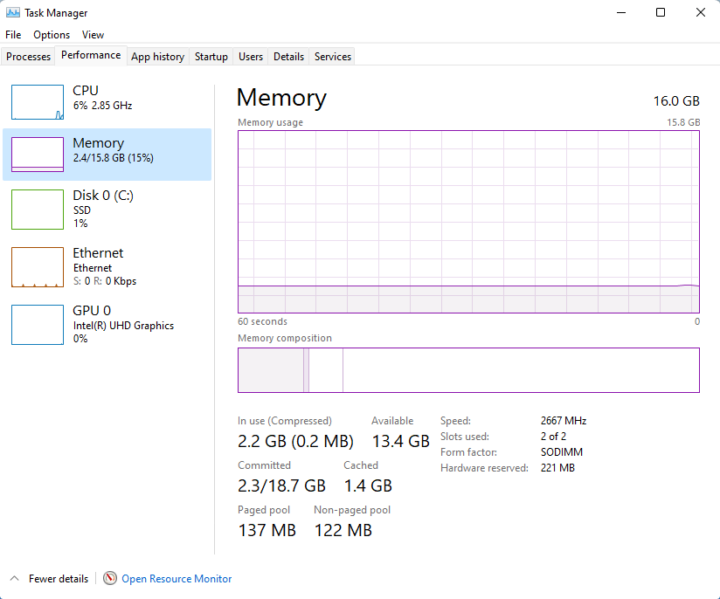


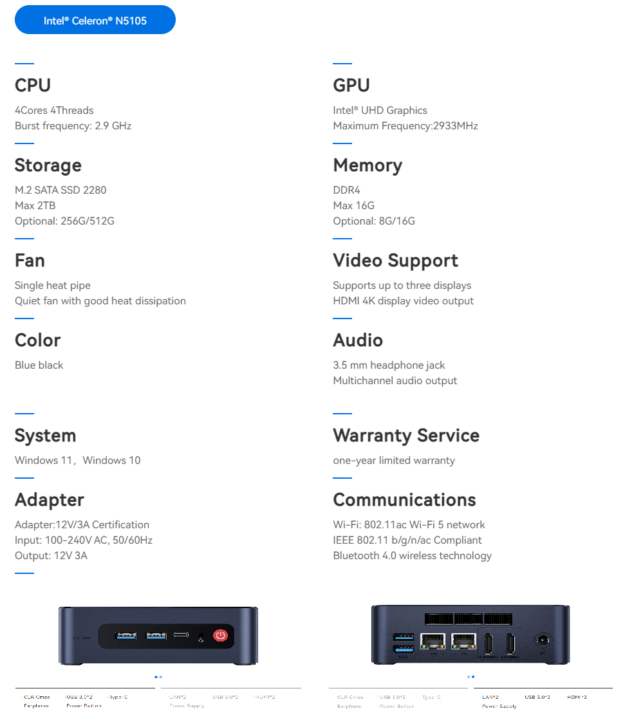
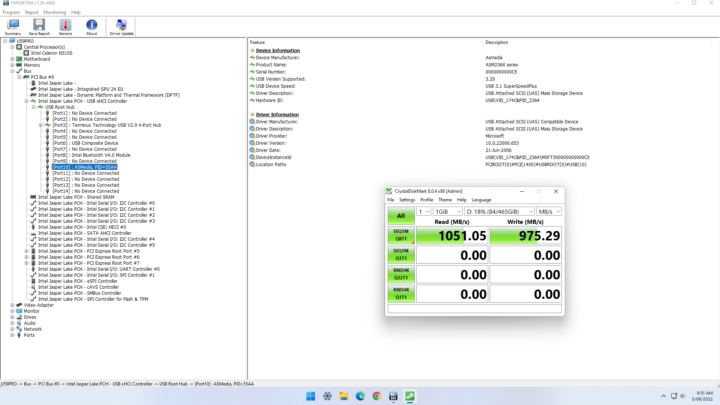
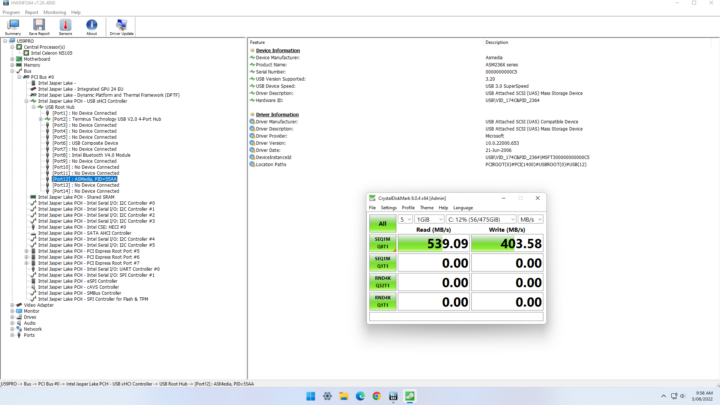
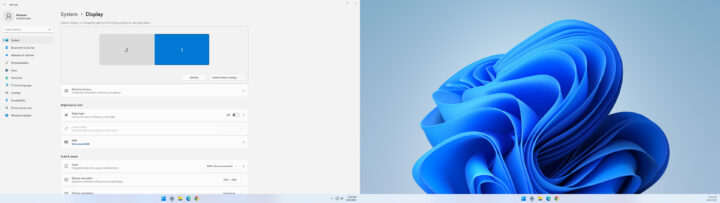
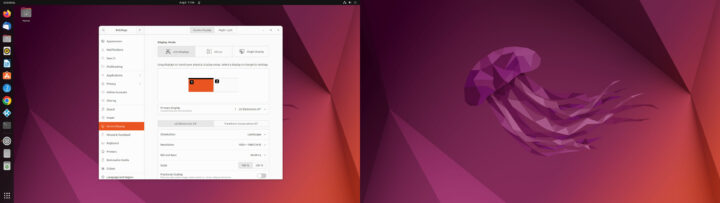

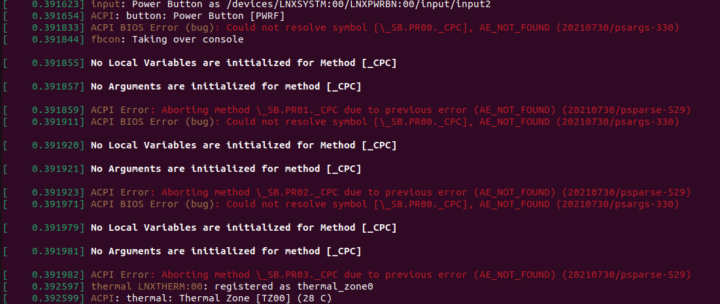
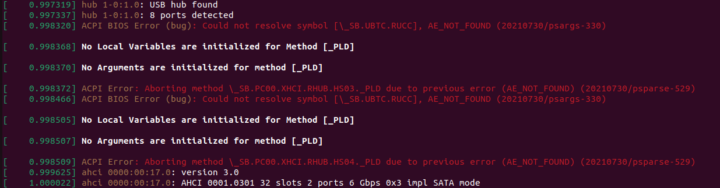

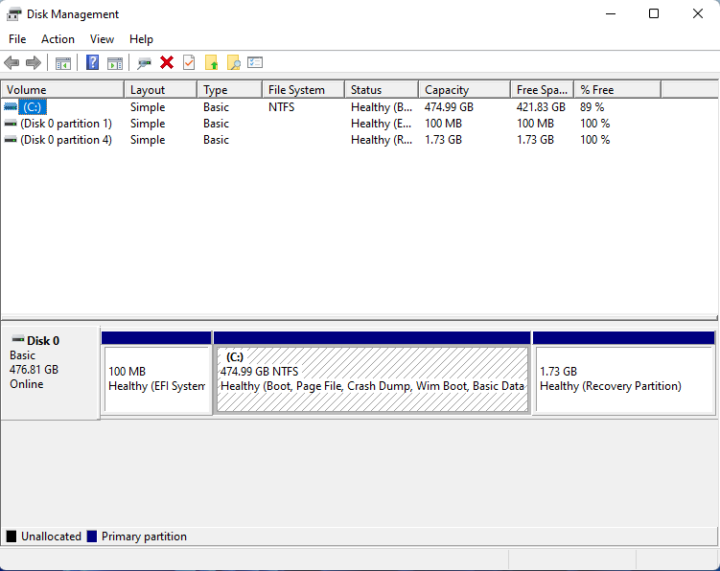
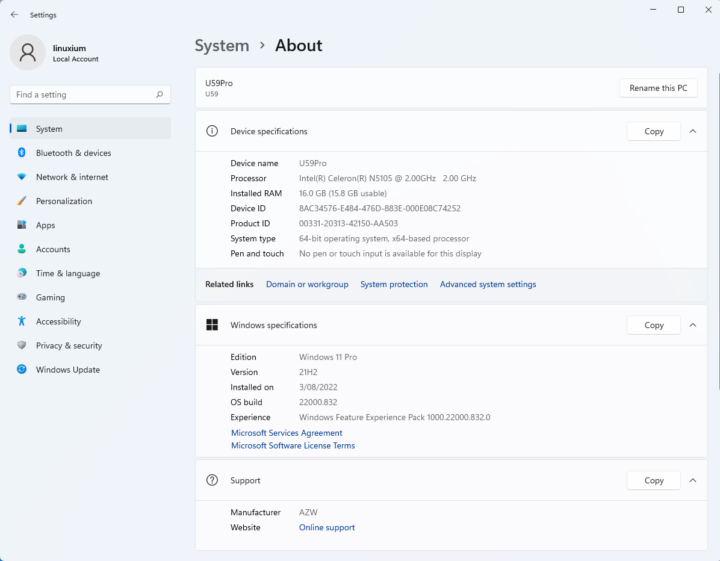
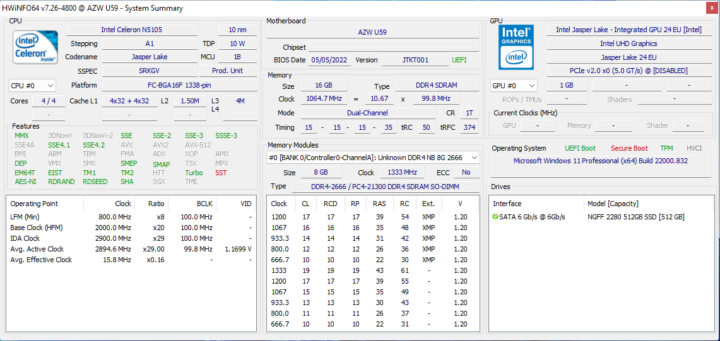
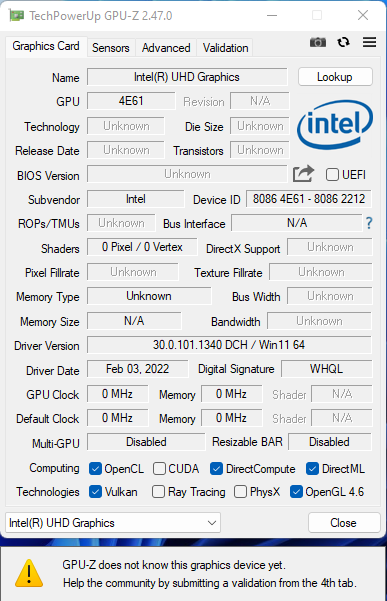
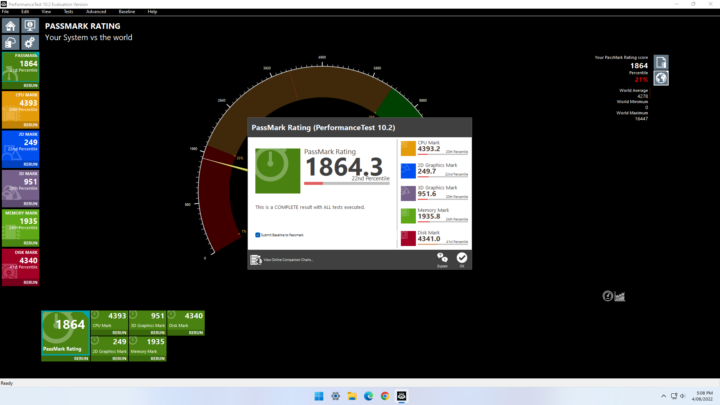
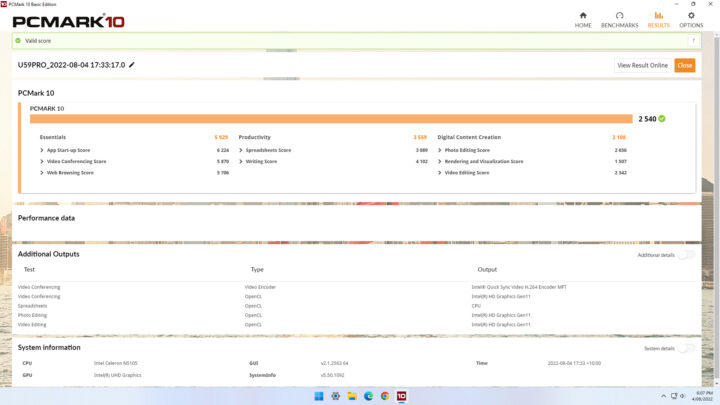
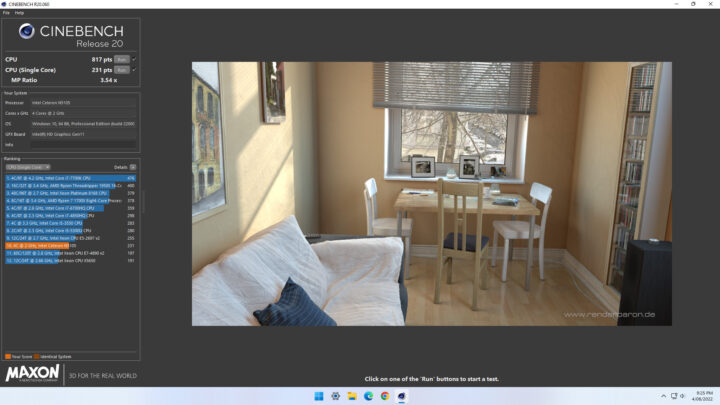
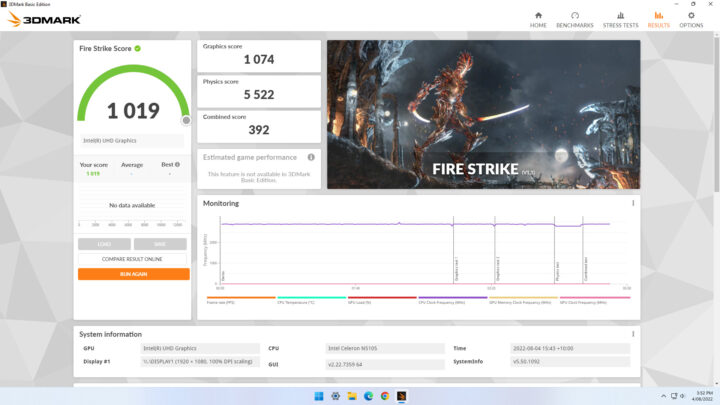
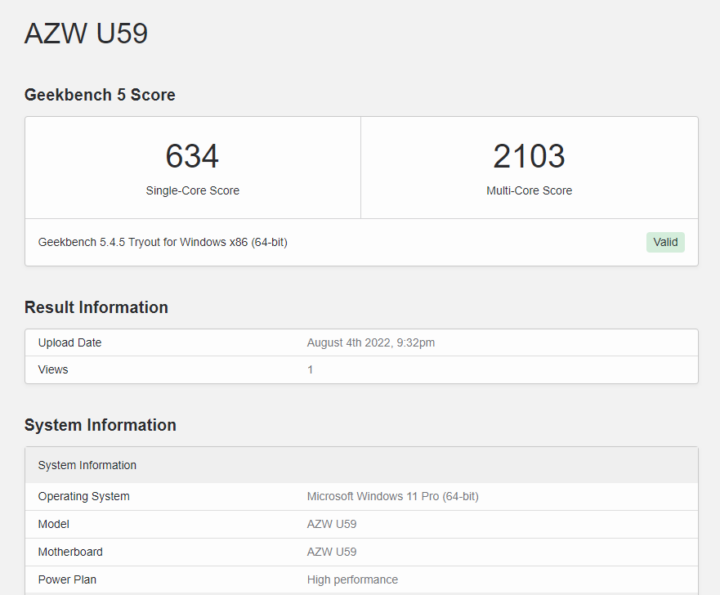
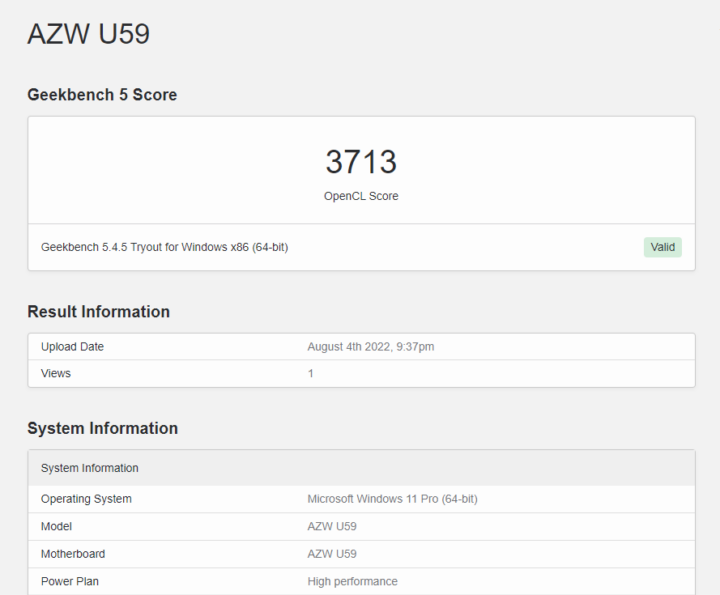
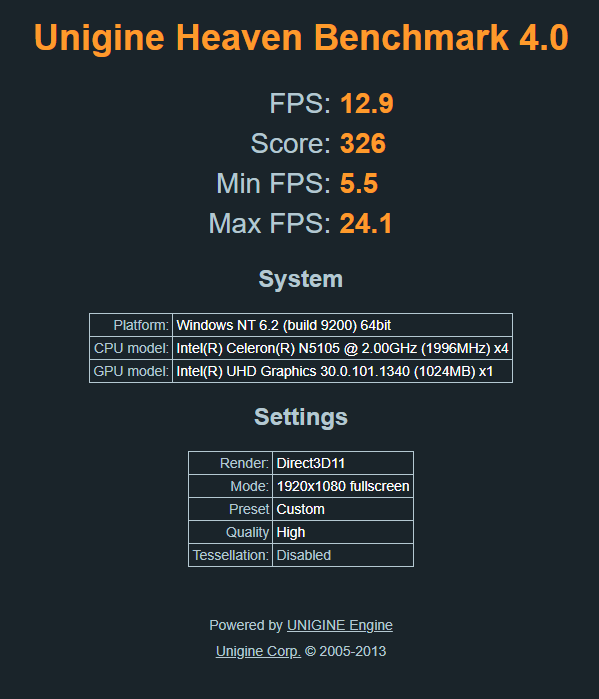
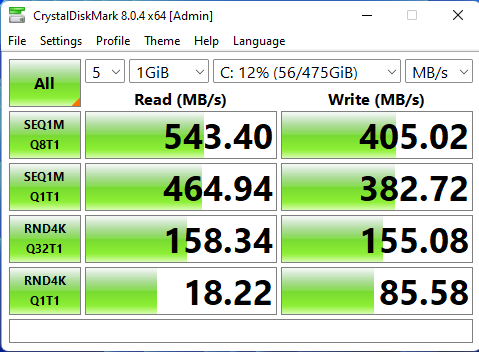
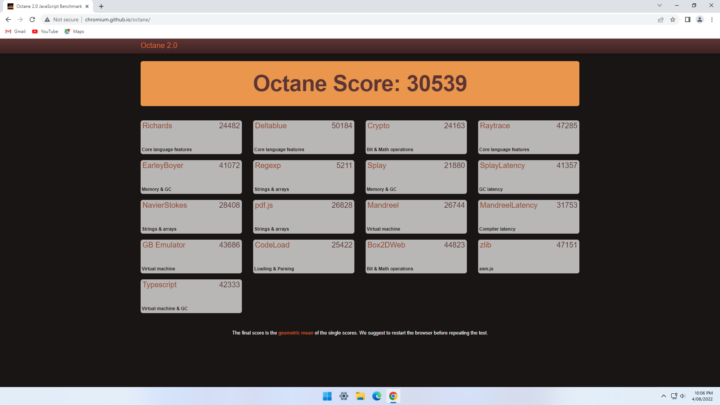
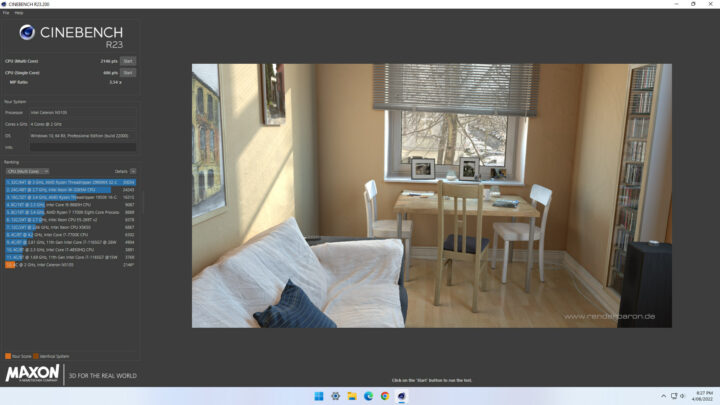
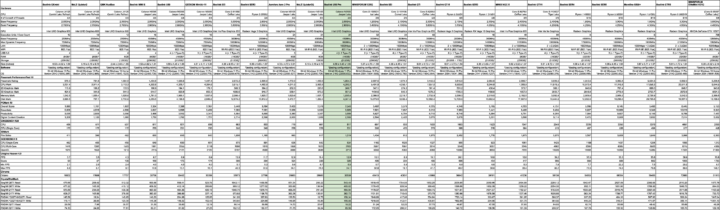
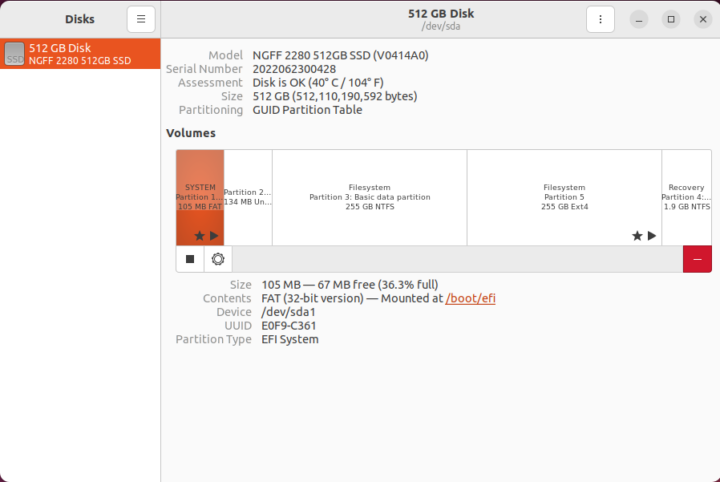
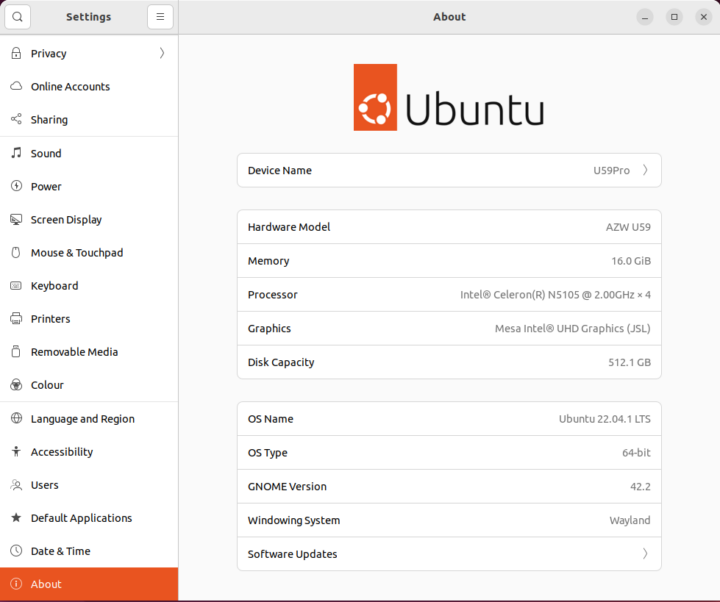
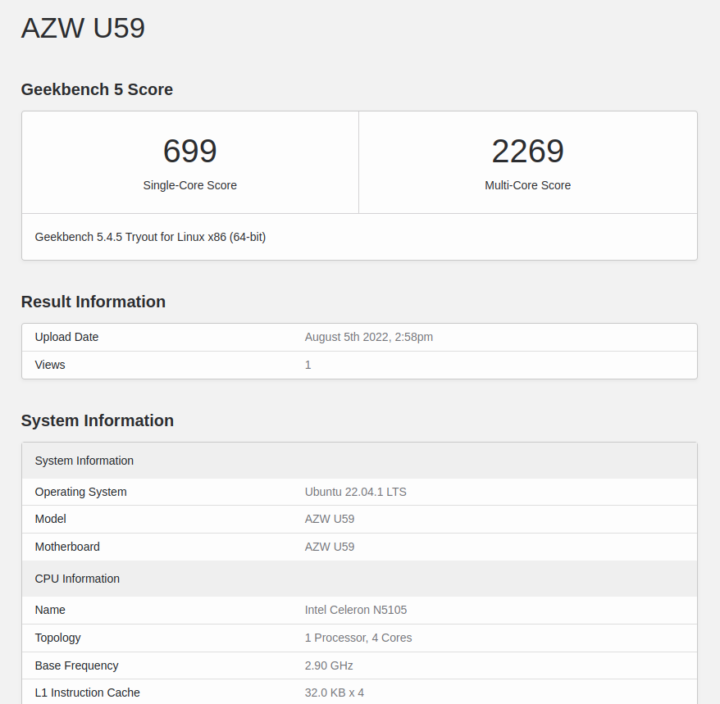
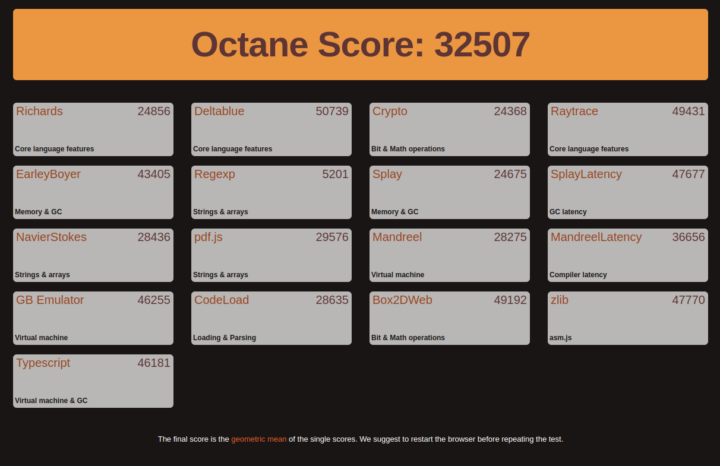
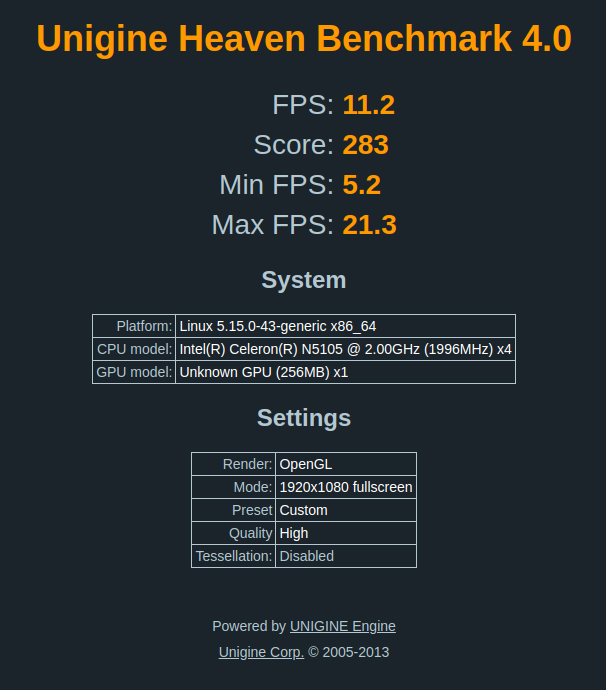
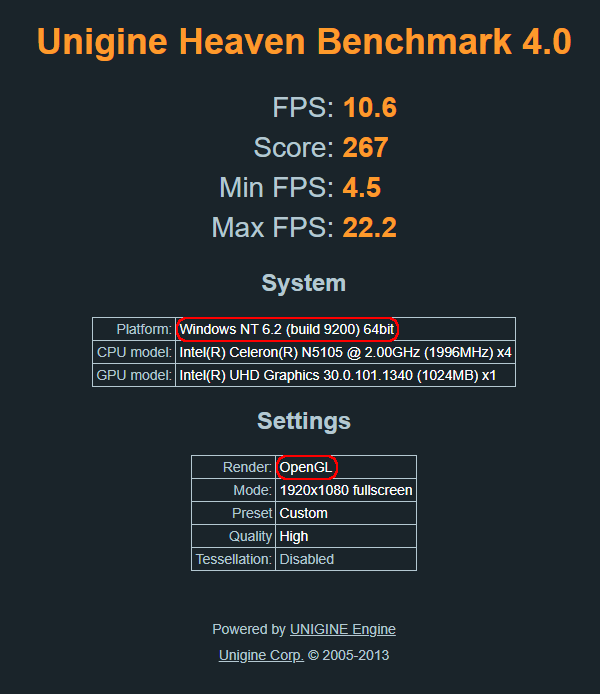
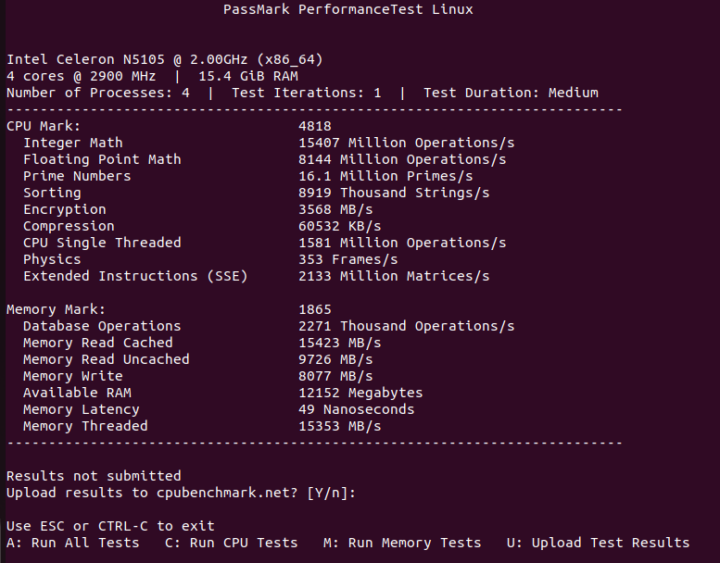
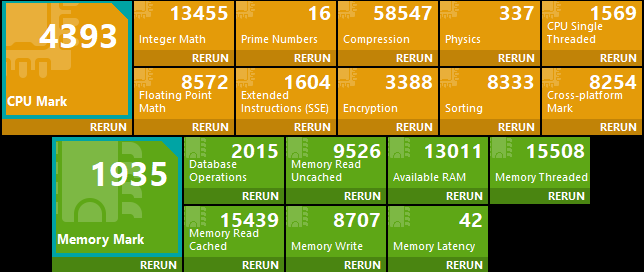
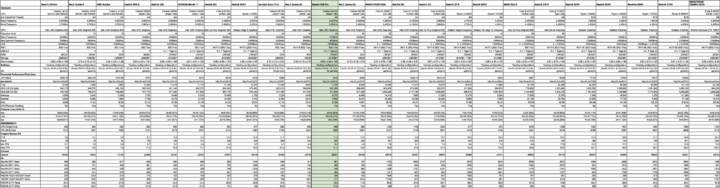
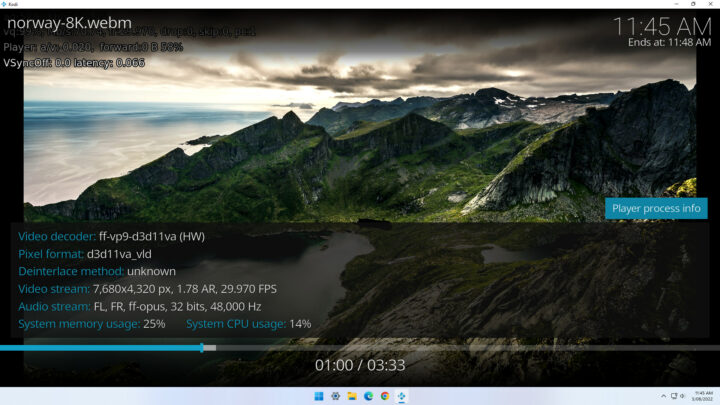
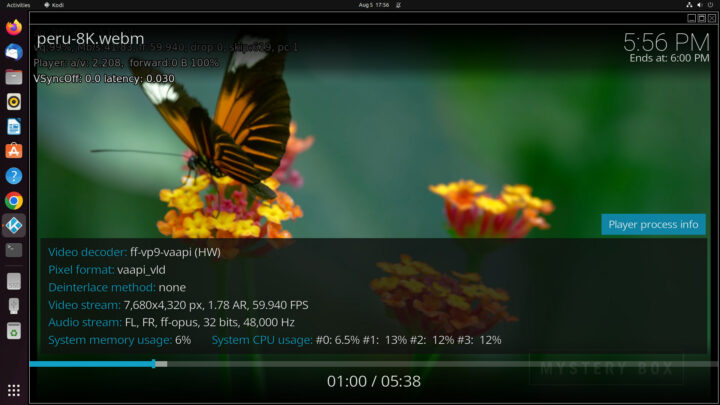
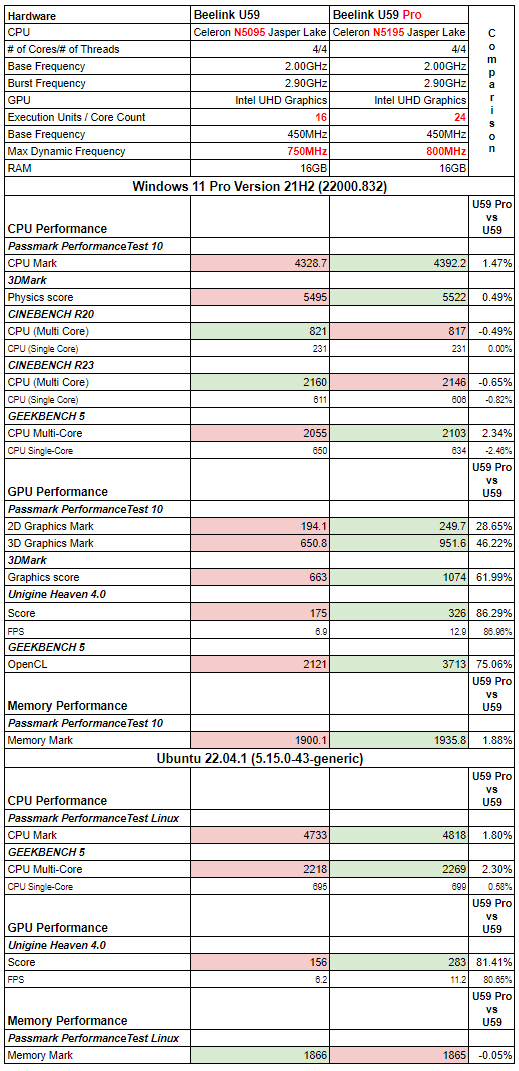
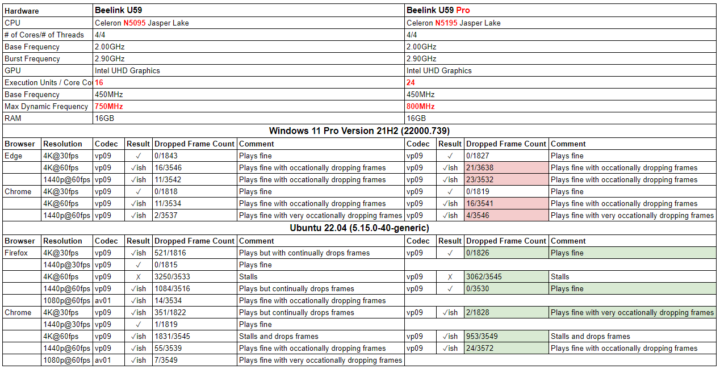
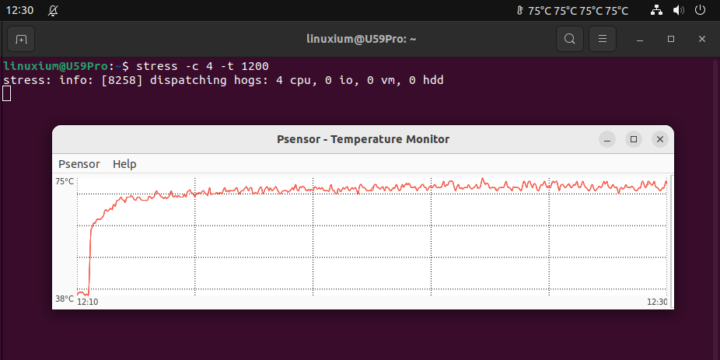
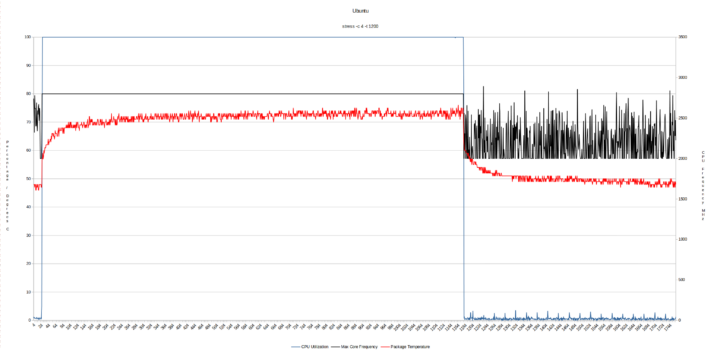




According to Intel there are a few more minor details between N5095 and N5105, especially a lower TDP of the latter maybe resulting in a less noisy system under full load?
That’s odd that the N5105 mobile processor looks identical to the N5095 desktop processor, except for the former having a more powerful GPU, and yet a lower TDP. I suppose the desktop processor may burst for a longer period of time? Reported power consumption numbers for the N5095 are also higher in most cases. I reproduce them here to ease the comparison: N5095 (15W TDP): BIOS* – 10.8 Watts GRUB boot menu – 10.5 Watts Idle – 9.6 Watts (Windows) and 5.0 Watts (Ubuntu) CPU stressed – 20.4 Watts (Windows ‘cinebench’) and 22.2 Watts (Ubuntu ‘stress’) N5105 (10W TDP): BIOS… Read more »
I mentioned in the opening paragraph that the processor had swapped from being a ‘desktop’ to ‘mobile’ one implying the lower TDP gimping that Intel defines, however the ‘Power Limits’ between the two devices are probably responsible for the increase power consumption as PL/2 goes from 25W to 30W in the lower TDP N5105 U59 Pro device.
> lower TDP
And as we learned the last years: TDP with Intel is a rather useless metric anyway since TDP is all about ‘base frequency’ while with benchmarks or any real-world workload we’re at ‘burst frequency’ that is subject to thermal/power limits.
N5100 in my PN41 has a 6W TDP rating (at 1.1 GHz) compared to N5105’s 10W TDP rating (at almost twice the clockspeed: 2.0 GHz).
Well, based on my experiences with N5100 (Asus PN41) which is closer to N5105 than N5095 disabling integrated Audio helped a lot with idle consumption. Also U59 Pro has one more GbE NIC and another HDMI PHY that might also contribute to higher idle consumption.
> N5095: 20.4 Watts (Windows ‘cinebench’) and 22.2 Watts (Ubuntu ‘stress’)
> N5105: 22.7 Watts (Windows ‘Cinebench’) and 18.3 Watts (Ubuntu ‘stress’)
Makes no sense at all 🙂
IMO using stress/stress-ng without additional monitoring is rather useless. Better use cpuminer to generate load since the generated scores provide insights at the same time (like: CPU cores throttled due to different UEFI/ACPI settings resulting in different thermal trip points).
Cinebench R23 uses AVX on Intel and as such real clockspeeds (or different Turbo behaviour) are also important.
The power consumption figures are only meant to be indicative rather than metrics to give people an idea of the power usage profile when the CPU is idle vs when busy. I was already thinking about dropping the BIOS/GRUB readings simply because they were relatively meaningless – I originally only included them as they were easy to measure! Another point that doesn’t get much coverage in reviews is that power consumption is affected by the fan, including the number of fans in a device and type/efficiency of fan(s) etc. However I don’t plan on starting this discussion as it is… Read more »
> I was already thinking about dropping the BIOS/GRUB readings
I always enjoyed them since they give a clue what happens if all the power management mechanisms aren’t (properly) at work.
A PC idling at ~11W in UEFI vs. 5W in Linux just shows how important the software side of things is not only for performance but also for consumption.
BTW: IMHO calling UEFI BIOS is rather misleading…
Based on your interest then I’ll keep showing the BIOS/GRUB readings. Whilst the definition of ‘UEFI’ and ‘BIOS’ are clear, when the terms are used in mini PCS they are often confused and used somewhat interchangeably. For example, after power-on and pressing <DEL> to enter ‘Setup’ as instructed on the screen, AMI’s Aptio Setup screen is displayed and the first column is headed ‘BIOS Information’ with the first entry has ‘BIOS Vendor’ set to ‘American Megatrends’ but further down there is an entry for ‘Compliancy’ set to ‘UEFI 2.7; PI 1.6’. Even AMI’s website refers to it as ‘BIOS’ in… Read more »
> ‘UEFI (BIOS)’
Would prefer that since while there are many consumers who never heard of UEFI (while this exploit-friendly OS nowadays runs on every modern PC in the background) it might raise awareness that this is something different than ‘good old’ BIOS handing over control to some OS after booting from four decades ago.
Fun thing: on “chineese 4 port firewall” from Ali with same N5105 processor seller claim 64Gb RAM supported. I installed 32 and they works fine…
Beelink’s U59 N5105 page (id=334) also says 64 GB is supported.
Intel’s N5105 page says 16 GB maximum.
Intel should fix its nuisance bad info. Maybe I should buy one of these just so I can get in on a class action lawsuit.
> Intel’s N5105 page says 16 GB maximum.
As with every other Jasper Lake SKU. With Gemini Lake (Refresh) it was exactly the same: Intel claiming 8GB max while in reality those users who bought slow DIMMs could use up to 32GB. Those who bought more expensive ones with low latency / high clocks had no luck and the modules didn’t work reliable or at all (even with upgraded UEFI).
Most probably with Jasper Lake it’s the same: Intel playing safe to avoid consumers ‘getting in on a class action lawsuit’. 😉
Care to provide output from ‘dmidecode –type 17’ to get a clue which timings have been negotiated?
You point to very interesting info, thanks. I see no timing info in the dmidecode output: dmidecode -t 17 # dmidecode 3.3 Getting SMBIOS data from sysfs. SMBIOS 3.3.0 present. Handle 0x0046, DMI type 17, 100 bytes Memory Device Array Handle: 0x0039 Error Information Handle: Not Provided Total Width: 64 bits Data Width: 64 bits Size: 16 GB Form Factor: SODIMM Set: None Locator: Controller0-ChannelA Bank Locator: BANK 0 Type: DDR4 Type Detail: Synchronous Speed: 3200 MT/s Manufacturer: AMD Serial Number: 00000000 Asset Tag: 9876543210 Part Number: R9416G3206S2S Rank: 1 Configured Memory Speed: 2933 MT/s Minimum Voltage: 1.2 V Maximum… Read more »
Ah, just realized that it’s ‘decode-dimms’ that does a better job (if supported by your system – you need most probably package ‘i2c-tools’ and should do a ‘modprobe eeprom’ before calling ‘decode-dimms’)
See for example starting at ‘Decoding EEPROM’ here with a Jasper Lake thingy: http://ix.io/41aB
I don’t think ‘decode-dimms’ shows XMP timings if you have then enabled in the UEFI (BIOS) and I’d be interested in learning what command would show them if anyone knows.
At least CPU-Z on Windows should list profiles and timings. But no clue about other OS at all…
Spoilt for choice on Windows as HWiNFO64 is another example.
i2c-tools installed, after “modprobe eeprom” nothing changed, only second module detected. What exactly we search for? Decoding EEPROM: /sys/bus/i2c/drivers/ee1004/0-0050 Guessing DIMM is in bank 1 Kernel driver used ee1004 ---=== SPD EEPROM Information ===--- EEPROM CRC of bytes 0-125 OK (0x2ABD) # of bytes written to SDRAM EEPROM 384 Total number of bytes in EEPROM … Read more »
Sorry, I overlooked decode-dimm output form your 1st answer (been on cellphone). I guess the information we’re searching for is simply not there 🙁
Not to start a terminology flame war but in my opinion bios and uefi are used interchangeably. It hasn’t even been possible to buy a new computer with an actual bios in it since 2019. Everything new comes with a uefi but as a sys admin I pretty much only hear people refer to it as a bios. Kind of similar to people using the windows add/remove programs terminology even though it was renamed years ago. That is all 🙂
> in my opinion bios and uefi are used interchangeably
Sure, but they shouldn’t. UEFI is a horrible exploit-friendly fully blown OS with full control over the hardware that runs in the background all the time.
I think users should be aware of BIOS and UEFI being two different things even if UEFI vendors don’t want them to realize the fundamental differences.