Beelink has released the SER4 which is the latest in their ‘SER’ mini PC series and it features a Zen 2 AMD mobile processor. Beelink kindly sent one for review and I’ve looked at performance running both Windows and Ubuntu and dabbled with ‘overclocking’.
Beelink SER4 Hardware Overview
The Beelink SER4 physically consists of a 126 x 113 x 40mm (4.96 x 4.45 x 1.57 inches) square metal case. As an actively cooled mini PC, it uses AMD’s 7 nm Zen 2 Ryzen 7 4800U Renoir processor which is an eight-core 16-thread 1.8 GHz mobile processor boosting to 4.2 GHz with Radeon Graphics.
The front panel has an illuminated power button, a 3.5mm headphone jack, a Type-C USB 3.1 port with Alternate Mode, dual USB 3.1 ports, and a reset pin-hole ‘CLR CMOS’. The rear panel includes a gigabit Ethernet port, a USB 3.1 port and a USB 2.0 port, dual HDMI 2.0 ports, and the power jack.
Internally there is an M.2 2230 WiFi 6E (or 802.11ax) Mediatek MT7921K card which supports the new 6 GHz band, an M.2 2280 NVMe PCIe Gen 3.0 SSD drive (the review model included a 500 GB Intel 660p drive complete with Windows 11 Pro installed) and the ability to add a 2.5” SATA drive to the lid which is connected to the motherboard via a short ZIF cable:
There are also two SODIMM memory slots supporting up to 64 GB of memory and the review model included two sticks of Crucial 16 GB DDR4 3200 MHz memory for a total of 32 GB noting that this particular memory is single-rank:
The specifications state:
and the Beelink webpage lists all of the USB ports as 3.0 so I tested them together with the Type-C USB port using a Samsung 980 PRO PCle 4.0 NVMe M.2 SSD housed in a ‘USB to M.2 NVMe adapter’ (ORICO M2PAC3-G20 M.2 NVMe SSD Enclosure) which showed that the ‘blue’ USB ports were USB 3.1 (USB 3.2 Gen 2×1 i.e. 10 Gbit/s):
and the ‘black’ rear USB port was USB 2.0:
Box contents
In the box, you get a power adapter and cord, both a short and a longer HDMI cable, a VESA mounting bracket together with a small packet of miscellaneous screws. Also included is a multilingual user manual:
Review Methodology
When reviewing mini PCs, I typically look at their performance under both Windows and Linux (Ubuntu) and compare them against some of the more recently released mini PCs. Where possible I now review using Windows 11 version 21H2 and Ubuntu 20.04.4 LTS and test with a selection of commonly used Windows benchmarks and/or equivalents for Linux together with Thomas Kaiser’s ‘sbc-bench’ which is a small set of different CPU performance tests focusing on server performance when run on Ubuntu. I also use ‘Phoronix Test Suite’ and benchmark with the same set of tests on both Windows and Ubuntu for comparison purposes. On Ubuntu, I also compile the v5.4 Linux kernel using the default config as a test of performance using a real-world scenario.
Prior to benchmarking, I perform all necessary installations and updates to run the latest versions of both OSes. I also capture some basic details of the device for each OS.
Installation Issues
On Windows running the pre-installed AMD Radeon Software (version 21.6.1) errored with a software and driver version mismatch:
However, this was easily resolved by downloading and installing the latest version (22.3.1):
Normally, I install WSL2 so I can easily copy across software and results to my server. Unfortunately having completed the installation with the default Ubuntu distro, running GPU Z caused the SER4 to crash with a blue screen:
So I had to reset the PC as even after a restore it would still crash. After benchmarking and whilst looking into this issue further, I found that with WSL2 installed crashes also happened when running other applications including 3DMark’s Firestrike and PCMark10. Currently, no solution has been found for this issue other than not installing WSL2.
Otherwise, running the benchmarks went smoothly with the exception of the ‘Selenium’ test from the ‘Phoronix Test Suite’. When running the test with ‘Chrome’ selected it errored with the message ‘The test quit with a non-zero exit status’. This is typically caused by the benchmark driver used by the test not supporting the newest Chrome release and has been encountered before. As a result, the Octane tests were run manually and edited into the final results.
Finally, on Ubuntu 20.04.4 the ‘dmesg’ showed some ACPI errors and the significance of which was unknown at the time of testing:
Windows 11 Performance
Initially, the Beelink SER4 came installed with a licensed copy of Windows 11 Pro version 21H2 which after applying updates was build 22000.556. A quick look at the hardware information shows it is aligned to the specification:
A brief check showed working audio, Wi-Fi, Bluetooth, Ethernet, and video output from the USB Type-C port:
I then set the power mode to ‘High performance’ and ran my standard set of benchmarking tools to look at performance under Windows:
I also tested Cinebench R23:
For my specific set of Phoronix Test Suite tests the results were:
All these results can then be compared with other recent mini PCs:
The results show good CPU and iGPU performance given the increased core/thread count however in contrast the NVMe performance is slower, especially for ‘writes’.
Ubuntu Performance in Beelink SER4
After shrinking the Windows partition in half and creating a new partition I installed Ubuntu using an Ubuntu 20.04.4 ISO as dual boot. After installation and updates a brief check showed working audio, Wi-Fi, Bluetooth, Ethernet, and video output from the USB Type-C port:
The key hardware information under Ubuntu 20.04.4 is as follows:
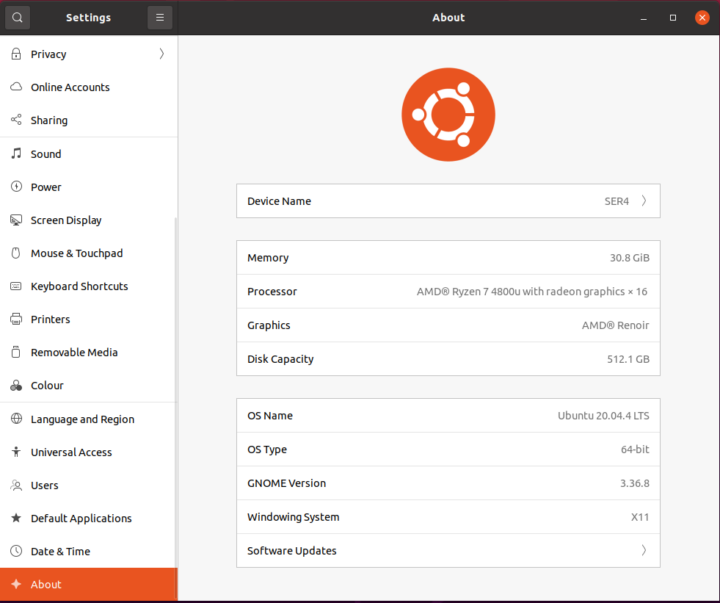
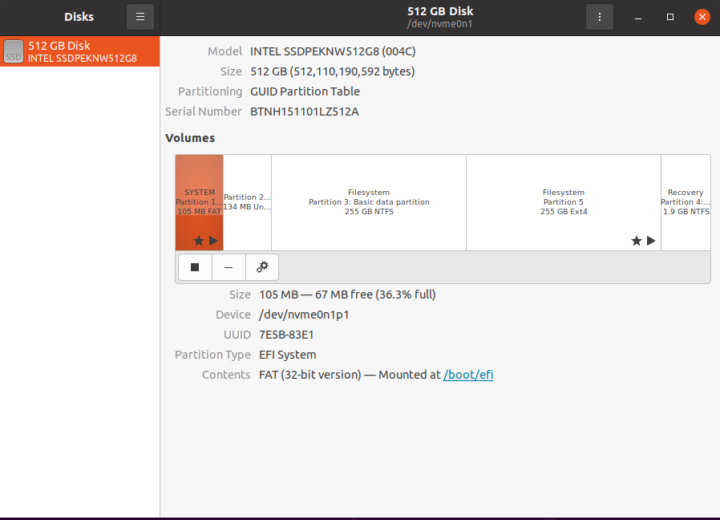
|
1 2 3 4 5 6 7 8 9 10 11 12 13 14 15 16 17 18 19 20 21 22 23 24 25 26 27 28 29 30 31 32 33 34 35 36 37 38 39 40 41 42 43 44 45 46 47 48 49 50 51 52 53 54 55 56 57 58 59 60 61 62 63 64 65 66 67 68 69 70 71 72 73 74 75 76 77 78 79 80 81 82 83 84 85 86 87 88 89 90 91 92 93 94 95 96 97 98 99 100 101 102 103 104 105 106 107 108 109 110 111 112 113 114 115 116 117 118 119 120 121 122 123 124 125 126 127 128 129 130 131 132 133 134 135 136 137 138 139 140 141 142 143 144 145 146 147 148 149 150 151 152 153 154 155 156 157 158 159 160 161 162 163 164 165 166 167 168 169 170 171 172 173 174 175 176 177 178 179 180 181 182 183 184 185 186 187 188 189 190 191 192 193 194 195 196 197 198 199 200 201 202 203 204 205 206 207 208 209 210 211 212 213 214 215 216 217 218 219 220 221 222 223 224 225 226 227 228 229 230 231 232 233 234 235 236 237 238 239 240 241 242 243 244 |
linuxium@SER4:~$ lsb_release -a Distributor ID: Ubuntu Description: Ubuntu 20.04.4 LTS Release: 20.04 Codename: focal linuxium@SER4:~$ linuxium@SER4:~$ uname -a Linux SER4 5.13.0-37-generic #42~20.04.1-Ubuntu SMP Tue Mar 15 15:44:28 UTC 2022 x86_64 x86_64 x86_64 GNU/Linux linuxium@SER4:~$ linuxium@SER4:~$ inxi -Fzc0 System: Kernel: 5.13.0-37-generic x86_64 bits: 64 Desktop: Gnome 3.36.9 Distro: Ubuntu 20.04.4 LTS (Focal Fossa) Machine: Type: Mini-pc Mobo: AZW model: SER v: V01 serial: <filter> UEFI: American Megatrends v: SER_V1.08_P3C6M43_B_Link date: 01/21/2022 CPU: Topology: 8-Core model: AMD Ryzen 7 4800U with Radeon Graphics bits: 64 type: MT MCP L2 cache: 4096 KiB Speed: 1397 MHz min/max: 1400/1800 MHz Core speeds (MHz): 1: 1513 2: 1744 3: 1397 4: 1397 5: 1397 6: 1397 7: 1397 8: 1397 9: 2262 10: 1397 11: 1397 12: 1397 13: 1397 14: 1397 15: 1397 16: 1397 Graphics: Device-1: Advanced Micro Devices [AMD/ATI] Renoir driver: amdgpu v: kernel Display: server: X.Org 1.20.13 driver: amdgpu resolution: 1920x1080~60Hz OpenGL: renderer: AMD RENOIR (DRM 3.41.0 5.13.0-37-generic LLVM 12.0.0) v: 4.6 Mesa 21.2.6 Audio: Device-1: Advanced Micro Devices [AMD/ATI] driver: snd_hda_intel Device-2: Advanced Micro Devices [AMD] Raven/Raven2/FireFlight/Renoir Audio Processor driver: N/A Device-3: Advanced Micro Devices [AMD] Family 17h HD Audio driver: snd_hda_intel Sound Server: ALSA v: k5.13.0-37-generic Network: Device-1: Realtek RTL8111/8168/8411 PCI Express Gigabit Ethernet driver: r8169 IF: enp1s0 state: up speed: 1000 Mbps duplex: full mac: <filter> Device-2: MEDIATEK driver: mt7921e IF: wlp2s0 state: down mac: <filter> Drives: Local Storage: total: 476.94 GiB used: 23.10 GiB (4.8%) ID-1: /dev/nvme0n1 vendor: Intel model: SSDPEKNW512G8 size: 476.94 GiB Partition: ID-1: / size: 232.77 GiB used: 23.07 GiB (9.9%) fs: ext4 dev: /dev/nvme0n1p5 Sensors: System Temperatures: cpu: 37.2 C mobo: N/A gpu: amdgpu temp: 30 C Fan Speeds (RPM): N/A Info: Processes: 324 Uptime: 11m Memory: 30.78 GiB used: 982.0 MiB (3.1%) Shell: new-review-test inxi: 3.0.38 linuxium@SER4:~$ linuxium@SER4:~$ df -h Filesystem Size Used Avail Use% Mounted on udev 16G 0 16G 0% /dev tmpfs 3.1G 1.8M 3.1G 1% /run /dev/nvme0n1p5 233G 24G 198G 11% / tmpfs 16G 0 16G 0% /dev/shm tmpfs 5.0M 4.0K 5.0M 1% /run/lock tmpfs 16G 0 16G 0% /sys/fs/cgroup /dev/loop0 128K 128K 0 100% /snap/bare/5 /dev/loop1 62M 62M 0 100% /snap/core20/1328 /dev/loop2 66M 66M 0 100% /snap/gtk-common-themes/1519 /dev/loop3 55M 55M 0 100% /snap/snap-store/558 /dev/loop4 44M 44M 0 100% /snap/snapd/14978 /dev/nvme0n1p1 96M 33M 64M 34% /boot/efi /dev/loop5 249M 249M 0 100% /snap/gnome-3-38-2004/99 tmpfs 3.1G 32K 3.1G 1% /run/user/1000 /dev/loop6 62M 62M 0 100% /snap/core20/1376 /dev/loop7 44M 44M 0 100% /snap/snapd/15177 linuxium@SER4:~$ linuxium@SER4:~$ lsblk -a NAME MAJ:MIN RM SIZE RO TYPE MOUNTPOINT loop0 7:0 0 4K 1 loop /snap/bare/5 loop1 7:1 0 61.9M 1 loop /snap/core20/1328 loop2 7:2 0 65.2M 1 loop /snap/gtk-common-themes/1519 loop3 7:3 0 54.2M 1 loop /snap/snap-store/558 loop4 7:4 0 43.6M 1 loop /snap/snapd/14978 loop5 7:5 0 248.8M 1 loop /snap/gnome-3-38-2004/99 loop6 7:6 0 61.9M 1 loop /snap/core20/1376 loop7 7:7 0 43.6M 1 loop /snap/snapd/15177 loop8 7:8 0 0 loop nvme0n1 259:0 0 477G 0 disk ├─nvme0n1p1 259:1 0 100M 0 part /boot/efi ├─nvme0n1p2 259:2 0 128M 0 part ├─nvme0n1p3 259:3 0 237.5G 0 part ├─nvme0n1p4 259:4 0 1.7G 0 part └─nvme0n1p5 259:5 0 237.5G 0 part / linuxium@SER4:~$ linuxium@SER4:~$ sudo lshw -C cpu *-cpu description: CPU product: AMD Ryzen 7 4800U with Radeon Graphics vendor: Advanced Micro Devices [AMD] physical id: f bus info: cpu@0 version: AMD Ryzen 7 4800U with Radeon Graphics serial: <filter> slot: FP6 size: 2673MHz width: 64 bits clock: 100MHz capabilities: lm fpu fpu_exception wp vme de pse tsc msr pae mce cx8 apic sep mtrr pge mca cmov pat pse36 clflush mmx fxsr sse sse2 ht syscall nx mmxext fxsr_opt pdpe1gb rdtscp x86-64 constant_tsc rep_good nopl nonstop_tsc cpuid extd_apicid aperfmperf pni pclmulqdq monitor ssse3 fma cx16 sse4_1 sse4_2 movbe popcnt aes xsave avx f16c rdrand lahf_lm cmp_legacy svm extapic cr8_legacy abm sse4a misalignsse 3dnowprefetch osvw ibs skinit wdt tce topoext perfctr_core perfctr_nb bpext perfctr_llc mwaitx cpb cat_l3 cdp_l3 hw_pstate ssbd mba ibrs ibpb stibp vmmcall fsgsbase bmi1 avx2 smep bmi2 cqm rdt_a rdseed adx smap clflushopt clwb sha_ni xsaveopt xsavec xgetbv1 xsaves cqm_llc cqm_occup_llc cqm_mbm_total cqm_mbm_local clzero irperf xsaveerptr rdpru wbnoinvd arat npt lbrv svm_lock nrip_save tsc_scale vmcb_clean flushbyasid decodeassists pausefilter pfthreshold avic v_vmsave_vmload vgif v_spec_ctrl umip rdpid overflow_recov succor smca cpufreq configuration: cores=8 enabledcores=8 threads=16 linuxium@SER4:~$ linuxium@SER4:~$ sudo lshw -C memory *-firmware description: BIOS vendor: American Megatrends Inc. physical id: 0 version: SER_V1.08_P3C6M43_B_Link date: 01/21/2022 size: 64KiB capacity: 16MiB capabilities: pci upgrade shadowing cdboot bootselect socketedrom edd int13floppy1200 int13floppy720 int13floppy2880 int5printscreen int9keyboard int14serial int17printer acpi usb biosbootspecification uefi *-memory description: System Memory physical id: a slot: System board or motherboard size: 32GiB *-bank:0 description: SODIMM DDR4 Synchronous Unbuffered (Unregistered) 3200 MHz (0.3 ns) product: CT16G4SFS832A.C8FE vendor: Unknown physical id: 0 serial: <filter> slot: DIMM 0 size: 16GiB width: 64 bits clock: 3200MHz (0.3ns) *-bank:1 description: SODIMM DDR4 Synchronous Unbuffered (Unregistered) 3200 MHz (0.3 ns) product: CT16G4SFS832A.C8FE vendor: Unknown physical id: 1 serial: <filter> slot: DIMM 0 size: 16GiB width: 64 bits clock: 3200MHz (0.3ns) *-cache:0 description: L1 cache physical id: c slot: L1 - Cache size: 512KiB capacity: 512KiB clock: 1GHz (1.0ns) capabilities: pipeline-burst internal write-back unified configuration: level=1 *-cache:1 description: L2 cache physical id: d slot: L2 - Cache size: 4MiB capacity: 4MiB clock: 1GHz (1.0ns) capabilities: pipeline-burst internal write-back unified configuration: level=2 *-cache:2 description: L3 cache physical id: e slot: L3 - Cache size: 8MiB capacity: 8MiB clock: 1GHz (1.0ns) capabilities: pipeline-burst internal write-back unified configuration: level=3 linuxium@SER4:~$ linuxium@SER4:~$ free -mh total used free shared buff/cache available Mem: 30Gi 900Mi 28Gi 2.0Mi 997Mi 29Gi Swap: 2.0Gi 0B 2.0Gi linuxium@SER4:~$ linuxium@SER4:~$ sudo lshw -C network *-network description: Ethernet interface product: RTL8111/8168/8411 PCI Express Gigabit Ethernet Controller vendor: Realtek Semiconductor Co., Ltd. physical id: 0 bus info: pci@0000:01:00.0 logical name: enp1s0 version: 15 serial: <filter> size: 1Gbit/s capacity: 1Gbit/s width: 64 bits clock: 33MHz capabilities: pm msi pciexpress msix bus_master cap_list ethernet physical tp mii 10bt 10bt-fd 100bt 100bt-fd 1000bt-fd autonegotiation configuration: autonegotiation=on broadcast=yes driver=r8169 driverversion=5.13.0-37-generic duplex=full firmware=rtl8168h-2_0.0.2 02/26/15 ip=<filter> latency=0 link=yes multicast=yes port=twisted pair speed=1Gbit/s resources: irq:45 ioport:f000(size=256) memory:fea04000-fea04fff memory:fea00000-fea03fff *-network description: Wireless interface product: MEDIATEK Corp. vendor: MEDIATEK Corp. physical id: 0 bus info: pci@0000:02:00.0 logical name: wlp2s0 version: 00 serial: <filter> width: 64 bits clock: 33MHz capabilities: pciexpress msi pm bus_master cap_list ethernet physical wireless configuration: broadcast=yes driver=mt7921e driverversion=5.13.0-37-generic firmware=____010000-20220209150915 latency=0 link=no multicast=yes wireless=IEEE 802.11 resources: irq:69 memory:e0300000-e03fffff memory:e0400000-e0403fff memory:e0404000-e0404fff linuxium@SER4:~$ linuxium@SER4:~$ sudo lshw -C display *-display description: VGA compatible controller product: Renoir vendor: Advanced Micro Devices, Inc. [AMD/ATI] physical id: 0 bus info: pci@0000:04:00.0 version: c1 width: 64 bits clock: 33MHz capabilities: pm pciexpress msi msix vga_controller bus_master cap_list configuration: driver=amdgpu latency=0 resources: irq:48 memory:d0000000-dfffffff memory:e0000000-e01fffff ioport:e000(size=256) memory:fe700000-fe77ffff linuxium@SER4:~$ linuxium@SER4:~$ lsusb Bus 004 Device 001: ID 1d6b:0003 Linux Foundation 3.0 root hub Bus 003 Device 002: ID 0e8d:0608 MediaTek Inc. Wireless_Device Bus 003 Device 001: ID 1d6b:0002 Linux Foundation 2.0 root hub Bus 002 Device 001: ID 1d6b:0003 Linux Foundation 3.0 root hub Bus 001 Device 003: ID 046d:c31c Logitech, Inc. Keyboard K120 Bus 001 Device 002: ID 093a:2510 Pixart Imaging, Inc. Optical Mouse Bus 001 Device 001: ID 1d6b:0002 Linux Foundation 2.0 root hub linuxium@SER4:~$ linuxium@SER4:~$ lspci -nn 00:00.0 Host bridge [0600]: Advanced Micro Devices, Inc. [AMD] Renoir Root Complex [1022:1630] 00:00.2 IOMMU [0806]: Advanced Micro Devices, Inc. [AMD] Renoir IOMMU [1022:1631] 00:01.0 Host bridge [0600]: Advanced Micro Devices, Inc. [AMD] Renoir PCIe Dummy Host Bridge [1022:1632] 00:02.0 Host bridge [0600]: Advanced Micro Devices, Inc. [AMD] Renoir PCIe Dummy Host Bridge [1022:1632] 00:02.1 PCI bridge [0604]: Advanced Micro Devices, Inc. [AMD] Renoir PCIe GPP Bridge [1022:1634] 00:02.2 PCI bridge [0604]: Advanced Micro Devices, Inc. [AMD] Renoir PCIe GPP Bridge [1022:1634] 00:02.3 PCI bridge [0604]: Advanced Micro Devices, Inc. [AMD] Renoir PCIe GPP Bridge [1022:1634] 00:08.0 Host bridge [0600]: Advanced Micro Devices, Inc. [AMD] Renoir PCIe Dummy Host Bridge [1022:1632] 00:08.1 PCI bridge [0604]: Advanced Micro Devices, Inc. [AMD] Renoir Internal PCIe GPP Bridge to Bus [1022:1635] 00:08.2 PCI bridge [0604]: Advanced Micro Devices, Inc. [AMD] Renoir Internal PCIe GPP Bridge to Bus [1022:1635] 00:14.0 SMBus [0c05]: Advanced Micro Devices, Inc. [AMD] FCH SMBus Controller [1022:790b] (rev 51) 00:14.3 ISA bridge [0601]: Advanced Micro Devices, Inc. [AMD] FCH LPC Bridge [1022:790e] (rev 51) 00:18.0 Host bridge [0600]: Advanced Micro Devices, Inc. [AMD] Renoir Device 24: Function 0 [1022:1448] 00:18.1 Host bridge [0600]: Advanced Micro Devices, Inc. [AMD] Renoir Device 24: Function 1 [1022:1449] 00:18.2 Host bridge [0600]: Advanced Micro Devices, Inc. [AMD] Renoir Device 24: Function 2 [1022:144a] 00:18.3 Host bridge [0600]: Advanced Micro Devices, Inc. [AMD] Renoir Device 24: Function 3 [1022:144b] 00:18.4 Host bridge [0600]: Advanced Micro Devices, Inc. [AMD] Renoir Device 24: Function 4 [1022:144c] 00:18.5 Host bridge [0600]: Advanced Micro Devices, Inc. [AMD] Renoir Device 24: Function 5 [1022:144d] 00:18.6 Host bridge [0600]: Advanced Micro Devices, Inc. [AMD] Renoir Device 24: Function 6 [1022:144e] 00:18.7 Host bridge [0600]: Advanced Micro Devices, Inc. [AMD] Renoir Device 24: Function 7 [1022:144f] 01:00.0 Ethernet controller [0200]: Realtek Semiconductor Co., Ltd. RTL8111/8168/8411 PCI Express Gigabit Ethernet Controller [10ec:8168] (rev 15) 02:00.0 Network controller [0280]: MEDIATEK Corp. Device [14c3:0608] 03:00.0 Non-Volatile memory controller [0108]: Intel Corporation SSD 660P Series [8086:f1a8] (rev 03) 04:00.0 VGA compatible controller [0300]: Advanced Micro Devices, Inc. [AMD/ATI] Renoir [1002:1636] (rev c1) 04:00.1 Audio device [0403]: Advanced Micro Devices, Inc. [AMD/ATI] Device [1002:1637] 04:00.2 Encryption controller [1080]: Advanced Micro Devices, Inc. [AMD] Family 17h (Models 10h-1fh) Platform Security Processor [1022:15df] 04:00.3 USB controller [0c03]: Advanced Micro Devices, Inc. [AMD] Renoir USB 3.1 [1022:1639] 04:00.4 USB controller [0c03]: Advanced Micro Devices, Inc. [AMD] Renoir USB 3.1 [1022:1639] 04:00.5 Multimedia controller [0480]: Advanced Micro Devices, Inc. [AMD] Raven/Raven2/FireFlight/Renoir Audio Processor [1022:15e2] (rev 01) 04:00.6 Audio device [0403]: Advanced Micro Devices, Inc. [AMD] Family 17h (Models 10h-1fh) HD Audio Controller [1022:15e3] 05:00.0 SATA controller [0106]: Advanced Micro Devices, Inc. [AMD] FCH SATA Controller [AHCI mode] [1022:7901] (rev 81) 05:00.1 SATA controller [0106]: Advanced Micro Devices, Inc. [AMD] FCH SATA Controller [AHCI mode] [1022:7901] (rev 81) linuxium@SER4:~$ |
I then set the CPU Scaling Governor to ‘performance’ and ran my Linux benchmarks for which the majority of the results are text based but the graphical ones included:
and the latter can be directly compared to when run in Windows using the OpenGL render:
I also ran PassMark PerformanceTest Linux:
which can be directly compared to the results from when it was run on Windows:
For the same set of Phoronix Test Suite tests the results were:
The complete results together with a comparison against other recent mini PCs are:
again highlighting the improved processor performance but slower NVMe speeds.
Video Playback in Browsers & Kodi
For real-world testing, I played some videos in Edge, Chrome, and Kodi on Windows and in Firefox, Chrome, and Kodi on Ubuntu. No issues were encountered playing up to 4K 60 FPS videos.
I also attempted playing an 8K 60 FPS video on YouTube on both Windows and Ubuntu but regardless of browser the video continually stalled:
Gaming on an AMD Ryzen 7 4800U mini PC
Given the Unigine Heaven scores, I decided to test three games under Steam (Counter-Strike: Global Offensive, Grand Theft Auto V and Shadow Of The Tomb Raider) at both 1080p and 720p using default settings in both CS:GO and GTA V and with the graphical preset of ‘high’ and ‘low’ in the built-in benchmark of SOTTR. The very respectable average FPS results were as follows:
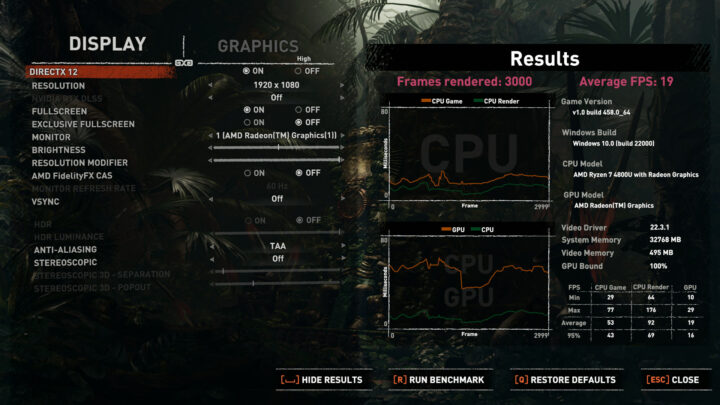
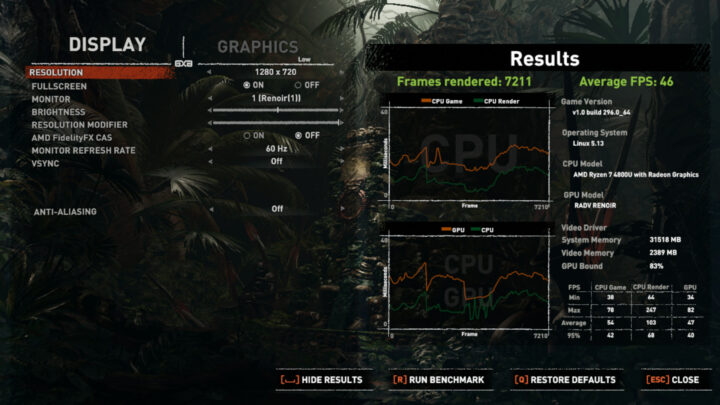
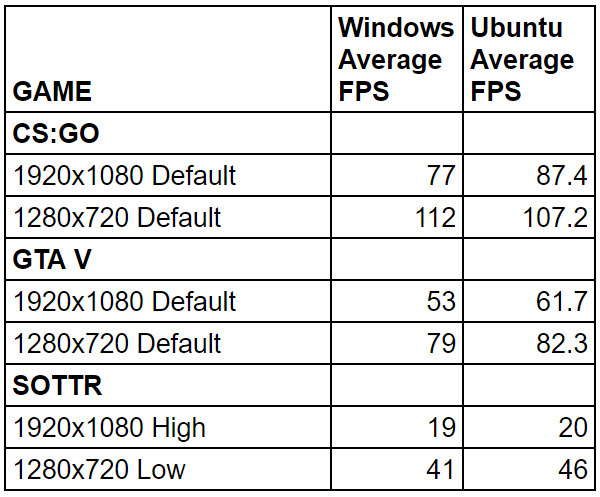
with Ubuntu out-performing Windows.
Beelink SER4 Thermals
The SER4 uses active cooling which is very effective. Running a stress test on Ubuntu saw the CPU temperature climb to a peak of 62°C where it remained for the duration of the test:
During the stress test, the maximum temperature I recorded on the top of the device was around 29.4°C in an ambient room temperature of 23.3°C and the fan whilst audible was not excessively loud reaching 48 dBA on my sound meter next to the device during the test and around 38 dBA when idle. Note that Beelink are in the process of releasing a new BIOS which alters the fan curve such that the fan is inactive under low to medium loads resulting in this being a very quiet mini PC however the review testing was performed using BIOS version 1.08.
If the CPU frequency is monitored during the stress test it can be seen that it averages 2835 MHz:
which is much lower than what the CPU is capable of.
Networking (WiFI and Ethernet)
Network connectivity throughput was measured on Ubuntu using ‘iperf’:
Using Dual-Rank Memory and Increasing the Power Scheme
Initially, I wanted to see the effect of running dual-rank memory however I didn’t have two 16GB sticks but did have two 32GB sticks of 3200 MHz RAM so I installed them:
As I didn’t notice much of a performance gain I decided to also look at increasing the power.
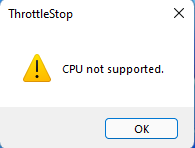 The BIOS Power On Reset (POR) maximum setting is 25W and the CPU frequencies achieved during the stress testing are not very high given there was plenty of headroom as the CPU temperature only reached 62°C. Interestingly the CPU is not supported by ThottleStop.
The BIOS Power On Reset (POR) maximum setting is 25W and the CPU frequencies achieved during the stress testing are not very high given there was plenty of headroom as the CPU temperature only reached 62°C. Interestingly the CPU is not supported by ThottleStop.
So by using ‘RyzenAdj’ from Jiaxun Yang (FlyGoat) I experimented with adjusting the power management settings. I found the highest CPU clocks could be achieved by setting the Actual Power Limit (PTT Limit Fast) to 50 W, the Average Power Limit (PPT Limit Slow) to 50 W, and the Sustained Power Limit (STAPM Limit) to 50 W:
This effectively doubles the power and rerunning some of the tests showed significant improvement. For example with PassMark PerformanceTest, Geekbench and Heaven on Windows:
and on Ubuntu:
Some other Windows benchmarks achieved very impressive results :
Unfortunately, even though the Unigine Heaven scores improved this wasn’t reflected with significant gaming improvements, primarily as the games were already GPU bound:
The obvious drawback of increasing the power besides using more electricity is that the fan ramps up more frequently and more often to its maximum although this will depend on the version of BIOS used (see the note in ‘Thermals’ above).
Power Consumption
The power consumption for the stock configuration was measured as follows:
- Initially plugged in – 1.0 Watts
- Powered off (shutdown) – 0.4 Watts (Windows) and 0.4 Watts (Ubuntu)
- BIOS* – 18.7 Watts
- GRUB boot menu – 17.2 Watts
- Idle – 5.6 Watts (Windows) and 4.1 Watts (Ubuntu)
- CPU stressed – 36.1 Watts (Windows ‘cinebench’) and 30.8 Watts (Ubuntu ‘stress’)
- Video playback** – 25.4 Watts (Windows Edge 4K60fps) and 30.6 Watts (Ubuntu Chrome 4K60fps)
*BIOS (see below)
**The power figures fluctuate notably due to the fan so the value is the average of the median high and median low power readings.
Beelink SER4 BIOS
Powering up the mini PC and hitting the F7 key results in a boot menu that includes access to the BIOS. The BIOS is unrestricted and the following video includes both the ‘POR’ and ‘Auto Power On’ settings:
Final Observations
Whilst the supplied memory is single-rank, a slight improvement can be gained by using dual-rank memory. Additional performance gains can be achieved by using a faster NVMe drive. However, even though the OOTB (out-of-the-box) experience is satisfactory, by far the most impressive and best performance gains are from increasing the power settings whilst not encountering thermal throttling.
| Highlights | Limitations |
|---|---|
| Power tweaks achieve excellent price-performance | No SD card slot |
| Additional SATA drive expandability | Slow NVMe drive |
| Stylish design | Single-rank memory |
I’d like to thank Beelink for providing the SER4 for review. It retails at around $749 for the tested configuration from Beelink or Amazon.

Ian is interested in mini PCs and helps with reviews of mini PCs running Windows, Ubuntu and other Linux operating systems. You can follow him on Facebook or Twitter.
Support CNX Software! Donate via cryptocurrencies, become a Patron on Patreon, or purchase goods on Amazon or Aliexpress




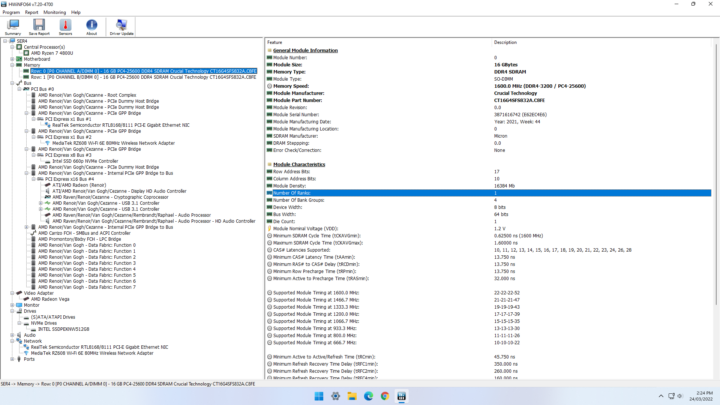
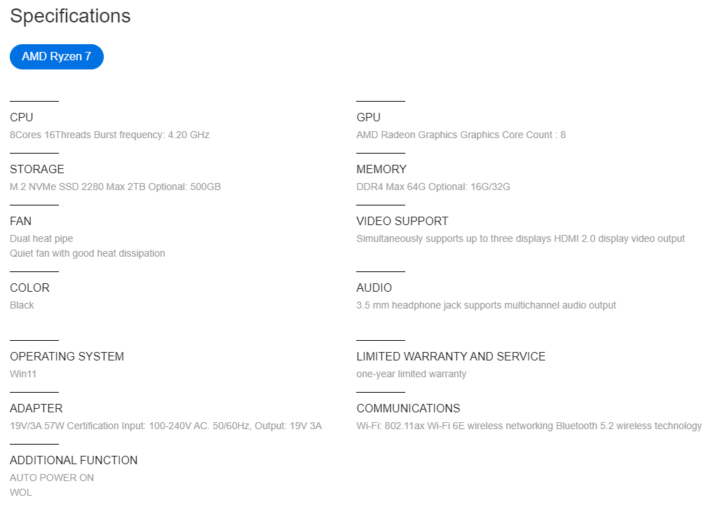
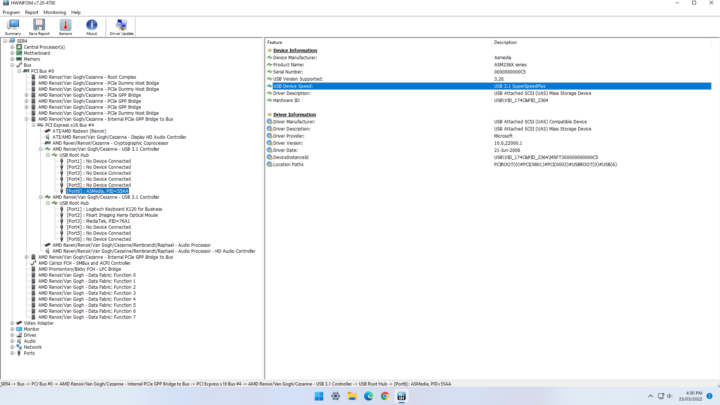
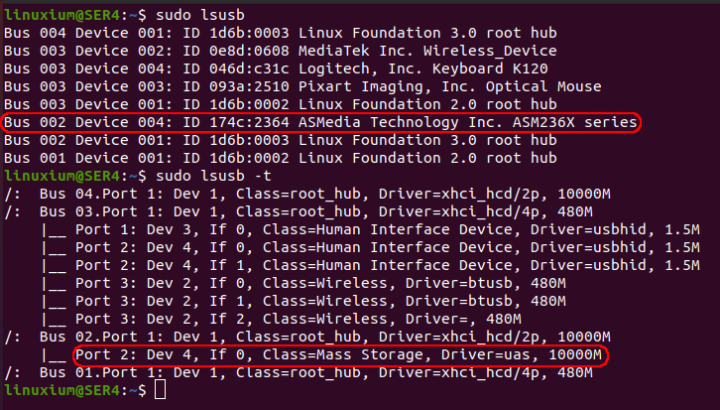
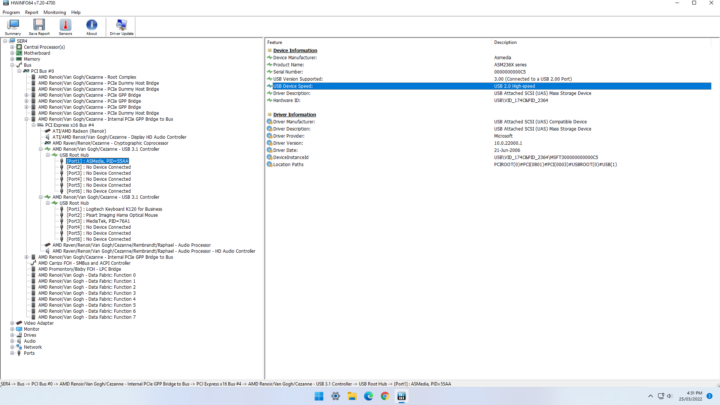
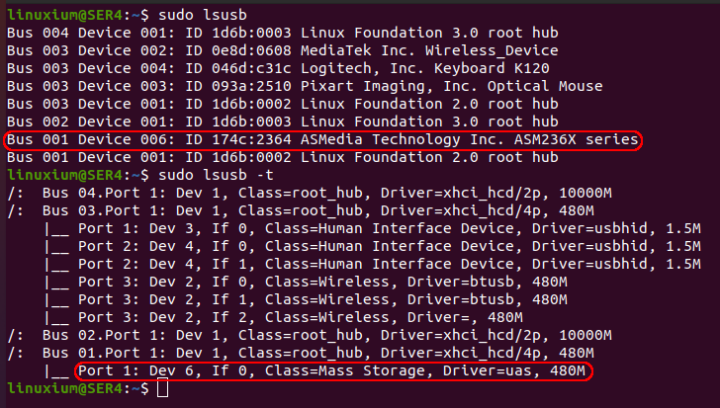

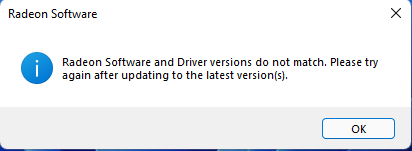
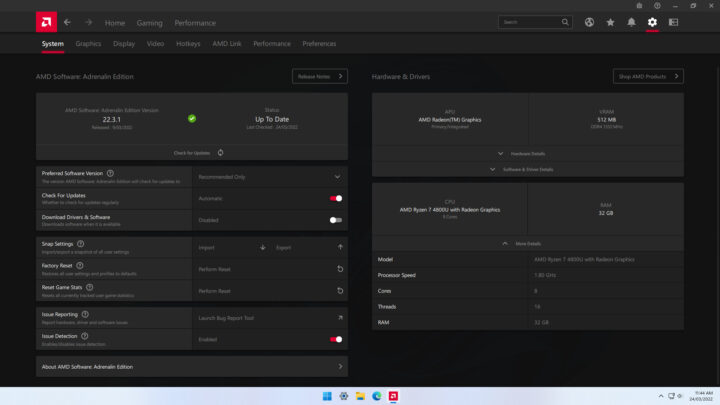
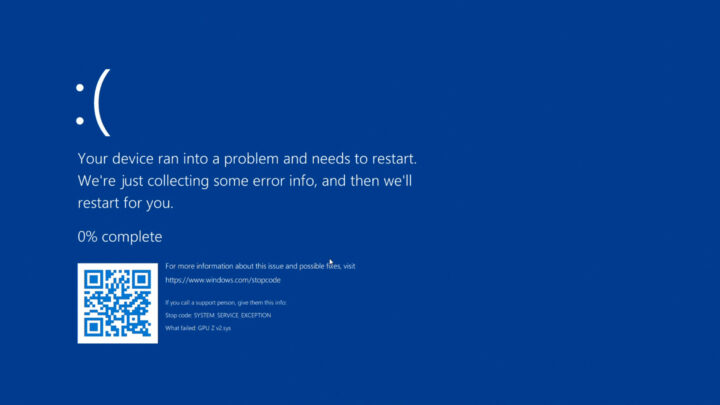
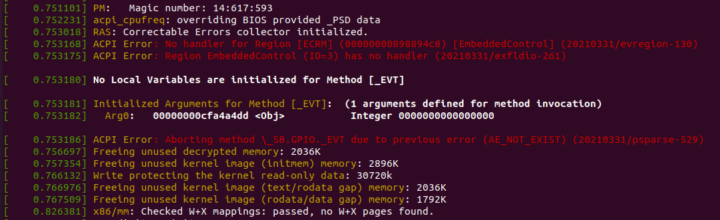
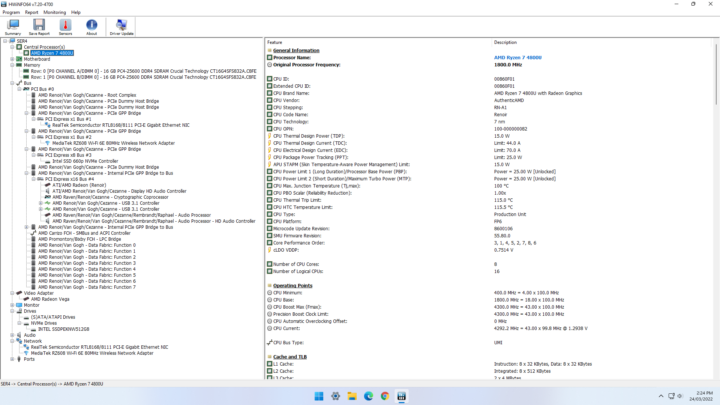
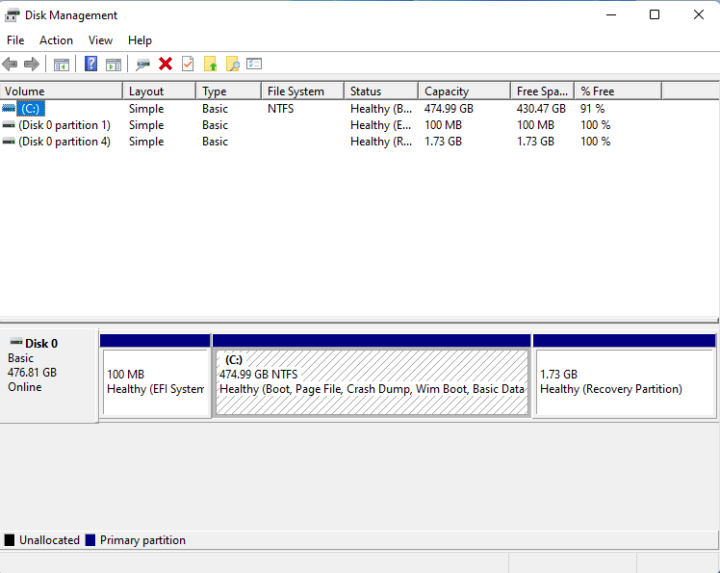
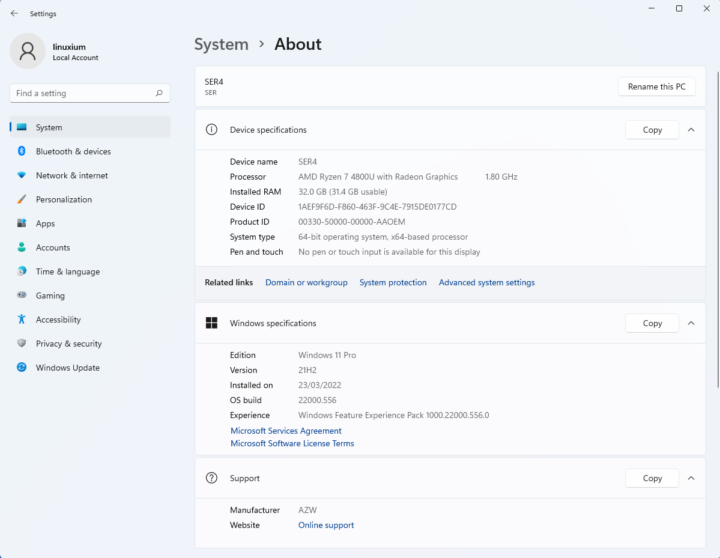
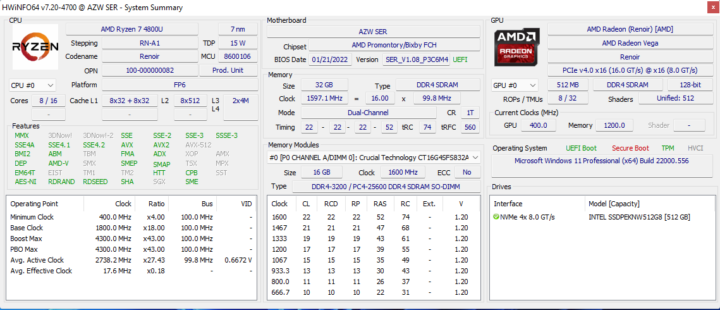
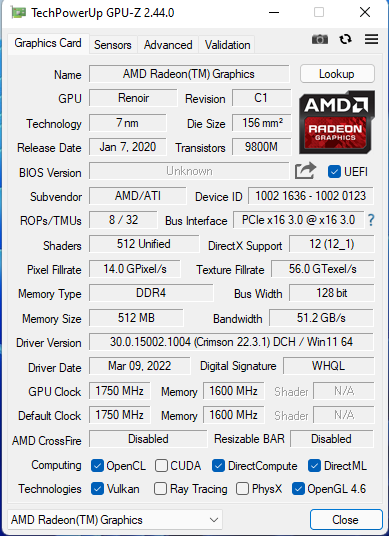
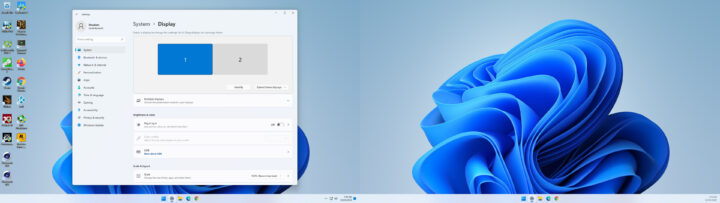
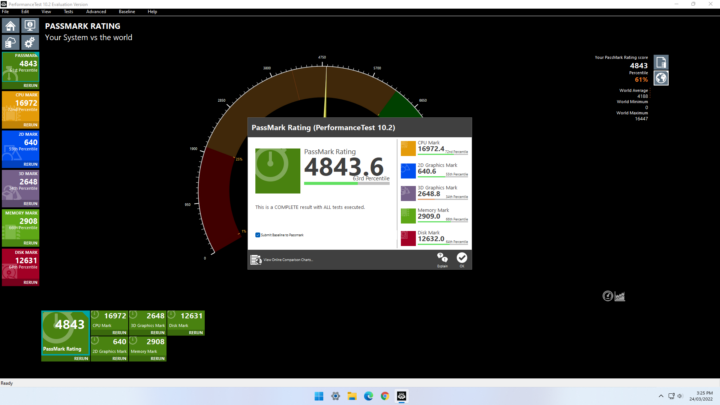
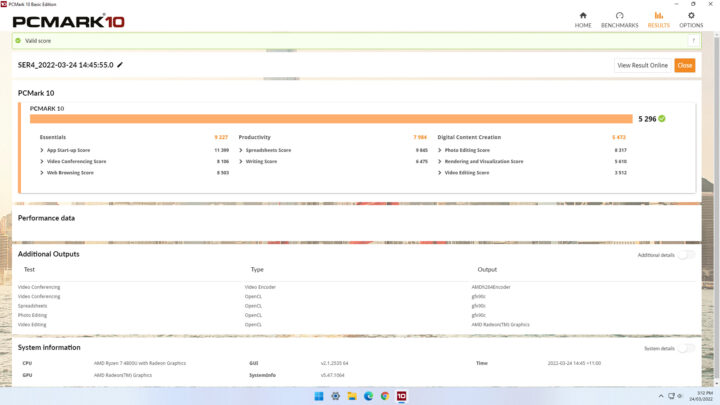
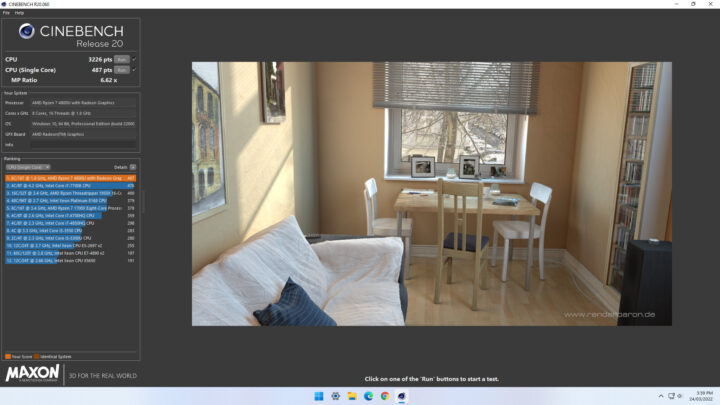
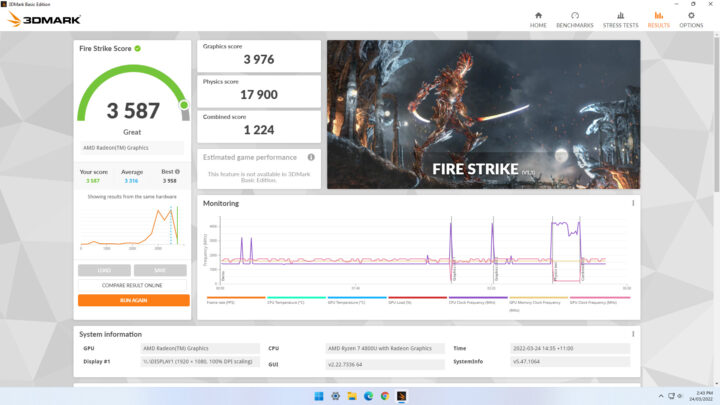
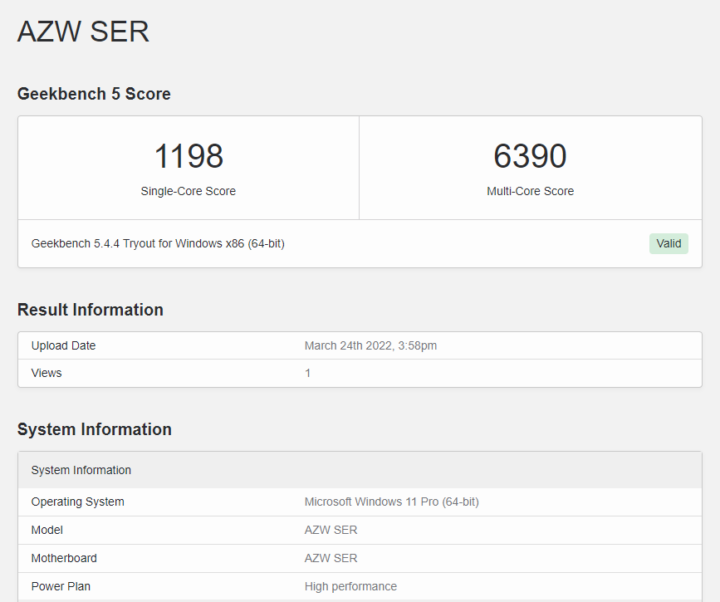
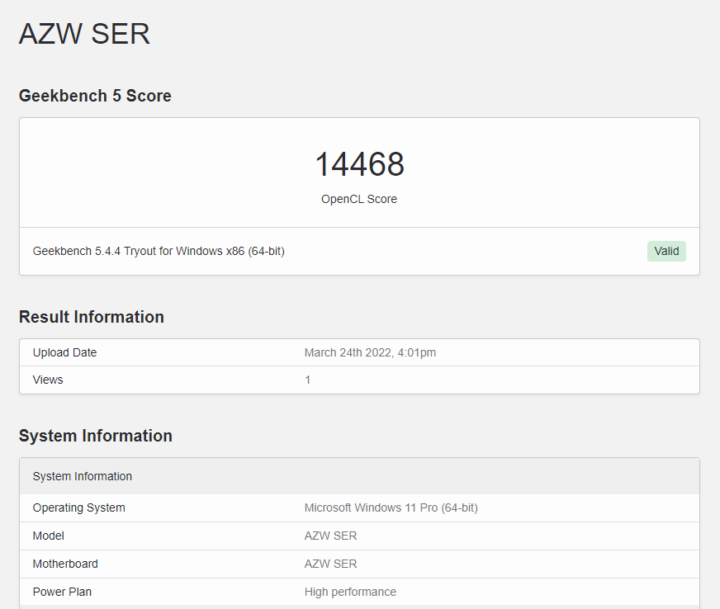
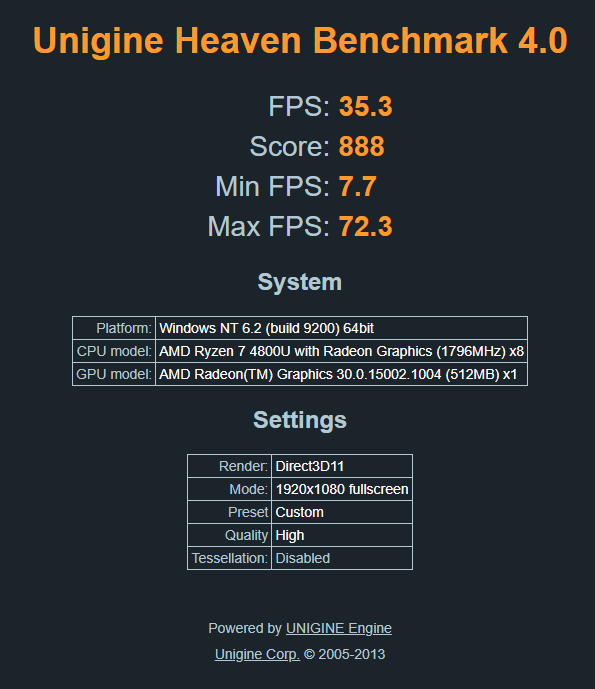
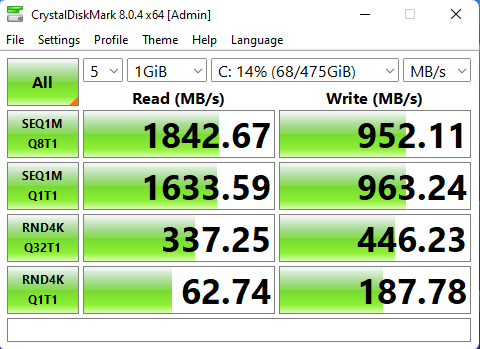
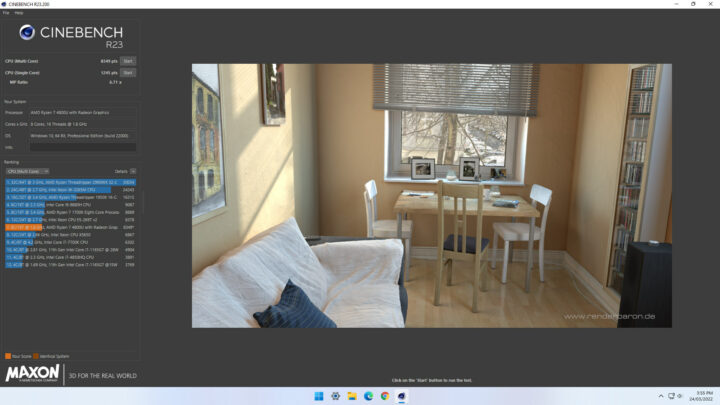
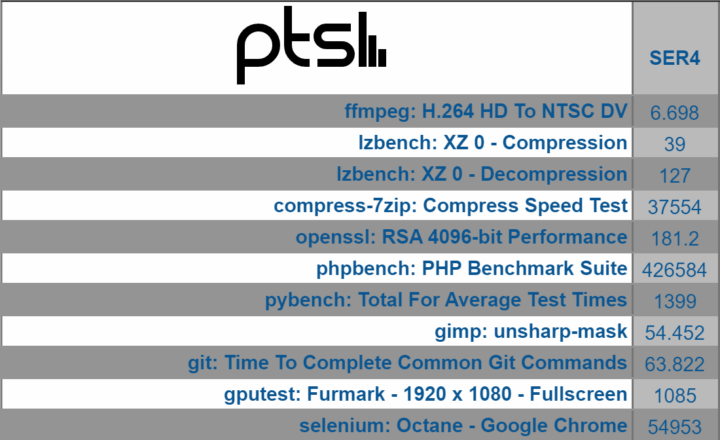
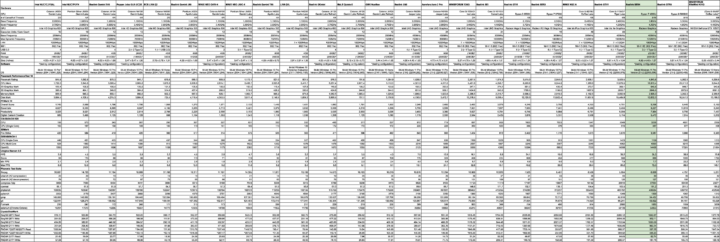
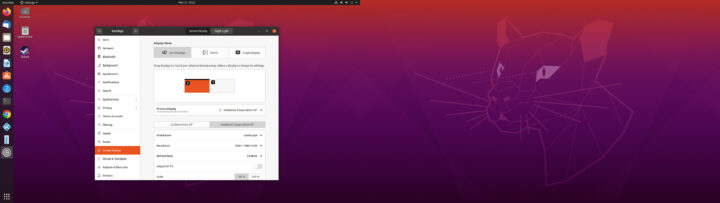
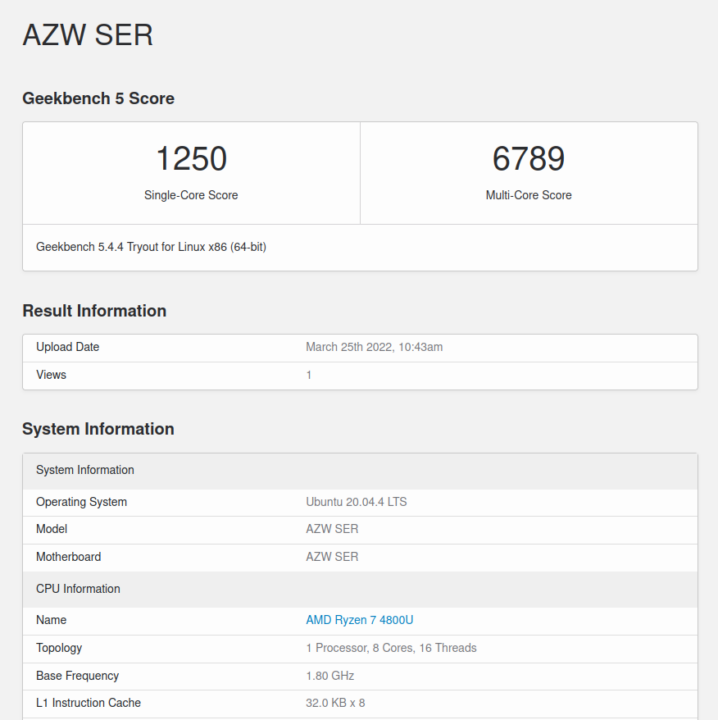
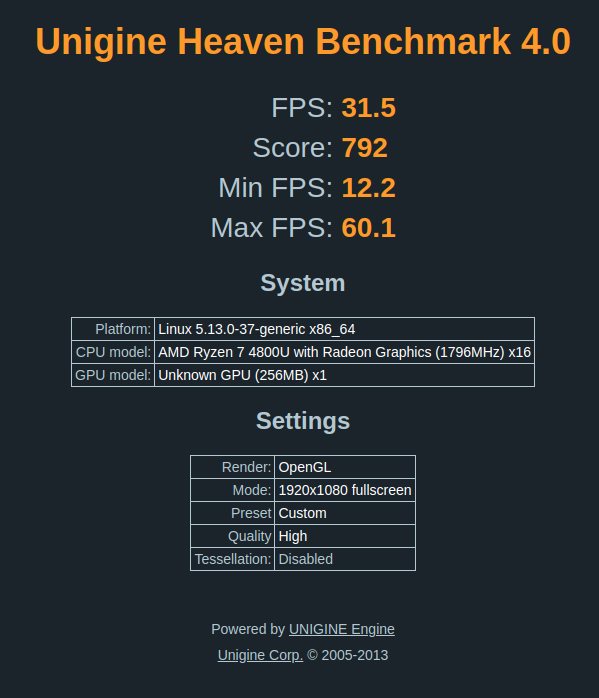
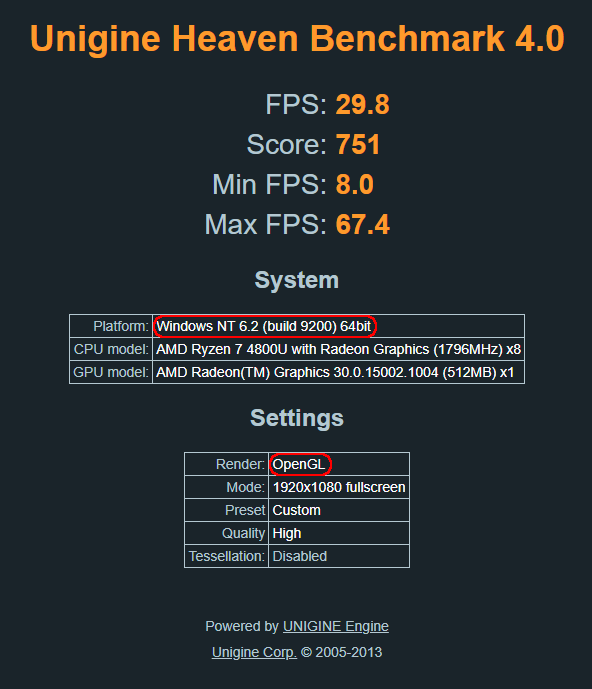
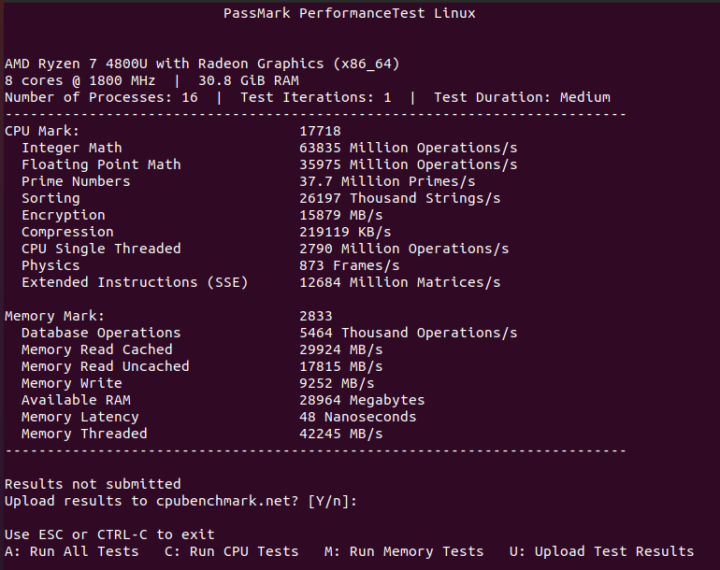
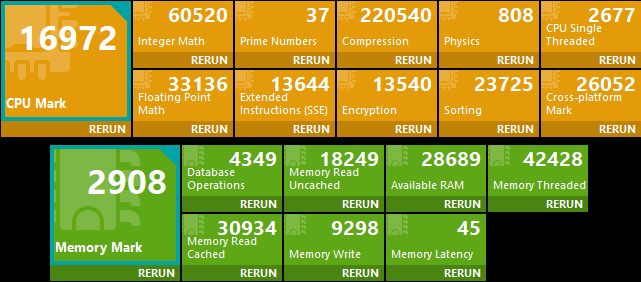
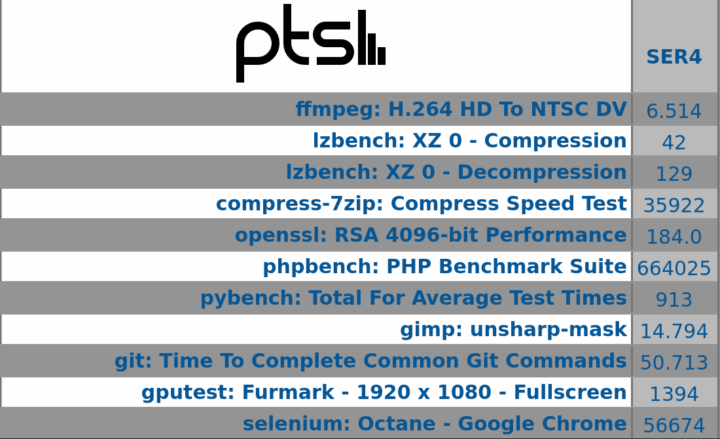
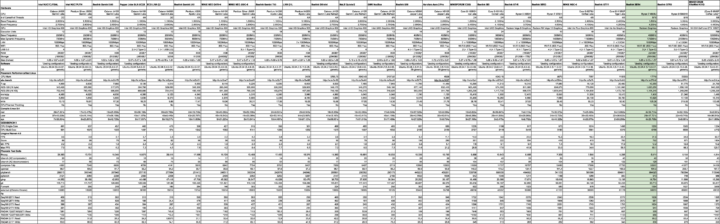
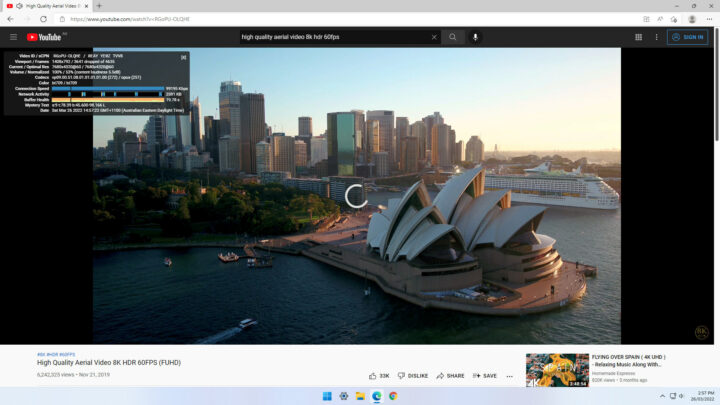
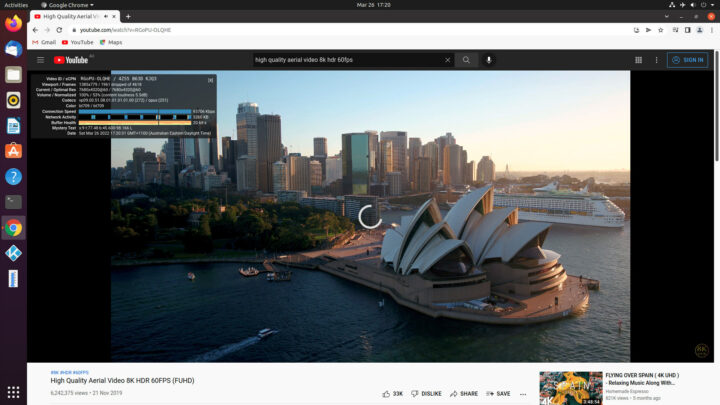
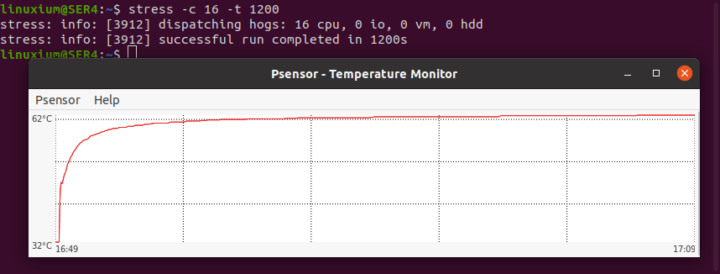
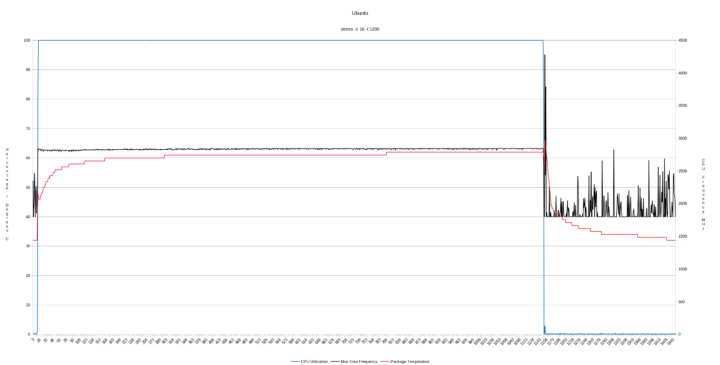

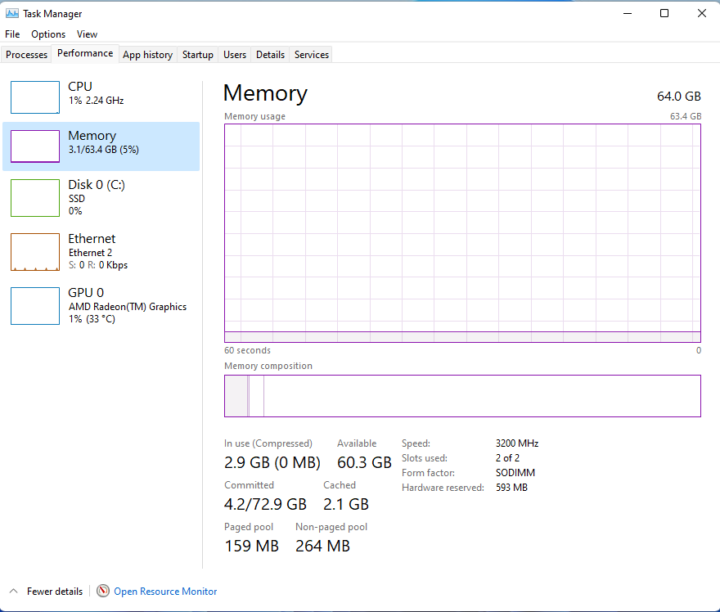
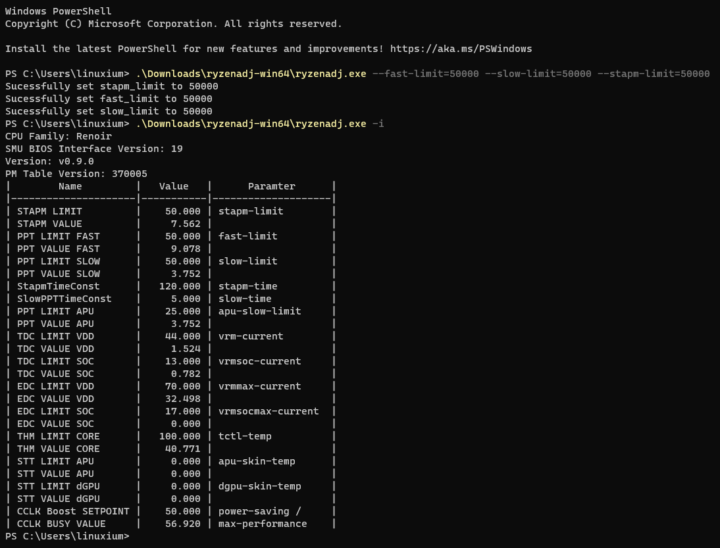
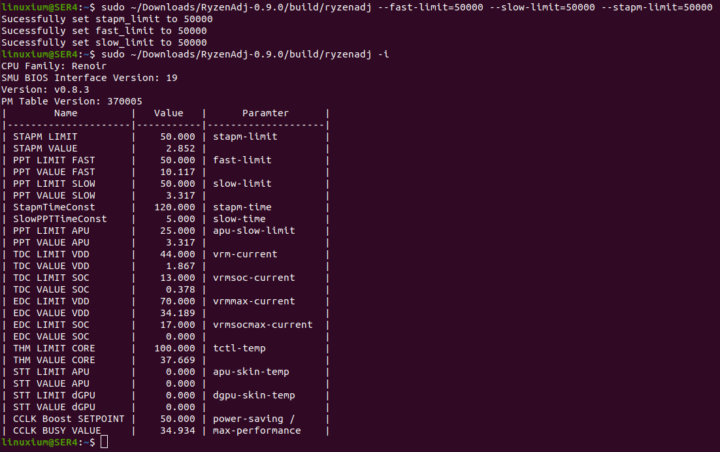
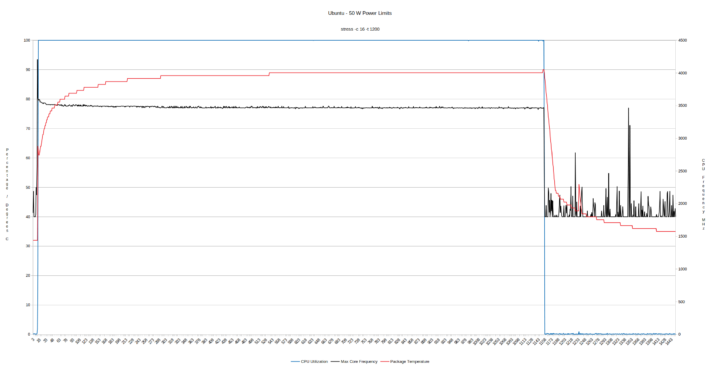
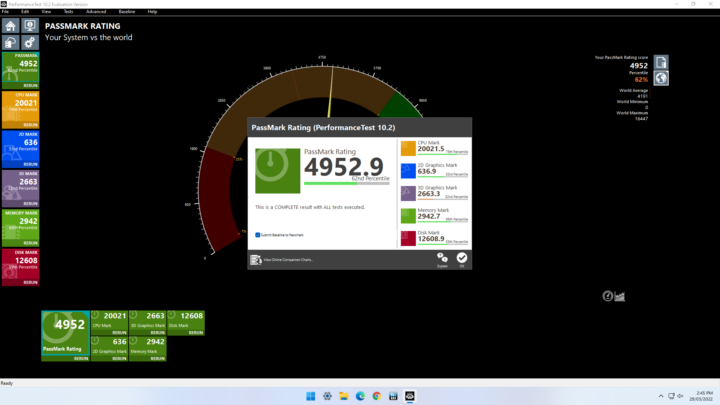
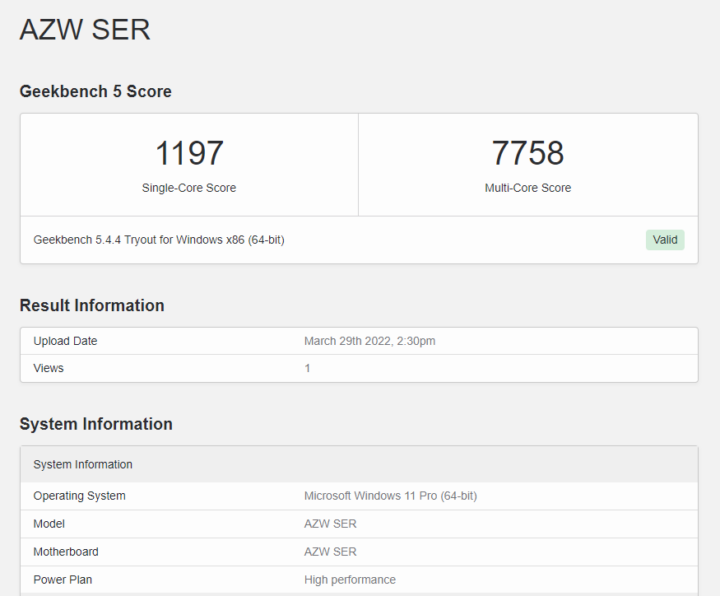
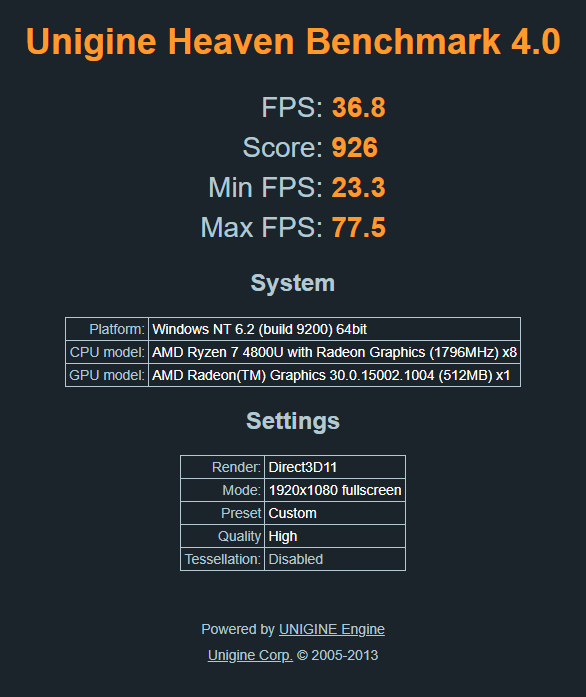
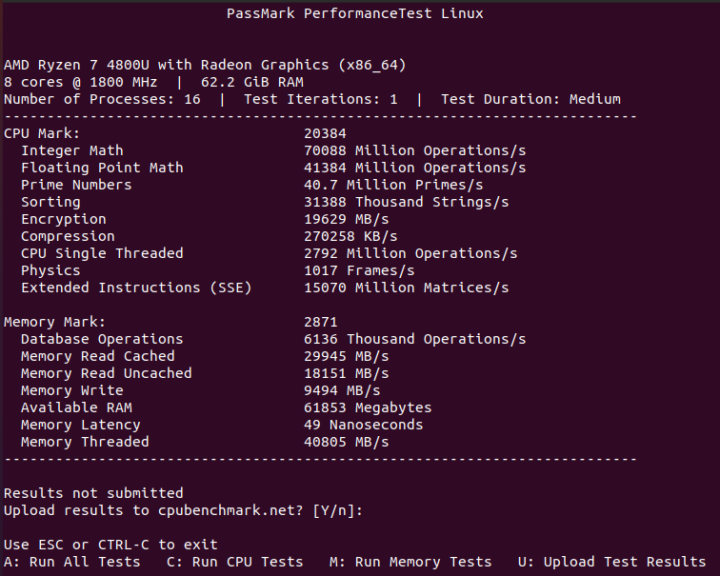
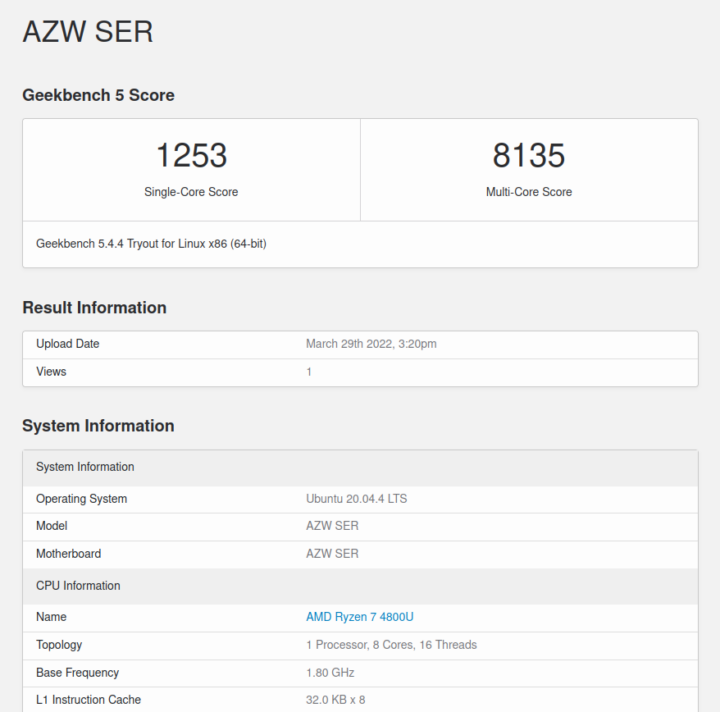
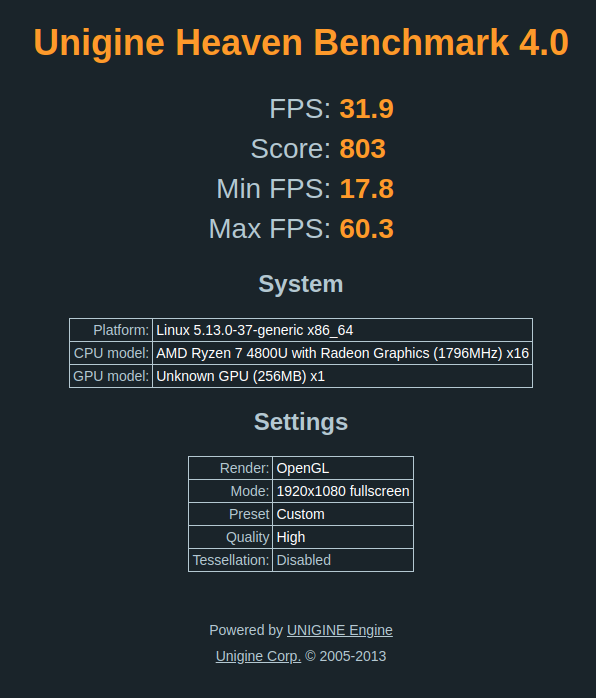
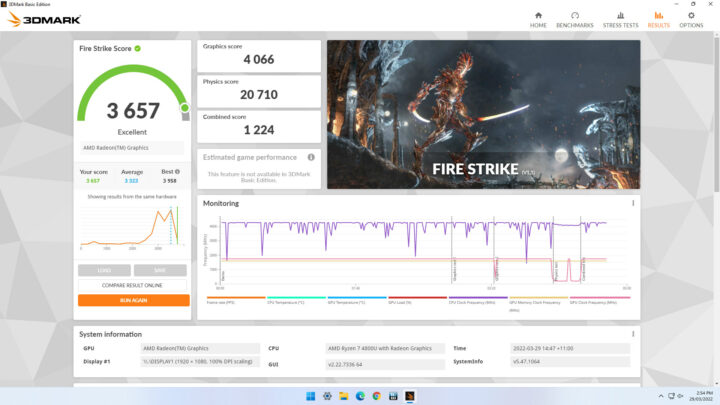
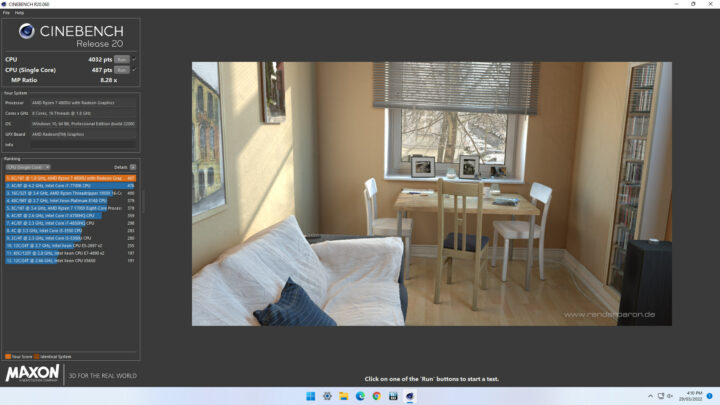
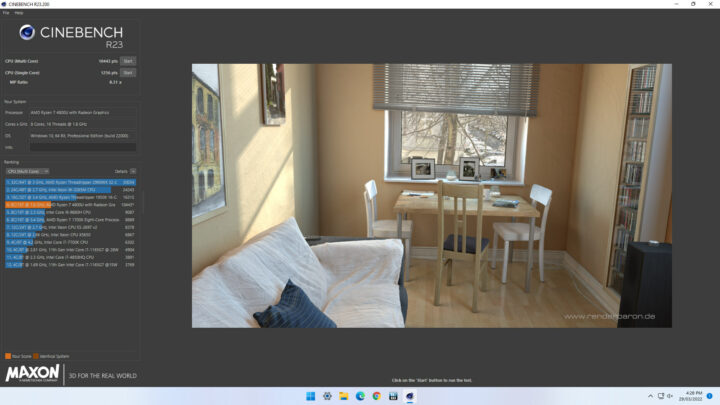
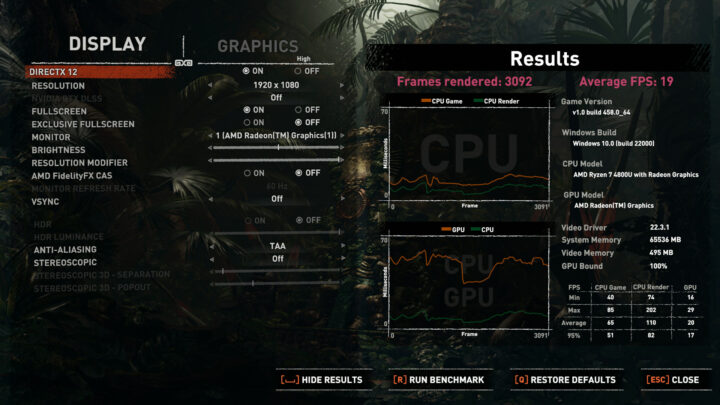
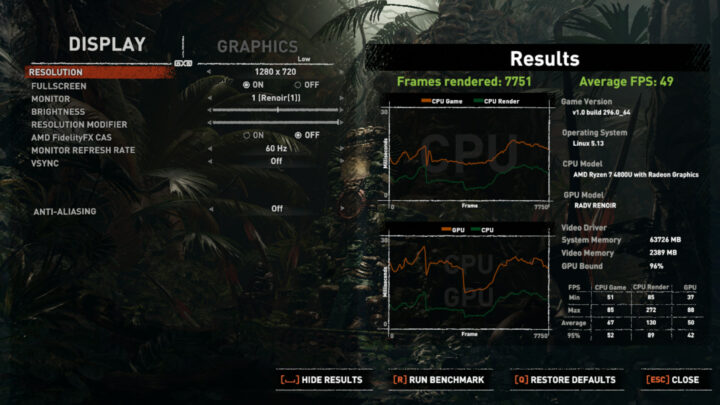



4.1W idle is lower than a Pi4B with the original firmware 🙂