GEEKOM A7 is a compact mini PC powered by an AMD Ryzen 9 7940HS (or Ryzen 7 7840HS) processor with up to 64GB DDR5, up to a 2TB NVMe PCIe Gen 4 x4 SSD, four 4K capable video outputs, 2.5GbE and WiFi 6E connectivity, and six USB ports for expansion.
The company sent us a sample of the GEEKOM A7 with an AMD Ryzen 9 7940HS CPU, 32GB DDR5, and 2TB SSD for review. We’ll do a three-part review starting by listing the specifications, checking out the hardware design and accessories, and quickly trying it in the first part of the review, before testing both Windows 11 Pro and Ubuntu 22.04 in detail in a few weeks.
GEEKOM A7 specifications
- SoC (one or the other)
- AMD Ryzen 9 7940HS 8-core/16-thread processor up to 4.0GHz with 16MB cache, AMD Radeon 780M Graphics; TDP: 35 to 54W
- AMD Ryzen 7 7840HS 8-core/16-thread processor up to 3.8GHz with 16MB cache, AMD Radeon 780M Graphics; TDP: 35 to 54W
- System Memory – Up to 64GB dual-channel DDR5-5600 via 262-pin SODIMM sockets
- Storage
- Up to 2TB NVMe PCIe x4 Gen 4 SSD
- Full-size SD card reader
- Video Output
- 2x HDMI 2.0 ports up to 4Kp60
- 2x USB-C ports with DisplayPort Alt. mode
- Audio – 3.5mm audio jack, digital audio via HDMI ports
- Connectivity
- 2.5GbE RJ45 port via a Realtek RTL8125BG-CG controller
- WiFI 6E and Bluetooth 5.3
- USB
- 3x USB 3.2 Gen 2 Type-A ports
- 1x USB 4 Gen3 Type-C port
- 1 x USB 3.2 Gen 2 Type-C port
- 1 x USB 2.0 Type-A port
- Misc – Power button with LED
- Power Supply – 19V (120W) via DC jack
- Dimensions – 112.4 x 112.4 x 37 mm
The mini PC comes preloaded with Windows 11 Pro.
Unboxing
We received the GEEKOM A7 in a retail package.
You may want to double-check the main specs on the bottom before opening it, and we received an A7 mini PC with an “AMD Ryzen R9 7940S” CPU, 32GB DDR5 SO-DIMM memory, and a 2TB M.2 SSD as expected.
The mini PC ships with a user manual, an HDMI cable, a Thank You card, and a fairly compact 120W power adapter along with its power cord.
Previous GEEKOM mini PCs with higher-end CPUs shipped with a large 120W brick, but GEEKOM A7’s power supply is much more compact while still delivering 120W of output. This will likely only matter to people who need to carry the mini PC around from time to time.
The mini PC itself is also quite more compact than something like the GEEKOM AS 6 although it still has many of the same features. It’s about as small as the GEEKOM Mini Air12 (Intel N100) mini PC but packs much more performance and faster ports such as 2.5GbE and USB4. GEEKOM even claims it can be seen as an “alternative to the Mac mini M2 Pro.”
The front panel features two USB 3.2 ports, a 3.5mm headphone jack, and a power button. One of the sides comes with a full-size SD card slot like in all GEEKOM mini PCs we’ve reviewed so far. Both sides also have plenty of ventilation holes for cooling the 35W processor and other components inside the mini PC.
The rear panel comes with most of the ports. From left to right: 19V DC jack, USB4 port with DisplayPort Alt. mode, one HDMI 2.0 port, 2.5GbE RJ45 jack, one USB 3.2 Type-A port, one USB 2.0 Type-A port, one USB 3.2 Type-C port with DisplayPort Alt. mode, and another HDMI 2.0 port. Some openings can also be found on the top for ventilation.
The port arrangement is quite similar to some other GEEKOM Mini PCs, but it’s quite thinner partially because it lacks a 2.5-inch SATA bay.
GEEKOM A7 teardown
The industrial design of the GEEKOM A7 is completely new, and the large screws found in other models are gone. Instead, we have what I would call “clippable rubber pads” covering four screws.
Once we take those out the plastic cover comes relatively easily. If you need to open the mini PC yourself, be careful as the WiFi antenna is attached to the bottom cover. I like that the company shows where the “Front” of the mini PC is as it makes reassembly easier.
A large metal plate can also be found likely to help with cooling the system. We can also take it out by loosening four more screws.
The GEEKOM A7 mini PC ships with two 16GB Crucial DDR5-5600 memory sticks and an ACER SSD. Let’s remove those to check out the motherboard and have a look at the WiFi module.
The mini PC is fitted with the Azurewave AW-XB591NF module that’s yet to be listed on the company’s website, but GEEKOM says it supports Wi-Fi 6E and Bluetooth 5.3. It’s unclear which chip it’s using, and while it should work fine in Windows, we’ll have to see whether it can work in Linux too. Another notable component on the motherboard is the Genesys Logic GL3590 USB 3.1 Gen 2 hub controller that’s used for some of the USB ports.
The SSD model is ACER N5000CN-2TB for which I can’t find any references, and two Crucial CT16G56C46S5 DDR5 memory sticks are used for the 32GB RAM in the mini PC.
First boot to Windows 11 Pro
Let’s put everything back together, and give it a try. I just connected two USB RF dongles for a mouse and a keyboard and connected the mini PC to CrowView laptop display with a single USB-C cable before connecting the power supply and starting the mini PC with the power button. I went through the usual Windows 11 setup wizard and after a few minutes, I got to the desktop with a working internet connection.
The System->About window confirms we have an A7 mini PC with 4.0 GHz AMD Ryzen 9 7940HS with Radeon 780M Graphics and 32GB RAM running the latest Windows 11 Pro 23H2. That’s all good as it means we won’t need to spend a few hours just to update Windows to the latest version…
That’s all for today. We’ll work on the Windows 11 Pro review shortly and then install Ubuntu 22.04 to see how the GEEKOM A7 performs in Linux. Vladislav also recently reviewed the Chatreey AM08 Pro mini PC with the same AMD Ryzen 9 7940HS processor, so a comparison against the more compact GEEKOM A7 mini PC should be interesting.
I’d like to thank GEEKOM for sending the A7 mini PC for review. The model reviewed here with 32GB DDR5 and 2TB SSD can be purchased on Amazon for $849 as well as on the GEEKOM store. [Update Feb 5, 2024: coupon codes are available for a $20 discount with cnxsoftwarea7 on the GEEKOM website (and also valid on GEEKOM UK) and CNXSW3A7 on Amazon]
Continue reading
- GEEKOM A7 review – Part 2: Windows 11 Pro tested in a compact AMD Ryzen 9 7940HS mini PC
- GEEKOM A7 mini PC review – Part 3: Ubuntu 22.04 (and Ubuntu 24.04)

Jean-Luc started CNX Software in 2010 as a part-time endeavor, before quitting his job as a software engineering manager, and starting to write daily news, and reviews full time later in 2011.
Support CNX Software! Donate via cryptocurrencies, become a Patron on Patreon, or purchase goods on Amazon or Aliexpress



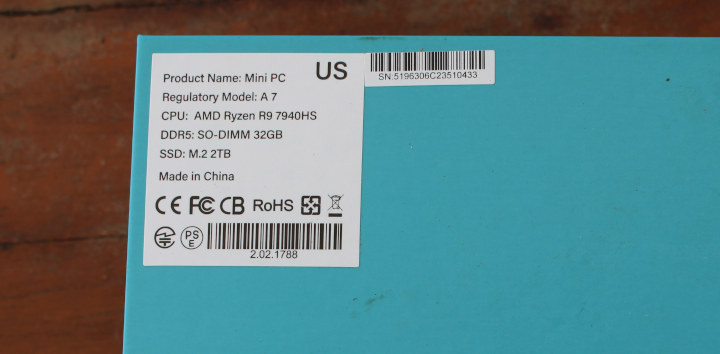











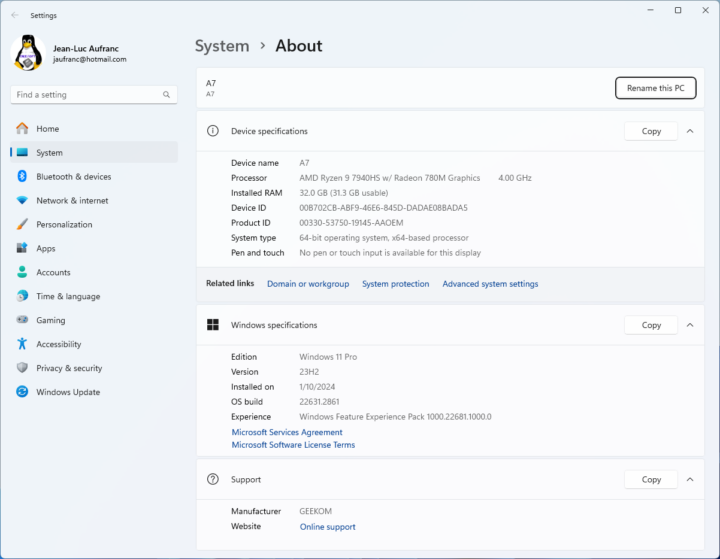



Is it possible to install an additional short M.2 (2242)?
Nope. If you need a larger SSD, you’d need to replace the M.2 2280 SSD.
Thank you.
Hi, thanks for your review. I hope you will publish Linux review soon, I do plan to buy this mini PC for Linux only use as a daily driver and there is literally no public information about Linux compatibility. For a desktop, it’s really important to have all boxes checked like bluetooth, wifi etc.
Thank you once again!
The Linux review is coming soon. The plan is to have it published this coming Saturday or Sunday.
Hi Jean-Luc, I have massive perfromance problems with WiFi 2,4 & 5 GHz. Basically you need to be very close the router to get some thoughput. Being in a different room gives you nearly no speed. Did you oberserve something as well? Can you please let me know which driver you use under Windows 11. I’m not sure if device has an defect or maybe the design is weak as the antenna is placed on the bottom of the pc. Every other device, mobile phone, ipad, laptop has much much more speed in same environment.
Thanks for some hints.
I only tested it about one meter away from the router, and I could get around 940 Mbps in Linux and 630 Mbps in Windows 11.
I did have some stability issues in Ubuntu 22.04 with high throughput in iperf3 but an unreliable connection over SSH or when browsing the web. But no such problem in Windows 11 and Ubuntu 24.04 (Beta).
Hi Hi Jean-Luc, over time when the CMOS battery finally dies on the Geekom A7 is the battery easy to access and replace? I wish someone would post a video of the procedure.
The RTC battery is placed under the main board. I think it’s the 2-wire (black and red) cable next to the wireless module. So the main board would have to be removed to change it. Or disconnect the cable, and replace it with another one.
I’m not sure how the battery life, but I don’t think we’ve ever had to change a CMOS battery.