Good news, I’ve finally managed to make HDMI output in my ODROID-XU3 Lite development board work with the Ubuntu image after some more tweaking. So ODROID XU3 Lite Ubuntu review is coming in the next few days. But first, I’ll explain the few steps I went through, in case others experience a similar issue.
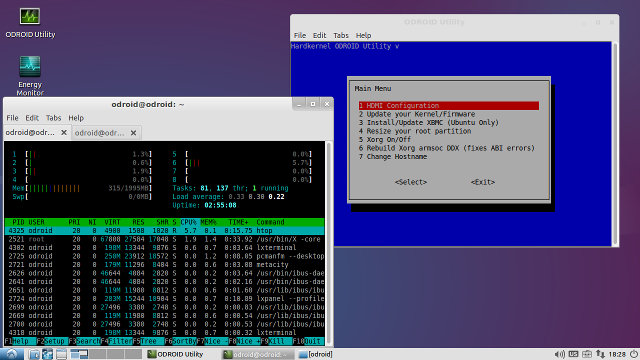
I downloaded, extracted, and flashed the latest Ubuntu image to a micro SD card with dd to give another try at running Ubuntu on my board, but no luck, I still got that black screen, albeit the system boots properly, as I got the command line using the serial console.
During my Android review of ODROID-XU3 Lite, I noticed the system would always revert back to 720p60 video output, and HDMI output settings can be selected in /media/boot/boot.ini with the following content:
|
1 2 3 4 5 6 7 8 9 10 11 12 13 14 15 16 17 18 19 20 21 22 23 24 25 26 27 28 29 30 31 32 33 34 35 36 37 38 39 40 41 42 43 44 45 46 |
ODROIDXU-UBOOT-CONFIG # U-Boot Parameters setenv initrd_high "0xffffffff" setenv fdt_high "0xffffffff" # Mac address configuration setenv macaddr "00:1e:06:61:7a:39" #------------------------------------------------------------------------------- # Basic Ubuntu Setup. Don't touch unless you know what you are doing. # -------------------------------- setenv bootrootfs "console=tty1 console=ttySAC2,115200n8 root=UUID=e139ce78-984" # boot commands setenv bootcmd "fatload mmc 0:1 0x40008000 zImage; fatload mmc 0:1 0x42000000 u" # --- Screen Configuration for HDMI --- # # --------------------------------------- # Uncomment only ONE line! Leave all commented for automatic selection. # Uncomment only the setenv line! # --------------------------------------- # ODROID-VU forced resolution # setenv videoconfig "video=HDMI-A-1:1280x800@60" # ----------------------------------------------- # 1920x1080 (1080P) with monitor provided EDID information. (1080p-edid) # setenv videoconfig "video=HDMI-A-1:1920x1080@60" # ----------------------------------------------- # 1920x1080 (1080P) without monitor data using generic information (1080p-noedi) # setenv videoconfig "drm_kms_helper.edid_firmware=edid/1920x1080.bin" # ----------------------------------------------- # 1280x720 (720P) with monitor provided EDID information. (720p-edid) # setenv videoconfig "video=HDMI-A-1:1280x720@60" # ----------------------------------------------- # 1280x720 (720P) without monitor data using generic information (720p-noedid) # setenv videoconfig "drm_kms_helper.edid_firmware=edid/1280x720.bin" <strong> </strong> # ----------------------------------------------- # 1024x768 without monitor data using generic information # setenv videoconfig "drm_kms_helper.edid_firmware=edid/1024x768.bin" # final boot args setenv bootargs "${bootrootfs} ${videoconfig} smsc95xx.macaddr=${macaddr}" # drm.debug=0xff # Boot the board boot |
I actually tried a few settings in my previous attempt but unsuccessfully. Now I know that 1080p does not work in Android with my TV, so I’ll focus on the 720p settings.
Trying 720p-edid, lead to a black screen, but enabling 720p-noedid worked around the issue, and I could finally see the LXDE desktop environment on my TV. That means my TV (Panasonic TH-L39EM6T) and ODROID-XU3 Lite board have issues communicating EDID information, and it’s most probably a driver issue that needs to be fixed, but at least, if you encounter a black screen with your board, it’s worth spending some time trying all options in boot.ini.

Jean-Luc started CNX Software in 2010 as a part-time endeavor, before quitting his job as a software engineering manager, and starting to write daily news, and reviews full time later in 2011.
Support CNX Software! Donate via cryptocurrencies, become a Patron on Patreon, or purchase goods on Amazon or Aliexpress





Great!!!. Finally Odroid Xu3 Lite works in Ubuntu with little tweak HDMI settings.
Good news! I need more reviews from you not from any complicated OS developers.
I also want another Ubuntu review about the ODROID-C1 low cost model.
Look forward to the full review of this board. Exynos 5422 board and kit for under $100!
Looking forward to full review now! =)