HiMedia Q30 is an Android Nougat TV box powered by Hisilicon Hi3798MV200 processor, a cost-down version of Hi3798C V200 processor with the same CPU, a lower-end Mali-450MP GPU, about the same media capabilities, and less I/Os. I’ve taken pictures of the device and board if the first part of the review entitled “HiMedia Q30 (Hisilicon Hi3798MV200) Android TV Box Review – Part 1: Unboxing and Teardown“, so today, I’ll report about my experience with the device while running Android 7.0.
First Boot, Setup, and First Impressions
I’ve connected a USB 3.0 hard drive to the single USB 3.0 port, and filled the two other USB 2.0 ports with a USB keyboard, and a USB hub with two RF dongles for an air mouse and a gamepad. I added Ethernet, HDMI, and power cable to start the device.

A typical boot takes around 25 seconds to the Android launcher below.
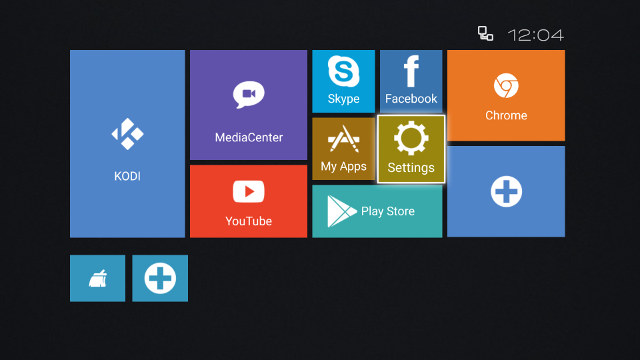
That’s your typical TV launcher with date and connection status on the top, shortcuts to app in the center, and shortcuts at the bottom.

Above is the list of pre-installed apps such as Kodi, MediaCenter, Facebook, Netflix… I’ve never seen HappyCast before, so I clicked on it, but I still could not understand how to use it. That’s no issue since we have other ways to do “casting”.
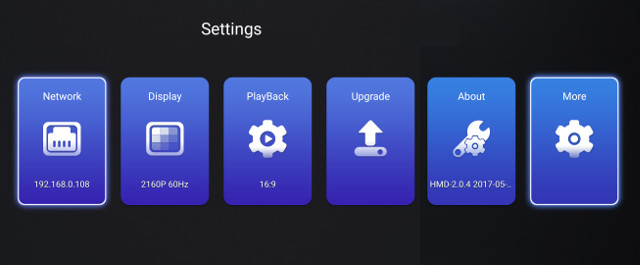
The Settings App allows you to change Network, and Playback settings. The Display section does not do anything apart from showing the currently selected video output. You can also upgrade firmware locally or from the network (not tried since no new firmware), and find more info about the device.
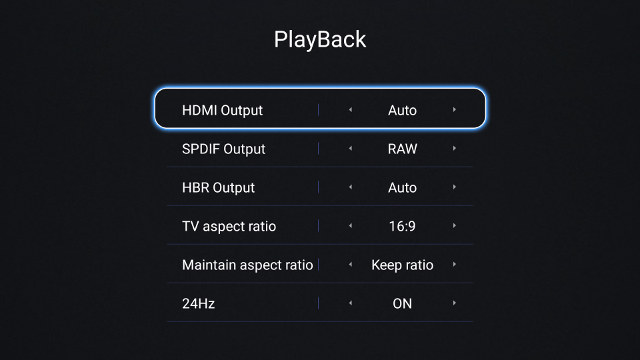 Playback settings let you change HDMI and SPDIF output, HBR output, aspect ratio, and whether to switch to 24 Hz when needed.
Playback settings let you change HDMI and SPDIF output, HBR output, aspect ratio, and whether to switch to 24 Hz when needed.
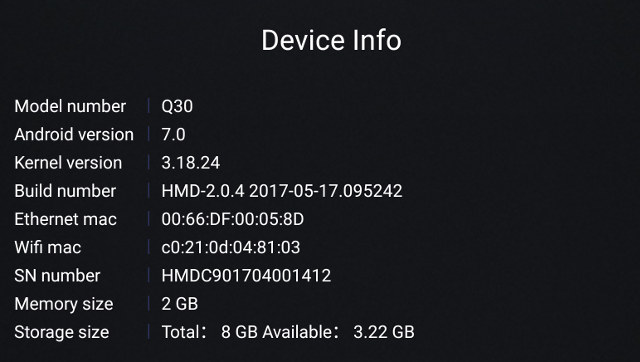 The box runs Android 7.0 on top of Linux kernel 3.18.24. The firmware is not rooted.
The box runs Android 7.0 on top of Linux kernel 3.18.24. The firmware is not rooted.
The More button redirects to Android Nougat settings, where we’ll find some interesting options too.
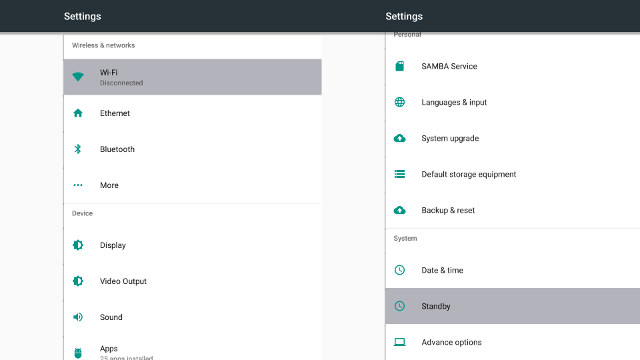
Note that while there’s a Bluetooth option, it won’t work as there’s no such hardware.
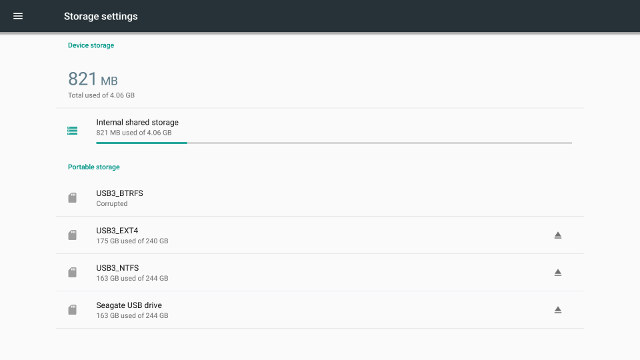
Storage settings show we have 4.06GB space in the internal storage available to the user, with 821 MB used by pre-installed apps, and the box support EXT4, NTFS and exFAT file systems.
The Display section offers options like HDMI auto adaptation and HDCP 2.2 switch, with the latter possible helping go around some DRM issues. Custom display format is what you’d use to select video output such as 2160p 60 Hz, or 1080p 60 Hz. I found that the system would not remember my settings between reboot, often switching back to 1080i60, or other output modes, even with HDMI auto adaptation disabled.
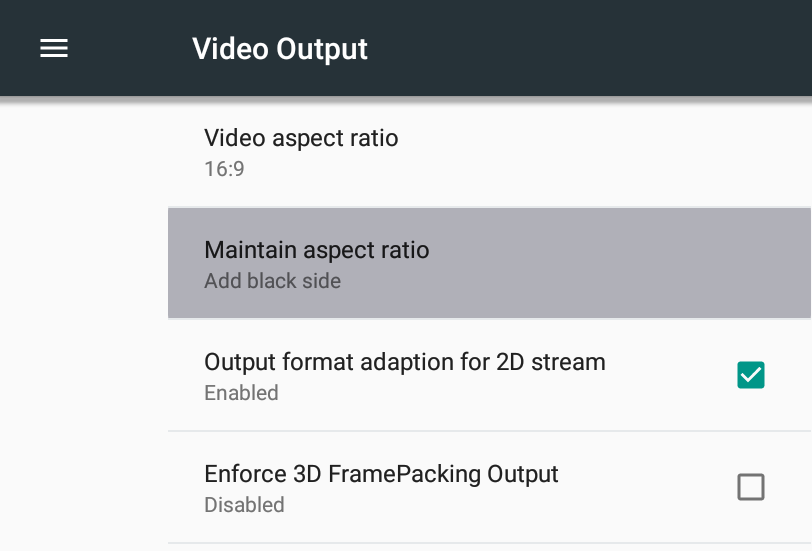 Video output allows you to enable Output format adaption for 2D stream (how does that differ from HDMI auto adaptation?), and “enforce 3D framepacking ouput”
Video output allows you to enable Output format adaption for 2D stream (how does that differ from HDMI auto adaptation?), and “enforce 3D framepacking ouput”
The SAMBA service is quite interesting as it will let you start a SAMBA server on the device with or without username and password.
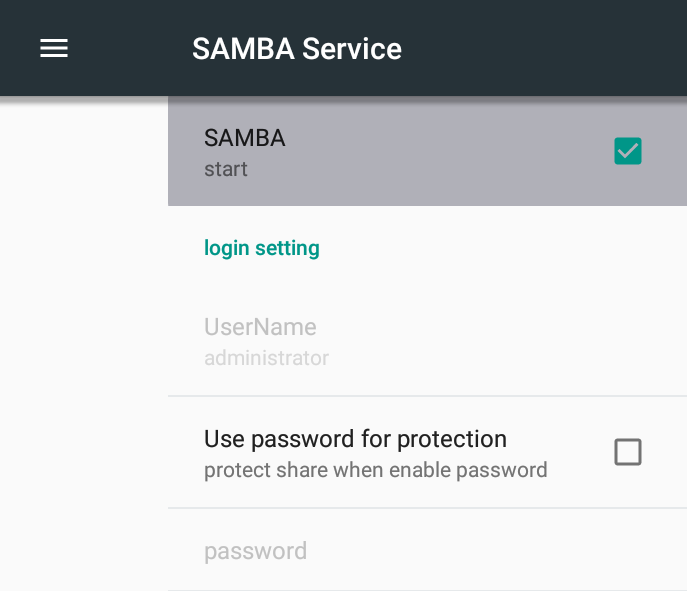
I enabled it and got access to the complete file system on the device immediately. I could navigate to the three mounted partitions on my hard drive by going to media_rw directory. That’s quite a convenient feature.
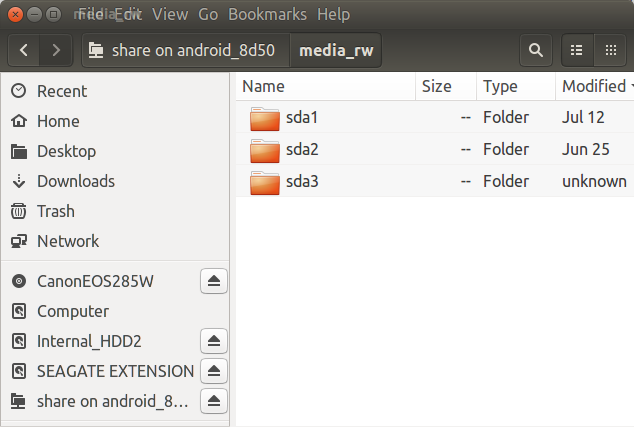
The Standby menu is used to enable/disable HDMI suspend, and set the suspend time. 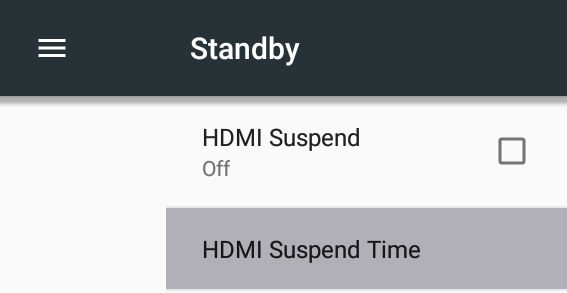
Finally Advance options will allow to adjust color space with settings like YCbCr420 8bit or RGB444 10Bit, which can be useful in case you have funny colors or a pink screen, as well as TV HDR mode which can be set to SDR, HDR10, or AUTO.
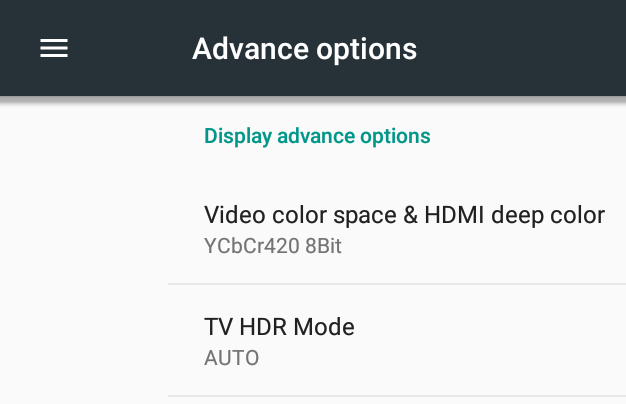 I had (almost) no trouble installating extra apps via Google Play and Amazon Underground, but the former exited two or three times for no apparent reasons.
I had (almost) no trouble installating extra apps via Google Play and Amazon Underground, but the former exited two or three times for no apparent reasons.
The IR remote control worked as expected with good range (tested up to 10 meters), and a working IR learning function. However, I mostly used MINIX NEO A2 Lite air mouse for most of the review since mouse and keyboard function are a must in Android. The user manual lists two mobile apps: HiShare and HiRemote, so I tried both.
HiShare will allow you to cast photos, music, and videos in your smartphone to the TV. Once you select a media type, the app will list all corresponding media files, and once you click to play a file, it will show a list of renderers, I selected TV Box@113(HIMEDIA), and the music started to play in my TV.
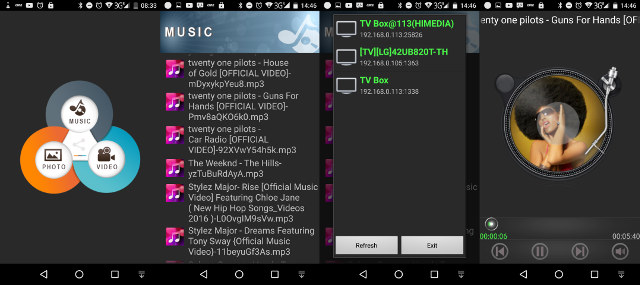
That’s what the TV output looks like when music is playing.
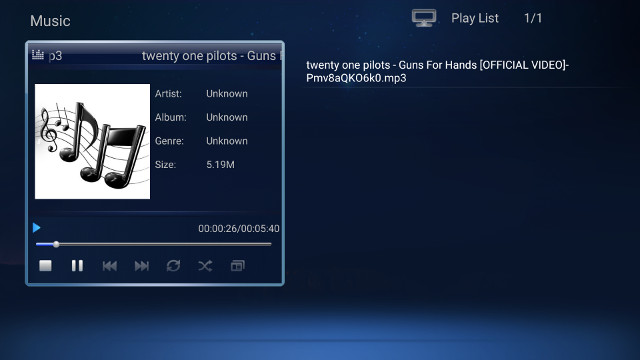 The app in only moderately convenient, because – unless I missed something – you can play/schedule one song at a time, and it won’t automatically play all music from your smartphone, so you have to select music again once the current has stopped. I also tried photos, and in my case it listed close to 10,000 “photos”, starting with hundreds or thousands of sprites from a game (CSR2) I play on my mobile phone, so it was not exactly usable. It would be better the interface was similar to Android’s Gallery app with photos sorted in folders.
The app in only moderately convenient, because – unless I missed something – you can play/schedule one song at a time, and it won’t automatically play all music from your smartphone, so you have to select music again once the current has stopped. I also tried photos, and in my case it listed close to 10,000 “photos”, starting with hundreds or thousands of sprites from a game (CSR2) I play on my mobile phone, so it was not exactly usable. It would be better the interface was similar to Android’s Gallery app with photos sorted in folders.
Next up was HiRemote, and while I could find and connect to HiMedia Q30 TV box…![]() … the app would also crash after I tapped OK.
… the app would also crash after I tapped OK.
![]()
There are just two power modes in this box: on and off, and you can switch between the two with the remote control or the button on the unit. Reboot and standby are not available.
Power consumption numbers with and without a USB 3.0 hard drive are shown below:
- Power off – 0.3 Watt
- Idle – 3.1 Watts
- Power off + USB HDD – 0.3 Watt
- Idle + USB HDD – 4.1 Watts
The idle power consumption must be the lowest I’ve seen in a while.
The box stayed cool at all times during the review, with top and bottom covers temperature being 39ºC on both sides after successfully playing a 2-hour 1080p video in Kodi, and 36 and 37ºC after playing Riptide GP2 for 15 minutes. 3D graphics performance is similar to the one of Amlogic S905/S905X boxes in that game with max resolution settings, meaning it’s playable but not a perfect 60 fps smooth, and the user experience was constant over time, so no noticeable CPU or GPU throttling either.
My first impressions with the TV box were rather good. The firmware works well, very responsive, and most of the things I tried worked as they should. The only two issues I had in this earlier part of my tests were HDMI video output changing between reboot, and Google Play exited two or three times for no reasons. The HiRemote app did not work on my Android phone (Vernee Apollo Lite) either.
Video & Audio Playback – Kodi, MediaCenter, DRM, and YouTube
Kodi was installed, and when I was in Google Play, I noticed it automatically updated to Kodi 17.3, so the version I tried was mainline Kodi, not a custom version.
I played the videos from SAMBA share over 100 Mbps Ethernet, unless otherwise stated, starting with 4K videos:
- HD.Club-4K-Chimei-inn-60mbps.mp4 (H.264, 30 fps) – OK
- sintel-2010-4k.mkv (H.264, 24 fps, 4096×1744) – Mostly OK, but a few frames dropped at times
- Beauty_3840x2160_120fps_420_8bit_HEVC_MP4.mp4 (H.265) – OK
- Bosphorus_3840x2160_120fps_420_8bit_HEVC_MP4.mp4 (H.265) – OK
- Jockey_3840x2160_120fps_420_8bit_HEVC_TS.ts (H.265) – OK
- MHD_2013_2160p_ShowReel_R_9000f_24fps_RMN_QP23_10b.mkv (10-bit HEVC) – OK
- phfx_4KHD_VP9TestFootage.webm (VP9) – OK
- BT.2020.20140602.ts (Rec.2020 compliant video; 36 Mbps; 59.97 Hz) – SAMBA: Buffering from time to time; HDD: OK.
- big_buck_bunny_4k_H264_30fps.mp4 – OK
- big_buck_bunny_4k_H264_60fps.mp4 – Freeze after a few seconds, audio continues (H.264 @ 4K60fps not supported by VPU)
- Fifa_WorldCup2014_Uruguay-Colombia_4K-x265.mp4 (4K, H.265, 60 fps) – OK
- Samsung_UHD_Dubai_10-bit_HEVC_51.4Mbps.ts (10-bit HEVC / MPEG-4 AAC) – SAMBA: Buffering from time to time, and eventually lost audio; HDD: OK
- Astra-11479_V_22000-Canal+ UHD Demo 42.6 Mbps bitrate.ts (10-bit H.265 from DVB-S2 stream) – OK
- -4K.mp4 (10-bit H.264; 120 Mbps) – HDD: 1~2 fps (software decode)
- Ducks Take Off [2160p a 243 Mbps].mkv (4K H.264 @ 29.97 fps; 243 Mbps; no audio) – HDD: OK at the beginning, but then not smooth at all
- tara-no9-vp9.webm (4K VP9 YouTube video @ 60 fps, Vorbis audio) – Highly variable frame rate from ~1fps to almost smooth
- The.Curvature.of.Earth.4K.60FPS-YT-UceRgEyfSsc.VP9.3840×2160.OPUS.160K.webm (4K VP9 @ 60 fps + opus audio) – Highly variable frame rate from ~1fps to almost smooth
Not catastrophic but some VP9 videos don’t play well, other videos will buffer over Ethernet (which they don’t in most other platforms even with Fast Ethernet), and some videos don’t play as smoothly as the hardware is capable of. Automatic frame rate switching is not working, and nor is HDMI audio pass-through, as we’ll see below. So I switched to MediaCenter, and played the 4K videos again:
- HD.Club-4K-Chimei-inn-60mbps.mp4 (H.264, 30 fps) – OK
- sintel-2010-4k.mkv (H.264, 24 fps, 4096×1744) – OK (24 Hz video output)
- Beauty_3840x2160_120fps_420_8bit_HEVC_MP4.mp4 (H.265) – OK
- Bosphorus_3840x2160_120fps_420_8bit_HEVC_MP4.mp4 (H.265) – OK
- Jockey_3840x2160_120fps_420_8bit_HEVC_TS.ts (H.265) – OK
- MHD_2013_2160p_ShowReel_R_9000f_24fps_RMN_QP23_10b.mkv (10-bit HEVC) – OK (24 Hz video output)
- phfx_4KHD_VP9TestFootage.webm (VP9) – OK
- BT.2020.20140602.ts (Rec.2020 compliant video; 36 Mbps; 59.97 Hz) – OK.
- big_buck_bunny_4k_H264_30fps.mp4 – OK
- big_buck_bunny_4k_H264_60fps.mp4 – Freeze after a few seconds, resumes later, and freeze again, resume, and son on. Audio plays at all times (H.264 @ 4K60fps not supported by VPU)
- Fifa_WorldCup2014_Uruguay-Colombia_4K-x265.mp4 (4K, H.265, 60 fps) – OK
- Samsung_UHD_Dubai_10-bit_HEVC_51.4Mbps.ts (10-bit HEVC / MPEG-4 AAC) – OK
- Astra-11479_V_22000-Canal+ UHD Demo 42.6 Mbps bitrate.ts (10-bit H.265 from DVB-S2 stream) – OK
- -4K.mp4 (10-bit H.264; 120 Mbps) – HDD: Black screen first, then video with massive artifacts and/or colored horizontal bands. (Not supported by VPU)
- Ducks Take Off [2160p a 243 Mbps].mkv (4K H.264 @ 29.97 fps; 243 Mbps; no audio) – OK
- tara-no9-vp9.webm (4K VP9 YouTube video @ 60 fps, Vorbis audio) – OK
- The.Curvature.of.Earth.4K.60FPS-YT-UceRgEyfSsc.VP9.3840×2160.OPUS.160K.webm (4K VP9 @ 60 fps + opus audio) – OK close to perfect, except some scenes (maybe a source problem?); No audio.
The hardware capabilities of Hi3798MV200’s VPU are fully utilized in MediaCenter, and automatic frame rate switching is working too. The only issue I could find is the lack of support for OPUS audio codec.
Let’s move on to test HD audio codec with (downsampled) PCM 2.0 stereo output with audio from the TV speakers, and HDMI audio pass-through via Onkyo TX-NR636 A/V receiver.
| Audio Codec in Video | PCM 2.0 Output (Kodi 17.3) |
PCM 2.0 Output (MediaCenter) |
HDMI Pass-through (Kodi 17.3) |
HDMI Pass-through (MediaCenter) |
| AC3 / Dolby Digital 5.1 | OK | OK | No audio | OK |
| E-AC-3 / Dolby Digital+ 5.1 | OK | OK | No audio | OK |
| Dolby Digital+ 7.1 | OK | OK | No audio | OK |
| TrueHD 5.1 | OK | OK | No audio | OK |
| TrueHD 7.1 | OK | OK | No audio | OK |
| Dolby Atmos 7.1 | OK | Beep** | No audio | TrueHD 7.1 (OK*) |
| DTS HD Master | OK | OK | No audio | OK |
| DTS HD High Resolution | OK | OK | No audio | OK |
| DTS:X | OK | OK | No audio | DTS HD Master (OK*) |
* My A/V receiver does not support Atmos not DTS:X, so the box fell back to the best alternative.
** The sample comes with Dolby Atmos 7.1 and AC3 track, with the later producing a continuous beep sound. However, I could only select one audio track in MediaCenter shown as “TRUEHD 7.1Ch 48000Hz”.
Except for a few small issues, MediaCenter on HiMedia Q30 is the best TV box I’ve seen so far when it comes to support various 4K videos, and HDMI audio pass-through. Note that you need to use the included IR remote control with MediaCenter app, as some keys on the air moue would not work properly in this app, and you cannot access to extra settings.
If you care about managing every aspects of the picture like contrast, brightness, …, enabling/disabled video post-processing features, subtitles, and more, the app offers a range of options which I show in the video below. At the time I shot the video I did not know how to hide the status bar, but you simply need to use the mouse pointer a little above the status and pull it down or up to hide or show it. There’s no icon for doing so like in so many other boxes.

Another pleasant surprise is that the device support Widevine Level 1 DRM, which means you should be able to use premium apps at higher resolution. For example, it should be possible to use Netflix up to 720p on this device. Not tested since I don’t have nor need a Netflix account.
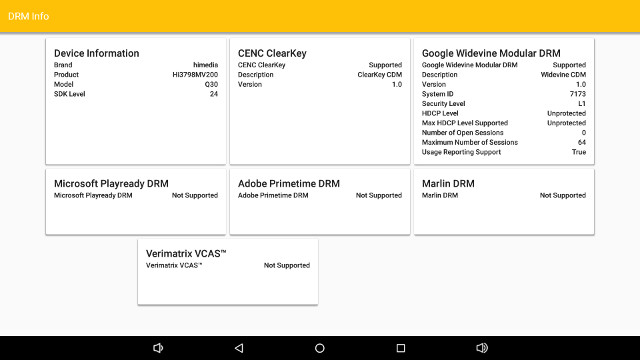
The pre-installed YouTube app is the TV version.
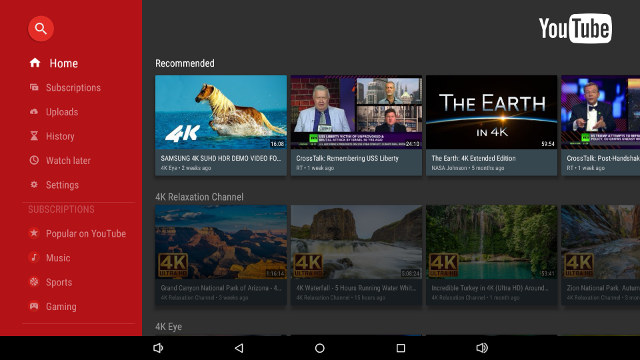
I can play videos up to 1080p rendering to the framebuffer.
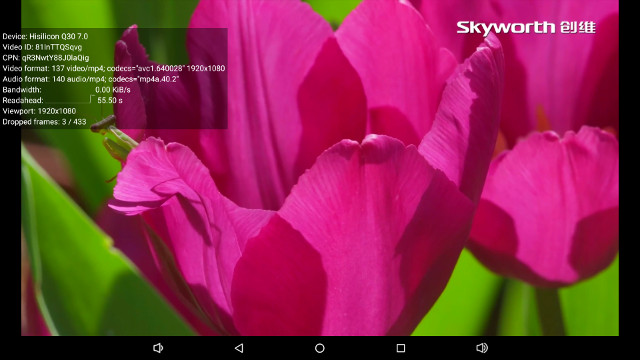 If for some reasons you prefer the mobile Youtube app, I installed it too with the same results.
If for some reasons you prefer the mobile Youtube app, I installed it too with the same results.
Networking & Storage Performance
HiMedia Q30 supports Fast Ethernet and 802.11 b/g/n WiFi connectivity. I tested WiFi + SAMBA by copying a 278MB file with ES File Explorer between the server and the internal flash, and vice versa, using ES File Explorer. Results speak for themselves:
- Server to flash: 26 minutes 15 seconds, or around 180 Kb/s. That transfer rate was roughly constant during the whole file transfer
- Flash to server: 3 minutes 35 seconds, or around 1.29 MB/s
- Server to flash: stalled after a while, and eventually failed
I stopped the SAMBA WiFi test there. I won’t draw chart, but if I did, it would be dead last among other TV boxes. I tried to play some videos over WiFi + SAMBA from Kodi, and 720p and 1080p videos downloaded from the Internet could surprisingly play just fine, but as soon as you get to 5 Mbps or greater, buffering occurs all the time.
Let’s see what happens when using iperf instead
WiFi upload:
- 1st try:
|
1 2 3 4 5 6 |
Server listening on TCP port 5001 TCP window size: 85.3 KByte (default) ------------------------------------------------------------ [ 4] local 192.168.0.104 port 5001 connected with 192.168.0.113 port 33734 [ ID] Interval Transfer Bandwidth [ 4] 0.0-60.1 sec 110 MBytes 15.3 Mbits/sec |
2nd try:
|
1 2 3 4 5 6 |
Server listening on TCP port 5001 TCP window size: 85.3 KByte (default) ------------------------------------------------------------ [ 4] local 192.168.0.104 port 5001 connected with 192.168.0.113 port 33765 [ ID] Interval Transfer Bandwidth [ 4] 0.0-60.0 sec 336 MBytes 46.9 Mbits/sec |
So p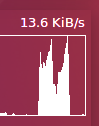 erformance is not quite constant, and even with the second faster try, there were many fluctuations during the transfer, as shown from the Conky screenshot on the right with spikes, instead of seeing a nice rectangular shape.
erformance is not quite constant, and even with the second faster try, there were many fluctuations during the transfer, as shown from the Conky screenshot on the right with spikes, instead of seeing a nice rectangular shape.
WiFi download:
- 1st try: stuck, no results.
- 2nd try:
|
1 2 3 4 5 6 |
Client connecting to 192.168.0.113, TCP port 5001 TCP window size: 85.0 KByte (default) ------------------------------------------------------------ [ 3] local 192.168.0.104 port 43706 connected with 192.168.0.113 port 5001 [ ID] Interval Transfer Bandwidth [ 3] 0.0-60.0 sec 521 MBytes 72.8 Mbits/sec |
- 3rd try:
|
1 2 3 4 5 6 |
Client connecting to 192.168.0.113, TCP port 5001 TCP window size: 85.0 KByte (default) ------------------------------------------------------------ [ 3] local 192.168.0.104 port 43740 connected with 192.168.0.113 port 5001 [ ID] Interval Transfer Bandwidth [ 3] 0.0-60.1 sec 476 MBytes 66.5 Mbits/sec |
Performance looks better here, except of course for the first stalled results. So it looks like WiFi may not be as stable as it could be, as least with my setup and router.
A1SD bench app was used to test storage performance. The eMMC flash does not have so good write speed (7.31 MB/s), and read speed (78.66MB/s) is invalid due to Cached read. This could lead to really slow performance when background tasks perform I/Os such as during automatic app updates.I’ve just been lucky not to notice it during testing.
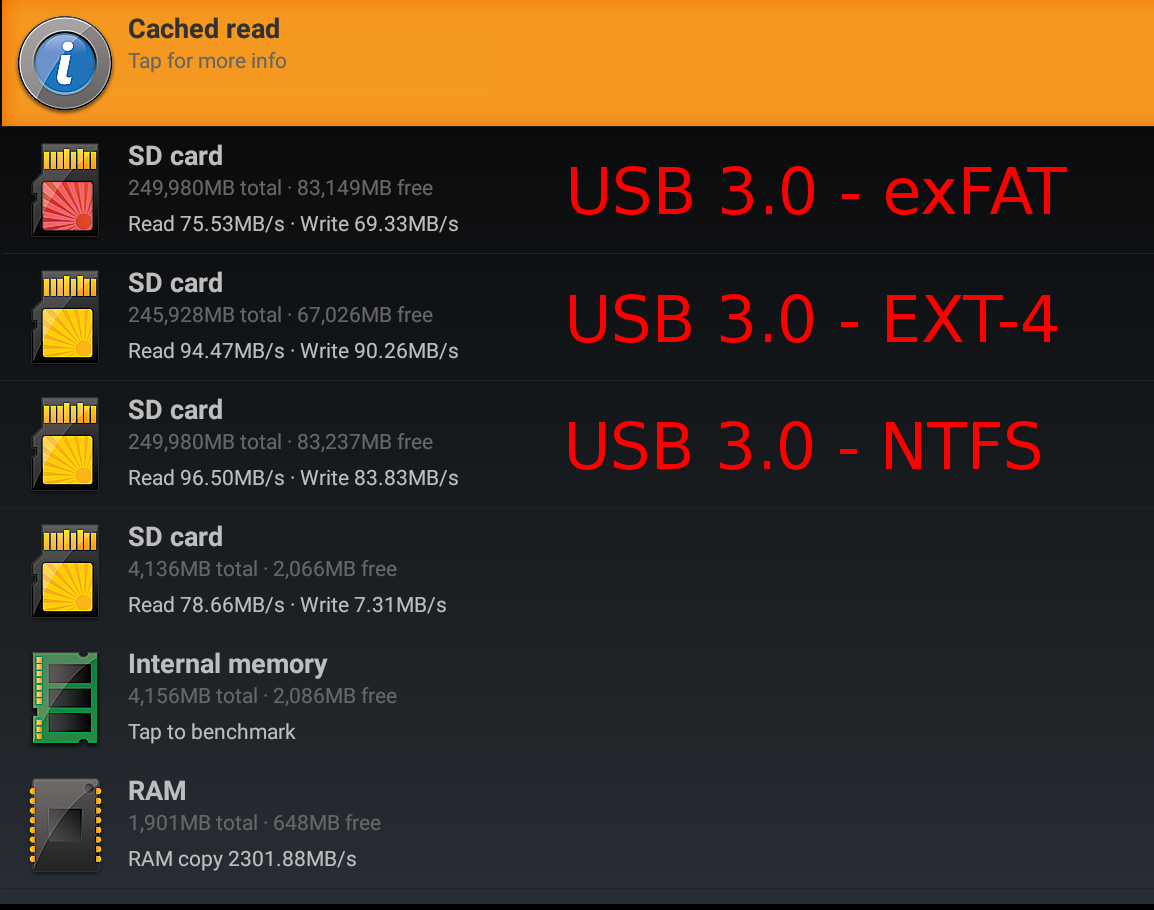
One the other hand USB 3.0 performance is all good, even for exFAT that usually exhibit very poor write performance in Android TV boxes.
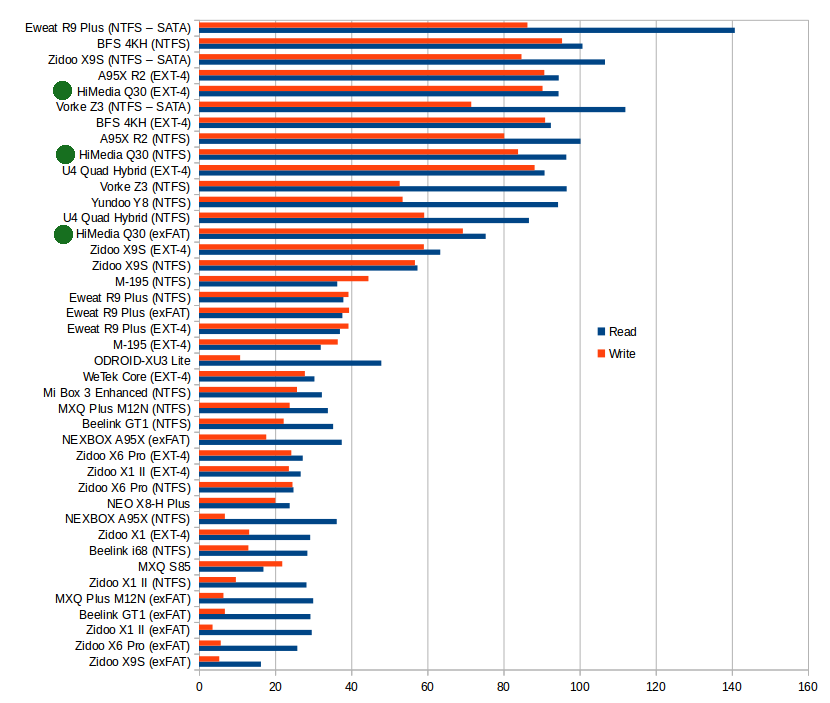
From a practical standpoint, you will probably not see much differences between the three file systems, especially Ethernet is limited to 100 Mbps. If you’d like more performance and Gigabit Ethernet, you may consider HiMedia Q5 Pro instead.
Himedia Q30 System info and Benchmarks
CPU-Z reports a quad core ARM Cortex A53 processor clocked at up to 1.60 GHz with a Mali-450MP GPU. The model is called “Q30 (Hi3798MV200”, and the board “bigfish”.
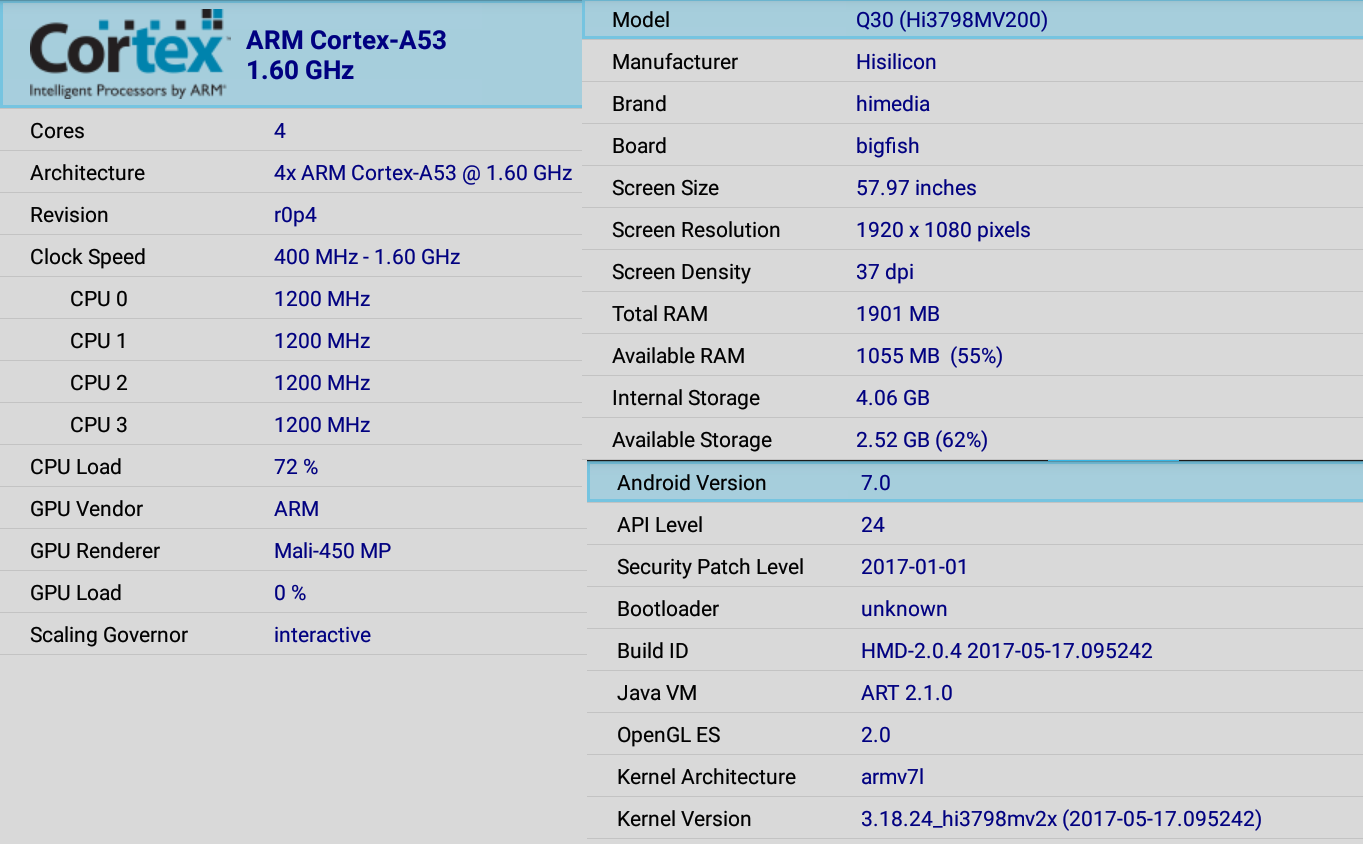
The device achieved 34,880 points in Antutu 6.2.x, not a surprised as it’s similar to what we’d get from other quad core ARM Cortex A53 processor such as Amlogic S905X or Realtek RTD1295.
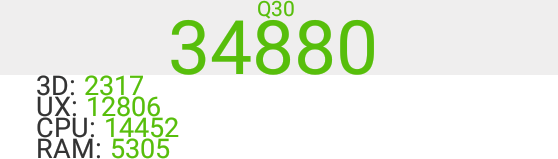
Vellamo 3.x results show a similar performance too. So no problems here.
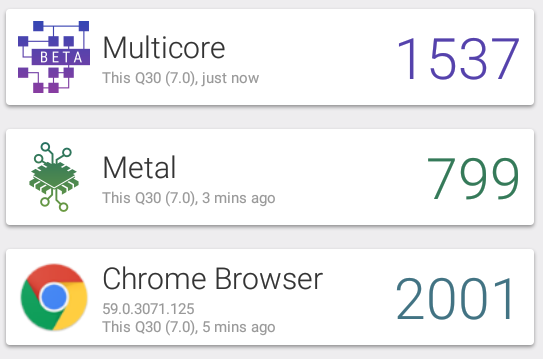
Conclusion
HiMedia Q30 has a lot going for it. A well working Android 7.0 firmware, the best video and audio I’ve seen in any TV boxes when using MediaCenter app including 4K video decoding, automatic frame rate switching, and HDMI audio pass-through for all HD codecs supported by my A/V receiver, Widevine Level 1 DRM, and good support and performance for USB 3.0 storage. As all devices, it’s not perfect though, as I found WiFi to be somewhat slow and/or unrelaible with my router, the lack of Bluetooth may be a problem for some people, and there are few bugs here and there such as HDMI video output selection not always kept during reboots, Google Play randomly exiting, and HiRemote app crashing and unusable in my phone. Kodi lovers may not be statified with the lack of automatic frame rate switching and audio pass-through.
PROS
- Recent, stable and responsive Android 7.0 Nougat firmware
- Best 4K H.265/H.264/VP9 playback I’ve seen in any TV boxes with MediaCenter App, including automatic frame rate switching
- HDMI audio pass-through for TrueHD and DTS HD 7.1 in MediaCenter App
- Picture is highly customizable in MediaCenter app with various option, including post-processing tuning in MediaCenter App
- Built-in SAMBA server support
- Good external storage support with excellent USB 3.0 performance for NTFS and EXT-4, and good for exFAT file system.
- Widevine Level 1 DRM
- Solid hardware design with good cooling
- IR remote control working well with good range (>= 10 meters) and IR learning function (the remote is a must to use MediaCenter app to its fullest)
- OTA firmware update (not tested, since no new firmware during review)
CONS and bugs
- WiFi found to have low performance (especially with SAMBA), or unstable
- While Kodi 17.3 “mainline” is supported and plays some 4K videos fairly well, it’s not working as well as MediaCenter app, and does not support automatic frame rate switching, not HDMI audio pass-through
- User set HDMI video output, not always remembered at next reboot
- Google Play may crash (not too often, still usable most of the time)
- Low end eMMC flash may lead to poor performance in case when I/Os occur in the background, e.g. during app updates.
- Lack of Bluetooth support
- HiRemote Android app crashes on my smartphone
I’d like to thank HiMedia for providing a review sample. You can purchase HiMedia Q30 on Aliexpress for $109 including shipping. Distributors may want to contact the company via the product page.

Jean-Luc started CNX Software in 2010 as a part-time endeavor, before quitting his job as a software engineering manager, and starting to write daily news, and reviews full time later in 2011.
Support CNX Software! Donate via cryptocurrencies, become a Patron on Patreon, or purchase goods on Amazon or Aliexpress. We also use affiliate links in articles to earn commissions if you make a purchase after clicking on those links.


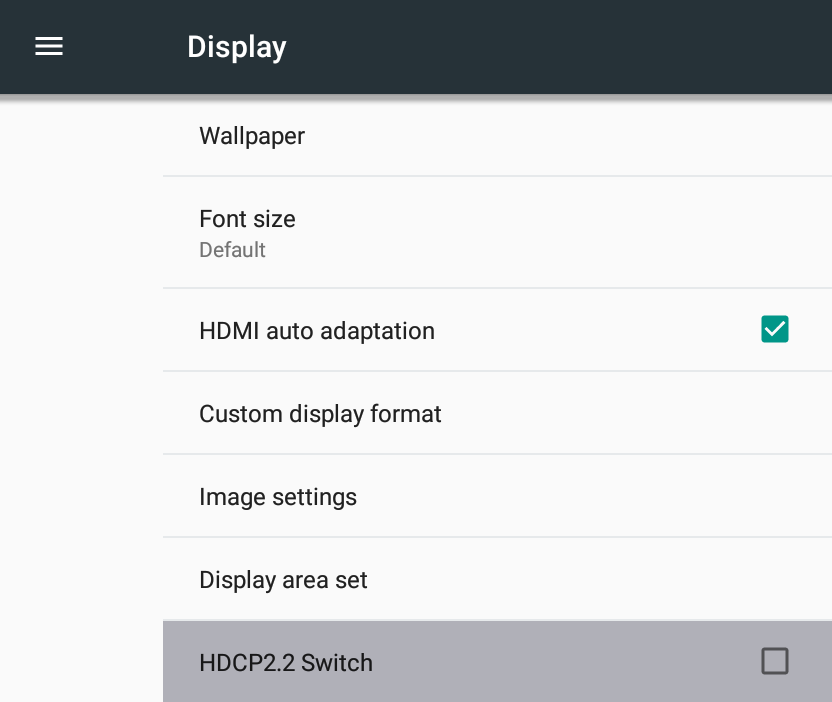



Don’t know why they cant provide support in the firmware to use and external usb bluetooth adapter.
GeekBuying sells for the box for $99.99 -> http://www.geekbuying.com/item/HIMEDIA-Q30-TV-Box-384223.html
I’m out of touch but are there any devices with recent chipsets that support auto frame rate switching, drm lvl 1 and spdif?
@Det0nator
All those are normally supported by the chipset, but it depends whether the manufacturer implements those. S/PDIF is found in many devices, auto frame rate switching is supported by a fare amount too, but Widevine Level 1 DRM is harder to find. Some options are HiMedia Q30 shown above, MINIX NEO U9-H , and all official Android TV OS boxes (Nvidia, Xiaomi…). In case you want L1 DRM for Netflix Full HD/UHD, you need to get a certified device, so HiMedia and MINIX won’t do. WeTek Play 2 or WeTek Hub might support what you need.