The AP34 Ultimate combines the passive cooling of an Apollo Lake N3450 SoC with 8GB of RAM and 64GB of storage in a small box form-factor mini PC.
Together with the device comes a pair of HDMI cables, a power adapter, VESA mount with screws, and a couple of leaflets covering basic information.

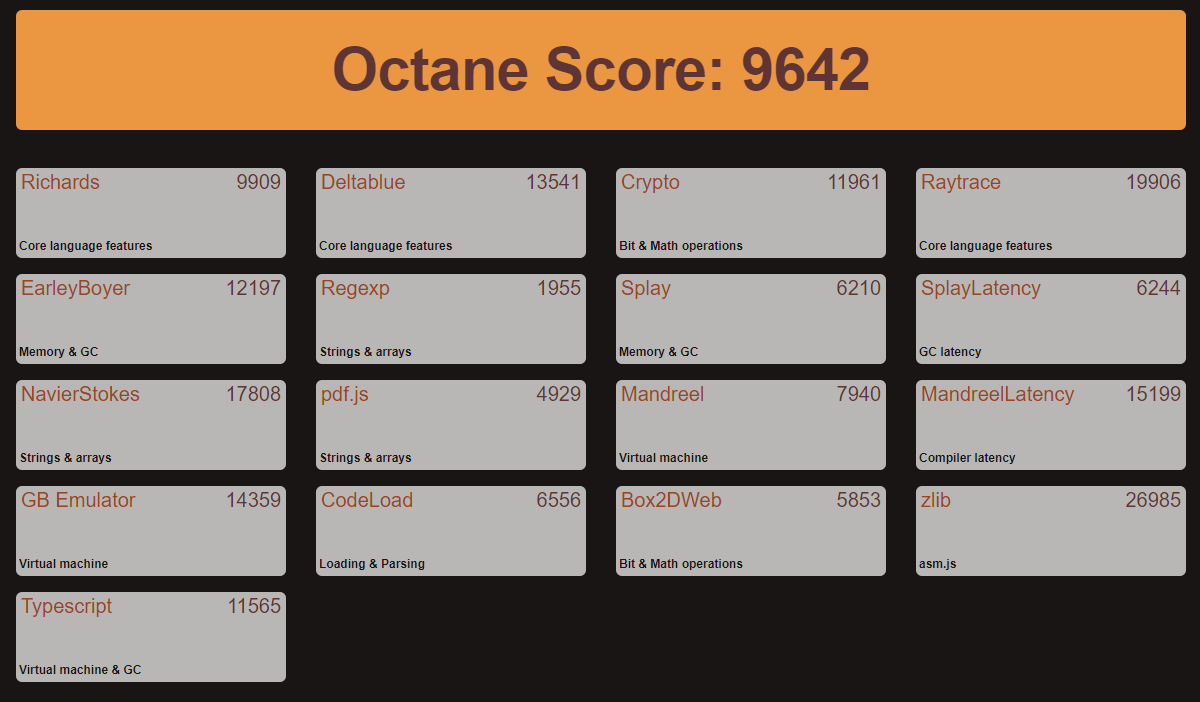
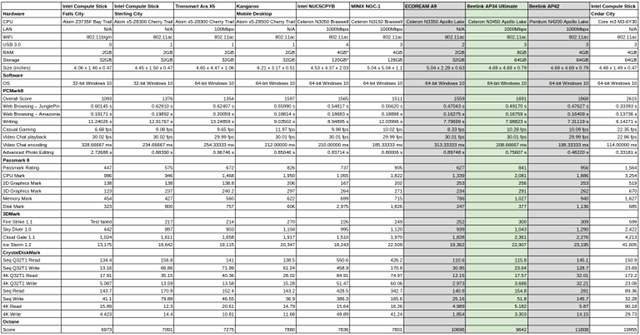
|
1 2 3 4 5 6 7 8 9 10 11 12 13 14 15 16 17 18 19 20 21 22 |
linuxium@AP34-ULTIMATE:~$ dmesg | egrep -i sdhci\|mmc [ 0.181332] PCI: MMCONFIG for domain 0000 [bus 00-ff] at [mem 0xe0000000-0xefffffff] (base 0xe0000000) [ 0.181351] PCI: MMCONFIG at [mem 0xe0000000-0xefffffff] reserved in E820 [ 3.722740] sdhci: Secure Digital Host Controller Interface driver [ 3.722741] sdhci: Copyright(c) Pierre Ossman [ 3.729621] sdhci-pci 0000:00:1b.0: SDHCI controller found [8086:5aca] (rev b) [ 3.731414] sdhci-pci 0000:00:1b.0: enabling device (0000 -> 0002) [ 3.735868] mmc0: SDHCI controller on PCI [0000:00:1b.0] using ADMA 64-bit [ 3.740029] sdhci-pci 0000:00:1c.0: SDHCI controller found [8086:5acc] (rev b) [ 3.742509] mmc1: SDHCI controller on PCI [0000:00:1c.0] using ADMA 64-bit [ 3.742540] sdhci-pci 0000:00:1e.0: SDHCI controller found [8086:5ad0] (rev b) [ 3.742551] sdhci-pci 0000:00:1e.0: enabling device (0000 -> 0002) [ 3.745040] mmc2: SDHCI controller on PCI [0000:00:1e.0] using ADMA 64-bit [ 3.953159] mmc1: new HS200 MMC card at address 0001 [ 3.956816] mmcblk1: mmc1:0001 064G93 58.2 GiB [ 3.956995] mmcblk1boot0: mmc1:0001 064G93 partition 1 4.00 MiB [ 3.957147] mmcblk1boot1: mmc1:0001 064G93 partition 2 4.00 MiB [ 3.957279] mmcblk1rpmb: mmc1:0001 064G93 partition 3 512 KiB [ 3.960187] mmcblk1: p1 p2 p3 p4 p5 [ 5.386372] EXT4-fs (mmcblk1p5): mounted filesystem with ordered data mode. Opts: (null) [ 6.218320] EXT4-fs (mmcblk1p5): re-mounted. Opts: errors=remount-ro linuxium@AP34-ULTIMATE:~$ |
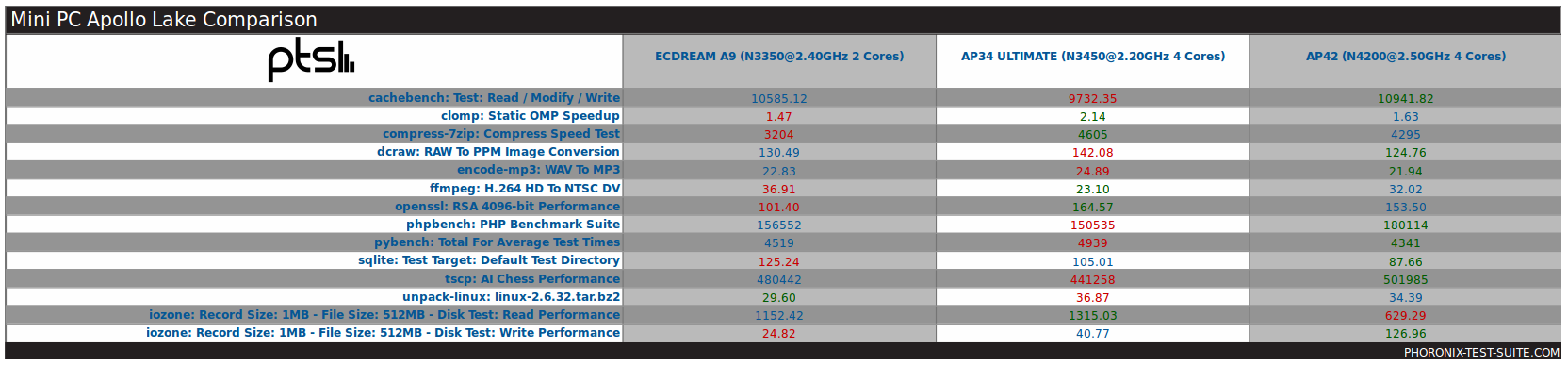
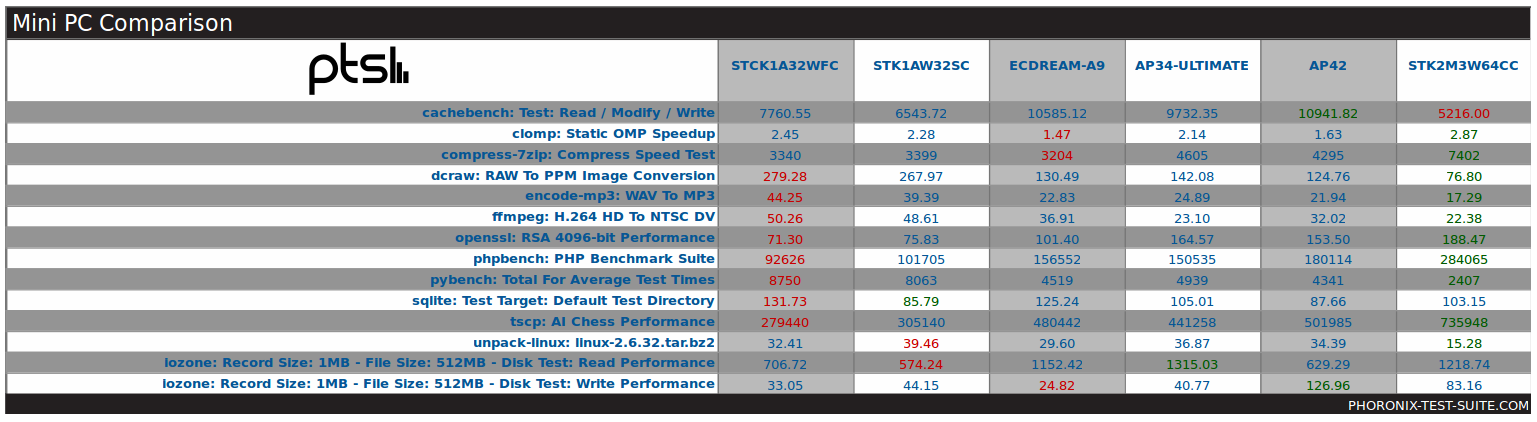
|
1 2 3 4 5 6 7 8 9 10 11 12 13 14 15 16 |
linuxium@AP34-ULTIMATE:~$ sudo lshw -C cpu *-cpu description: CPU product: Intel(R) Celeron(R) CPU N3450 @ 1.10GHz vendor: Intel Corp. physical id: 38 bus info: cpu@0 version: Intel(R) Celeron(R) CPU N3450 @ 1.10GHz slot: SOCKET 0 size: 2189MHz capacity: 2400MHz width: 64 bits clock: 100MHz capabilities: x86-64 fpu fpu_exception wp vme de pse tsc msr pae mce cx8 apic sep mtrr pge mca cmov pat pse36 clflush dts acpi mmx fxsr sse sse2 ss ht tm pbe syscall nx pdpe1gb rdtscp constant_tsc art arch_perfmon pebs bts rep_good nopl xtopology tsc_reliable nonstop_tsc aperfmperf tsc_known_freq pni pclmulqdq dtes64 monitor ds_cpl vmx est tm2 ssse3 sdbg cx16 xtpr pdcm sse4_1 sse4_2 x2apic movbe popcnt tsc_deadline_timer aes xsave rdrand lahf_lm 3dnowprefetch cat_l2 intel_pt tpr_shadow vnmi flexpriority ept vpid fsgsbase tsc_adjust smep erms mpx rdt_a rdseed smap clflushopt sha_ni xsaveopt xsavec xgetbv1 xsaves dtherm ida arat pln pts cpufreq configuration: cores=4 enabledcores=4 threads=4 linuxium@AP34-ULTIMATE:~$ |
|
1 2 3 4 5 6 7 8 9 10 11 12 13 14 15 16 17 18 19 20 21 22 23 24 25 26 27 28 29 30 31 32 33 34 35 36 37 38 39 40 41 42 43 44 45 46 47 48 49 50 51 52 53 54 55 56 57 58 59 60 61 62 63 64 65 66 67 68 |
linuxium@AP34-ULTIMATE:~$ sudo lshw -C memory *-firmware description: BIOS vendor: American Megatrends Inc. physical id: 0 version: 00.14 date: 04/17/2017 size: 64KiB capacity: 5056KiB capabilities: pci upgrade shadowing cdboot bootselect socketedrom edd int13floppy1200 int13floppy720 int13floppy2880 int5printscreen int14serial int17printer acpi usb biosbootspecification uefi *-memory description: System Memory physical id: 30 slot: System board or motherboard size: 8GiB *-bank:0 description: DIMM DDR3 Synchronous 1600 MHz (0.6 ns) vendor: 0000 physical id: 0 serial: 00000000 slot: ChannelA-DIMM0 size: 2GiB width: 16 bits clock: 1600MHz (0.6ns) *-bank:1 description: DIMM DDR3 Synchronous 1600 MHz (0.6 ns) vendor: 0000 physical id: 1 serial: 00000000 slot: ChannelA-DIMM1 size: 2GiB width: 16 bits clock: 1600MHz (0.6ns) *-bank:2 description: DIMM DDR3 Synchronous 1600 MHz (0.6 ns) vendor: 0000 physical id: 2 serial: 00000000 slot: ChannelB-DIMM0 size: 2GiB width: 8 bits clock: 1600MHz (0.6ns) *-bank:3 description: DIMM DDR3 Synchronous 1600 MHz (0.6 ns) vendor: 0000 physical id: 3 serial: 00000000 slot: ChannelB-DIMM1 size: 2GiB width: 8 bits clock: 1600MHz (0.6ns) *-cache:0 description: L1 cache physical id: 36 slot: CPU Internal L1 size: 224KiB capacity: 224KiB capabilities: synchronous internal write-back configuration: level=1 *-cache:1 description: L2 cache physical id: 37 slot: CPU Internal L2 size: 2MiB capacity: 2MiB capabilities: synchronous internal write-back unified configuration: level=2 linuxium@AP34-ULTIMATE:~$ |
|
1 2 3 4 5 6 7 8 9 10 11 12 13 14 15 16 17 18 19 20 21 22 23 24 25 26 27 28 29 30 31 32 |
linuxium@AP34-ULTIMATE:~$ sudo lshw -C network *-network description: Ethernet interface product: RTL8111/8168/8411 PCI Express Gigabit Ethernet Controller vendor: Realtek Semiconductor Co., Ltd. physical id: 0 bus info: pci@0000:01:00.0 logical name: enp1s0 version: 0c serial: 84:39:be:64:90:0a size: 1Gbit/s capacity: 1Gbit/s width: 64 bits clock: 33MHz capabilities: pm msi pciexpress msix vpd bus_master cap_list ethernet physical tp mii 10bt 10bt-fd 100bt 100bt-fd 1000bt 1000bt-fd autonegotiation configuration: autonegotiation=on broadcast=yes driver=r8169 driverversion=2.3LK-NAPI duplex=full firmware=rtl8168g-2_0.0.1 02/06/13 ip=10.88.88.123 latency=0 link=yes multicast=yes port=MII speed=1Gbit/s resources: irq:368 ioport:e000(size=256) memory:92200000-92200fff memory:92400000-92403fff *-network description: Wireless interface product: Wireless 3165 vendor: Intel Corporation physical id: 0 bus info: pci@0000:02:00.0 logical name: wlp2s0 version: 91 serial: 46:34:79:38:91:f6 width: 64 bits clock: 33MHz capabilities: pm msi pciexpress bus_master cap_list ethernet physical wireless configuration: broadcast=yes driver=iwlwifi driverversion=4.10.0-19-generic firmware=22.391740.0 latency=0 link=no multicast=yes wireless=IEEE 802.11 resources: irq:373 memory:92100000-92101fff linuxium@AP34-ULTIMATE:~$ |
|
1 2 3 4 |
linuxium@AP34-ULTIMATE:~$ inxi -s Sensors: System Temperatures: cpu: 61.0C mobo: N/A Fan Speeds (in rpm): cpu: N/A linuxium@AP34-ULTIMATE:~$ |

Ian is interested in mini PCs and helps with reviews of mini PCs running Windows, Ubuntu and other Linux operating systems. You can follow him on Facebook or Twitter.
Support CNX Software! Donate via cryptocurrencies, become a Patron on Patreon, or purchase goods on Amazon or Aliexpress. We also use affiliate links in articles to earn commissions if you make a purchase after clicking on those links.



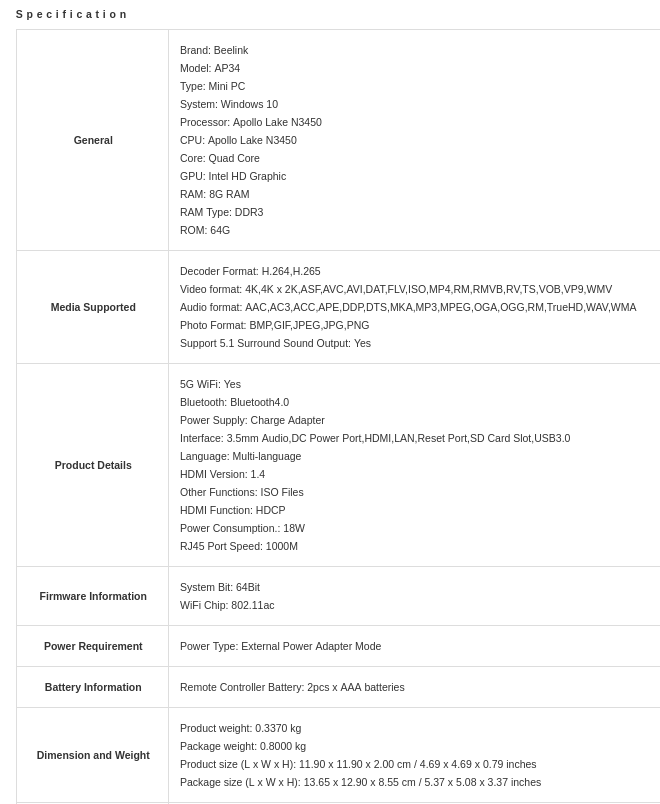

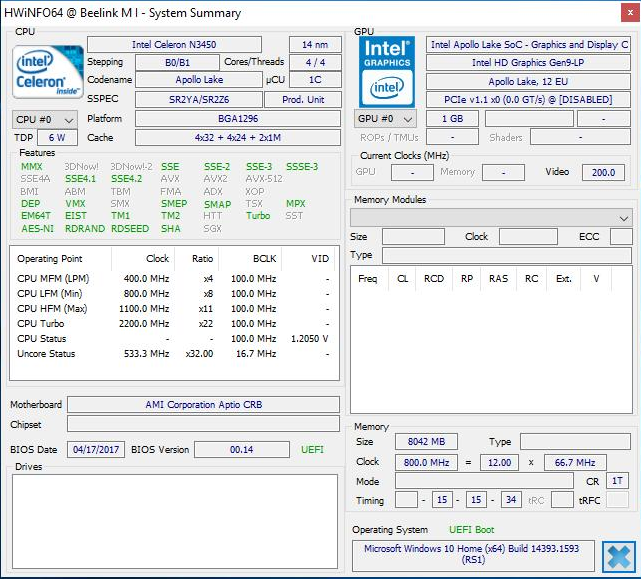
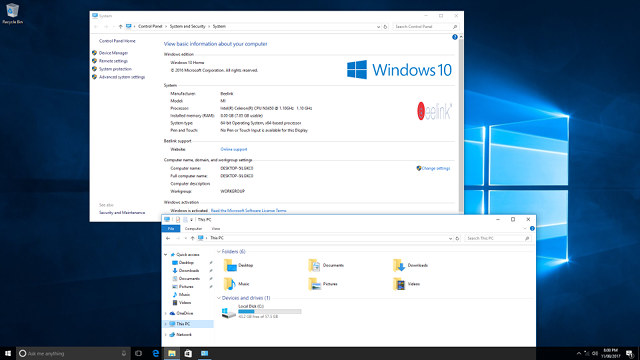
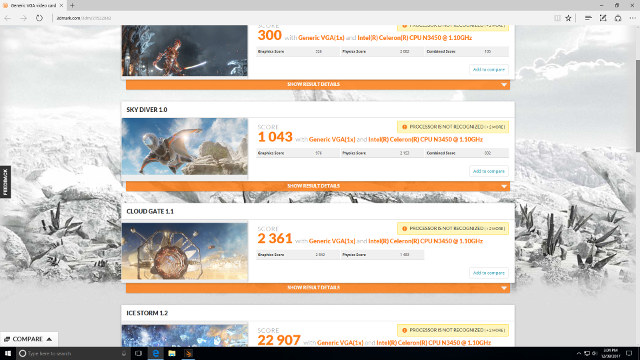
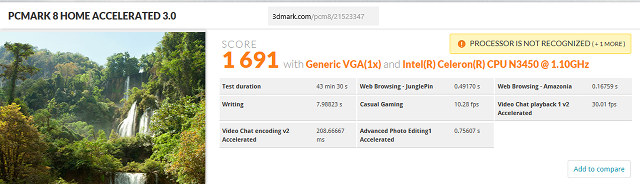
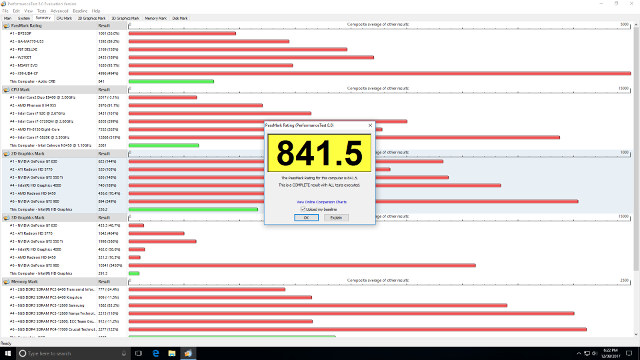
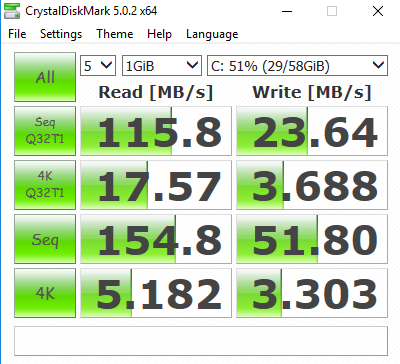

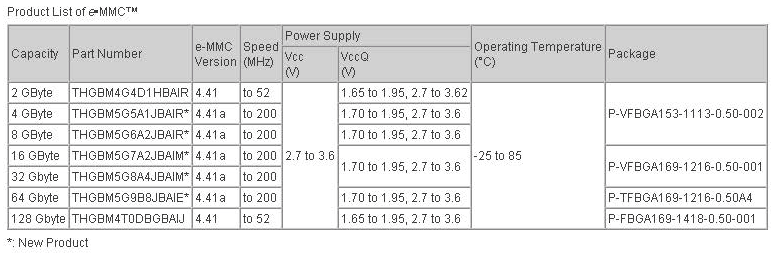
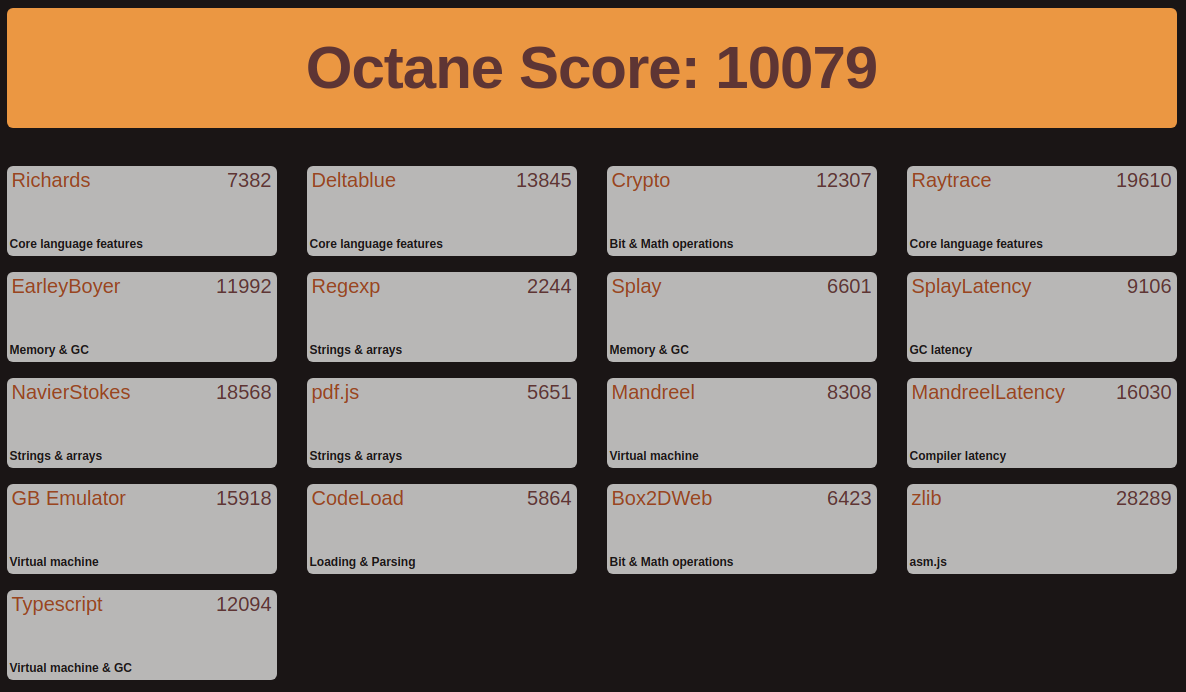
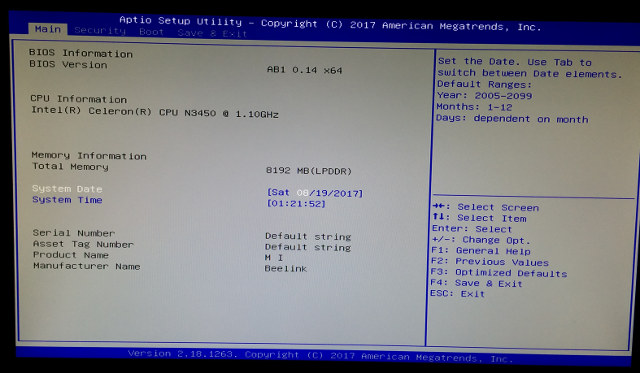
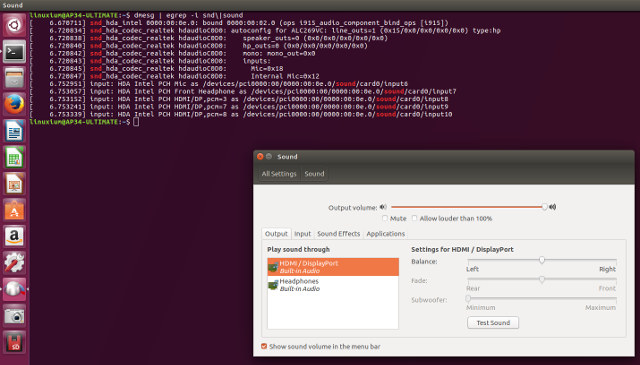
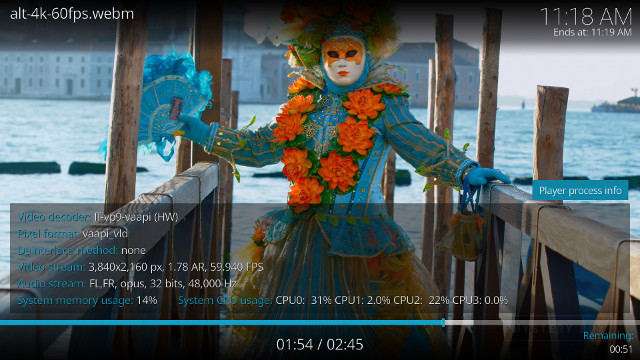
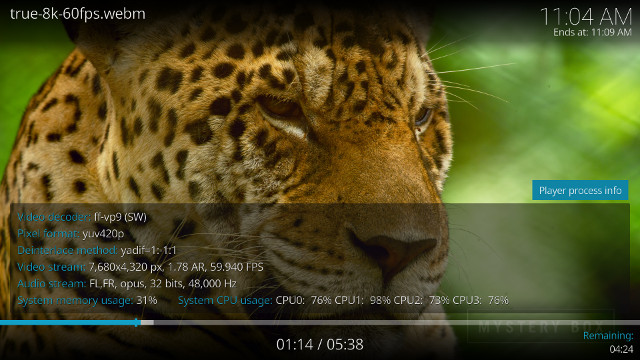
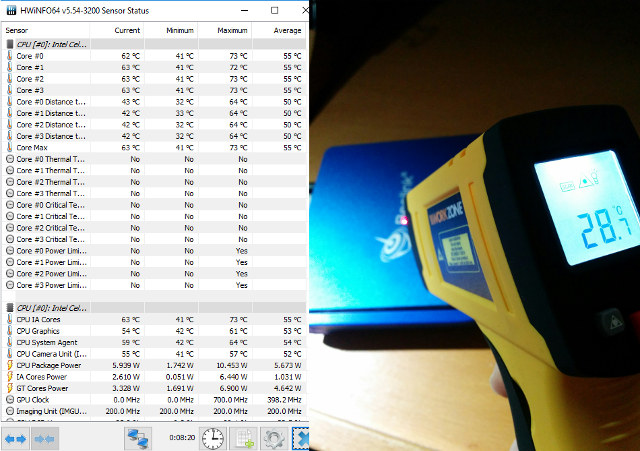
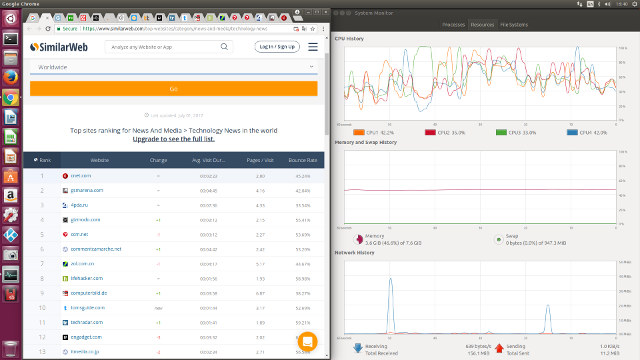
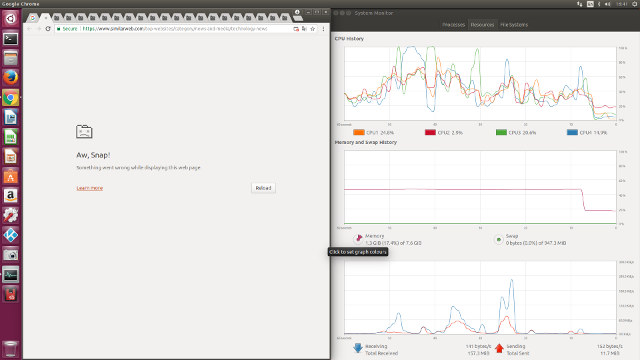
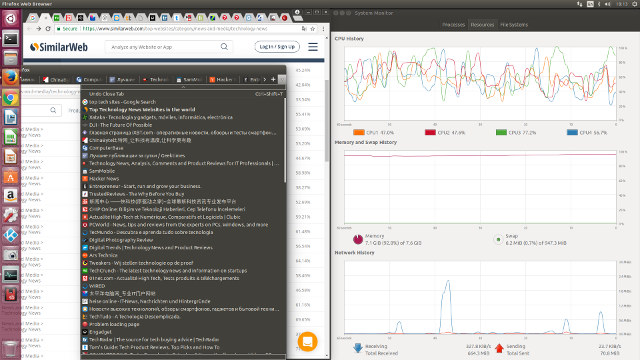
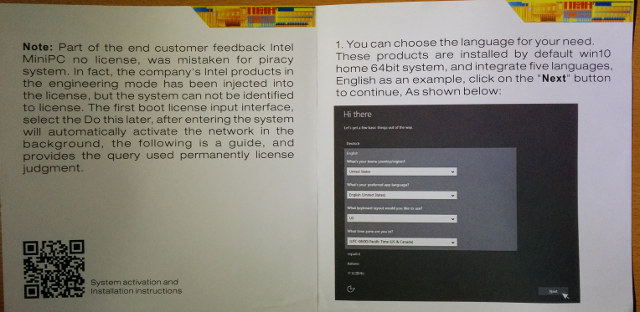



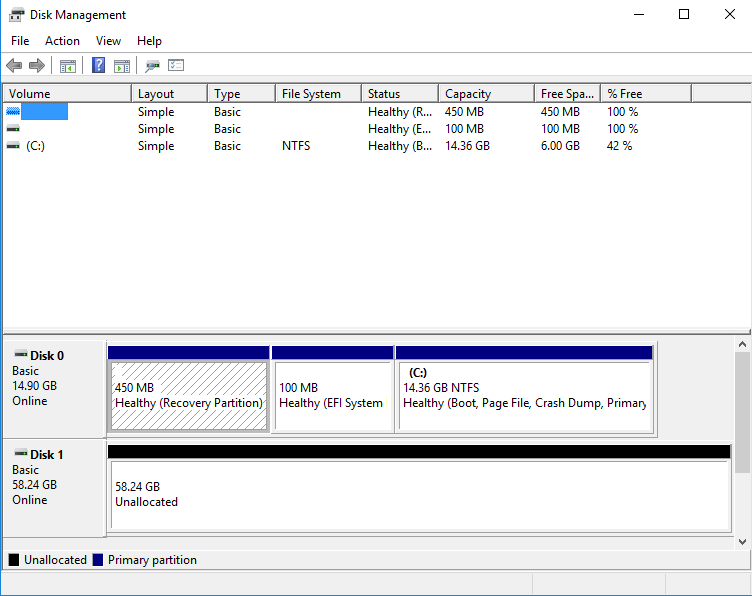
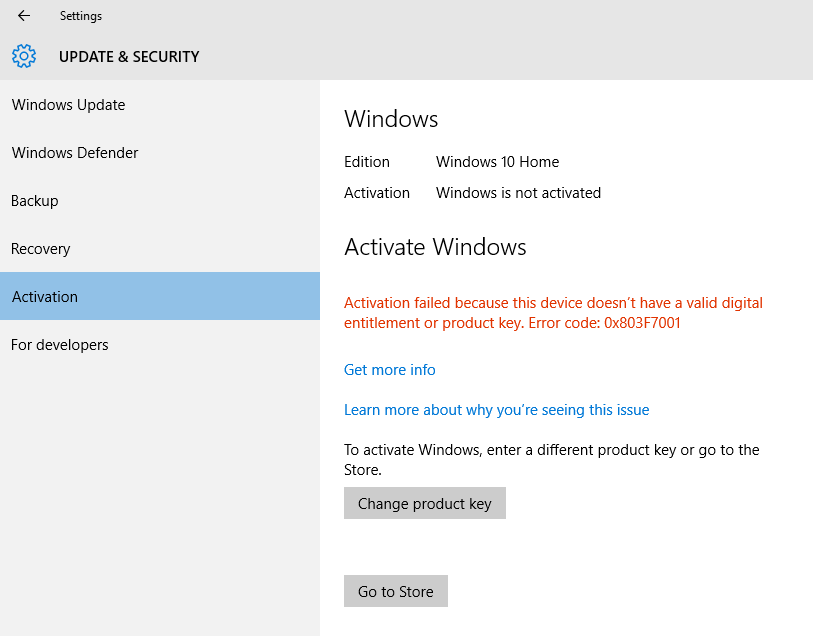
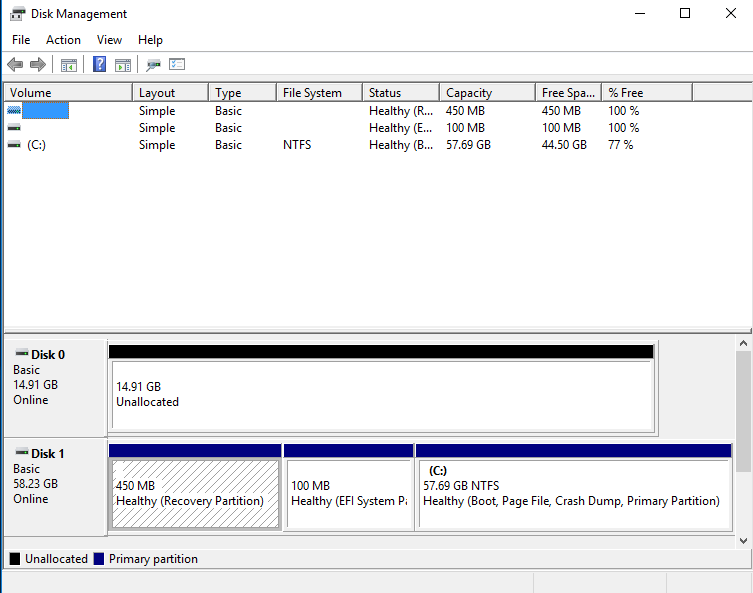
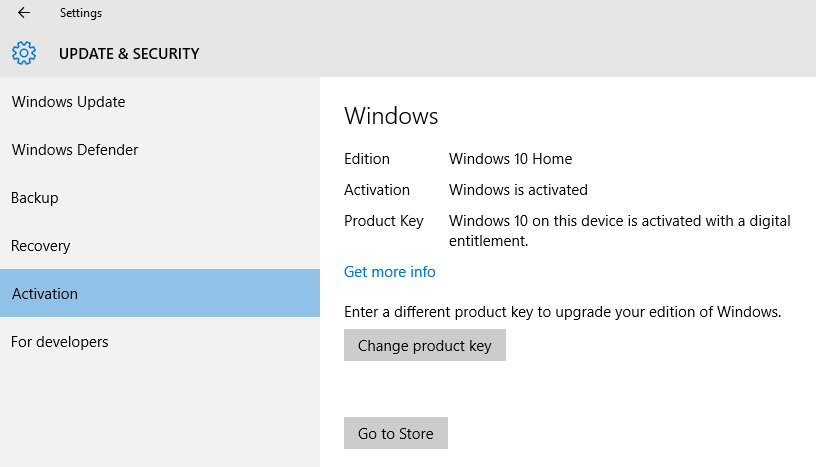
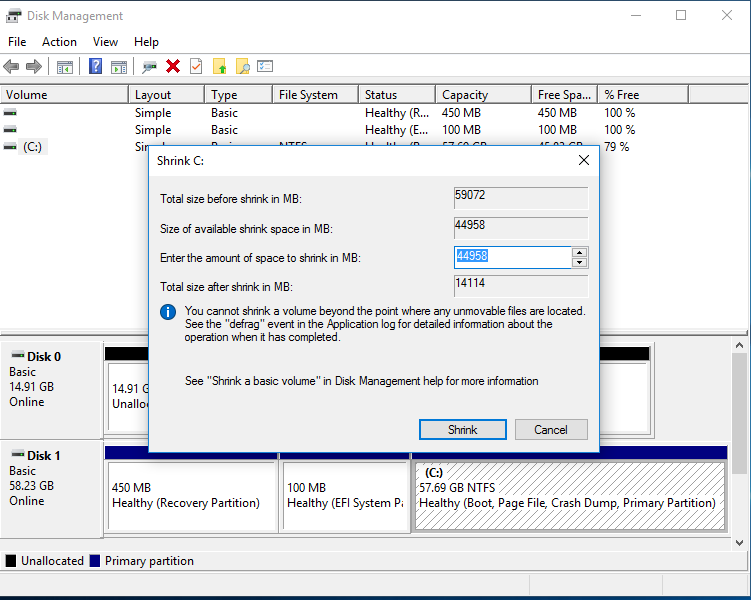
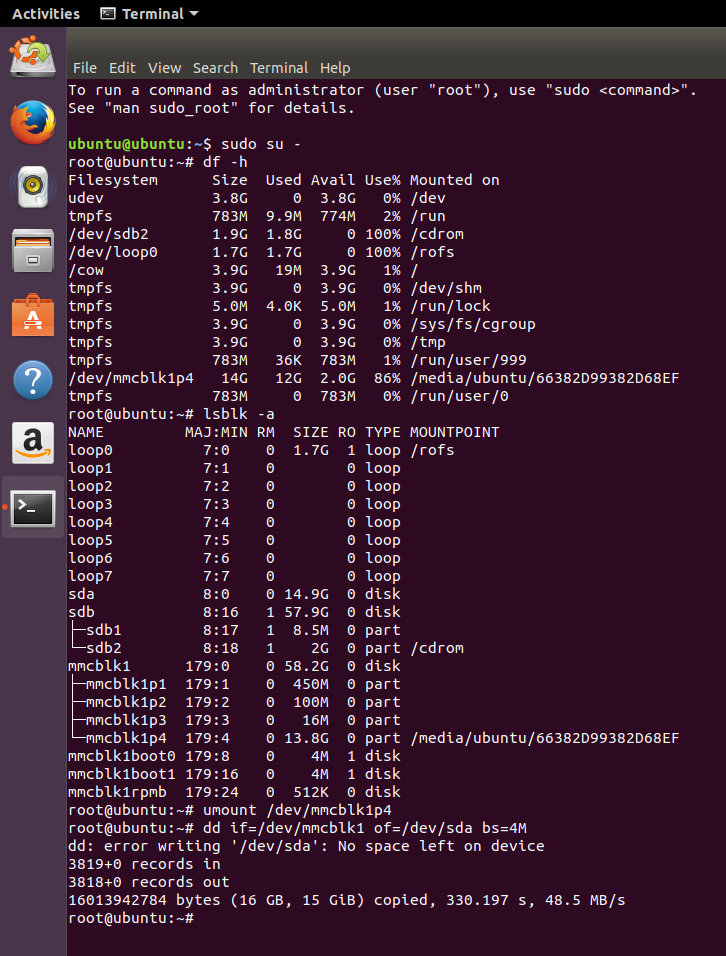

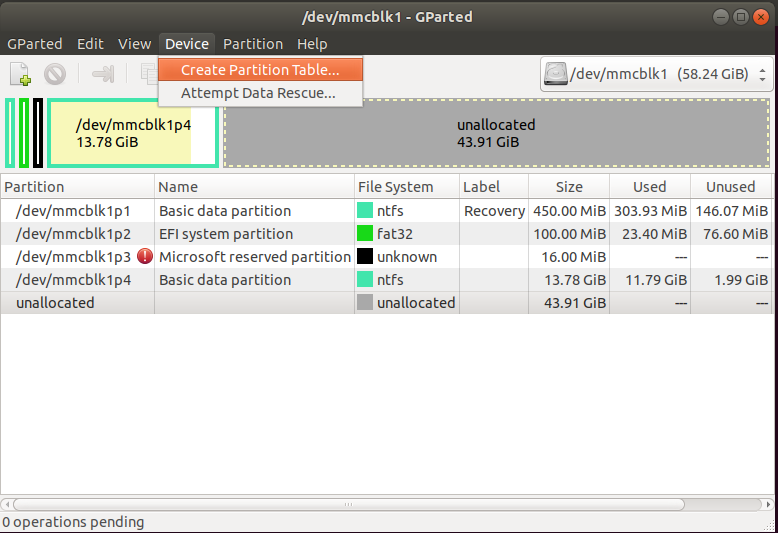
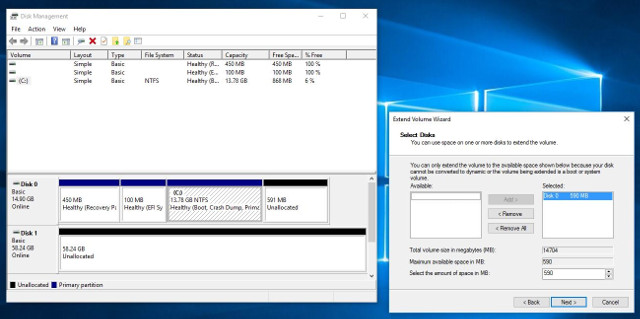
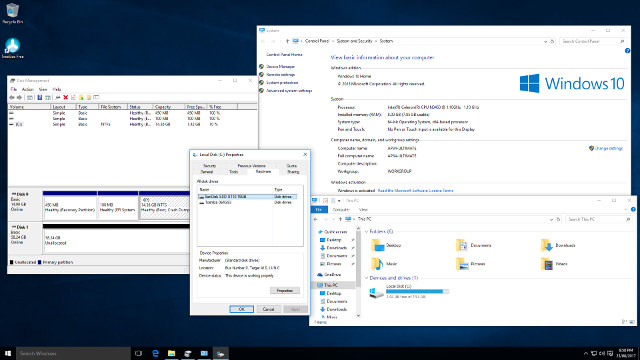
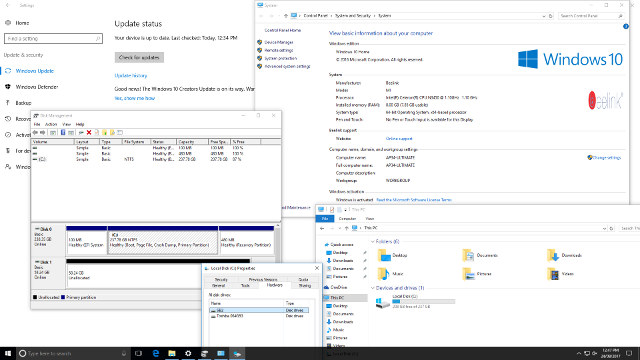
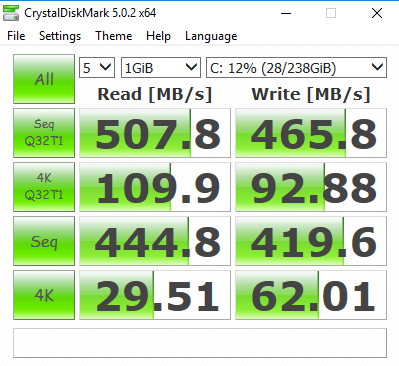
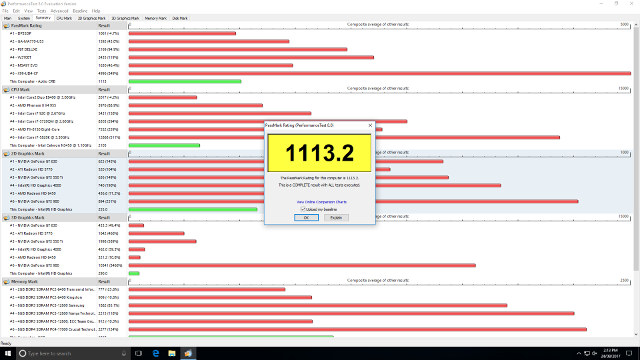



Great review!
Thanks for sharing.
Yep pretty cool review!
be carrefull for linux stability with this intel familly N3540.
I have an N3450 laptop and i have to deactivate c-cache “intel_idle.max_cstate=1” in the grub to keep a stable OS without random hanging. it’s more power hungry in deep sleep.
What a palava to install the M.2 drive.
That shows very poor design.
And putting in that Tosh eMMC really does hamper the boxes ability.
Couple these things with the awful Beelink support and I’m glad I followed my gut instinct in not purchasing one.
Which 256 GB M.2 SSD did you use?
@tkaiser
MyDigitalSSD 256GB Super Boot 2 (SB2) 42mm M.2 2242 NGFF SATA III (6G) SSD
@Linuxium
Thank you (also for the great review). I’m looking for performant M.2 2242 (SATA) SSDs for quite some time.
GearBest Coupon for Beelink AP34 Ultimate: GBAP348. Valid until October 31st.
Great review! I would like to use only mainly Linux through an extra SSD – the MyDigitalSSD – and use Windows 10 through Virtualbox whenever needed. Can the Windows 10 license be transferred to a Windows VM ? How shall we proceed – need to activate Windows 10 on eMMC first ? Windows licensing is such a pain – but fortunately licenses can be bought through Ebay if needed …
@number6
Not tried, but it looks feasible by creating a VMDK file in Linux that points to the eMMC flash where Windows is installed: http://www.serverwatch.com/server-tutorials/using-a-physical-hard-drive-with-a-virtualbox-vm.html
@number6
Windows activation might see the VM as different ‘hardware’ so why not leave Windows on the eMMC and install Linux on the M.2 SSD and run as dual boot?
Thanks cnxsoft & Linuxium for your replies. Multiboot can be an option to start – but after sometime I always find it painful.
Maybe I can transfer the license to a VM by contacting Microsoft later on – Retail license is way less restrictive than OEM : http://www.velocitymicro.com/blog/difference-between-retail-original-equipment-manufacturers-oem/
If not maybe I will have to consider using Microsoft – free & valid for 90 days VMs : https://developer.microsoft.com/en-us/microsoft-edge/tools/vms/
I will also consider the VMDK solution when I’ll receive the SSD drive – and do some research in the meantime.
I think this is an amazing review. It’s very possible that I have found my ultimate media pc for streaming radio, watching movies, and hook up for my picoprojector. Yep, I see that needs a pretty m.2 sata storage, and perfectly can hide it under the shelf. Thank you again.
@bob
Which one, Chuwi?
I’m planning to connect it to a Dell 2.560 x 1.440 Monitor (U2515H).
In this scenario is the HDMI 1.4 a real limitation in some way?
Now that is clear that it’s not possible to reinstall Win10 directly to the additional SSD, can I just move the original OS from the eMMC to the SSD?
@The Italian Dude
HDMI 1.3/1.4 has enough bandwidth to output 2560×1440 up to 60 Hz so I would not expect any issues.
For Windows 10 to work on the SSD you need to follow the instructions provided by Linuxium in the post above. Better backup any data you had before.
@cnxsoft
Yes, but my point was slightly different: Linuxium cleared the original Win10 installation on the eMMC because he expected to be able to setup a brand new one directly on the SSD. Since this didn’t work he was forced to reinstall Win10 on the eMMC and then transfer it to the SSD.
Knowing that, can I just move the original Win10 installation from the eMMC to the SSD or I really need to reinstall Win10 on the eMMC first?
@The Italian Dude
good question
Well, well – unbeknownst to me, AP34 had already been reviewed on cnx (thanks @linuxium) while I happened to buy it on BG for $150 recently (black friday deal). Looks like I got a bargain.
@GanjaBear
The unit I just purchased contains 10 Pro. As you received yours only a few weeks before me, did you get Home or Pro?
The first thing it did was download the latest Windows 10. The little “hard” drive got pretty full, pretty fast. The download was over wifi. I’ve since hooked it up to the LAN. LAN is about 3 times faster than wifi.
I am pleasantly surprised at how perky this thing is.