The Azulle Byte3 is a fanless Apollo Lake device featuring both M.2 slot and a SATA connector, as well as supporting HDMI and VGA. It includes USB (both 2.0 and 3.0 including a Type-C port) as well as Gigabit Ethernet:
It features an Apollo Lake N3450 SoC and comes with 32GB of storage plus an option of either 4GB or 8GB of RAM and a further option of either with or without Windows 10 Pro meaning Linux users can save around USD 20.
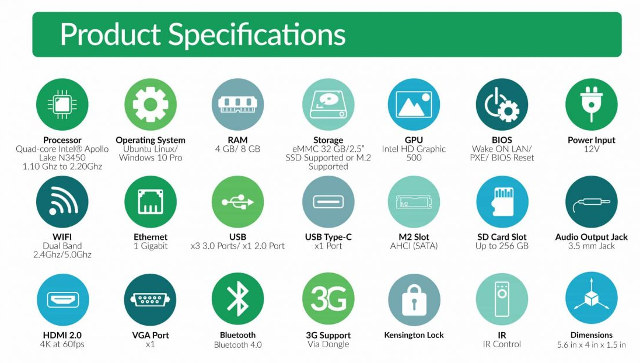
Azulle provided me with a device for review and it came in a presentation box complete with a power adapter, and remote control together with a quick guide pamphlet.

Whilst the power adapter includes an interchangeable plug it only came with one suitable for the US.
Looking at the detail specifications:
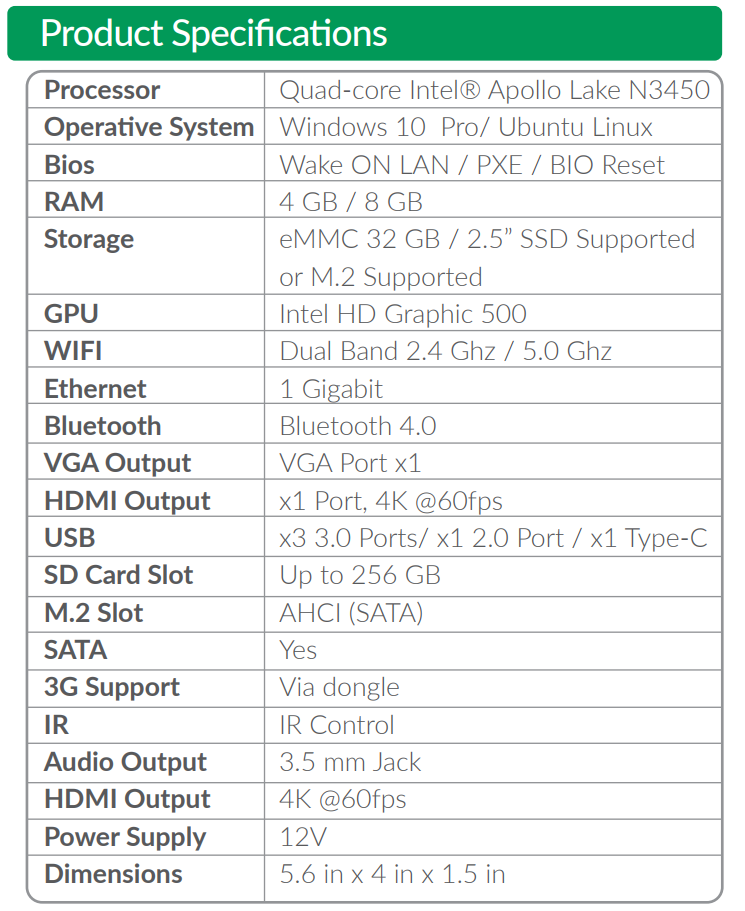
it is important to realize that the Type-C USB is USB 3.0 which provides a theoretical transfer speed of up to 5 Gbps, and that this particular device does not support “alternate mode” protocols meaning it cannot be used for HDMI output.
The device under review is the version with 4GB of RAM together with Windows Pro installed which became fully activated after connecting to the Internet:
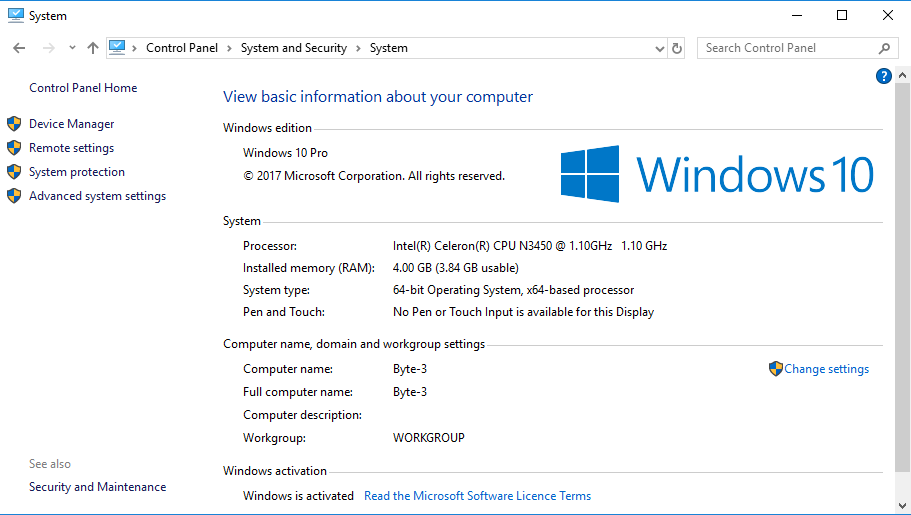
The basic hardware matched the specification:
with just under half the storage used after Windows updates:
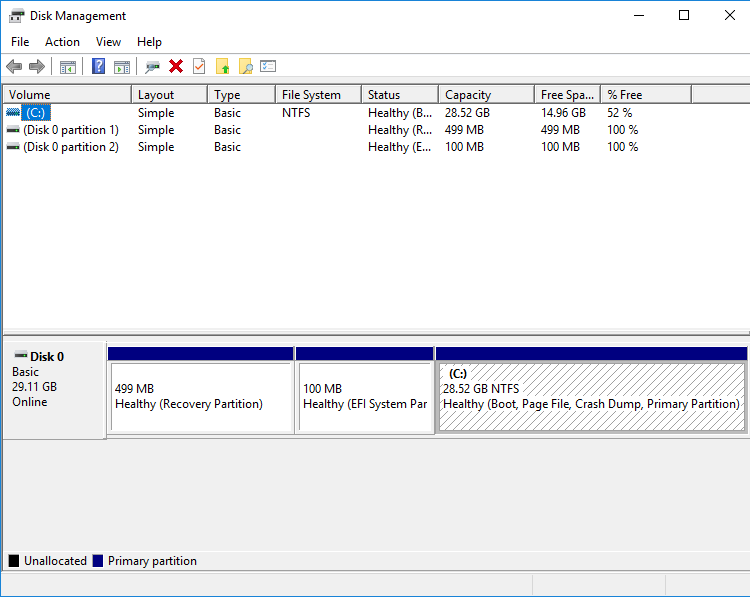
Running my standard set of benchmarking tools to look at performance under Windows:
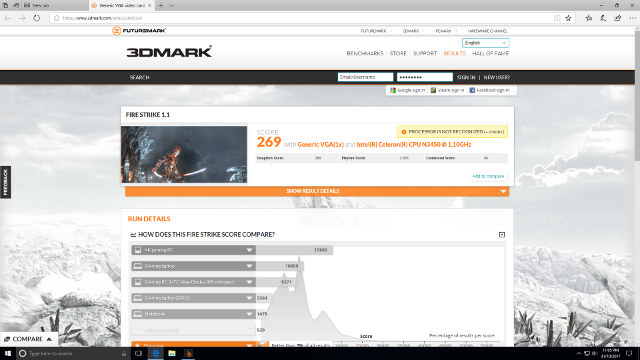
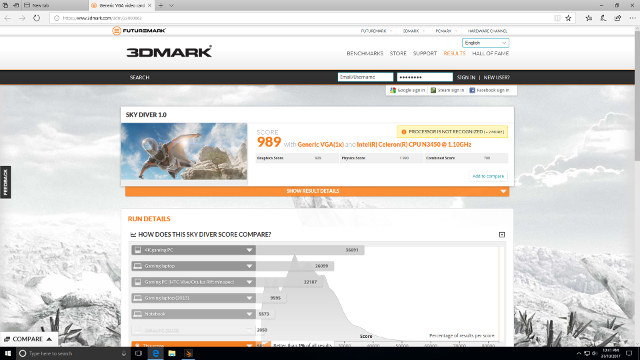
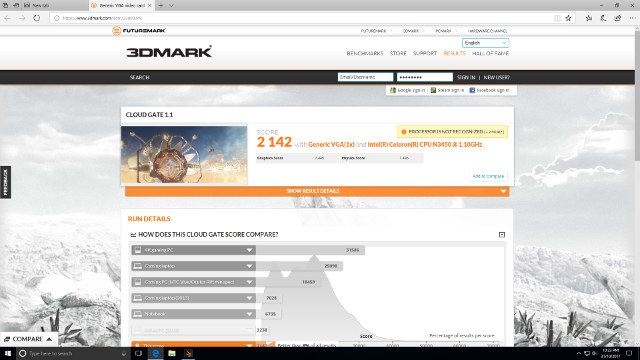
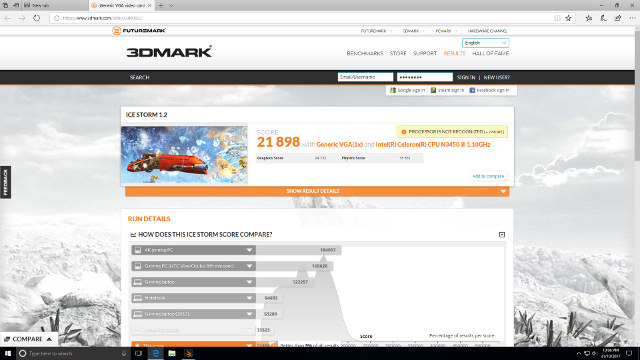
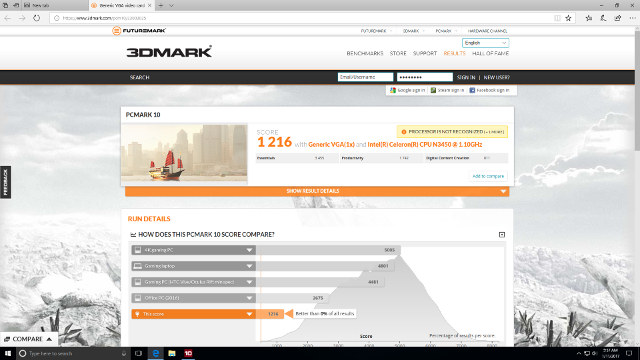
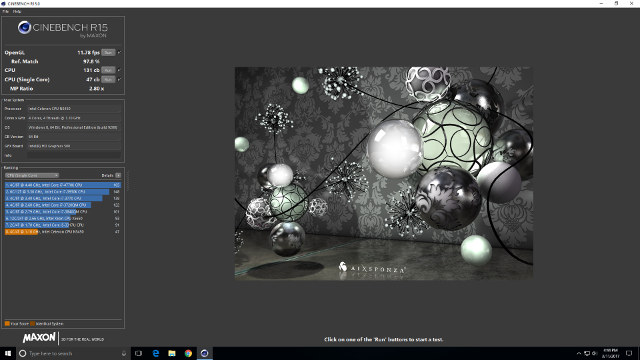
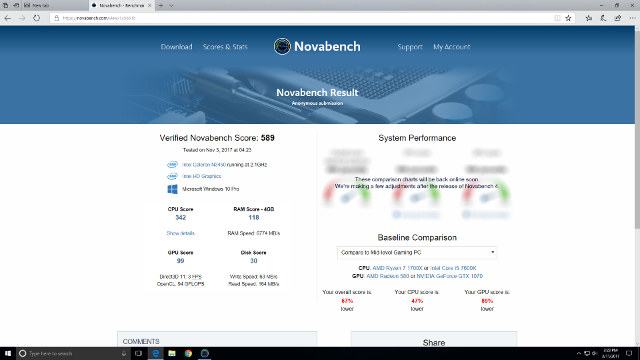
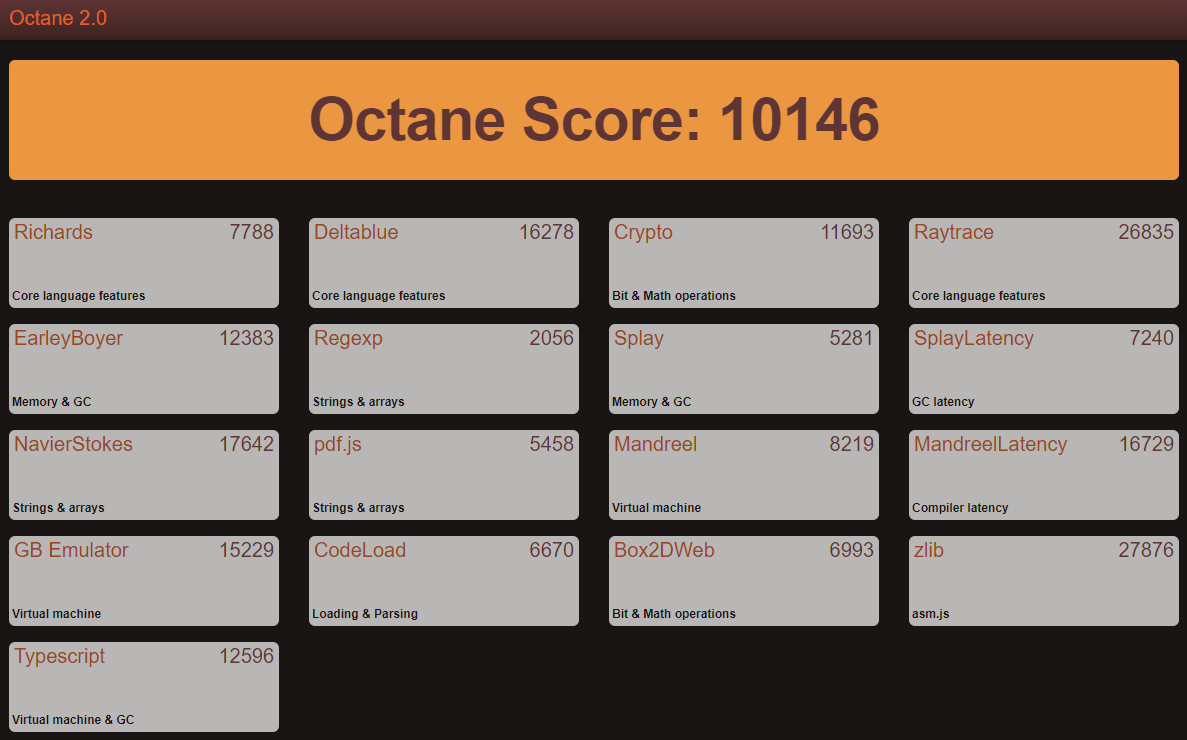
The performance is as expected for the N3450 SoC and is comparable with other Apollo Lake devices: ECDREAM A9, BBen MN10, and Beelink AP34 Ultimate.
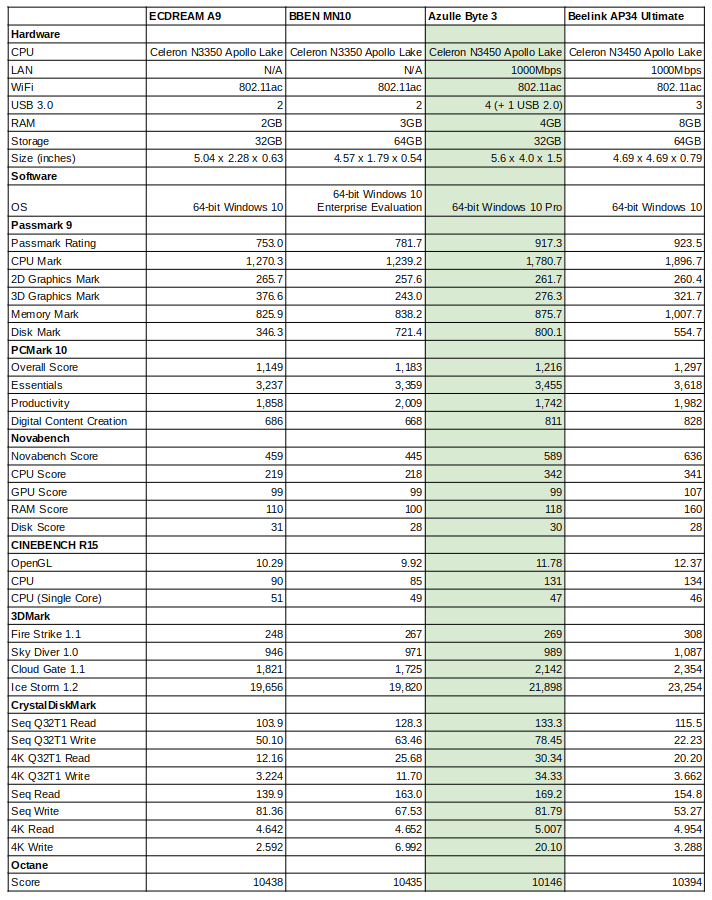
Next I installed Ubuntu to the eMMC as dual-boot. Fortunately, the BIOS supports Linux by configuring the setting under Chipset/South Bridge/OS Selection:
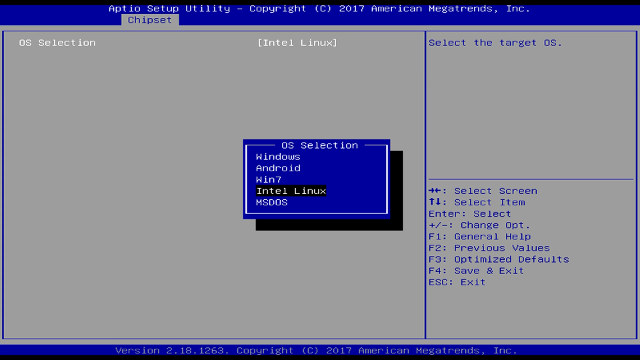
So it was only necessary to change the OS from ‘Windows’ to ‘Intel Linux’ and use a standard Ubuntu ISO. Alternatively you could leave the setting on ‘Windows’ and respin a standard Ubuntu ISO using ‘isorespin.sh’ script with the ‘–apollo’ option.
Performance is again as expected:
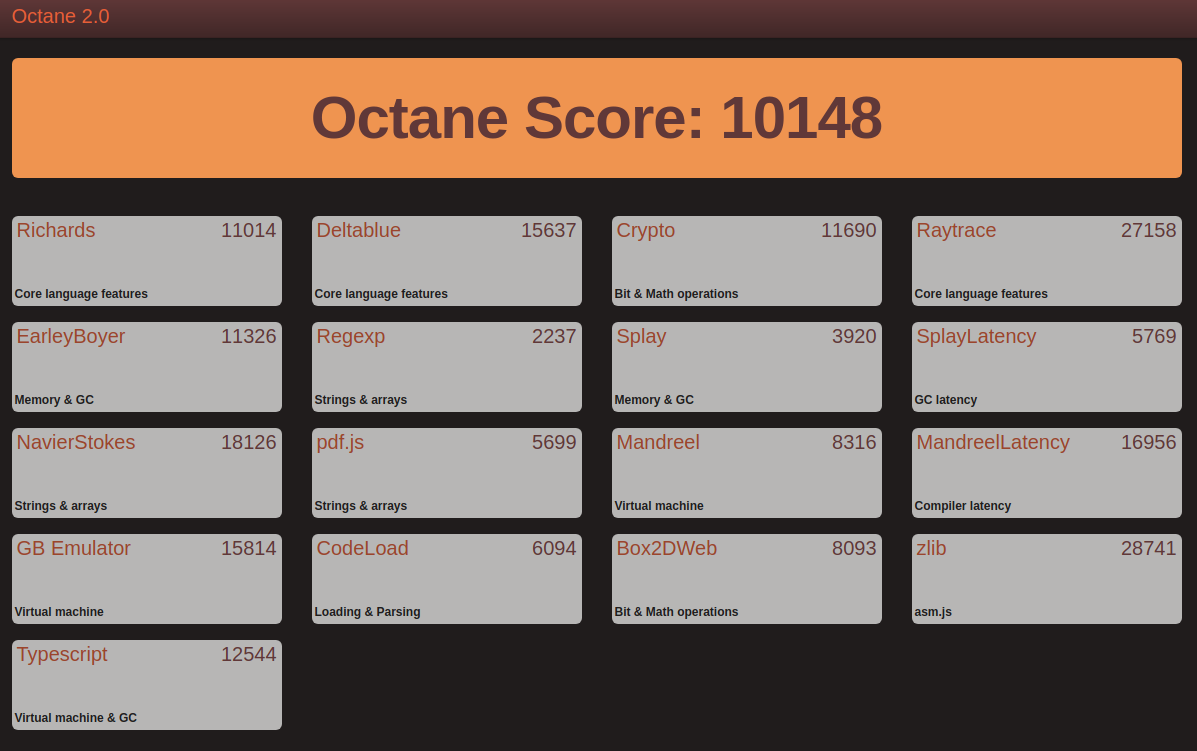
and can be compared with other Intel Apollo Lake devices:
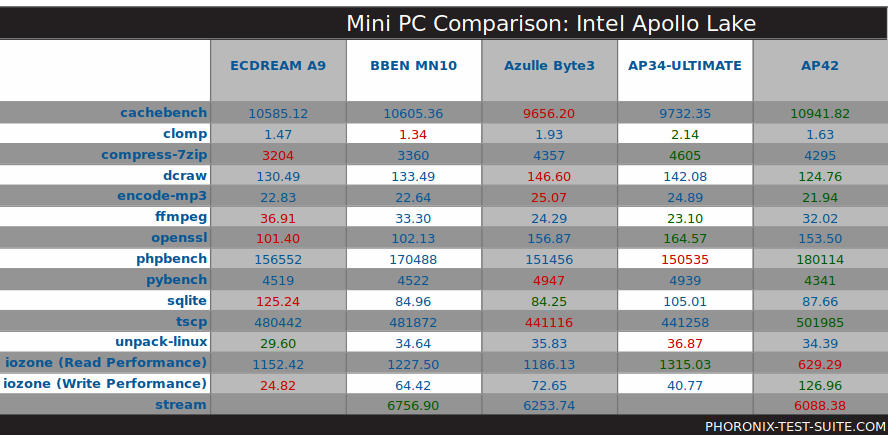
Revisiting the hardware using Linux commands additionally shows the full-sized SD card is running the slower HS200 interface:
|
1 2 3 4 5 6 7 8 9 10 11 12 13 14 15 16 17 18 19 20 21 22 23 24 25 26 27 28 29 30 31 32 33 34 35 36 37 38 39 40 41 42 43 44 45 46 47 48 49 50 51 52 53 54 55 56 57 58 59 60 61 62 63 64 65 66 67 68 69 70 71 72 73 74 75 76 77 78 79 80 81 82 83 84 85 86 87 88 89 90 91 92 93 94 95 96 97 98 99 100 101 102 103 104 105 106 107 108 109 110 111 112 113 114 115 116 117 118 119 120 121 122 123 124 125 126 127 128 129 130 131 132 133 134 135 136 137 138 139 140 141 142 143 144 145 146 147 148 149 150 151 152 153 154 155 156 157 158 159 160 161 162 163 164 165 166 167 168 169 170 171 172 173 174 175 176 177 178 179 180 181 182 183 184 185 186 187 188 189 190 191 192 193 194 195 |
linuxium@Byte-3:~$ lsb_release -a Distributor ID: Ubuntu Description: Ubuntu 17.04 Release: 17.04 Codename: zesty linuxium@Byte-3:~$ linuxium@Byte-3:~$ uname -a Linux Byte-3 4.10.0-19-generic #21-Ubuntu SMP Thu Apr 6 17:04:57 UTC 2017 x86_64 x86_64 x86_64 GNU/Linux linuxium@Byte-3:~$ linuxium@Byte-3:~$ inxi -Fc0 System: Host: Byte-3 Kernel: 4.10.0-19-generic x86_64 (64 bit) Desktop: Gnome Distro: Ubuntu 17.04 Machine: Device: desktop System: Azulle product: Byte 3 Mobo: N/A model: N/A UEFI: American Megatrends v: 5.12 date: 08/21/2017 CPU: Quad core Intel Celeron N3450 (-MCP-) cache: 1024 KB clock speeds: max: 2200 MHz 1: 2157 MHz 2: 1767 MHz 3: 2174 MHz 4: 2136 MHz Graphics: Card: Intel Device 5a85 Display Server: X.Org 1.19.3 drivers: modesetting (unloaded: fbdev,vesa) Resolution: 1920x1080@60.00hz GLX Renderer: Mesa DRI Intel HD Graphics 500 (Broxton 2x6) GLX Version: 3.0 Mesa 17.0.7 Audio: Card Intel Celeron N3350/Pentium N4200/Atom E3900 Series Audio Cluster driver: snd_hda_intel Sound: Advanced Linux Sound Architecture v: k4.10.0-19-generic Network: Card-1: Realtek RTL8111/8168/8411 PCI Express Gigabit Ethernet Controller driver: r8169 IF: enp1s0 state: up speed: 1000 Mbps duplex: full mac: 00:ce:39:cd:50:69 Card-2: Intel Wireless 3165 driver: iwlwifi IF: wlp2s0 state: down mac: 2e:5c:dd:13:b5:86 Drives: HDD Total Size: NA (-) ID-1: /dev/mmcblk0 model: N/A size: 31.3GB Partition: ID-1: / size: 9.8G used: 6.1G (65%) fs: ext4 dev: /dev/mmcblk0p5 RAID: No RAID devices: /proc/mdstat, md_mod kernel module present Sensors: System Temperatures: cpu: 40.0C mobo: N/A Fan Speeds (in rpm): cpu: N/A Info: Processes: 212 Uptime: 2:06 Memory: 891.2/3782.6MB Client: Shell (review-tests.sh) inxi: 2.3.8 linuxium@Byte-3:~$ linuxium@Byte-3:~$ df -h Filesystem Size Used Avail Use% Mounted on udev 1.9G 0 1.9G 0% /dev tmpfs 379M 12M 368M 3% /run /dev/mmcblk0p5 9.8G 6.1G 3.3G 65% / tmpfs 1.9G 12K 1.9G 1% /dev/shm tmpfs 5.0M 4.0K 5.0M 1% /run/lock tmpfs 1.9G 0 1.9G 0% /sys/fs/cgroup /dev/mmcblk0p2 96M 77M 20M 80% /boot/efi tmpfs 379M 168K 379M 1% /run/user/1000 /dev/mmcblk0p4 19G 14G 5.0G 74% /media/linuxium/7CA24909A248C97A linuxium@Byte-3:~$ linuxium@Byte-3:~$ lsblk -a NAME MAJ:MIN RM SIZE RO TYPE MOUNTPOINT loop0 7:0 0 0 loop loop1 7:1 0 0 loop loop2 7:2 0 0 loop loop3 7:3 0 0 loop loop4 7:4 0 0 loop loop5 7:5 0 0 loop loop6 7:6 0 0 loop loop7 7:7 0 0 loop mmcblk0 179:0 0 29.1G 0 disk ├─mmcblk0p1 179:1 0 499M 0 part ├─mmcblk0p2 179:2 0 100M 0 part /boot/efi ├─mmcblk0p3 179:3 0 16M 0 part ├─mmcblk0p4 179:4 0 18.5G 0 part /media/linuxium/7CA24909A248C97A └─mmcblk0p5 179:5 0 10G 0 part / mmcblk0boot0 179:8 0 4M 1 disk mmcblk0boot1 179:16 0 4M 1 disk mmcblk0rpmb 179:24 0 4M 0 disk linuxium@Byte-3:~$ linuxium@Byte-3:~$ sudo lshw -C cpu *-cpu description: CPU product: Intel(R) Celeron(R) CPU N3450 @ 1.10GHz vendor: Intel Corp. physical id: 37 bus info: cpu@0 version: Intel(R) Celeron(R) CPU N3450 @ 1.10GHz slot: SOCKET 0 size: 2097MHz capacity: 2400MHz width: 64 bits clock: 100MHz capabilities: x86-64 fpu fpu_exception wp vme de pse tsc msr pae mce cx8 apic sep mtrr pge mca cmov pat pse36 clflush dts acpi mmx fxsr sse sse2 ss ht tm pbe syscall nx pdpe1gb rdtscp constant_tsc art arch_perfmon pebs bts rep_good nopl xtopology tsc_reliable nonstop_tsc aperfmperf tsc_known_freq pni pclmulqdq dtes64 monitor ds_cpl vmx est tm2 ssse3 sdbg cx16 xtpr pdcm sse4_1 sse4_2 x2apic movbe popcnt tsc_deadline_timer aes xsave rdrand lahf_lm 3dnowprefetch cat_l2 intel_pt tpr_shadow vnmi flexpriority ept vpid fsgsbase tsc_adjust smep erms mpx rdt_a rdseed smap clflushopt sha_ni xsaveopt xsavec xgetbv1 xsaves dtherm ida arat pln pts cpufreq configuration: cores=4 enabledcores=4 threads=4 linuxium@Byte-3:~$ linuxium@Byte-3:~$ sudo lshw -C memory *-firmware:0 description: BIOS vendor: American Megatrends Inc. physical id: 0 version: 5.12 date: 08/21/2017 size: 64KiB capacity: 5056KiB capabilities: pci upgrade shadowing cdboot bootselect socketedrom edd int13floppy1200 int13floppy720 int13floppy2880 int5printscreen int14serial int17printer acpi usb biosbootspecification uefi *-memory description: System Memory physical id: 2f slot: System board or motherboard size: 4GiB *-bank:0 description: DIMM DDR3 Synchronous 1600 MHz (0.6 ns) product: 123456789012345678 vendor: ABCD physical id: 0 serial: 1234 slot: ChannelA-DIMM0 size: 2GiB width: 16 bits clock: 1600MHz (0.6ns) *-bank:1 description: DIMM DDR3 Synchronous 1600 MHz (0.6 ns) product: 123456789012345678 vendor: ABCD physical id: 1 serial: 1234 slot: ChannelA-DIMM1 size: 2GiB width: 16 bits clock: 1600MHz (0.6ns) *-bank:2 description: DIMMProject-Id-Version: lshwReport-Msgid-Bugs-To: FULL NAME <EMAIL@ADDRESS>POT-Creation-Date: 2009-10-08 14:02+0200PO-Revision-Date: 2012-02-02 13:04+0000Last-Translator: Joel Addison <jaddi27@gmail.com>Language-Team: English (Australia) <en_AU@li.org>MIME-Version: 1.0Content-Type: text/plain; charset=UTF-8Content-Transfer-Encoding: 8bitX-Launchpad-Export-Date: 2017-04-04 11:54+0000X-Generator: Launchpad (build 18335) [empty] physical id: 2 slot: ChannelB-DIMM0 *-firmware:1 description: BIOS physical id: 3200 size: 1MiB capacity: 2560KiB capabilities: isa mca bootselect socketedrom pcmciaboot edd int13floppytoshiba *-firmware:2 description: BIOS physical id: 3031 size: 863KiB *-cache:0 description: L1 cache physical id: 35 slot: CPU Internal L1 size: 224KiB capacity: 224KiB capabilities: synchronous internal write-back configuration: level=1 *-cache:1 description: L2 cache physical id: 36 slot: CPU Internal L2 size: 2MiB capacity: 2MiB capabilities: synchronous internal write-back unified configuration: level=2 linuxium@Byte-3:~$ linuxium@Byte-3:~$ free -mh total used free shared buff/cache available Mem: 3.7G 749M 1.5G 255M 1.4G 2.4G Swap: 472M 0B 472M linuxium@Byte-3:~$ linuxium@Byte-3:~$ sudo lshw -C network *-network description: Ethernet interface product: RTL8111/8168/8411 PCI Express Gigabit Ethernet Controller vendor: Realtek Semiconductor Co., Ltd. physical id: 0 bus info: pci@0000:01:00.0 logical name: enp1s0 version: 0c serial: 00:ce:39:cd:50:69 size: 1Gbit/s capacity: 1Gbit/s width: 64 bits clock: 33MHz capabilities: pm msi pciexpress msix vpd bus_master cap_list ethernet physical tp mii 10bt 10bt-fd 100bt 100bt-fd 1000bt 1000bt-fd autonegotiation configuration: autonegotiation=on broadcast=yes driver=r8169 driverversion=2.3LK-NAPI duplex=full firmware=rtl8168g-2_0.0.1 02/06/13 ip=XXX.XXX.XXX.XXX latency=0 link=yes multicast=yes port=MII speed=1Gbit/s resources: irq:369 ioport:e000(size=256) memory:c1204000-c1204fff memory:c1200000-c1203fff *-network description: Wireless interface product: Wireless 3165 vendor: Intel Corporation physical id: 0 bus info: pci@0000:02:00.0 logical name: wlp2s0 version: 91 serial: 2e:5c:dd:13:b5:86 width: 64 bits clock: 33MHz capabilities: pm msi pciexpress bus_master cap_list ethernet physical wireless configuration: broadcast=yes driver=iwlwifi driverversion=4.10.0-19-generic firmware=22.391740.0 latency=0 link=no multicast=yes wireless=IEEE 802.11 resources: irq:372 memory:c1100000-c1101fff linuxium@Byte-3:~$ linuxium@Byte-3:~$ dmesg | grep "MMC card" [ 2.700615] mmc0: new HS200 MMC card at address 0001 linuxium@Byte-3:~$ |
and that ‘Headphones’ shows up in the sound settings only when an external speaker is connected through the 3.5mm audio jack:
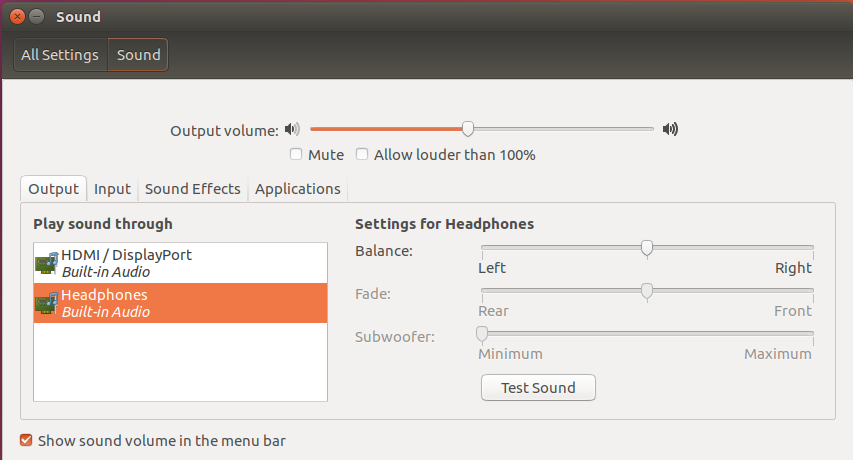
Turning to real-world Windows usage cases the first tested was watching a 4K video using Microsoft Edge which worked perfectly.
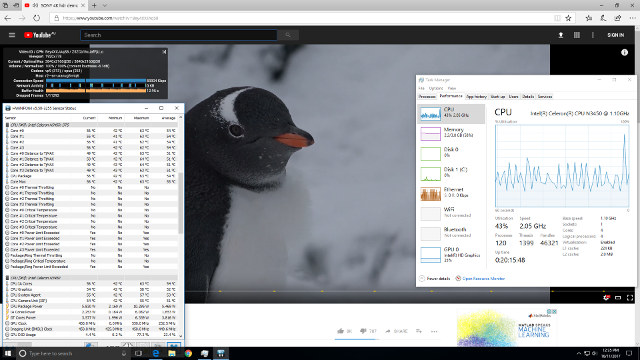
The same video when watched using Google Chrome resulted in the very occasional dropped frame:
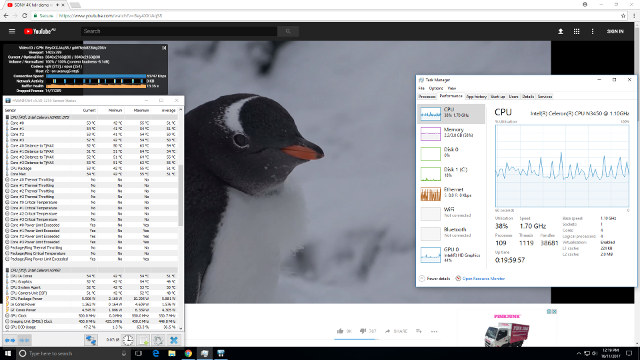
with the GPU having to work harder.
Watching the same video and changing the video quality to high definition (1080p resolution) results in zero dropped frames:
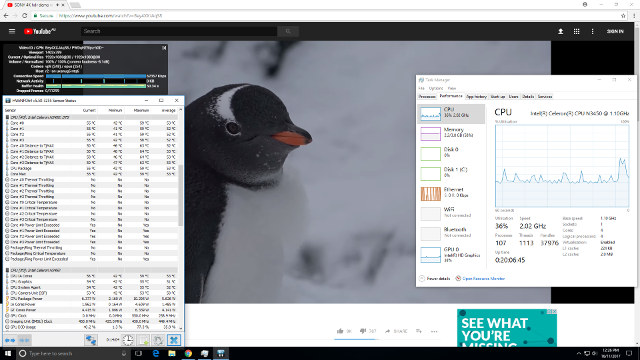
Unfortunately the same video in Google Chrome on Ubuntu at 4K was unwatchable with excessive dropped frames and a stalled network connection after a short while:
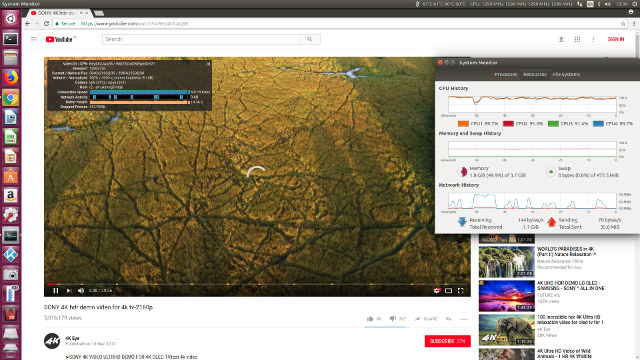
At 1080p the video is watchable with only the occasional dropped frame:
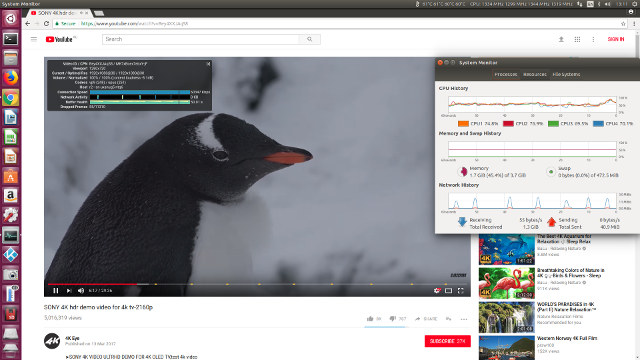
Running Kodi on both Windows and Ubuntu show similar ‘differences’ in the results.
On Windows if the video is encoded using the VP9 codec then decoding is using software resulting in high CPU usage:
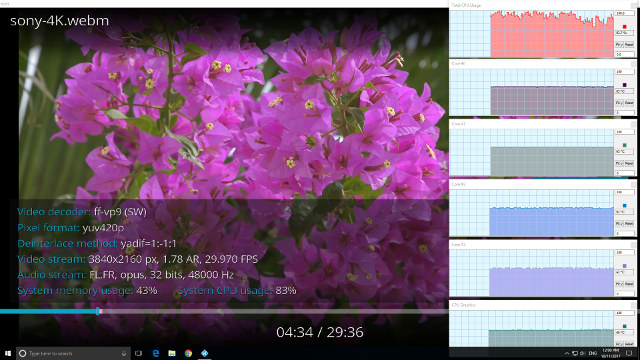
However when the video is encoded with the H.264 codec then Windows uses hardware to decode:
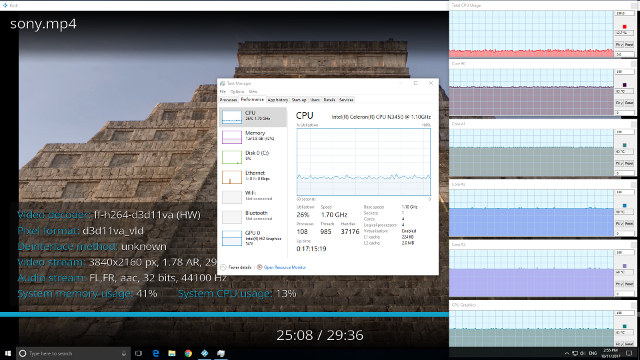
and similar for videos encoded with H.265 or HEVC:
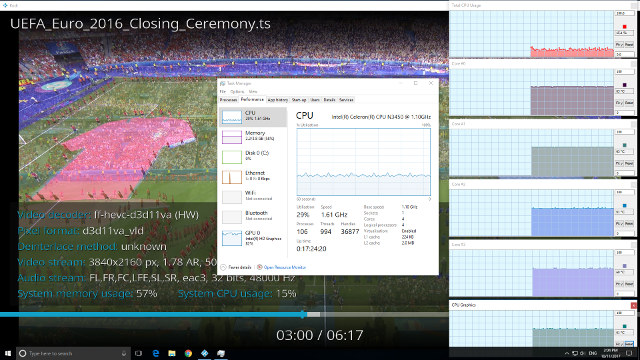
with no issues playing the videos.
On Ubuntu hardware is used to decode all three codecs:
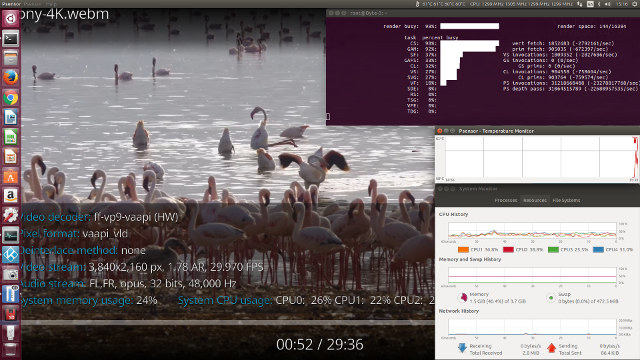
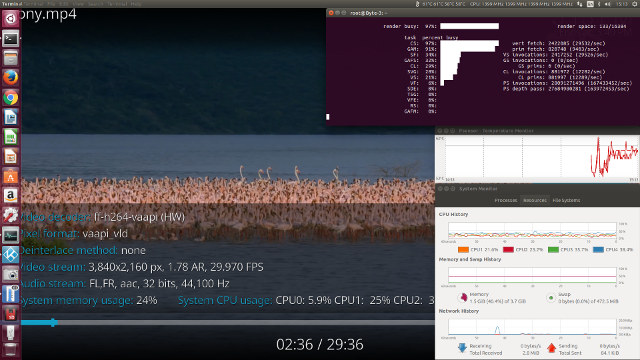
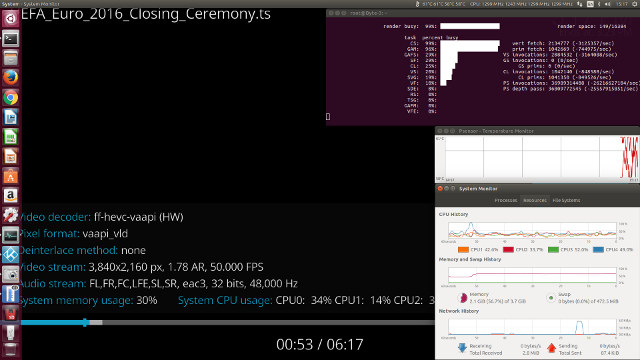
However some H.265 videos resulted in a blank (black) screen just with audio whereas others played without issue:
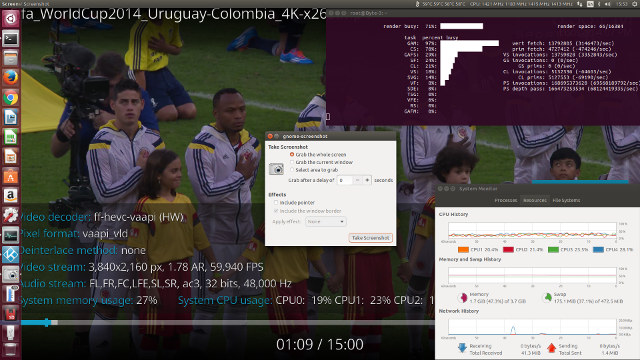
As previously mentioned the device is passively cooled and does not require an internal fan:
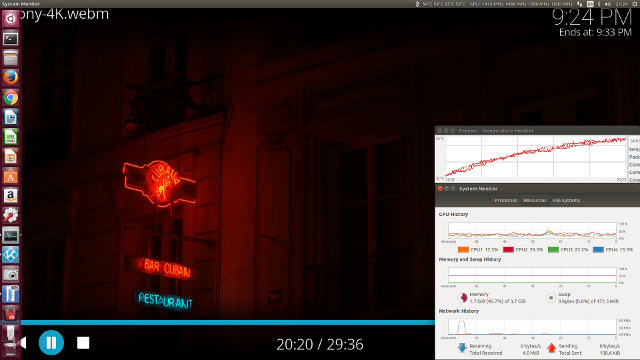
although the device can get quite warm:
with the highest observed reading being 45°C.
Inside the device it is possible to mount both an SSD and an M.2 SSD:

To open the case you only have to remove the outer four screws as the inner four are used to secure the SSD. The M.2 slot is for the longer 2280 card and you are meant to attach one of the included thermal strips to the aluminium heat sink for best results. I found that you could use the heat sink to effectively hold down a smaller 2242 M.2 card in place through a combination of force and gravity if you don’t have the correct size. The included instructions do not cover installation in detail however Azulle have uploaded the following useful videos online:
Once both SSDs were connected I then installed LibreELEC (or Just enough OS for Kodi) to the M.2 and Linux Mint to the SSD. Interestingly the M.2 showed up as a UEFI device in the boot menu which may mean installing Windows to an M.2 card is relatively simple although licensing should be considered. The SATA connected SSD was accessible through GRUB as the original Ubuntu installation had already created an NVRAM entry for ubuntu:
which when selected provides a GRUB menu updated with entries for Mint after the installation:
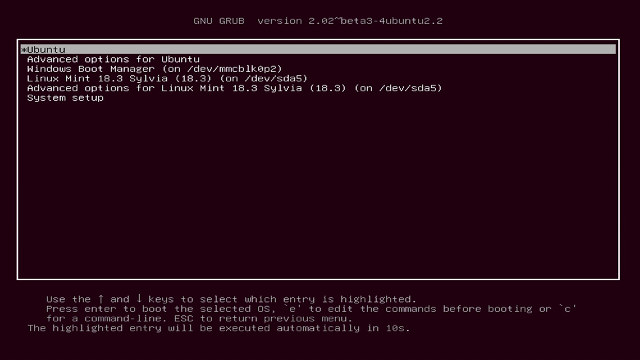
Notice how the GRUB menu also includes an entry to boot Windows from the eMMC which works despite the OS now being set to Linux in the BIOS. There is also a working entry to access the BIOS (System setup).
Finally the BIOS is reasonably open with the key settings being available.
I’ve found this device to be very flexible. Storage is not an issue given the ability to expand through additional SSD or M.2 or even by using an SD card. Although the memory cannot be upgraded you do have the initial choice of either the 4GB or the 8GM device. Also having a BIOS that supports Linux means that you are not restricted in what OS you can install so the device is a viable HTPC especially as there is no residual noise from a spinning cooling fan. The connectivity and ports including their location on the device are also well planned. I’d like to thank Azulle for providing the Byte3 for review. The mini PC is also sold on Amazon US for $199.99 and up.

Ian is interested in mini PCs and helps with reviews of mini PCs running Windows, Ubuntu and other Linux operating systems. You can follow him on Facebook or Twitter.
Support CNX Software! Donate via cryptocurrencies, become a Patron on Patreon, or purchase goods on Amazon or Aliexpress



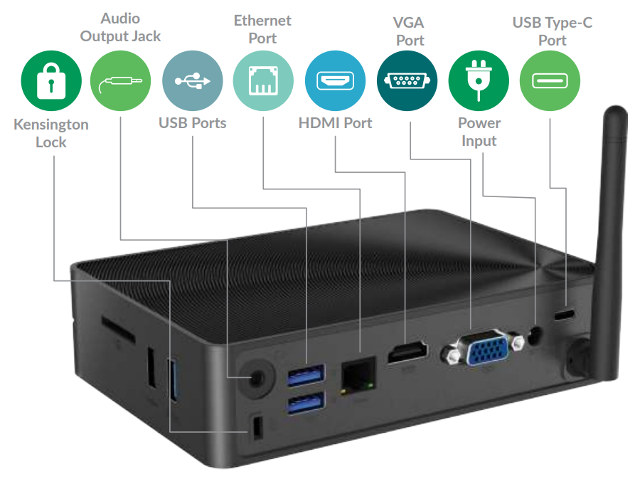
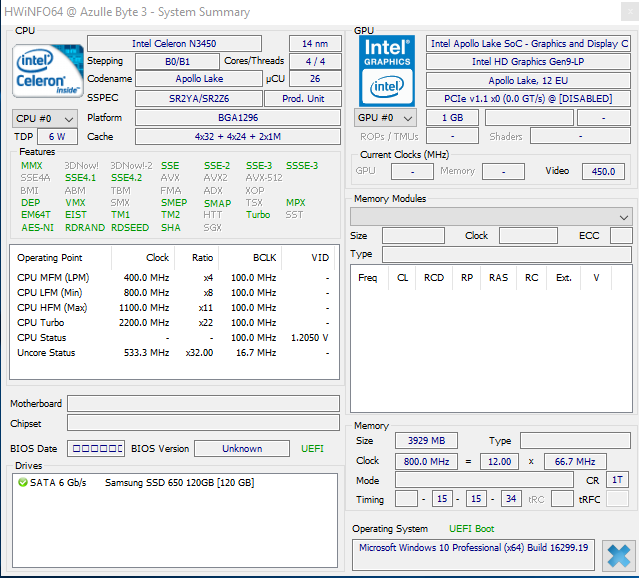
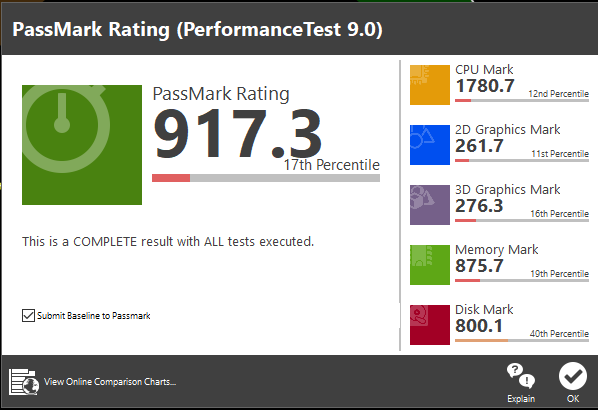
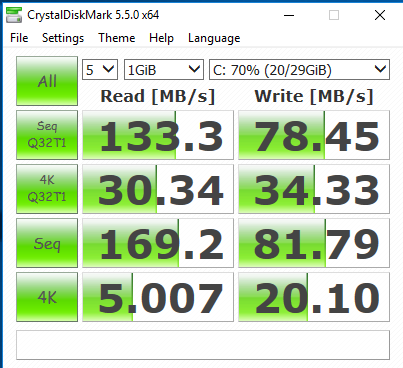
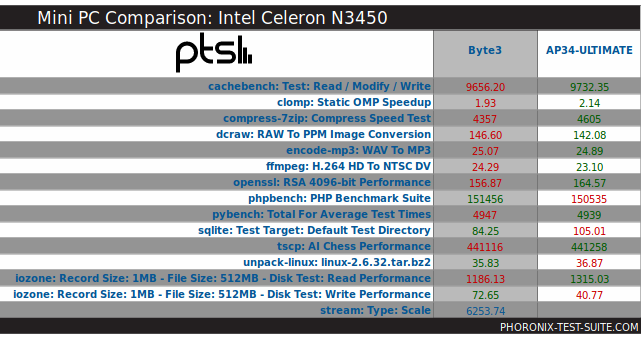

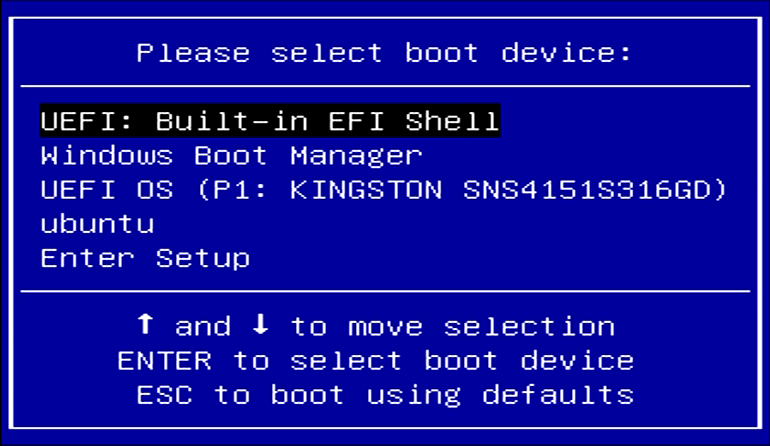



45 degrees Celsius isn’t that warm.
@Ian W MORRISON (Linuxium): Just to confirm: DC-IN is 12V/2A using the typical 5.5/2.1mm barrel plug? And are you able to do a quick iperf3 test between the box and another host known to exceed 930 Mbits/sec?
are you able to give power consumption figures for idle, 100% CPU but idle GPU, and when fully loaded CPU and GPU? thanks!
isn’t available on Amazon UK yet 🙁
Seems they sell also those starcloud mini-pc’s under the azulle branch:
https://azulletech.com/product/access-plus-fanless-windows-mini-pc-stick/
and
https://azulletech.com/product/quantum-access-lan-windows-10-fanless-mini-pc-stick/
On first sight, it’s also the same mainboard as the mele pcg35 apo.
@roel
Oh, you’re totally right. And Jean-Luc already provided GbE performance numbers in the 2nd part of his Mele review 🙂
This looks interesting.
If you still have ubuntu installed can you get the output of ‘lspci -nn’ and ‘lsusb’?
Do you know what changes when you select “Intel Linux” vs “Windows” vs all the others in the uefi setup? I don’t see many reasons why it wouldn’t boot linux when “Windows” is selected if there is a uefi bootloader signed with MS keys or if you have a way to disable secure boot. Or does it go around and change more settings?
Could you also run the Intel-SA-00086 Detection Tool found here: https://www.intel.com/content/www/us/en/support/articles/000025619/software.html
Gemini Lake prosessors will use “UHD 6xx” graphics, better wait next year for awesome cheap laptops / mini PC releases 🙂
https://www.cnx-software.com/2017/12/08/lattepanda-alpha-delta-kaby-lake-gemini-lake-development-boards-support-windows-10-pro-or-linux-crowdfunding/
I second that. You did consumption figures for the PGC35 Apo but the very high Idle of 9.3W masks the board spec by including the mechanical HDD.
Are you also able to measure the 2.4GHz transfer rate ?
I’ll run some ‘iperf’ tests and the other command requests including power consumption and post the results shortly.
@tkaiser
Yes, the power adapter is Shenzhen Honor Switching Adapter Model ADS-25D-12 12024E with output of 12V/2.0A.
I’ve also checked the ethernet throughput using ‘iperf’ and download is 941 Mbits/sec and upload is 938 Mbits/sec.
@paul M Power consumption with both the M.2 and SSD installed: Power off – 0.6 Watts Standby – 1.1 Watts Boot menu – 6.4 Watts Idle – 6.8 to 8.0 Watts (Ubuntu) and 5.8 to 5.9 Watts (Windows) CPU stressed – 10.0 Watts (Ubuntu) 4K video – 10.1 Watts (Ubuntu) and 8.4 to 9.6 Watts (Windows) Power consumption for the base device with no additional storage installed: Power off – 0.7 Watts Standby – 1.2 Watts Boot menu – 5.4 Watts Idle – 4.7 to 4.8 Watts (Ubuntu) and 4.5 Watts (Windows) CPU stressed – 8.8 Watts (Ubuntu) 4K video… Read more »