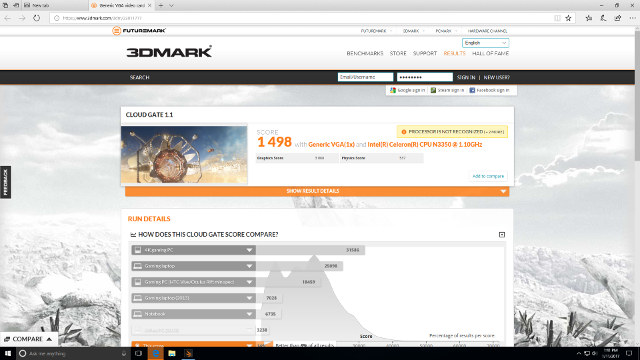
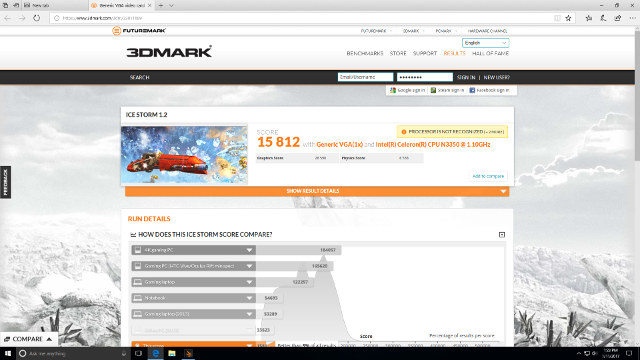
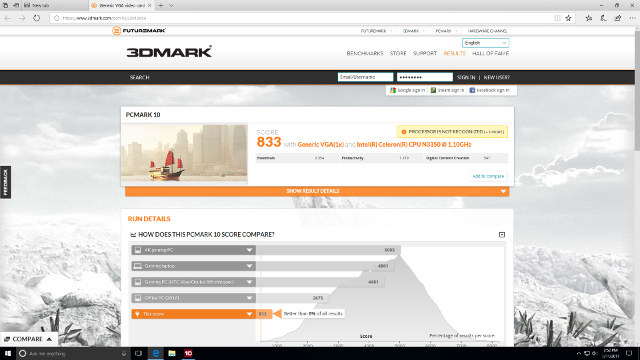
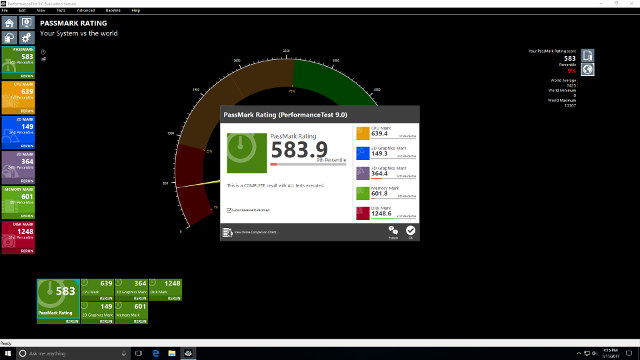
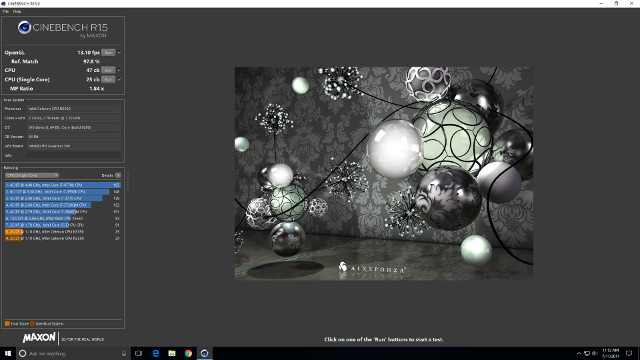
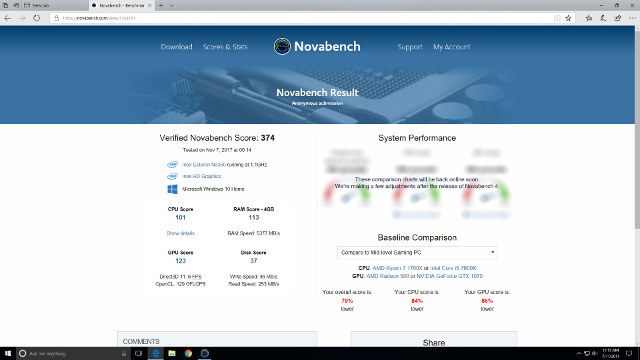
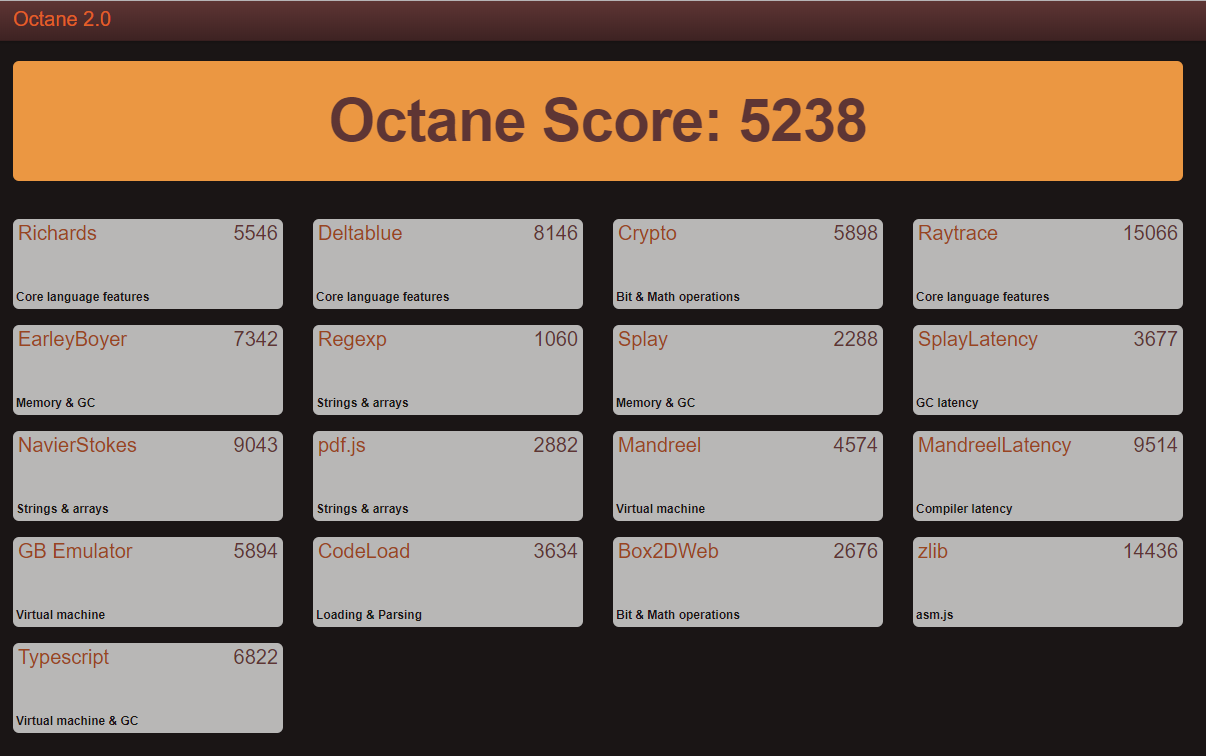
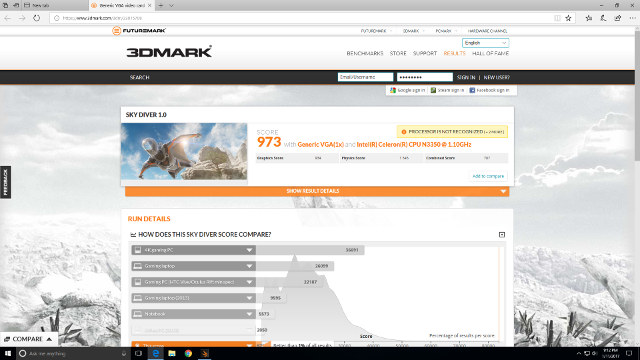
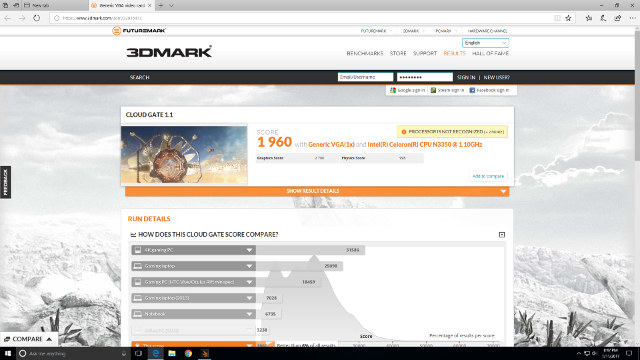
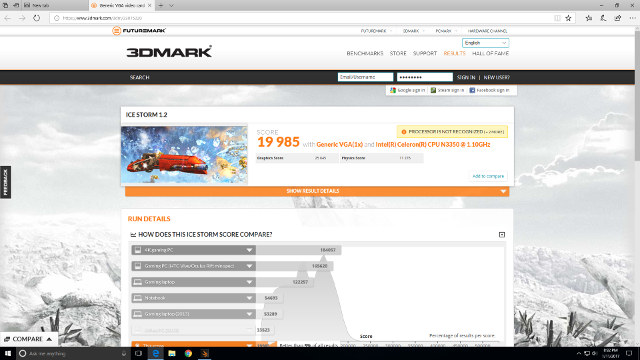
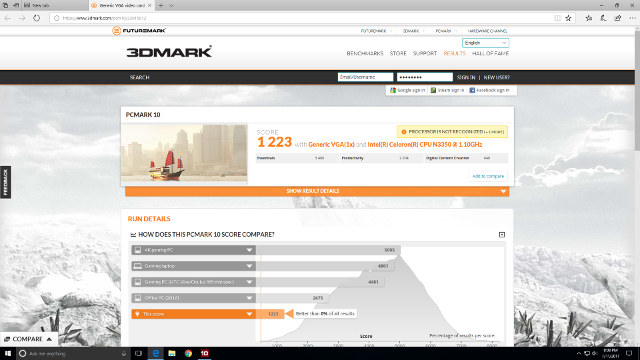
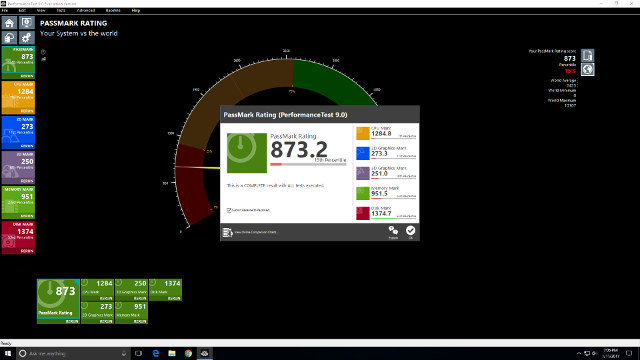
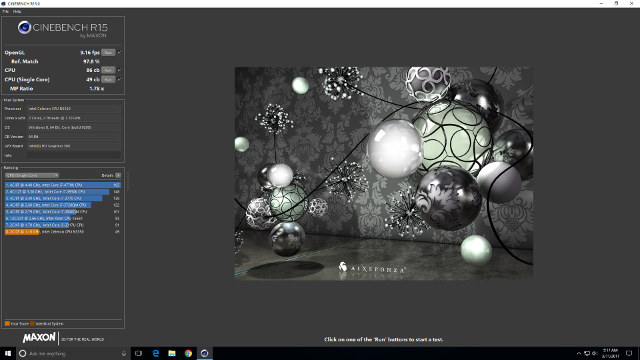
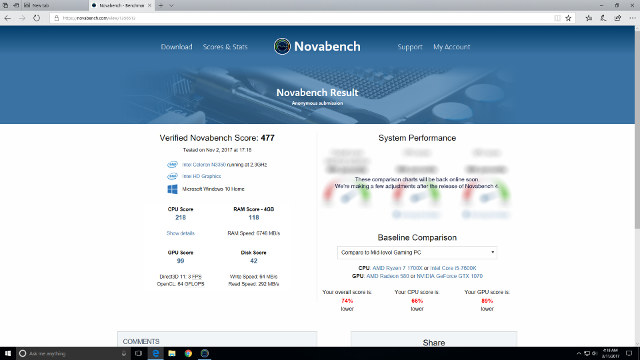
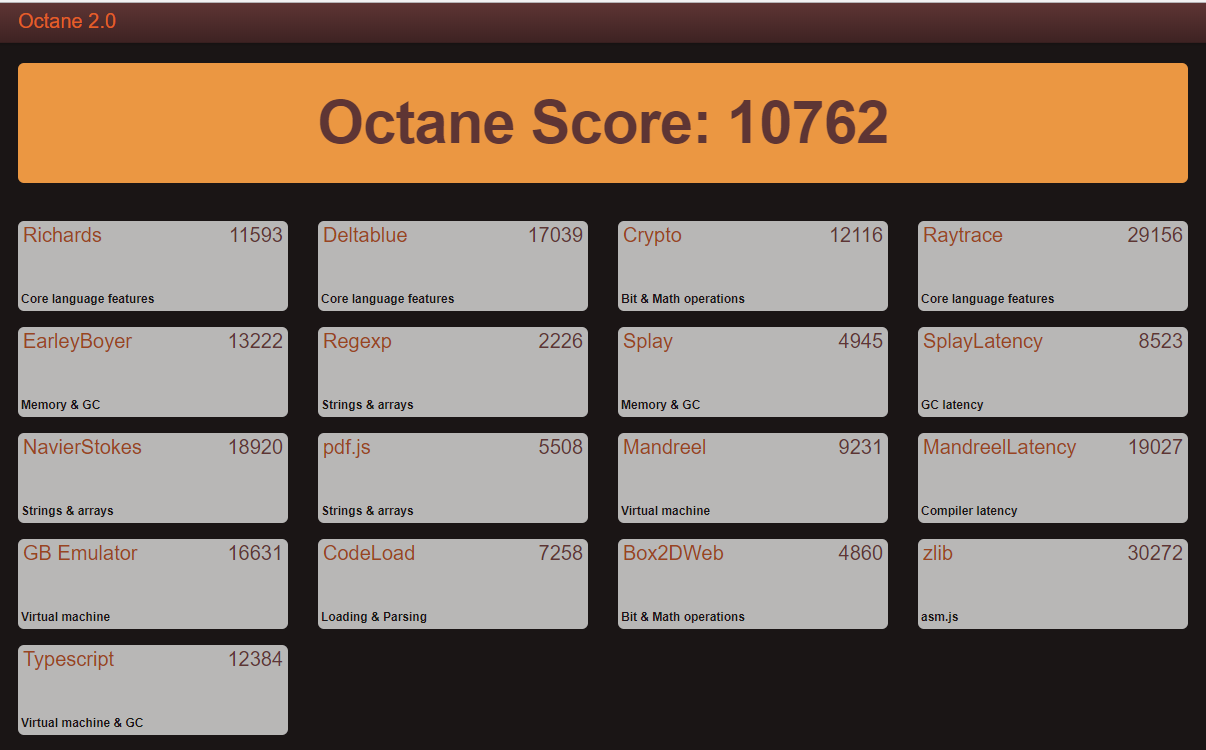
|
1 2 3 4 5 6 7 8 9 10 11 12 13 14 15 16 17 18 19 20 21 22 23 24 25 26 27 28 29 30 31 32 33 34 35 36 37 38 39 40 41 42 43 44 45 46 47 48 49 50 51 52 53 54 55 56 57 58 59 60 61 62 63 64 65 66 67 68 69 70 71 72 73 74 75 76 77 78 79 80 81 82 83 84 85 86 87 88 89 90 91 92 93 94 95 96 97 98 99 100 101 102 103 104 105 106 107 108 109 110 111 112 113 114 115 116 117 118 119 120 121 122 123 124 125 126 127 128 129 130 131 132 133 134 135 136 137 138 139 140 141 142 143 144 145 146 147 148 149 150 151 152 153 154 155 156 157 158 159 160 161 162 163 164 165 166 167 168 169 170 171 172 173 174 175 176 177 178 179 |
linuxium@ZBOX-PI225:~$ lsb_release -a Distributor ID: Ubuntu Description: Ubuntu 17.04 Release: 17.04 Codename: zesty linuxium@ZBOX-PI225:~$ linuxium@ZBOX-PI225:~$ uname -a Linux ZBOX-PI225 4.10.0-19-generic #21-Ubuntu SMP Thu Apr 6 17:04:57 UTC 2017 x86_64 x86_64 x86_64 GNU/Linux linuxium@ZBOX-PI225:~$ linuxium@ZBOX-PI225:~$ inxi -Fc0 System: Host: ZBOX-PI225 Kernel: 4.10.0-19-generic x86_64 (64 bit) Desktop: Gnome Distro: Ubuntu 17.04 Machine: Device: desktop Mobo: NA model: ZBOX-CI327NANO-GS-01 v: Default string UEFI: American Megatrends v: 5.12 date: 08/11/2017 CPU: Dual core Intel Celeron N3350 (-MCP-) cache: 1024 KB clock speeds: max: 2400 MHz 1: 2272 MHz 2: 2020 MHz 3: 2389 MHz Graphics: Card: Intel Device 5a85 Display Server: X.Org 1.19.3 drivers: modesetting (unloaded: fbdev,vesa) Resolution: 1920x1080@60.00hz GLX Renderer: Mesa DRI Intel HD Graphics 500 (Broxton 2x6) GLX Version: 3.0 Mesa 17.0.7 Audio: Card Intel Celeron N3350/Pentium N4200/Atom E3900 Series Audio Cluster driver: snd_hda_intel Sound: Advanced Linux Sound Architecture v: k4.10.0-19-generic Network: Card: Intel Wireless 3165 driver: iwlwifi IF: wlp1s0 state: down mac: d2:c0:84:97:89:23 Drives: HDD Total Size: NA (-) ID-1: /dev/mmcblk1 model: N/A size: 31.3GB Partition: ID-1: / size: 9.8G used: 6.1G (65%) fs: ext4 dev: /dev/mmcblk1p5 RAID: No RAID devices: /proc/mdstat, md_mod kernel module present Sensors: System Temperatures: cpu: 52.0C mobo: N/A Fan Speeds (in rpm): cpu: N/A Info: Processes: 200 Uptime: 9 min Memory: 617.4/3792.4MB Client: Shell (review-tests.sh) inxi: 2.3.8 linuxium@ZBOX-PI225:~$ linuxium@ZBOX-PI225:~$ df -h Filesystem Size Used Avail Use% Mounted on udev 1.9G 0 1.9G 0% /dev tmpfs 380M 6.4M 373M 2% /run /dev/mmcblk1p5 9.8G 6.1G 3.3G 65% / tmpfs 1.9G 12K 1.9G 1% /dev/shm tmpfs 5.0M 4.0K 5.0M 1% /run/lock tmpfs 1.9G 0 1.9G 0% /sys/fs/cgroup /dev/mmcblk1p2 96M 30M 67M 31% /boot/efi tmpfs 380M 148K 380M 1% /run/user/1000 /dev/mmcblk1p4 19G 15G 4.0G 79% /media/linuxium/586E1BAE6E1B8442 linuxium@ZBOX-PI225:~$ linuxium@ZBOX-PI225:~$ lsblk -a NAME MAJ:MIN RM SIZE RO TYPE MOUNTPOINT loop0 7:0 0 0 loop loop1 7:1 0 0 loop loop2 7:2 0 0 loop loop3 7:3 0 0 loop loop4 7:4 0 0 loop loop5 7:5 0 0 loop loop6 7:6 0 0 loop loop7 7:7 0 0 loop mmcblk1 179:0 0 29.1G 0 disk ├─mmcblk1p1 179:1 0 450M 0 part ├─mmcblk1p2 179:2 0 100M 0 part /boot/efi ├─mmcblk1p3 179:3 0 16M 0 part ├─mmcblk1p4 179:4 0 18.6G 0 part /media/linuxium/586E1BAE6E1B8442 └─mmcblk1p5 179:5 0 10G 0 part / mmcblk1boot0 179:8 0 4M 1 disk mmcblk1boot1 179:16 0 4M 1 disk mmcblk1rpmb 179:24 0 4M 0 disk linuxium@ZBOX-PI225:~$ linuxium@ZBOX-PI225:~$ sudo lshw -C cpu *-cpu description: CPU product: Intel(R) Celeron(R) CPU N3350 @ 1.10GHz vendor: Intel Corp. physical id: 38 bus info: cpu@0 version: Intel(R) Celeron(R) CPU N3350 @ 1.10GHz slot: SOCKET 0 size: 2386MHz capacity: 2400MHz width: 64 bits clock: 100MHz capabilities: x86-64 fpu fpu_exception wp vme de pse tsc msr pae mce cx8 apic sep mtrr pge mca cmov pat pse36 clflush dts acpi mmx fxsr sse sse2 ss ht tm pbe syscall nx pdpe1gb rdtscp constant_tsc art arch_perfmon pebs bts rep_good nopl xtopology tsc_reliable nonstop_tsc aperfmperf tsc_known_freq pni pclmulqdq dtes64 monitor ds_cpl vmx est tm2 ssse3 sdbg cx16 xtpr pdcm sse4_1 sse4_2 x2apic movbe popcnt tsc_deadline_timer aes xsave rdrand lahf_lm 3dnowprefetch cat_l2 intel_pt tpr_shadow vnmi flexpriority ept vpid fsgsbase tsc_adjust smep erms mpx rdt_a rdseed smap clflushopt sha_ni xsaveopt xsavec xgetbv1 xsaves dtherm ida arat pln pts cpufreq configuration: cores=2 enabledcores=2 threads=2 linuxium@ZBOX-PI225:~$ linuxium@ZBOX-PI225:~$ sudo lshw -C memory *-firmware description: BIOS vendor: American Megatrends Inc. physical id: 0 version: 5.12 date: 08/11/2017 size: 64KiB capacity: 5056KiB capabilities: pci upgrade shadowing cdboot bootselect socketedrom edd int13floppy1200 int13floppy720 int13floppy2880 int5printscreen int14serial int17printer acpi usb biosbootspecification uefi *-memory description: System Memory physical id: 30 slot: System board or motherboard size: 4GiB *-bank:0 description: DIMM DDR3 Synchronous 1866 MHz (0.5 ns) product: 123456789012345678 vendor: ABCD physical id: 0 serial: 1234 slot: ChannelA-DIMM0 size: 1GiB width: 16 bits clock: 1866MHz (0.5ns) *-bank:1 description: DIMM DDR3 Synchronous 1866 MHz (0.5 ns) product: 123456789012345678 vendor: ABCD physical id: 1 serial: 1234 slot: ChannelB-DIMM0 size: 1GiB width: 16 bits clock: 1866MHz (0.5ns) *-bank:2 description: DIMM DDR3 Synchronous 1866 MHz (0.5 ns) product: 123456789012345678 vendor: ABCD physical id: 2 serial: 1234 slot: ChannelC-DIMM0 size: 1GiB width: 16 bits clock: 1866MHz (0.5ns) *-bank:3 description: DIMM DDR3 Synchronous 1866 MHz (0.5 ns) product: 123456789012345678 vendor: ABCD physical id: 3 serial: 1234 slot: ChannelD-DIMM0 size: 1GiB width: 16 bits clock: 1866MHz (0.5ns) *-cache:0 description: L1 cache physical id: 36 slot: CPU Internal L1 size: 112KiB capacity: 112KiB capabilities: synchronous internal write-back configuration: level=1 *-cache:1 description: L2 cache physical id: 37 slot: CPU Internal L2 size: 1MiB capacity: 1MiB capabilities: synchronous internal write-back unified configuration: level=2 linuxium@ZBOX-PI225:~$ linuxium@ZBOX-PI225:~$ free -mh total used free shared buff/cache available Mem: 3.7G 555M 2.3G 170M 876M 2.8G Swap: 472M 0B 472M linuxium@ZBOX-PI225:~$ linuxium@ZBOX-PI225:~$ sudo lshw -C network *-network description: Wireless interface product: Wireless 3165 vendor: Intel Corporation physical id: 0 bus info: pci@0000:01:00.0 logical name: wlp1s0 version: 91 serial: d2:c0:84:97:89:23 width: 64 bits clock: 33MHz capabilities: pm msi pciexpress bus_master cap_list ethernet physical wireless configuration: broadcast=yes driver=iwlwifi driverversion=4.10.0-19-generic firmware=22.391740.0 latency=0 link=no multicast=yes wireless=IEEE 802.11 resources: irq:371 memory:91100000-91101fff linuxium@ZBOX-PI225:~$ linuxium@ZBOX-PI225:~$ dmesg | grep "MMC card" [ 3.843452] mmc1: new HS400 MMC card at address 0001 linuxium@ZBOX-PI225:~$ |
Before looking at real-world usage examples it is worth discussing the thermal limitations of the device. From running the benchmarks alone it would seem obvious that keeping ‘Turbo Mode’ enabled would ensure maximum performance from the device. But as previously mentioned this setting is originally disabled and in part the reason for this can be demonstrated using the Octane benchmark. Without ‘Turbo Mode’ the benchmark runs without issue:
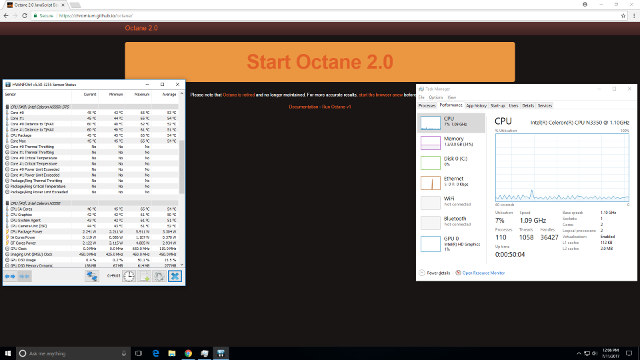
- Power off – 1.0 Watts
- Standby – 0.8 Watts
- Boot menu – 5.0 Watts
- Idle – 3.8 Watts (Ubuntu) and 4.3 Watts (Windows)
- CPU stressed – 4.1 Watts (Ubuntu)
- 4K video – 6.6 Watts (Ubuntu) and 6.4 Watts (Windows)
Finally the BIOS is very flexible with all the key settings available:

It may seem that this device is overly restricted by its thermal design. However, I’ve not found that to be the case once the limitations are known. The 4GB of memory is sufficient to run Windows or Linux OS and having a BIOS that supports Linux means that you are not restricted in what OS you can install. Storage can be expanded by using an SD card and the Type-C ports provide flexibility in how the device is connected. The ability to select ‘Turbo Mode’ means you can use this device as a mini PC although it should be disabled if using as an HTPC. Zotac could have removed the setting from the BIOS, but kudos to them in leaving it and letting the user use the device and be responsible for how it is used. As shown the setting is not required for watching 4K videos, and this makes the device perfect for digital signage. Including the dual USB/HDMI adapter, VESA mount and the Windows recovery disk with detailed documentation is particularly noteworthy. Overall it is a very commendable effort given the new form-factor and challenges it presents.
Zotac ZBOX PI225 mini PC can be purchased for a little over $200 on websites such as Amazon or eBay.

Ian is interested in mini PCs and helps with reviews of mini PCs running Windows, Ubuntu and other Linux operating systems. You can follow him on Facebook or Twitter.
Support CNX Software! Donate via cryptocurrencies, become a Patron on Patreon, or purchase goods on Amazon or Aliexpress. We also use affiliate links in articles to earn commissions if you make a purchase after clicking on those links.




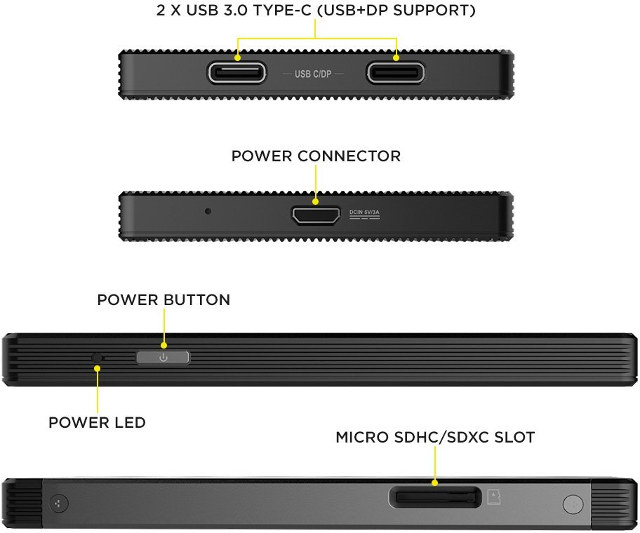
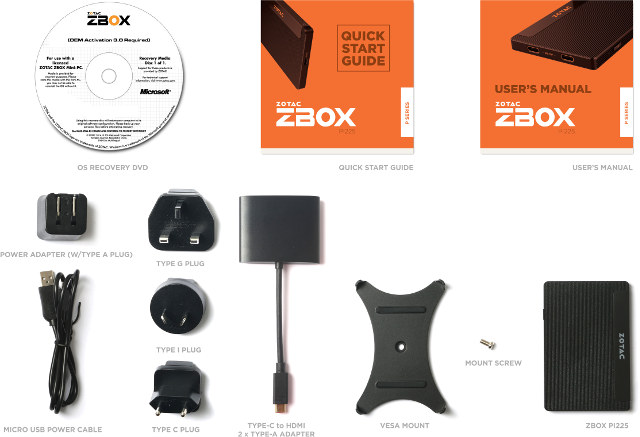
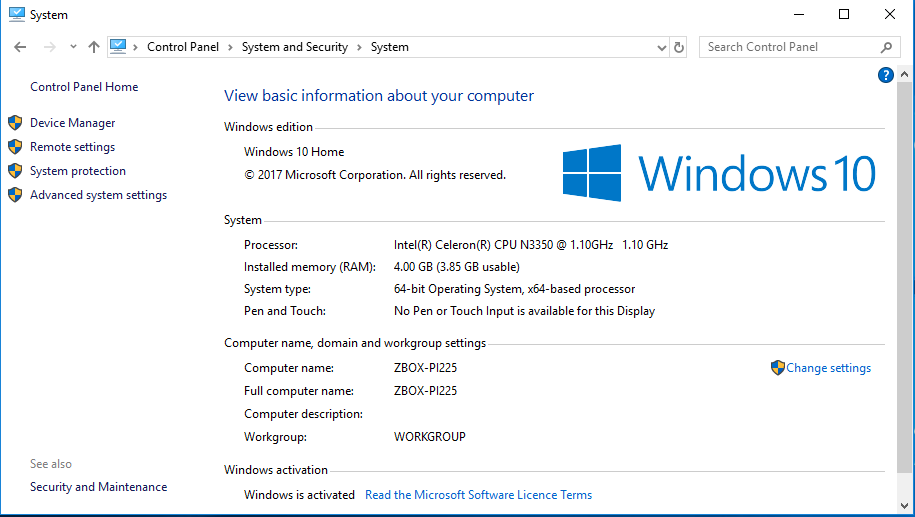
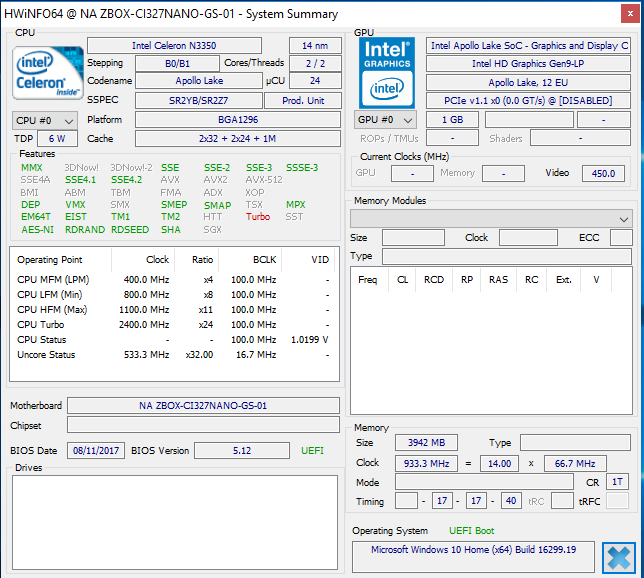
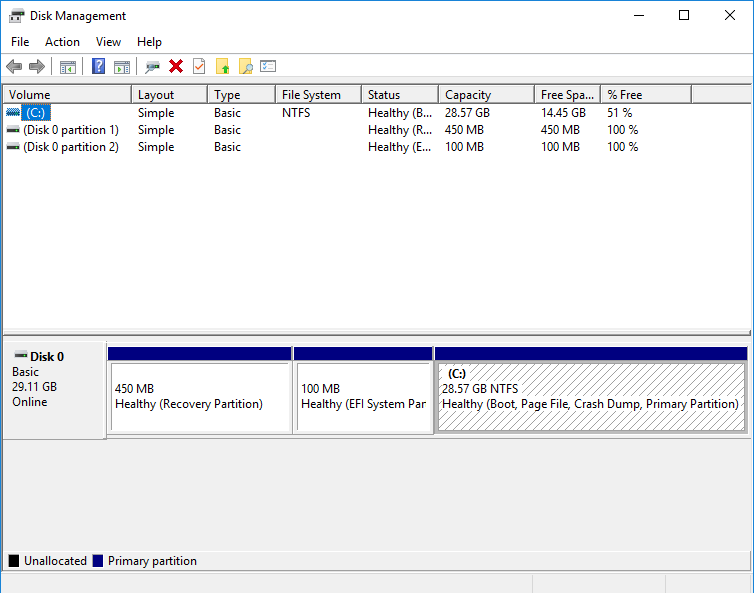
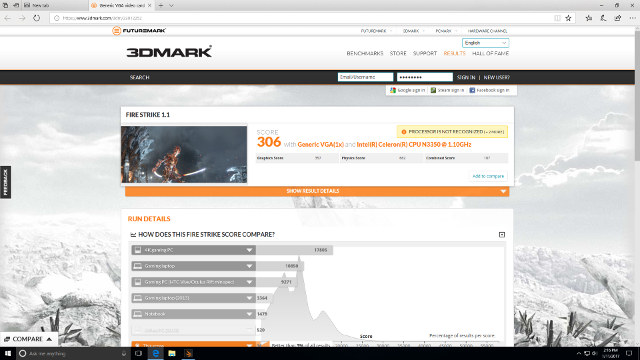
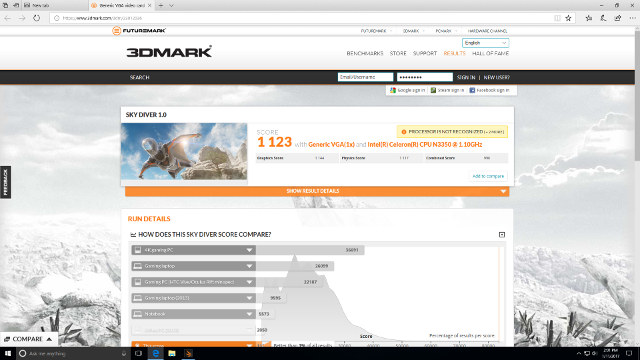
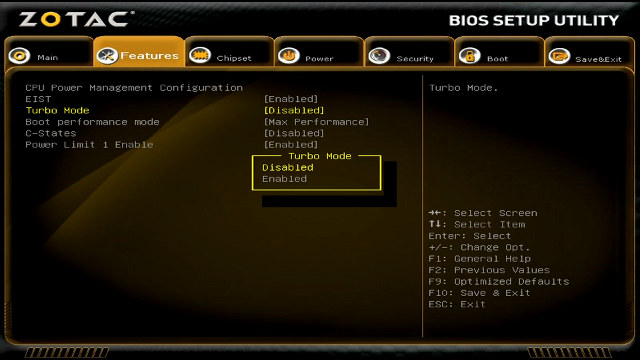
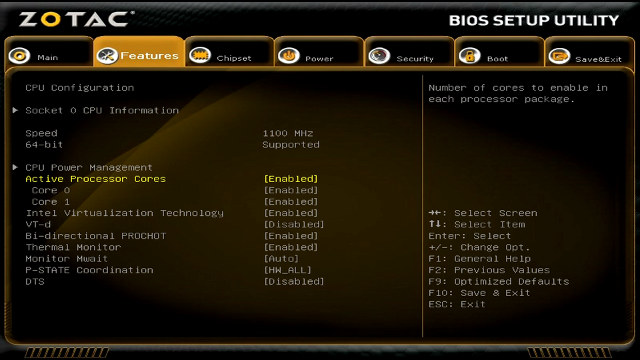
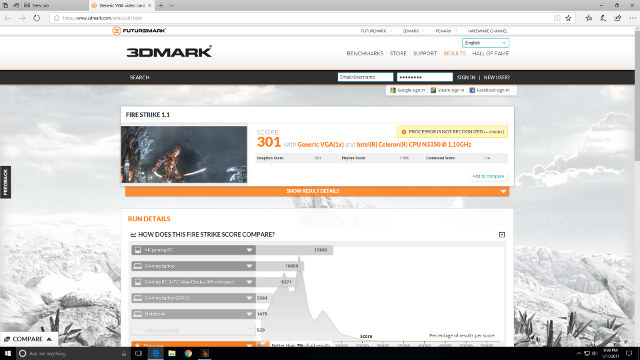
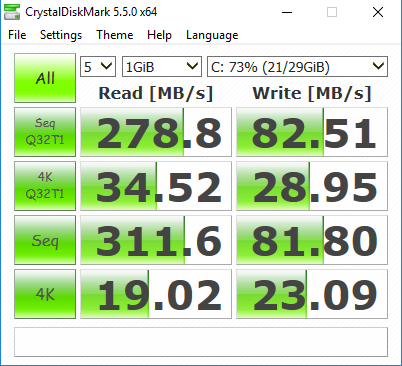
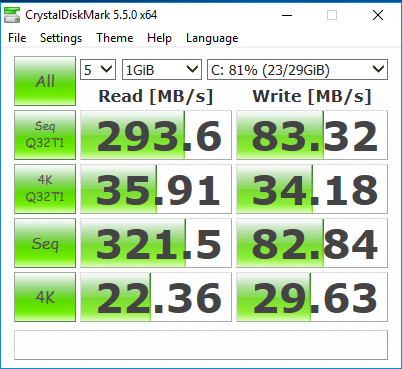
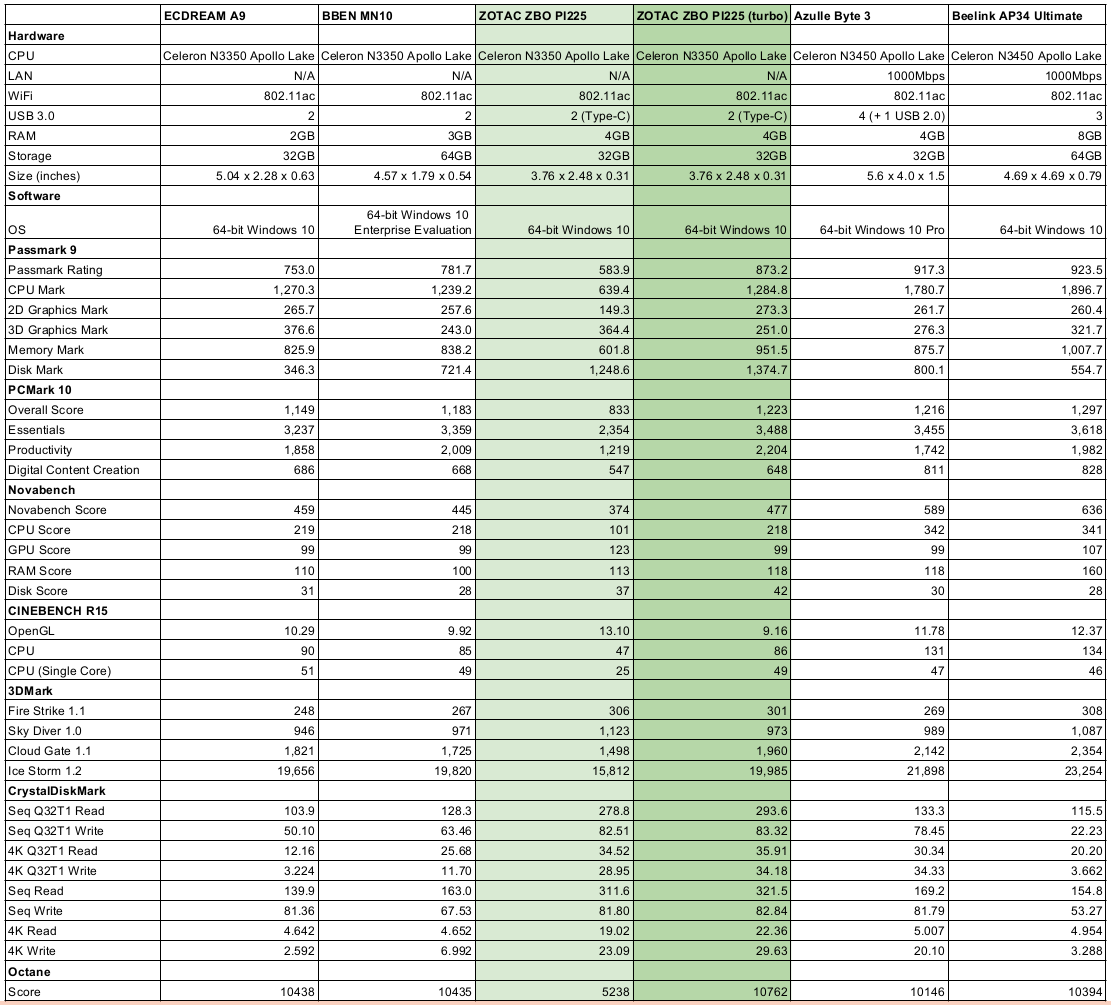
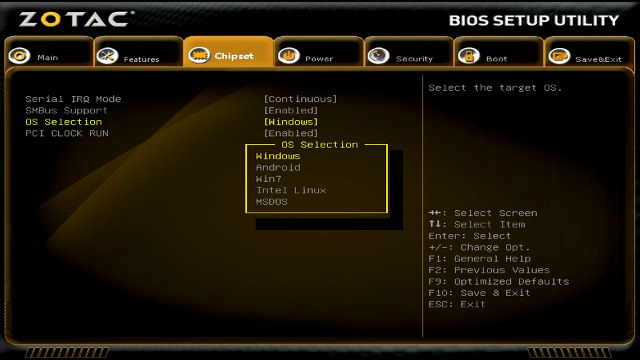
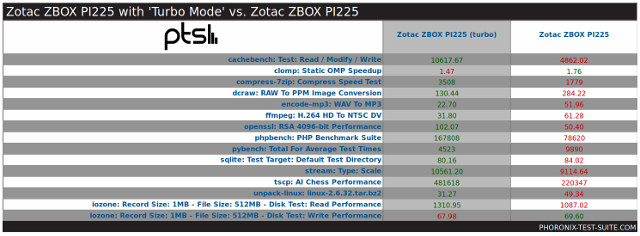
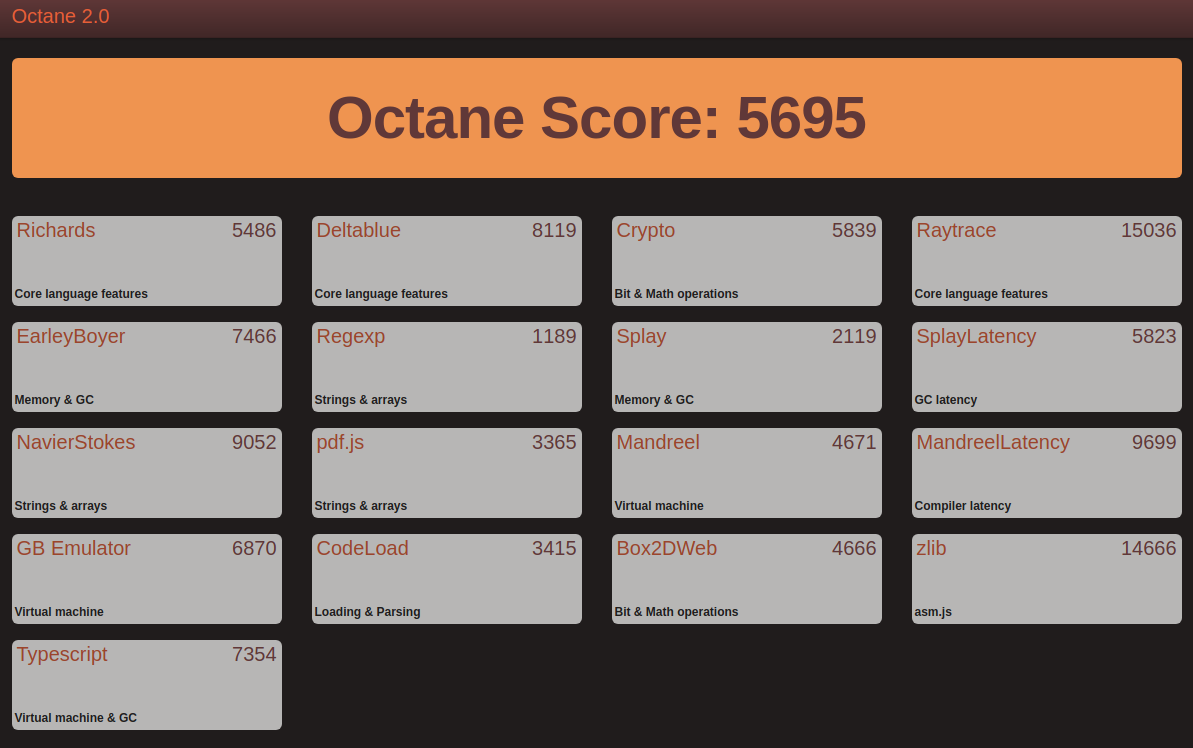
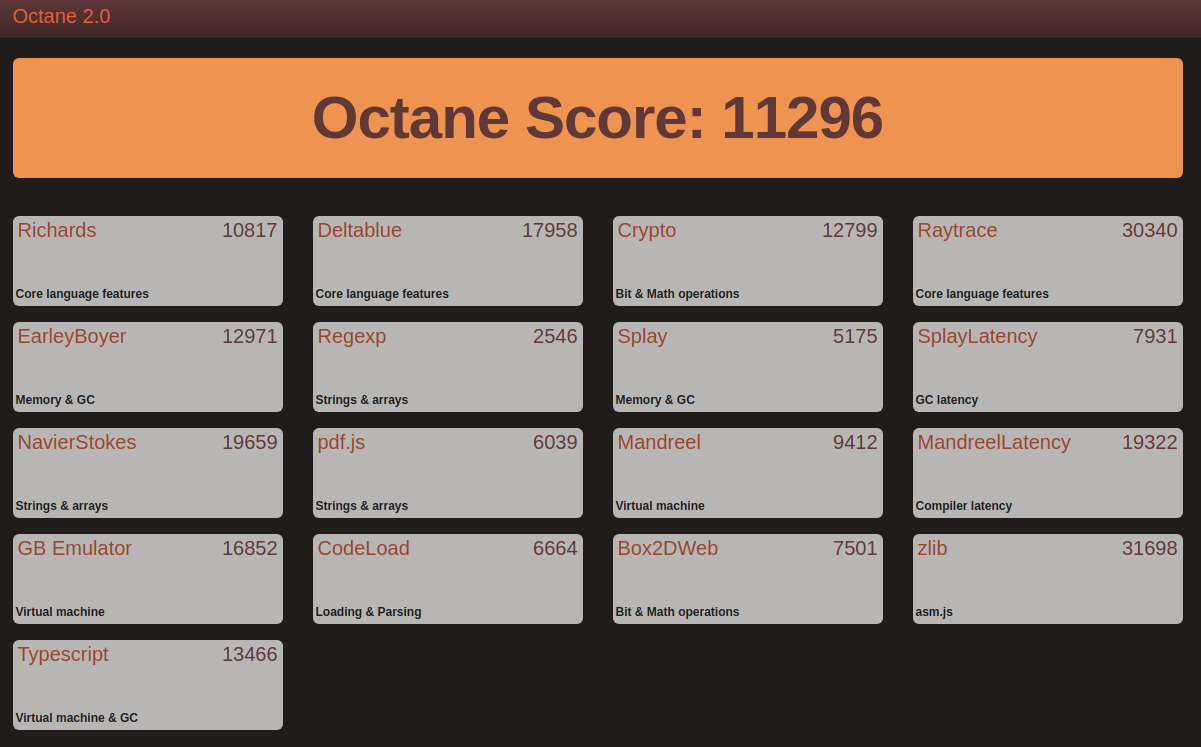
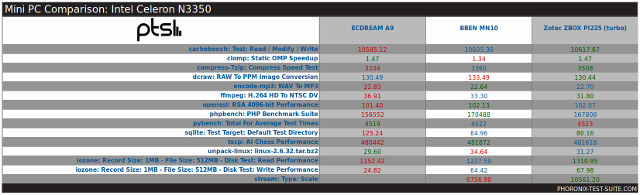
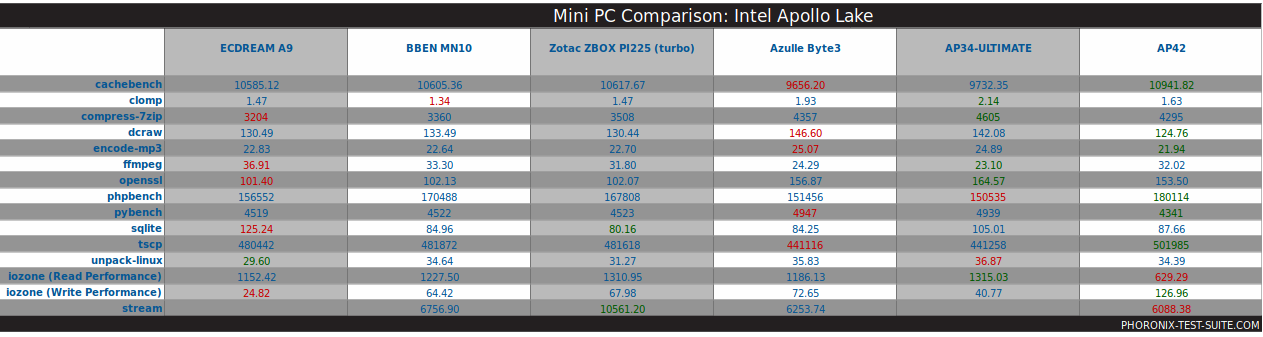
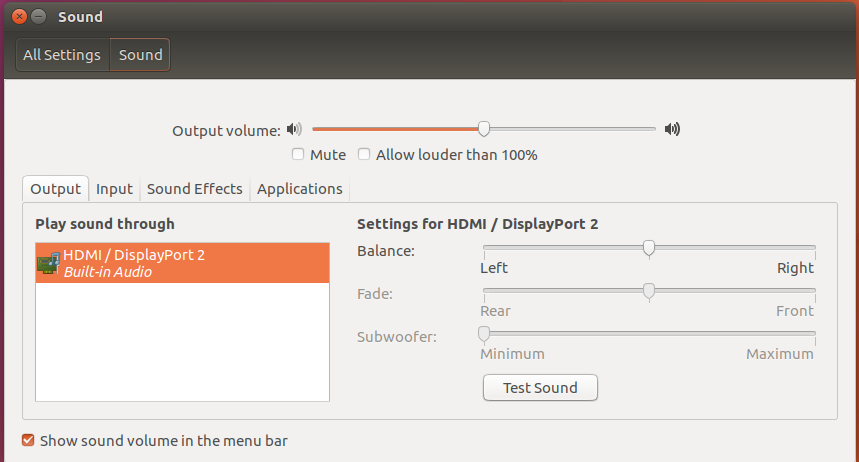
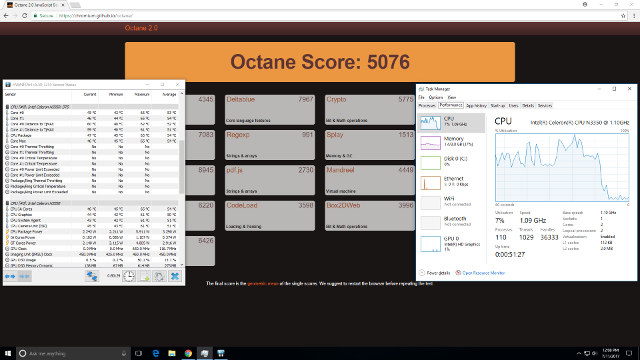
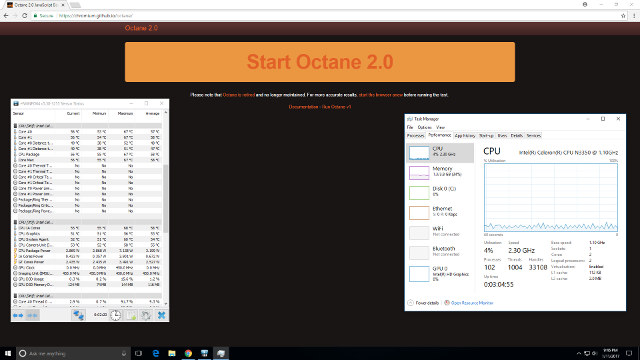
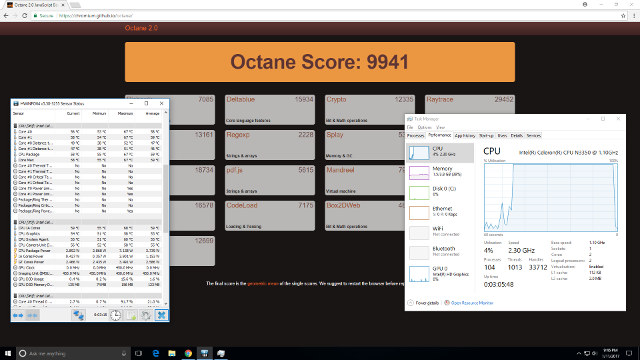
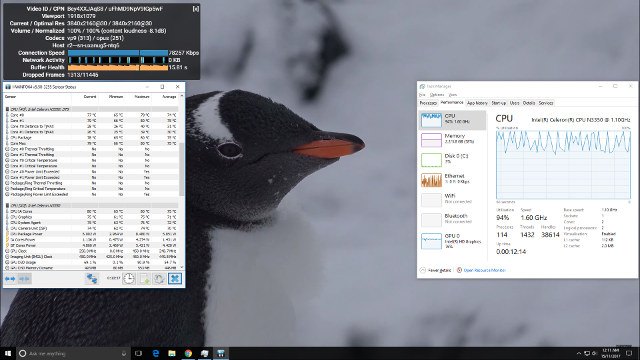
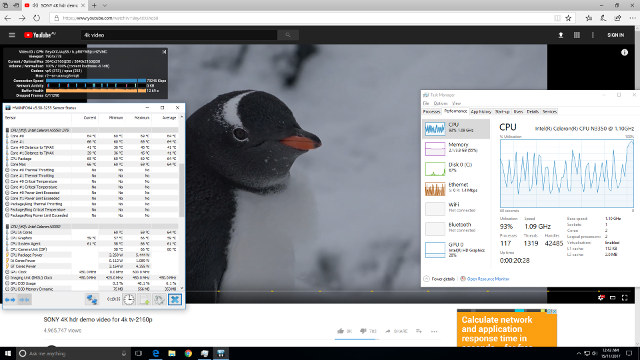
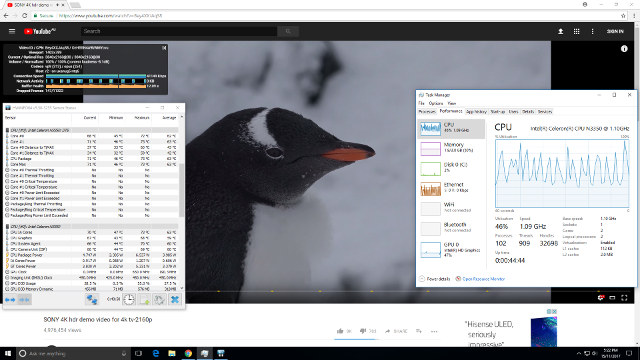
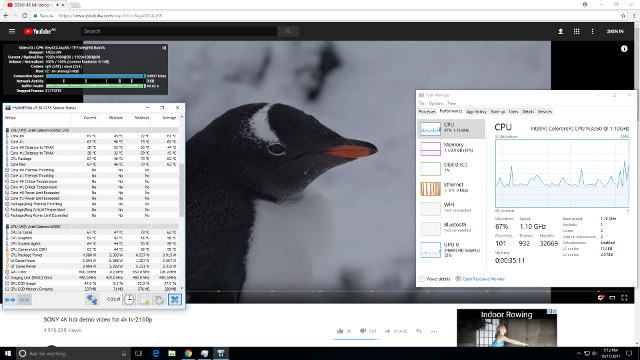
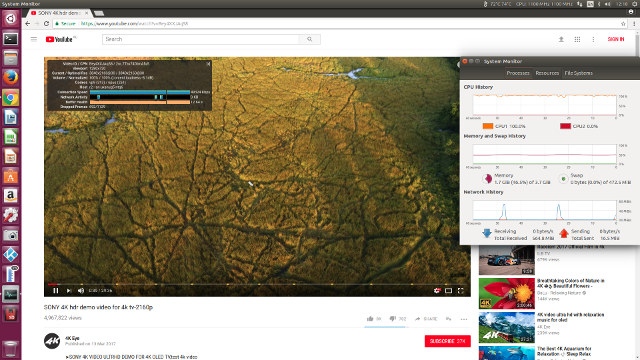
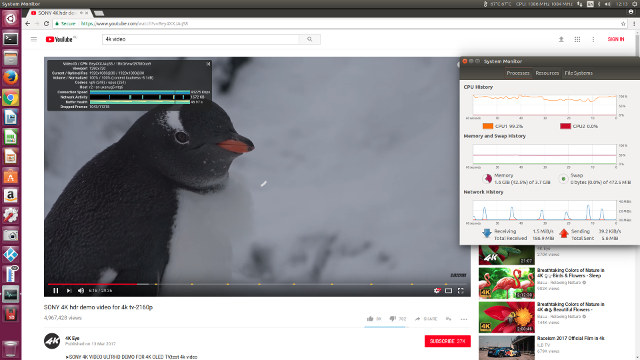
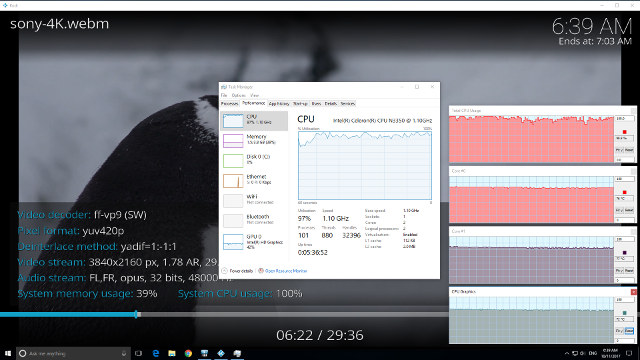
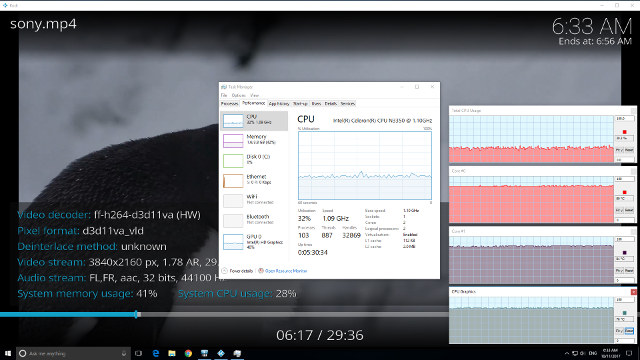
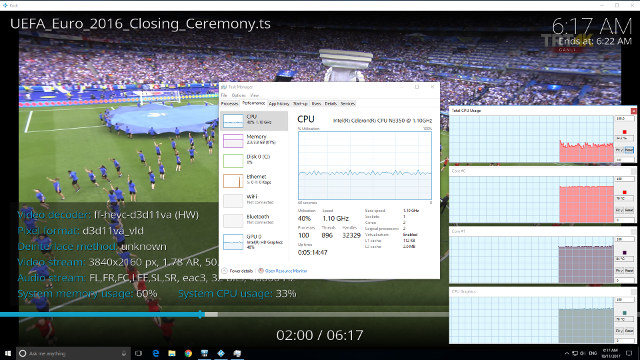
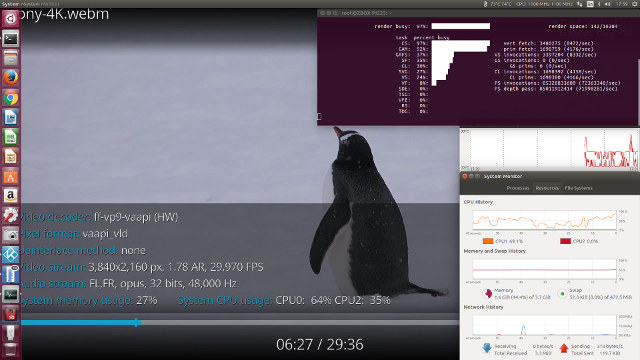
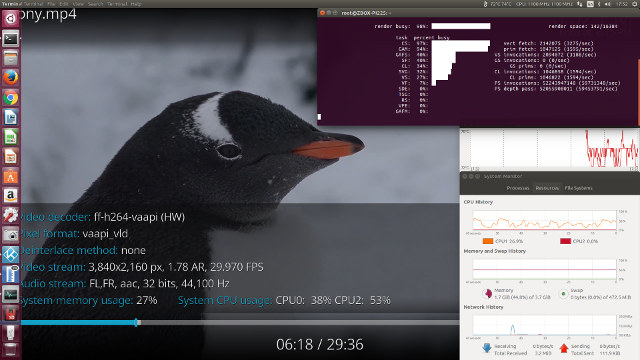
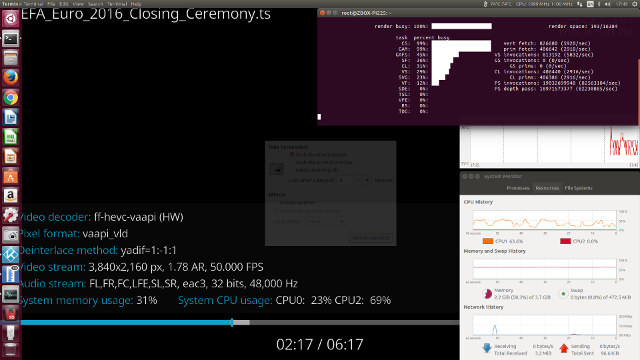
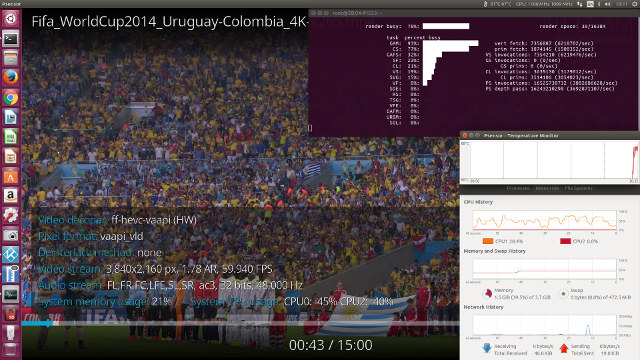
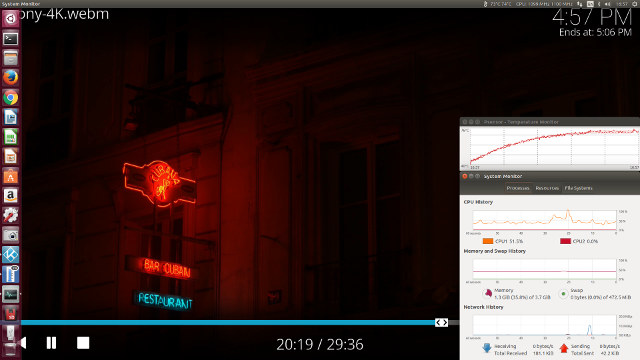
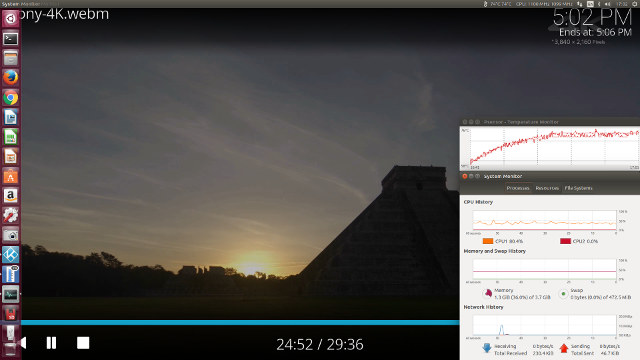
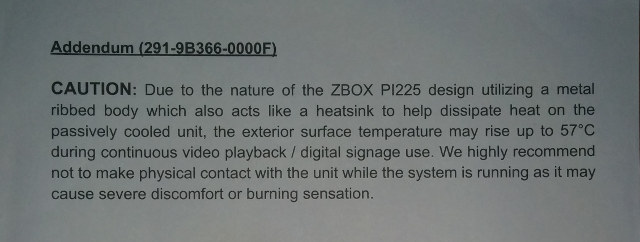





It’s a nice idea. Shame the CPU is a bit anaemic, it seems to be one of the lowest spec Apollo Lakes:
https://www.cpubenchmark.net/cpu.php?cpu=Intel+Celeron+N3350+%40+1.10GHz&id=2895
The N3450 has the same TDP (6W), and it has twice the cores, so maybe one day Zotac will produce a higher spec model?
https://ark.intel.com/compare/95596,95598
Regarding..
“I also purchased a small hub that connects through a Type-C connection and provides an HDMI port for video, a USB port for keyboard/mouse and a Gigabit Ethernet port for networking (‘iperf’ confirms 940 Mbits/sec for both upload and download).”
Model # of the hub please and where did you purchase it from?
Cheers…
@Paul M
I’m not sure a more powerful processor would help that much in this case, as they already had to disable Turbo mode.
ah, they do have an n3450 mini PC, but it’s quite a bit bigger:
https://www.zotac.com/us/product/mini_pcs/ci327-nano
Holy pocket heater, batman! O_o
So looking at the Octane benchmarks, seems that dual A72s are substantially more power efficient than this and even dual A15/A17 are faster when Turbo is disabled.
Looking at many laptop benchmarks, throttling is very aggressive on Turbo enabled machines (goes sub-1GHz clocks), which means these chips are probably useless for anything but very light usage. Very disappointing and a shame people aren’t looking harder at throttling.
I personally thought these were actually decent but the non-turbo benchmarks shine this in a whole different light. These are a very small progress (if any) vs Braswell, as the base clock takes such a massive hit. Quick math shows Octane benchs at base clocks is within 5% for Braswell vs Apollo Lake, which means the architecture is a massive fail on power efficiency. Only good thing one seems to get in an improved GPU (slightly) and better video codec acceleration.
@Bob
Probably something from Dodocool (e.g. my DC35). Incidentally, can these things be powered via the USB-C ports? If so that’s super cool.
@Bob
TNP Products USB31_C_CUEFH01_BLK from Amazon
@CampGareth
The USB31_C_CUEFH01_BLK is indeed similar to the DC35 and there are other seemingly identical products as well. The PI225 needs to be powered from a 5V/3A adapter connected via a micro USB and not using the Type-C ports.
Well, 5V/3A is 15W while you measured 6.6W maximum consumption. Did you try to add some consumption eg. a host powered disk? The provided Micro USB cable looks thick but the whole idea is somewhat… strange given Micro USB being rated for 1.8A max.
Can you provide ‘lsusb’ or Device Manager output with the USB31_C_CUEFH01_BLK connected? Or simply tell whether there’s RTL8153 or AX88179 inside?
@tkaiser
I’ll gather some further power consumption figures however ‘lsusb’ for the USB31_C_CUEFH01_BLK confirms RTL8153:
200 dollars? Yeah fanless, but better wait for Intel June Canyon NUCs, they are not fanless but obviously (optional case from Akasa maybe?) more powerful and 4K able hardware, better support (more often tested BIOS updates), and barebones (you can choose RAM and SSD)
@tkaiser
Drawing more power to the point of exceeding the power supply crashes the device. I took additional power consumption measurements after first replacing the supplied USB/HDMI adapter with my USB31_C_CUEFH01_BLK and then after connecting an SSD (2.5″ SSD in external case connected via Type-C). I also looked at the effect on power usage when copying a 32GB file on the SSD and booting with the SSD connected. Because I had the power meter connected I could watch the power climb past 14 Watts prior to the device crashing at the points described below.
Power consumption for the device with supplied peripherals:
Power consumption after replacing the supplied USB/HDMI adapter with my USB31_C_CUEFH01_BLK:
Power consumption using USB31_C_CUEFH01_BLK and ‘Turbo Mode’ enabled:
Power consumption using USB31_C_CUEFH01_BLK, ‘Turbo Mode’ and an SSD connected:
@Linuxium
Thank you for the additional info (and the great review of course). So everything as expected with Micro USB and I think crashing is the better alternative than the connector starting to melt 🙂
Your last ‘Power off’ numbers with SSD connected make me curious: can you please provide which USB-to-SATA bridge is used in the USB-C disk enclosure?
@tkaiser
Just to complete the results I measured the power consumption using my USB31_C_CUEFH01_BLK, an SSD connected but with ‘Turbo Mode’ disabled:
and for anyone interested the power supply is a ‘Ktec KSA29A0500300D5’ adapter.
The SSD disk enclosure is a ‘VOLANS VL-UE25-C 2.5″ Type-C HDD Enclosure’ which according to their product page uses the ASM1153 rather than the ASM1153E USB3.0 to SATA bridge chipset with ‘lsusb’ showing:
@Linuxium
Well, kinda off-topic but according to linux-usb.org/usb.ids the product IDs are as follows:
Just disassembled my ASMedia enclosure to confirm that 0x174c/0x55aa is an ASM1153E in my case. I would think in your enclosure there should be an ASM1351 (since supporting USB-C PHY) but a quick search showed that this chip re-uses product ID 5106 (i will never understand why ASMedia is doing this: re-using product IDs for totally different chipsets): http://www.upantool.com/uploads/allimg/170119/1_170119153832_1.jpg
Good demonstration of a nice idea with poor execution…
FYI, Zotac PI225 BIOS “2K171009” stripped-out all of the useful CPU tuning capabilities. 🙁
@ VirtualJMills
… the image that is “useful” is BIOS “2K170811″ (i.e. August 11 2017 build), which is of course not available for download anymore.
Retail units appear to now be shipping with BIOS “2K171009” (i.e. October 9 2017 build).
Where can i get the 2k170811 bios file?
@VirtualJMills
Interesting. What have they taken out?
@Linuxium:
Do you have the full-featured BIOS or a source to get it from?
@New one:
Anything found regarding 2k170811?
Best regards,
beik72
@beik72: Very late (and effectively pointless reply) but I don’t a copy of the BIOS. I can only suggest contacting Zotac directly through their customer service channel.
I bought such a kind of unit in case of your test… terrible, I do have a different BIOS shipped with my unit and there is no “TURBO MODE” nor a legacy option so I am not able to boot something like plain DOS with it.
Anyhow, do you own that unit and are able to save your BIOS for reflashing it?
Cheers
I’ve now had a chance to look for it but I can’t locate it. However have you asked Zotac for the same BIOS as shown in my video if your unit has a different one?