After our review of the Zidoo M6 mini PC with Android 11, we’ve installed Linux on the Rockchip device, and we did boot to a Linux Qt user interface built with buildroot. Let’s try to see what we can do with the image, and then try Ubuntu from a competing mini PC to check out if that can work.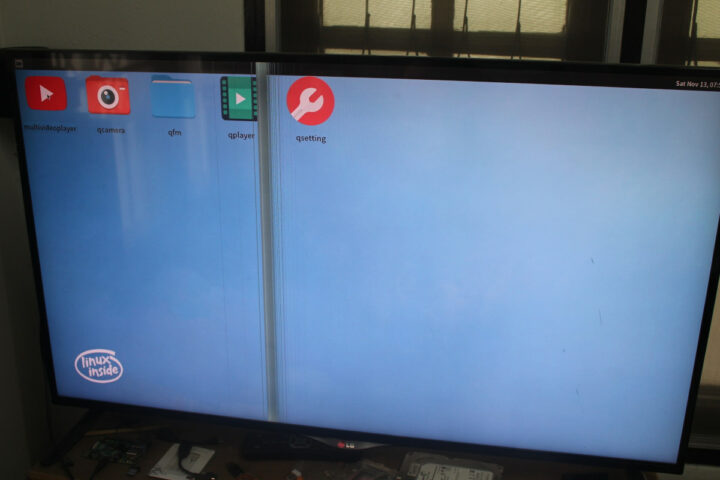
Since there’s no package manager to install a screenshooting program, I tried to use the usual method to take a framebuffer screenshot.
|
1 |
cat /dev/fb0 > screen.raw |
It generated an 8MB file which looked good, but the content was just comprised of zeros.
|
1 2 3 4 5 6 |
$ ls -lh screen.raw -rw-r--r-- 1 jaufranc jaufranc 8.0M Nov 13 15:08 screen.raw $ hexdump screen.raw 0000000 0000 0000 0000 0000 0000 0000 0000 0000 * 07e9000 |
I asked Zidoo for a method to take screenshots in their Linux image, but I was told there weren’t any at this time… No worries, let’s try some of the applications in the Qt interface starting with the Multivideoplayer:
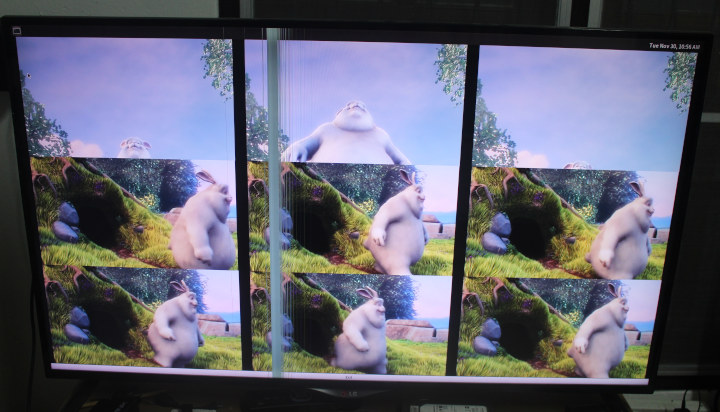 It starts well with 9 videos of Big Buck Bunny playing simultaneously, but it soon ends up being a slideshow of photos as the system can not keep up. I’ve skipped the camera app, because there’s no camera connected to the Rockchip RK3566 mini PC, so I just went to the File Manager. It’s a basic Qt application to browse the files.
It starts well with 9 videos of Big Buck Bunny playing simultaneously, but it soon ends up being a slideshow of photos as the system can not keep up. I’ve skipped the camera app, because there’s no camera connected to the Rockchip RK3566 mini PC, so I just went to the File Manager. It’s a basic Qt application to browse the files.
The qplayer app will play Buck Bunny video full screen. No issue here, it was perfectly smooth.
Qsetting app brings us to WiFi, Bluetooth, firmware update, and factory reset options. I tried the WiFi part, but scanning did not return any SSID.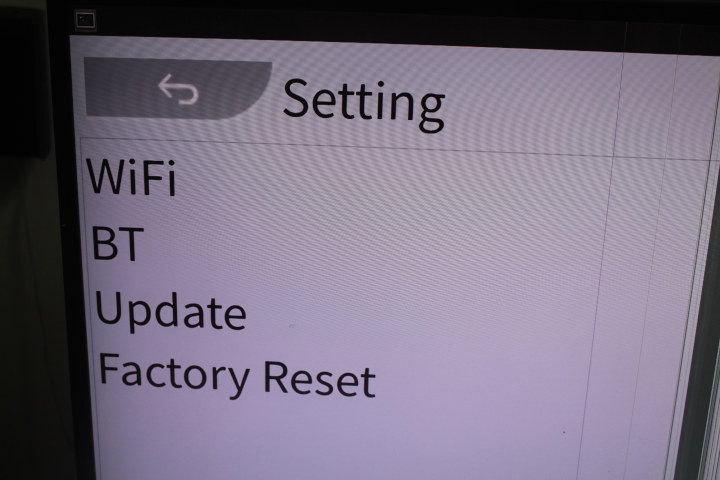 It’s probably quite early for the Linux image, and Zidoo told me they’d release the buildroot SDK soon on Github.
It’s probably quite early for the Linux image, and Zidoo told me they’d release the buildroot SDK soon on Github.
Trying Ubuntu on Zidoo M6
Since what we can do with Zidoo’s official Linux+Qt image is limited at this time, I tried to install the Ubuntu 20.04 image for Firefly ROC-RK3566-PC single board computer since both hardware look similar.
I’ve first installed Linux Upgrade Tool 1.59 from the Firefly Wiki, but I also noticed a more recent version 1.65 in the 7z firmware file. This will become important later. In the meantime, I could flash the image to the mini PC without issue.
|
1 2 3 4 5 6 7 |
$ sudo ./upgrade_tool uf ../ROC-RK3566-PC-UBUNTU20.04-GPT-20211012-1456/ROC-RK3566-PC-UBUNTU20.04-GPT-20211012-1456.img [sudo] password for jaufranc: Program Data in /home/jaufranc/edev/Rockchip/Linux_Upgrade_Tool_v1.59 Loading firmware... Support Type:RK3568 FW Ver:1.0.00 FW Time:2021-10-12 14:56:49 Loader ver:1.01 Loader Time:2021-10-12 14:55:49 Upgrade firmware ok. |
While flashing the image worked fine, I was unable to see the USB device in my Linux PC, meaning I had just bricked the mini PC. But since I know Rockchip processors have ROM code to recover, this should not be a problem. I just had to ask Zidoo for the exact method to enter Maskrom and restore the M6 mini PC to a working state…
I was told to short eMMC flash D0 pin with GND to enter maskrom mode, and that’s what I did, but I struggled with nothing showing in the kernel log on my PC. Eventually, I realized I had to check the LED turned blue to confirm I had entered maskrom mode.
 But while I could start the flash process, and upload the firmware file to the board…
But while I could start the flash process, and upload the firmware file to the board…
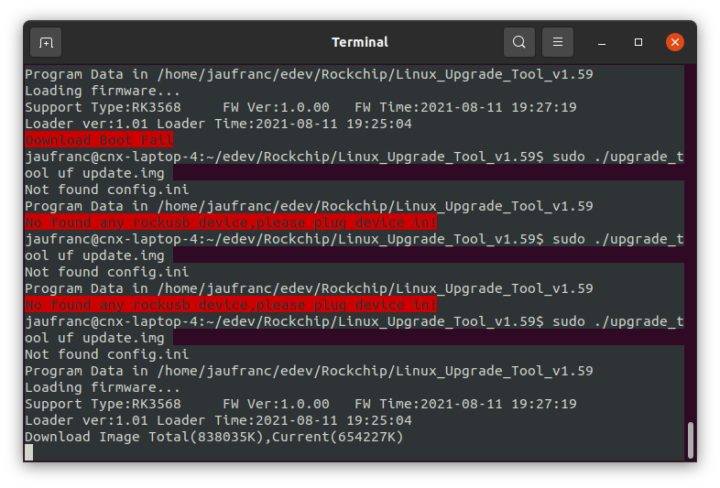 … it ended up with a failure each time:
… it ended up with a failure each time:
|
1 2 3 4 5 6 7 |
$ sudo ./upgrade_tool uf update.img Not found config.ini Program Data in /home/jaufranc/edev/Rockchip/Linux_Upgrade_Tool_v1.59 Loading firmware... Support Type:RK3568 FW Ver:1.0.00 FW Time:2021-08-11 19:27:19 Loader ver:1.01 Loader Time:2021-08-11 19:25:04 Download Firmware Fail |
I tried to connect the power supply after entering mask ROM mode in case powering the board from the USB port of my laptop was an issue, but no luck. Finally, I checked the latest version of upgrade_tool utility on rockchip_linux Github account, which was 1.65 at the time, and miracle, it all worked!
|
1 2 3 4 5 6 |
sudo ./upgrade_tool uf update.img Program Data in /home/jaufranc/edev/Rockchip/Linux_Upgrade_Tool_v1.65 Loading firmware... Support Type:RK3568 FW Ver:1.0.00 FW Time:2021-08-11 19:27:19 Loader ver:1.01 Loader Time:2021-08-11 19:25:04 Upgrade firmware ok. |
I could recover and boot to the Linux-Qt again on Zidoo M6. It would probably be feasible to update the Ubuntu image for the Firefly mini PC with the device tree file from the Zidoo M6 mini PC, but I’m not sure why I’d have to torture myself. So I’ll leave it at that for now.
Since Zidoo M6 is a board and mini PC targeting business and industrial customers, instead of individuals, Zidoo should be able to provide adequate Linux support to help their customers get started with their project(s). But at least, we know that Linux on Rockchip RK3566/RK3568 may require more work, you can’t simply use an image from another board and expect it to boot, and in most cases, it’s possible to recover a bricked device from Rockchip by simply pulling eMMC D0 pin to the ground.

Jean-Luc started CNX Software in 2010 as a part-time endeavor, before quitting his job as a software engineering manager, and starting to write daily news, and reviews full time later in 2011.
Support CNX Software! Donate via cryptocurrencies, become a Patron on Patreon, or purchase goods on Amazon or Aliexpress. We also use affiliate links in articles to earn commissions if you make a purchase after clicking on those links.


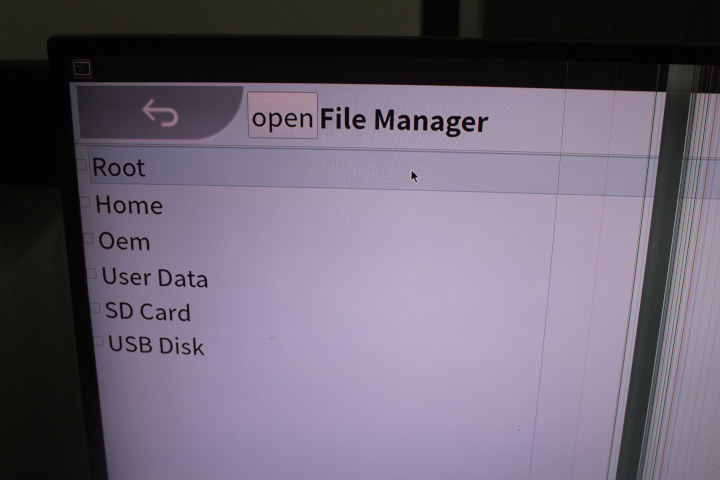
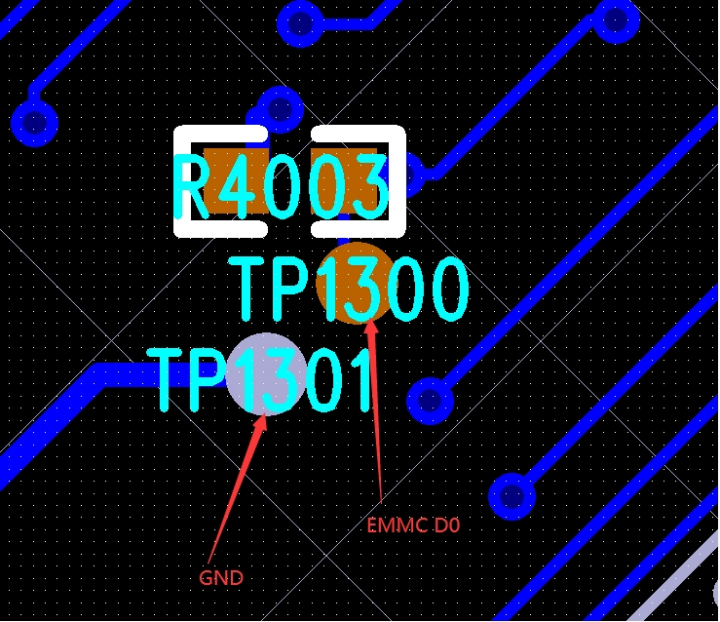




It looks like armbian support RK35XX
So I think that is better option
Thanks for the journey. It’s helpful to see how people address issues like this.
You should have a couple of devices with HDMI-in capability lying around. Just grab an HDMI signal from an external device, if screenshot does not work.
Be very careful with these crappy tools on RK3566/3568 Jean-Luc, that’s exactly how I bricked my two Station M2. One of them suddenly accepted to be reflashed and to rework after many power cycles, but the other one had to go RMA after even the commands sent by t-firefly’s support failed. The main problem I faced was apparently that the flashing tool confuses SPI NOR and eMMC and can flash the wrong device, because the support team told me they found the flashed image in the NOR. And since their crappy image format is typed, the wrong image at the wrong place doesn’t boot at all. But I suspect that the tool doesn’t deal well with these new chips, because many times I faced some unexplained timeouts.
Can you remember if you used the v1.65 version, or the v1.59 version downloaded from Firefly website?
I first tried the 1.59 that was found on firefly web site, and seeing the trouble, I tried with rockchip’s latest on github, that was already 1.65. Their tech support absolutely wanted me to try on windows (which I don’t have). One reason is that the linux tool doesn’t have the device select function which allows to choose between emmc or nor. A friend came home with his windows PC and the tool there would spew some timeouts. I suspect that when an emmc image gets flashed to the NOR, their tools get confused. I could still boot on SD, but neither u-boot from SD nor linux would detect the eMMC and none could read nor write the NOR. Seems like the SoC’s ROM code tries to be a bit too smart.
Jean, seriously, it’s time to retire your monitor.
So there’s no jtag headers on the pcb?
I have a linxdot helium miner, based on the ROC-RK3566-PC, but a custom board, is there a way to do a factory reset via UART to USB to use the board as a mini PC?