The CZUR ET24 Pro is a professional book scanner that works with Windows, macOS, and Linux, so I decided to review it in Ubuntu 22.04 since we are fans of hardware that can interface with Linux at CNX Software.
If you haven’t already, I strongly recommended reading the unboxing part of the CZUR ET24 Pro review, as we go through the specifications, show the various interfaces of the scanner, showcase the various accessories, and also try it out with the HDMI interface in presentation/preview mode. It will help you better understand the second part of the review, where we’ll connect the CZUR ET24 Pro scanner to a Ubuntu 22.04 laptop using the provided USB cable.
How is CZUR ET24 Pro seen in Ubuntu?
Once I connect the scanner is shown as a standard UVC (USB Video Class) camera in the kernel log
|
1 2 3 4 5 6 7 8 9 |
[21821.158356] usb 1-1: new high-speed USB device number 5 using xhci_hcd [21821.309741] usb 1-1: New USB device found, idVendor=04fc, idProduct=6333, bcdDevice= 1.19 [21821.309754] usb 1-1: New USB device strings: Mfr=1, Product=2, SerialNumber=3 [21821.309759] usb 1-1: Product: CZUR [21821.309763] usb 1-1: Manufacturer: Fic [21821.309767] usb 1-1: SerialNumber: HU210930 [21821.355906] usb 1-1: Found UVC 1.00 device CZUR (04fc:6333) [21821.366732] input: CZUR: CZUR as /devices/pci0000:00/0000:00:08.1/0000:04:00.3/usb1/1-1/1-1:1.0/input/input35 [21821.518685] usbcore: registered new interface driver snd-usb-audio |
That means it can work with any software including the guvcview program. There are two CZUR devices shown, but only one works and it’s using the preview resolution. So it’s not overly useful with third-party programs.
CZUR Scanner program for Linux
So we need to download the software from the CZUR website.
Windows and Mac versions of the software were updated in May 2023, but the Linux version only in August 2022. It’s not really reassuring, but let’s give it a try anyway by downloading and installing scanner_x86_64_1.5.220817.deb file. [Update January 2024: People have had troubles with this version in newer versions of Ubuntu, but there’s a new 1.7 version that works and does not show up on the CZUR ET24 Pro download page just yet]
CZUR ET24 Pro scan and OCR testing
The scanner was automatically detected as soon as I started the CZUR scanner program.
I did a few scans of a book by selecting the method “Book Flattening (Split pages)” before clicking on the button on the bottom right of the program.
This generates two files for the left and right pages, and the capture quality is much better than the preview quality on the HDMI display or on the computer. You can also download the original left and right scans. But while the text is perfectly readable, it is inclined on the left page. So I decided to use the yellow finger cots to flatten the page while also using the USB foot pedal to make the scan without having to click on the computer and growing a third hand :).
We place the finger cots in our index fingers and press them with our thumbs. Then we press the middle part of the pages with the finger cots from the inside to the outside to flatten the book while making sure we do not cover any of the text…
… and once we are ready we can press our foot on the USB pedal to automatically take a scan of the two pages. The result looks much better, but the finger cots were not automatically removed as I expected.
But that’s because there’s an option to set it in the CZUR scanner program. In the top menu, we can go to Operations->System Settings->0. Default, and from there enable “With finger cots” in the “Finger remove” field.
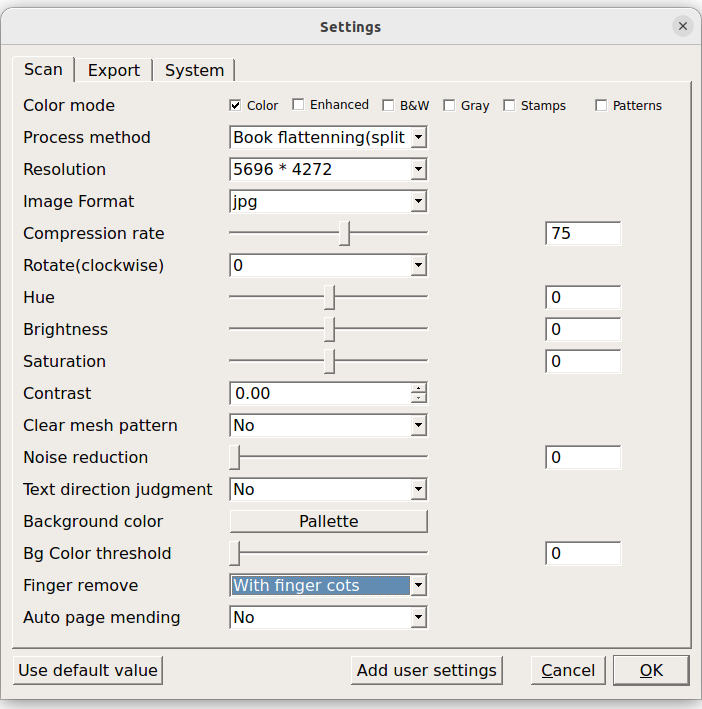
We could save the settings as “Use default value” to overwrite the defaults, but I clicked on “Add user settings” and defined a new “Finger cots removal” setting which can be easily accessed in the menu. That means you can have multiple preset settings depending on the material to scan and/or the method used.
Let’s give it a try, and the finger cots are indeed removed, but there are some defects in the location of the finger cots, even though I’m pretty sure I did not cover the text.
So we may have to give some more space between the text and the finger cots. Let’s give it another try with at least a 5mm gap between the text and the finger cots.
We’re getting there as all text is present and the finger cots removal function worked great. I’m not entirely satisfied with the left page since it’s still not quite straight, but it’s better than the first try. It’s more difficult to keep the page straight when only a small part of the cots can be in contact with the book. I probably need a bit more training.
An advantage of the CZUR ET24 Pro is that it can handle larger documents and books with a scan area of 480×360 mm. For reference, an A3 paper measures 420 x 297 mm. So I used a larger book with some illustrations to also test color scanning in the process.
I got two pages which I stuck back together in the photo below.
The text is quite clear, but there are reflections on parts of the text and the dinosaur on the right. That’s because I used the top light of the scanner and the book uses glossy paper. The solution is to turn off the top light and turn on the side light.
The reflections in the middle of the document are gone, but we can now see some at the top. Adjusting the position of the book might completely mitigate the issue. I forgot to mention once you are done with scanning you can easily create TIFF or PDF file with the CZUR scanner application. For reference, I made a 2-page PDF “book” with the scans above.
CZUR supports the OCR function to convert photos into editable documents, either text files, Word documents, PDF files, RTF documents, or Excel spreadsheets.
I selected the dinosaur book scans to convert the JPG files into a Word document. After clicking on the document, we’re asked to select the language from the over 180 supported, after which we can click on OK, provide a file name and proceed with the OCR function.
Since I’m using Ubuntu 22.04, I open the docx file in LibreOffice Writer, and the OCR worked great, but the layout is not perfect as one should expect considering some of the incompatibilities with Microsoft Word documents.
I tried to open the file on a Windows 7 virtual machine using Office Editing in Chrome, but nothing was shown at all. It looks like the top text on the left page is missing, and it is shown as an image on the right side. I’ve uploaded the Word file on Mega if you want to check it out.
I followed up by scanning a document in Tha in order to test a (much) more complex language when it comes to OCR.
I tried to convert the left page to text, and it showed in the list of background tasks.
But the “taxes.txt” document was nowhere to be found in the /home/jaufranc/img/save/ folder. Changing the type of document to docx did not change anything. So I’m going to cheat a little bit in this Ubuntu Linux review of the CZUR ET24 Pro book scanner and will install the software on the Windows 7 VM I’m running. I had to provide the serial number found under my scanner to complete the installation, something I did not have to do with the Linux version. As a side note, the minimum memory required to run the software, be it on Windows or Linux, is 4GB RAM, but 8GB RAM is recommended.
First, the interface is quite different than the Linux version, and I can see some new features such as Auto scan (you flip a page and the capture is done automatically) that may not be present in the Linux version. Finger removal is another, as the Linux version only supports finger cots removal. Basically, the Linux version is working relatively well, but if you want to latest features you’d need to switch to Windows or MacOS. You can read more about advanced features in a blog post on the CZUR website since I won’t be able to test them due to time limitations.
I can also see the company decided to remove the Thai language support altogether from the Windows version, and I can’t blame them. As an avid learner of the language, I can tell you Thai is a funny language with vowels on the right and on the left, as well as tinier vowels on the top and on the bottom, and something a vowel is not attached to the consonant adjacent to it, but the second one to its right, plus some tone mark placed on top of the consonants and/or vowels. And don’t get me started with the lack of space between words in sentences, as spaces are used in place of the full stop. But I digress, and in order to test a more complex language, I’ll just stick to a scan from a user manual in Chinese in the CZUR Scanner program in Linux…
I ran the OCR to TXT file conversion and this is the exact output I got in the .txt file:
2
2.14M3x6
2.2X,.
3
3.135mm
3.22M5x45
3.3180°,2M5x45
3.4180°
11
I can’t really read Chinese, but it looks good to me. There are some extra characters because of the illustrations, but it should be easy enough to clean up the file.
I also wondered if I could take clear board photos with the scanner, and the answer is no… But it’s not what it is for anyway.
I was also asked to check whether it was possible to take a scan of documents shown on a high-resolution tablet. I don’t understand the use case for this, as there’s already a digital file, but I did give it a try anyway. I don’t own a tablet, so instead I used my phone, and the result is surprisingly good.
CZUR ET24 Pro book sanner vs flatbed scanner
I already own a scanner, or more exactly an EPSON EcoTank L3250 multifunction printer and scanner that I purchased for around $130. Many people and companies already own this type of device, so if you’re frequently having to scan documents or books, your wife or boss may not understand why you’d spend over $500 for a book scanner when there’s already a scanner that works perfectly fine at home or at work.
One reason is that the CZUR ET24 Pro has a larger scanning area, so you could scan A3 documents if needed, and for larger books, you can scan two pages in one go, while with the flatbed scanner, you’d have to scan each page individually for a book such as the one above. It may also be hard to flatten the book, so some text may be cut.
Another reason is the much faster scanning speed, leading to more time with the family or higher productivity so you can do more at work (for the same pay of course). So I did a scanner benchmark so-to-speak scanning the cover plus 10 pages of a magazine with the EPSON L3250 flatbed scanner set to 300 DPI resolution and then switched to the CZUR ET24 Pro (with 320 DPI optical resolution) with the USB foot pedal and recorded the time it took for each.
- EPSON L3250 – 3 minutes 39 seconds
- CZUR ET24 Pro – 39 seconds
Some notes of interest. I had to spend some time connecting to the EPSON scanner over WiFi, as it disconnected just before the review and had to restart the computer to use it again. So I spent a few more minutes making it work. I had to select “single page cropping” for the cover, and then “Book flattening (split pages)” for the internal pages to automatically split pages. This needs to be done once only, so the more we scan pages the more the time differences with the EPSON printer.
But I did encounter a bug of sorts with the CZUR ET24 Pro and the CZUR Scanner program with one specific set of pages. I had no problem after scanning more pages from the magazine, so it looks like an uncommon issue, which will of course depend on the material scanned.
The split did not work exactly as expected. Santa Claus is on the left page in the scan, but it’s on the right page of the book. That’s a bit odd that the program thinks some books have this kind of asymmetry. Nevertheless, I understand why this may have happened as the brown part may look like it’s a different page, so it cuts the pages around that area… So that means I had to spend some time manually merging and splitting the two images before creating a PDF, but it’s not perfect, and rescanning those two as single pages would be better.
Talking about PDF here’s the one generated with the scans from the EPSON scanner and the PDF generated from the scans taken with the CZUR scanner for reference. The quality of the scans from the flatbed scanner is clearly better, but the scans from the ET24 Pro are perfectly readable as well. It’s better to ignore page 5 in the CZUR PDF, as I think the software got confused with the splitting and there are some other artifacts.
With all caveats mentions above in mind, my little test means scanning with the EPSON L3250 flatbed scanner and X-Sane program in Linux takes around 44 seconds per page, while it only takes around 8 seconds per page with the CZUR ET24 Pro book scanner. If you were to pay a clerk $20 per hour to scan a 250-page book with the EPSON scanner it would take close to three hours or around $60, but this would take only about 34 minutes with the book scanner, or about $11.33 in terms of manhours. Whether that’s worth it depends on how often you have to scan a book and your expectation about the scan quality.
Conclusion
The CZUR ET24 Pro professional book scanner is an interesting device and can be a godsend for people who need to regularly scan books or a lot of documents, as they can save a lot of time and potentially money. This type of scanner can also improve customer experience, for example, my girlfriend told me some government agencies were also using this type of scanner, so government employees can process requests from citizens in a more timely manner, especially since Thai bureaucracy loves paperwork, the more the better! While there are massive productivity gains compared to a traditional flatbed scanner, note that the quality is lower. Yet the built-in OCR support works great, and I could test it successfully with English and Chinese languages, and over 180 languages are supported, but sadly, that does not include the Thai language.
I am also very happy to have been able to review the ET24 Pro scanner in Linux since CZUR provides software for Ubuntu 18.04 and greater, while many companies only provide Windows-only software for their tools (not only scanners). Most features are supported in the Linux version and it’s perfectly usable, but it’s not updated very often (August 2022) compared to the Windows and MacOS versions (May 2023), so some new features may be missing in the Linux program.
I’d like to thank CZUR for sending the ET24 Pro book scanner for review. The device can be purchased on their shop for $689, but they have a 20% discount coupon code 10CZUR for their tenth-anniversary event.

Jean-Luc started CNX Software in 2010 as a part-time endeavor, before quitting his job as a software engineering manager, and starting to write daily news, and reviews full time later in 2011.
Support CNX Software! Donate via cryptocurrencies, become a Patron on Patreon, or purchase goods on Amazon or Aliexpress



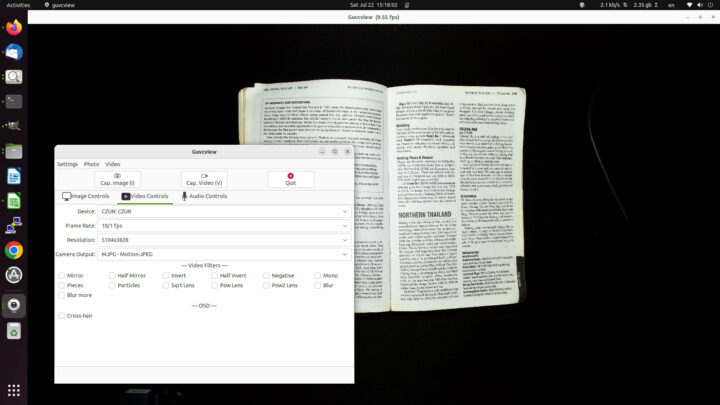
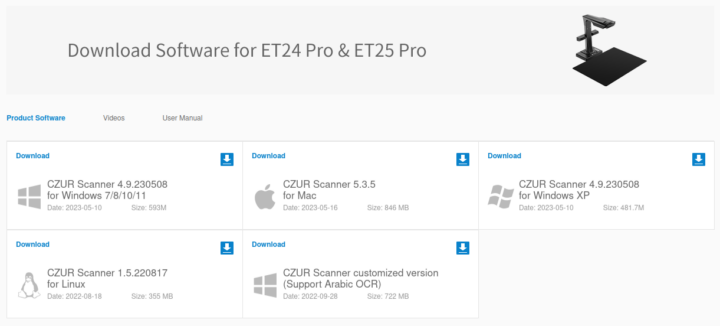
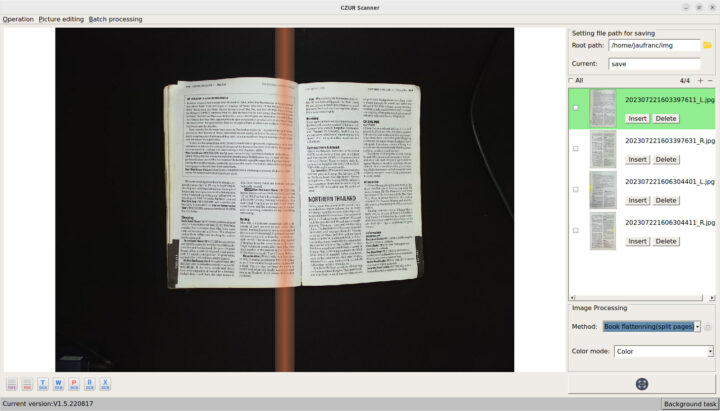
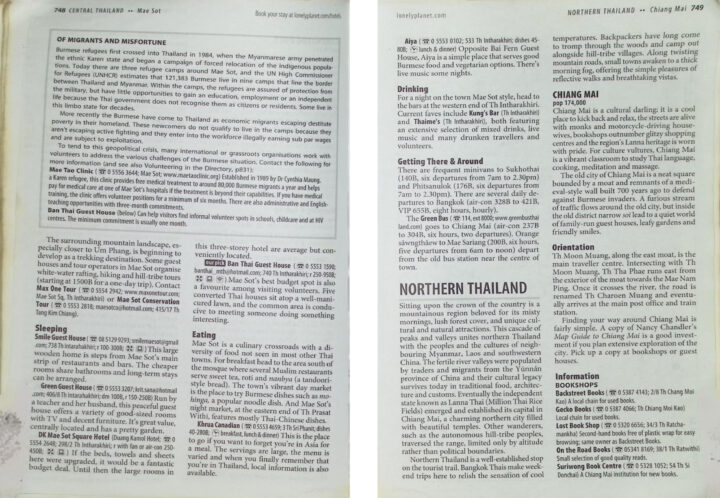



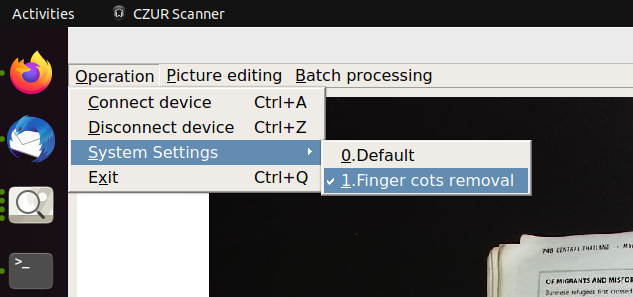
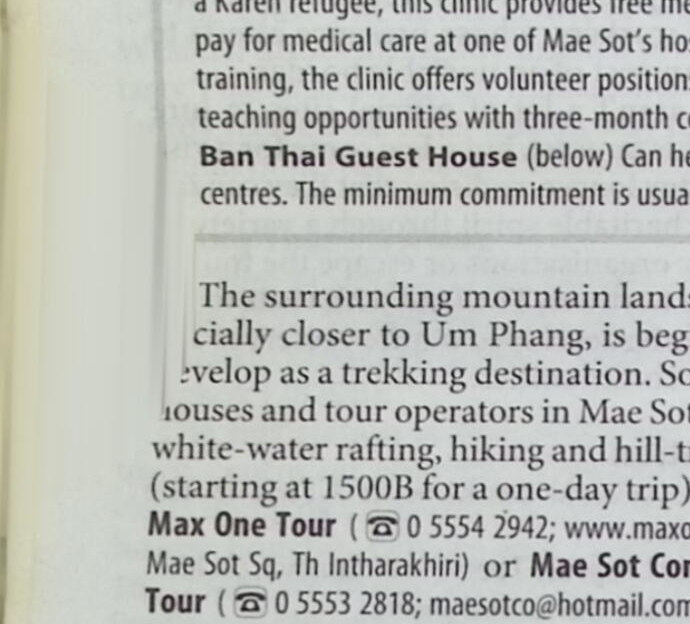
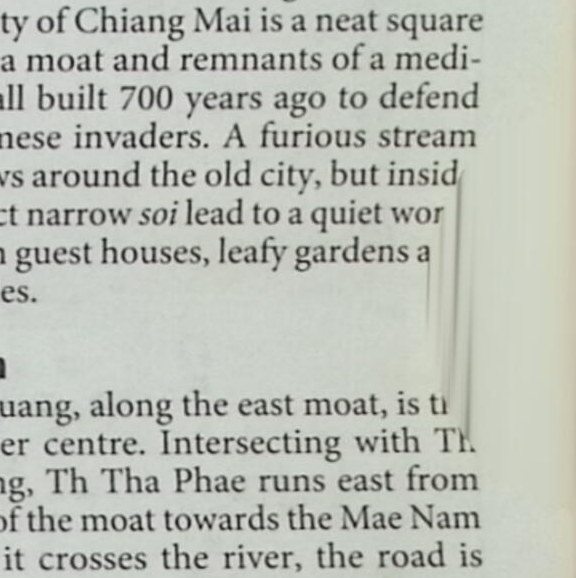
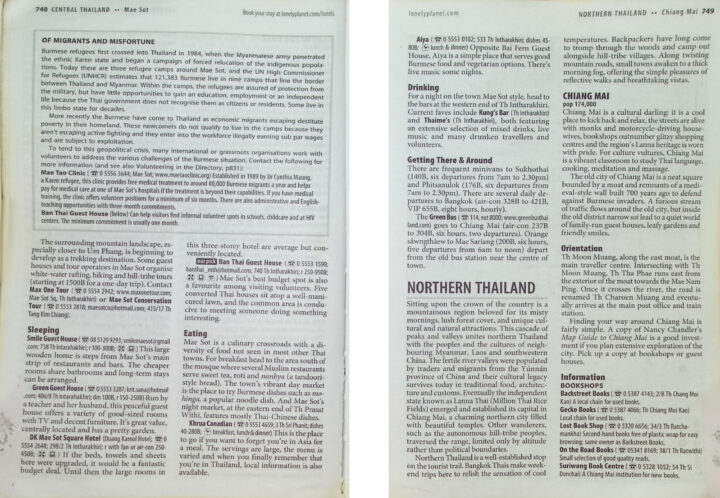
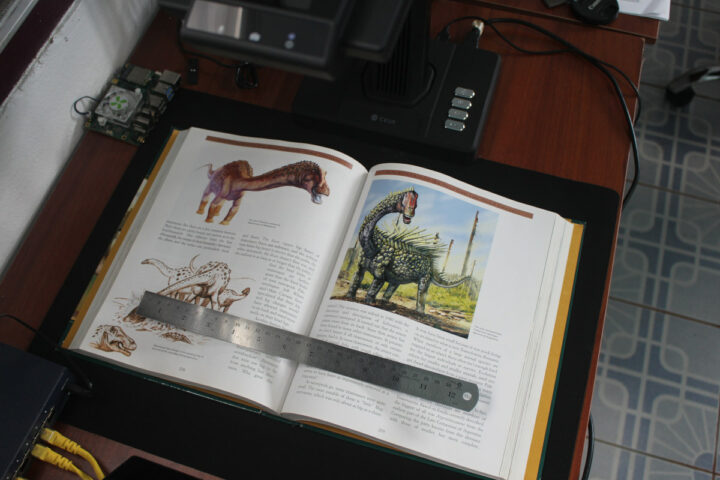
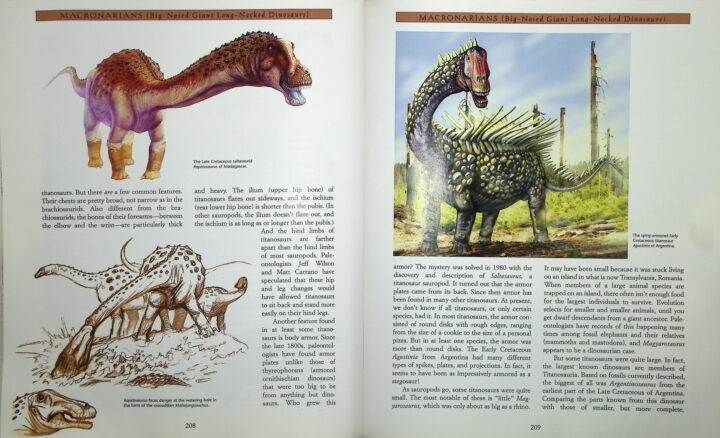
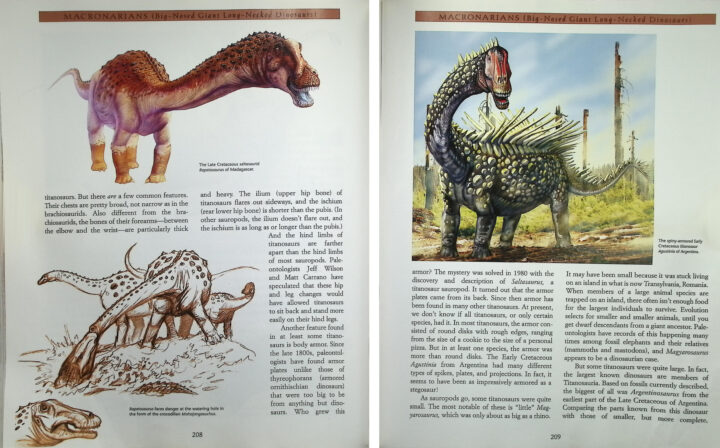
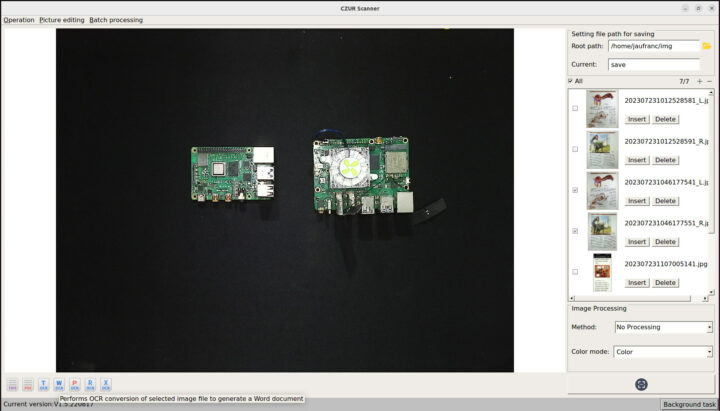
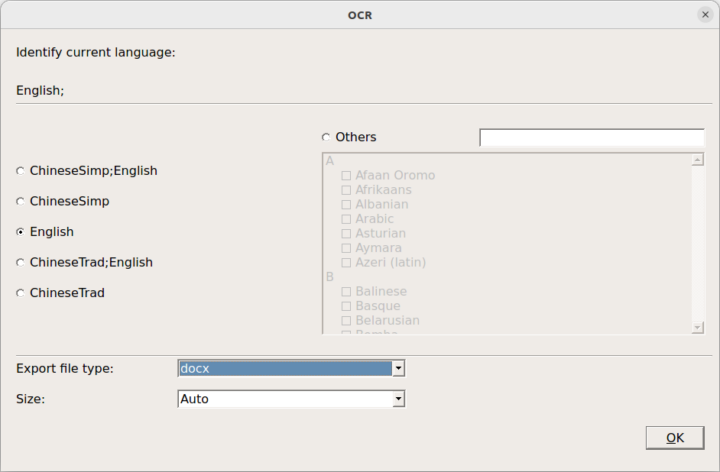
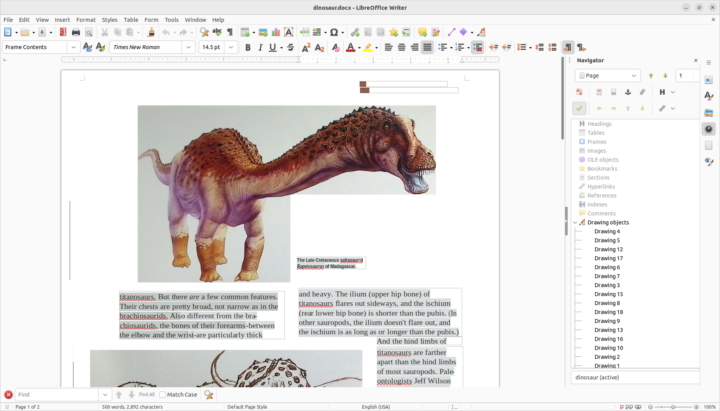
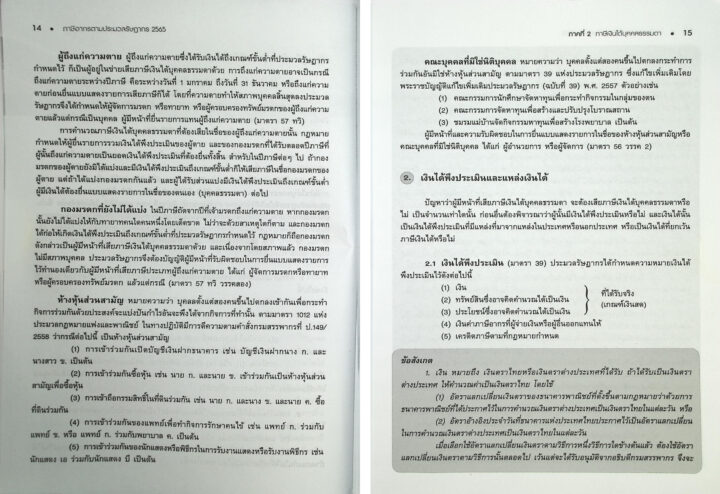
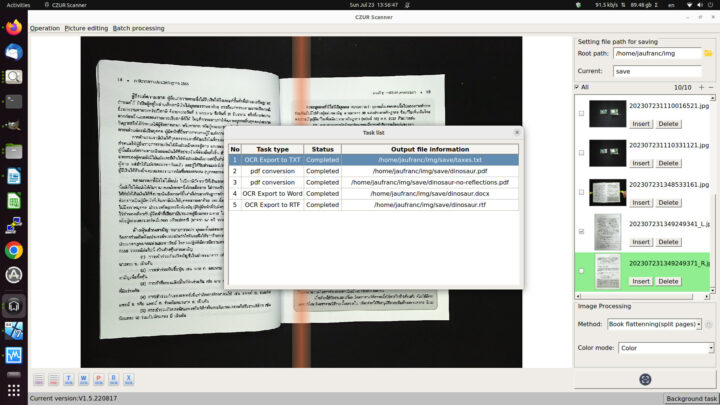
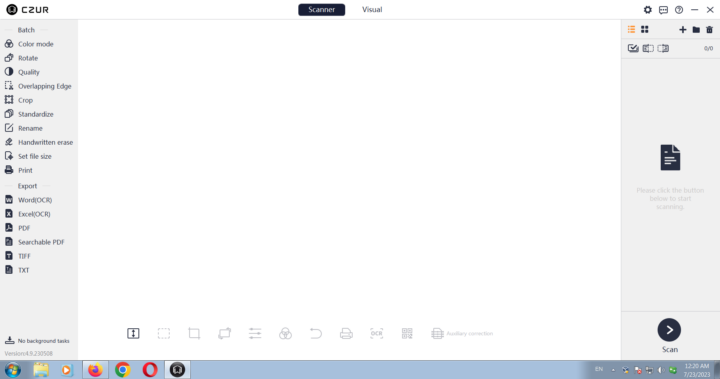
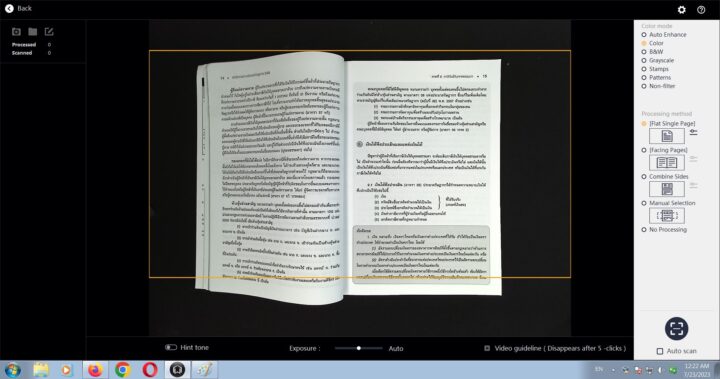
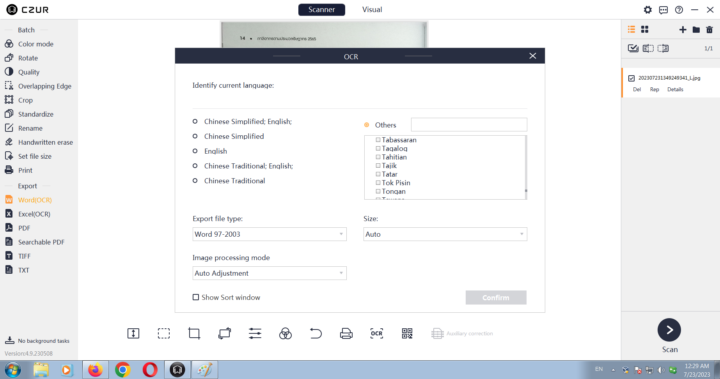


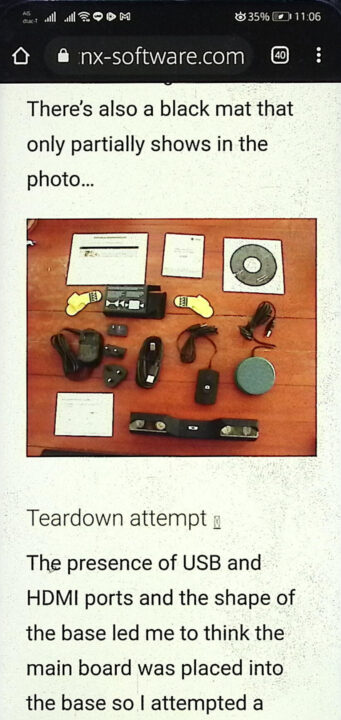
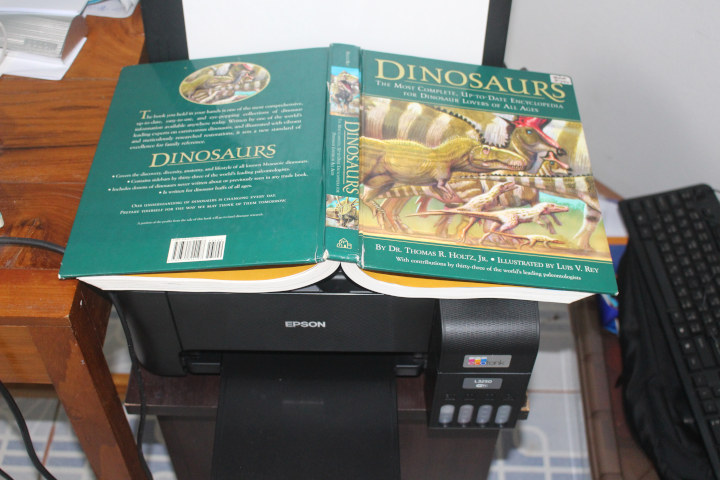
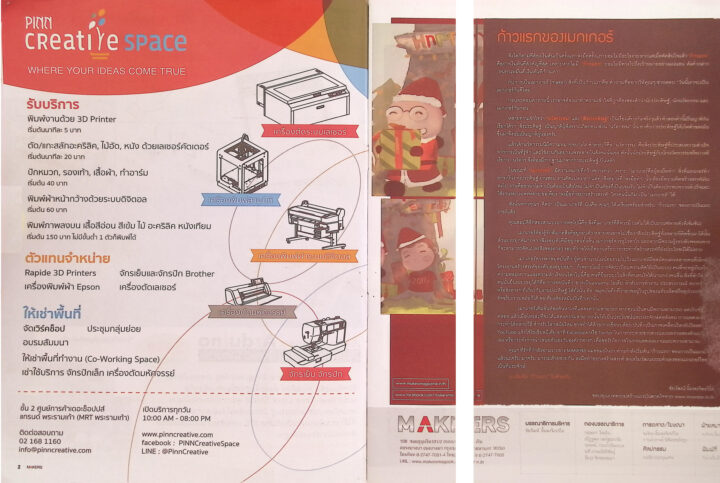



Before flatbed scanners were ubiquitous in every household, I once was thinking about a DIY photoscanner consisting of an early digicam, a wooden stand/arm for it, and an originals holder made from a wooden plate with holes allowing to fix the photo with the help of a vacuum cleaner.
Somehow my plan got superseded by my brother MFC, that made better scans than my mustek SCSI scanner, also through the glass…
But the setup was pretty similar to this bookscanner minus all the software magic…
I’ve somehow met somebody else who owns a CZUR scanner in Chiang Mai, and he told me ABBYY FineReader works well with the Thai language.
Not free software, but it works in Windows, Mac OS, and Mobile (Android/iOS).
https://pdf.abbyy.com/download/
Heya, got an entirely fresh 22.04.3 LTS Kubuntu; I get the camera’s video on gucview, but czur’s scannwer software does not find the cam. How did you manage to get it working? On my wife’s windows machine the software is working well. Dunno why I would fail here…
My ET24 worked out of the box for me in Ubuntu 22.04. Maybe the Linux software was not updated to recognize your specific machine. What does the kernel log show when you insert the camera? Is it the same as mine?
Heya, thx for answering, but it’s just slightly different: Dec 26 09:41:27 pat-lap kernel: [ 1467.349615] usb 1-1: USB disconnect, device number 6 Dec 26 09:41:28 pat-lap kernel: [ 1468.977552] usb 1-1: new high-speed USB device number 7 using xhci_hcd Dec 26 09:41:29 pat-lap kernel: [ 1469.127044] usb 1-1: New USB device found, idVendor=04fc, idProduct=6333, bcdDevice= 3.04 Dec 26 09:41:29 pat-lap kernel: [ 1469.127067] usb 1-1: New USB device strings: Mfr=1, Product=2, SerialNumber=3 Dec 26 09:41:29 pat-lap kernel: [ 1469.127078] usb 1-1: Product: QHD CAMERA Dec 26 09:41:29 pat-lap kernel: [ 1469.127085] usb 1-1: Manufacturer: Fic Dec 26 09:41:29 pat-lap… Read more »
…and v4l2-ctl –list-devices does not look bad aswell:
The weirdest thing is the starting terminal/Konsole output: r_camera_connector.cpp | start_camera:76 | vid=4fc pid=6333 connect 2023-12-26 10:24:58 | INFO | czur_camera_connector.cpp | start_camera:79 | vid=6333 pid=4fc has_device_by_vendor_product_id return true 2023-12-26 10:24:58 | INFO | czur_camera_device.cpp | connect_by_vendor_product_id:67 | m_device_handler:0 2023-12-26 10:24:58 | ERROR | czur_camera_device.cpp | connect_by_vendor_product_id:73 | Failed to init libuvc, uvc error code:-99 2023-12-26 10:24:58 | INFO | cls_decl_export.cpp | cls_opencam:29 | connect_device -99 2023-12-26 10:24:58 | INFO | czur_camera_connector.cpp | start_camera:76 | vid=1e4f pid=1616 connect 2023-12-26 10:24:58 | INFO | czur_camera_connector.cpp | start_camera:101 | CZUR Camera doesn't connect... 2023-12-26 10:24:58 | INFO … Read more »
There looks to be a problem with libuvc.
You might be able to find the issue by compiling libuvc: https://github.com/libuvc/libuvc/tree/master
And running the samples.
By the way, if I look at the code error 99 is undefined:
I can see mine shows
But yours
I wonder if that’s why the Linux software does not see your camera. The company still hasn’t updated the software since I reviewed it.
Thx a lot. I re-built&installed libuvc master and the kern.log says to the same scanner starter error codes: Dec 26 12:23:43 pat-lap kernel: [ 532.105344] usb 1-1: Found UVC 1.00 device QHD CAMERA (04fc:6333) Dec 26 12:23:43 pat-lap kernel: [ 532.115879] input: QHD CAMERA: CZUR as /devices/pci0000:00/0000:00:14.0/usb1/1-1/1-1:1.0/input/input229 Dec 26 12:23:43 pat-lap kernel: [ 532.120756] usb 1-1: usbfs: process 9213 (scanner) did not claim interface 0 before use 123 Dec 26 12:23:43 pat-lap kernel: [ 532.105344] usb 1-1: Found UVC 1.00 device QHD CAMERA (04fc:6333)Dec 26 12:23:43 pat-lap kernel: [ 532.115879] input: QHD CAMERA: CZUR as /devices/pci0000:00/0000:00:14.0/usb1/1-1/1-1:1.0/input/input229Dec 26 12:23:43 pat-lap kernel:… Read more »
Hi pat, I can confirm the same issue on my side…but… I compiled libuvc.so.0.0.7 and exchanged version 0.0.6. with no effect. Afterwards I searched in the source code for the error message “attempt to claim already-claimed interface”. It’s available in device.c I changed the message towards “attempt to claim TEST already-claimed interface” recompiled and reinstalled. Started the scanner software and surprisingly the error message stays as “attempt to claim already-claimed interface”. So the version 0.0.7 is not used. Is it possible, that the scanner software uses a statically linked version 0.0.6? The string “already-claimed” is also included within libczur_linux_app.so.2.0.0 (part… Read more »
Hi Jean-Luc I trying to get the ET25 running with Suse Linux distribution (tumbleweed). So I installed the available debian package. Conecting the ET25 via USB, my sstem recognizes a corresponding device. Output of command lsusb: “Bus 001 Device 008: ID 04fc:6333 Sunplus Technology Co., Ltd Siri A9 UVC chipset” But starting the scanner software it shows “No device connected…” In parallel the xterm window shows that the software continuously try to connect, but continuously throws the message “attempt to claim already-claimed interface 0” Do you have any idea how to run the ET25 on other linux distributions than debian?… Read more »
It looks like some other program is already using /dev/video0.
Hi Jean-Luc,
the command “v4l2-ctl –list-devices” results in
QHD CAMERA: CZUR (usb-0000:00:14.0-4):
/dev/video0
/dev/video1
/dev/media0
so the ET25 is linked to /dev/video0 and /dev/video1
By the way, using CZUR’s windows software via wine doesn’t connect to the device as well.
Regards,
Detlef
I coudn’t install the Linux version 1.5 from the Czur download page on Linux Mint 21.1 Cinnamon. Therefore I contacted the support. The first answer was crap, but a second request gave me a link to version 1.7. That worked out of the box.
For Ubuntu 22.04, please kindly download software from link below.
https://czur-partner.oss-cn-beijing.aliyuncs.com/qi/%E6%B5%B7%E5%A4%96linux%E5%AE%A2%E6%88%B7%E7%AB%AF/scanner_x86_64_1.7.2312301E.deb
Thanks a lot!!!
This version runs with my Suse tumbleweed distribution as well.
Regards,
Detlef
Thanks for your comprehensive clarifications. I’m thinking of purchasing the CZUR because I spend a lot of time with flatbed scanners. Furthermore, they scan a smaller area and it is very difficult to squeeze the book to scan the inside pages. The CZUR from all these points of view looks fantastic. So I ask you: why do you say that the quality is lower? I sell books online and need to get good photos. Cameras need good lighting because otherwise you can’t avoid shadows, and flatbed scanners present the problems I illustrated above. Do you think CZUR is not suitable… Read more »
Hi Marco,
You can check the sample scans from my EPSON scanner and the CZUR scanner I shared in the review and form your own opinion. Both are fine, but I just found the ones from the EPSON scanner to look a bit better (especially the colors).
If you are scanning many books or magazines, I’d still recommend the CZUR scanner since it will save you so much time once you are familiar with it. I can’t comment on other similar book scanners since the CZUR is the only one I tested.