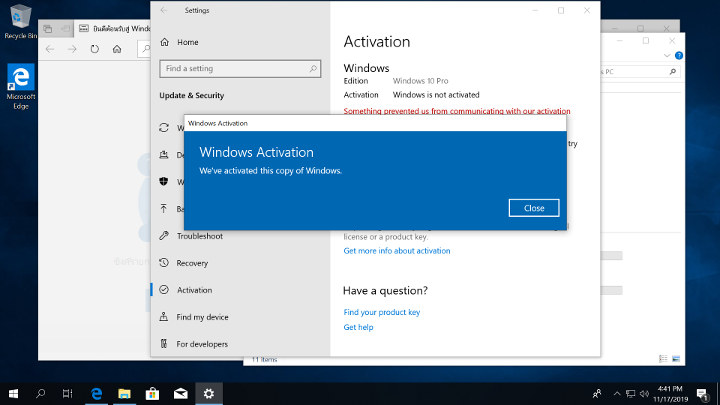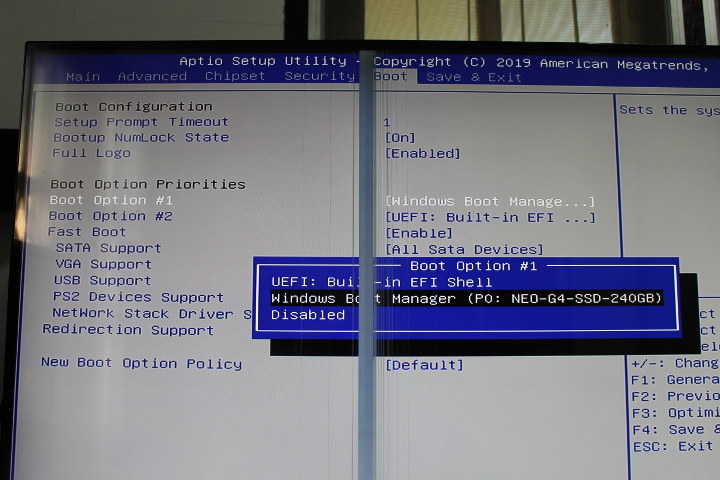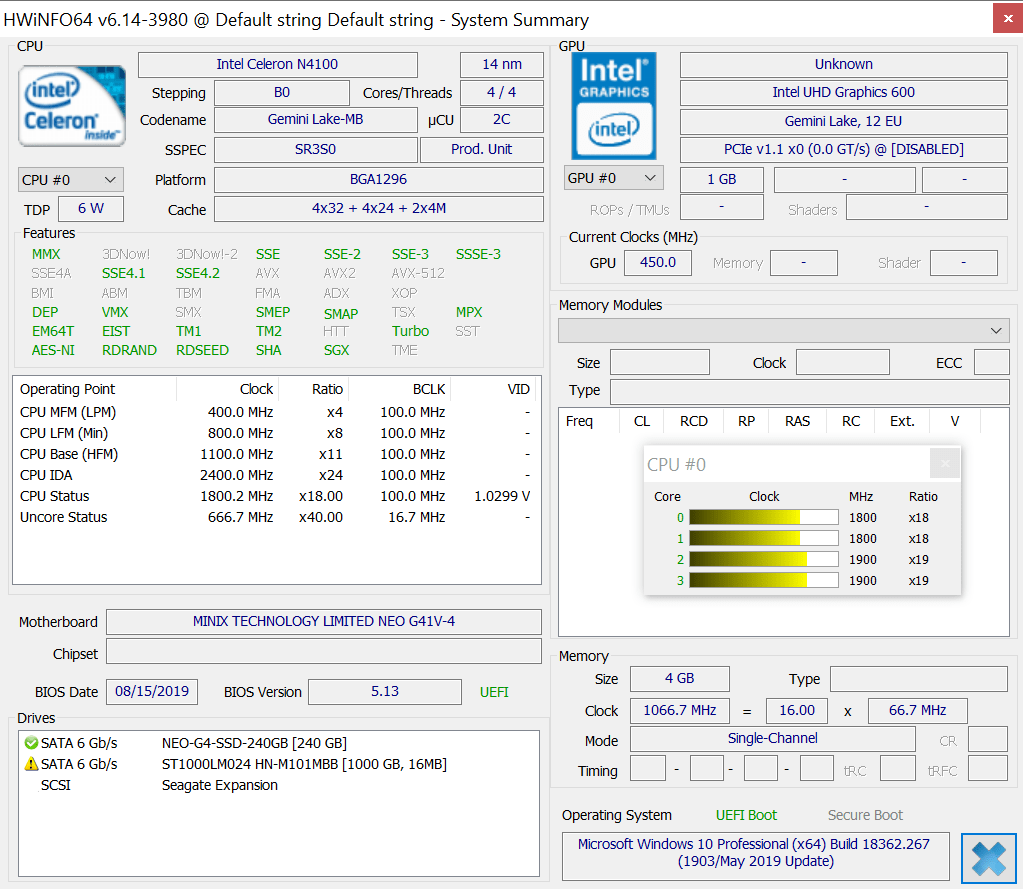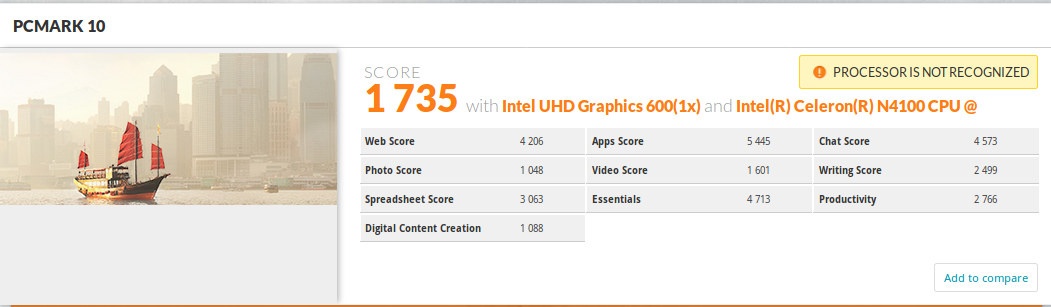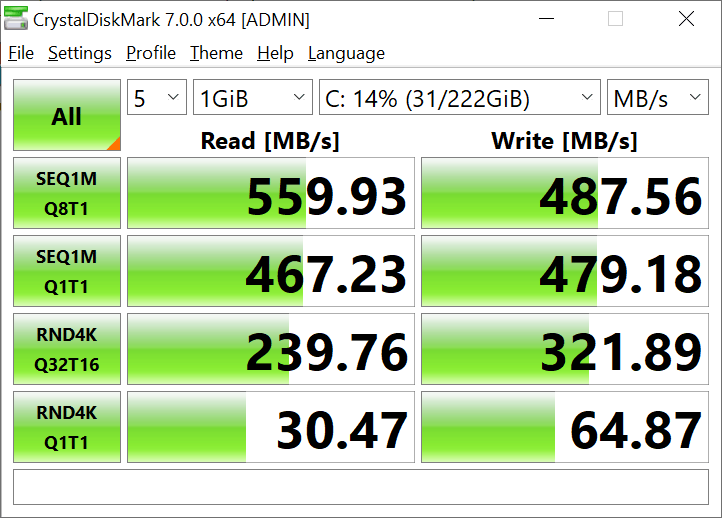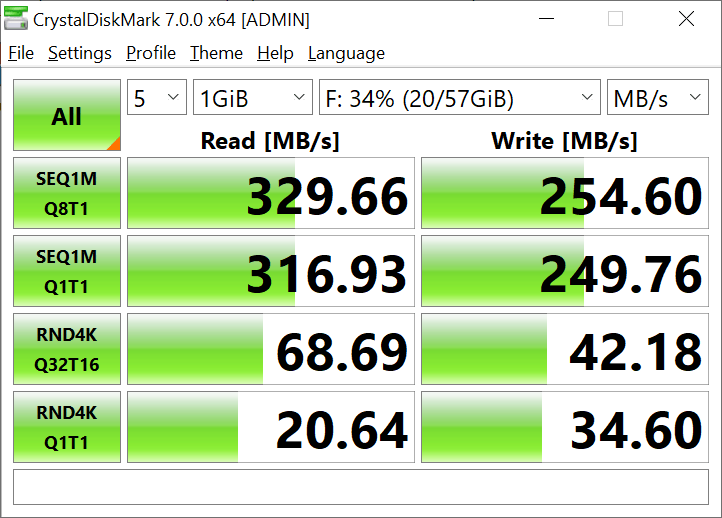MINIX NEO G41V-4 is the latest mini PC from the Hong Kong-based company, and this time they’ve gone fanless with a new design that should allow proper cooling with a large heatsink, plenty of ventilation holes on the top, as well as a dust-resistant meshing to present dust from entering inside the enclosure.
I’ve now had time to review the fanless mini PC, and I’ll report my experience with Windows 10 Pro, while Ian did his part with Ubuntu 18.04.

Switching to Windows 10 Boot from SSD
I had installed the optional 240GB SSD in the first part of the review. It offers an easy way to get more storage and performance, and you don’t need to reinstall Windows 10 Pro since it’s already installed in the SSD.
You just need to change some settings in the BIOS as explained in the user manual. To be on the safe side, you may want to follow the instructions to the letter, but for convenience, I followed a slightly different method since I installed the SSD before booting the mini PC.
During the first boot, Windows 10 Pro will start from the eMMC flash, and you need to make sure Windows is activated before switching to the SSD.
In my case, it did not work automatically, so I had to click on Troubleshooting, and it was successful.
If you see Windows is activated with a digital license, you’re good to go, and it’s time to reboot the computer.
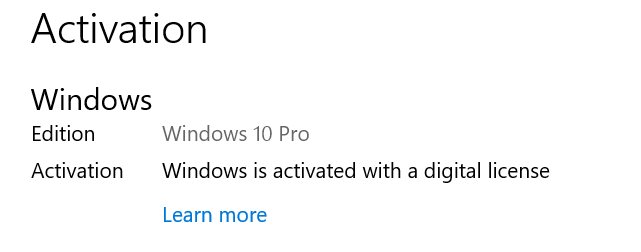 Press the delete key on the keyboard to enter the BIOS (Aptio Setup Utility), and go to Chipset->South Cluster Configuration to set SCC eMMC Support to Disable.
Press the delete key on the keyboard to enter the BIOS (Aptio Setup Utility), and go to Chipset->South Cluster Configuration to set SCC eMMC Support to Disable.
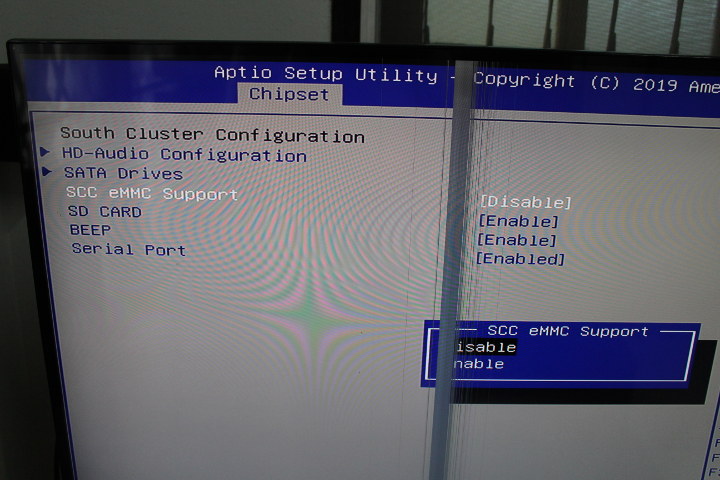 Note NEO G41V-4 will beep once each time it boots, but if you don’t like the noise you can also disable it with the BEEP setting on the same page of the BIOS.
Note NEO G41V-4 will beep once each time it boots, but if you don’t like the noise you can also disable it with the BEEP setting on the same page of the BIOS.
I could then boot Windows 10 Pro from the SSD, and I had nothing else to do. But it’s a shame not to be able to access the 64GB eMMC flash anymore, so I went back to enable it again.
I thought I may have to change the boot sequence, but it’s not needed.
System Info
Back in Windows 10 Pro, we can see the C: drive (boot drive) is the 240GB SSD, and the F: is the 64GB eMMC flash.
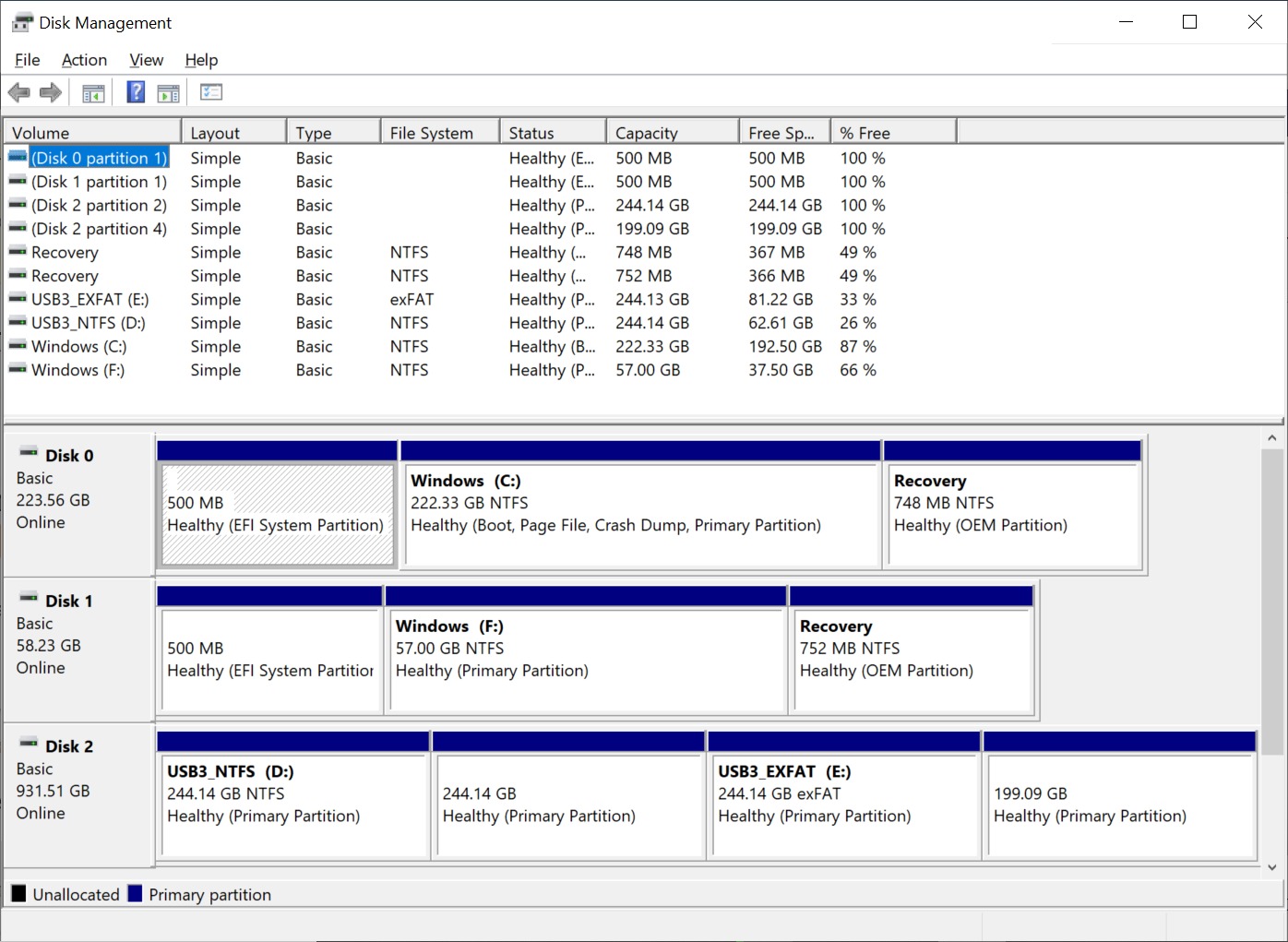
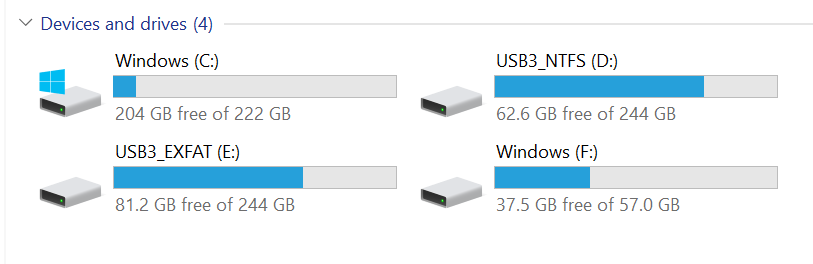 D: and E: are respectively the NTFS and exFAT partitions from the USB 3.0 hard drive I use for reviews.
D: and E: are respectively the NTFS and exFAT partitions from the USB 3.0 hard drive I use for reviews.
Other basic system info matches with the specifications: Intel Celeron N4100 processor, 4 GB RAM…
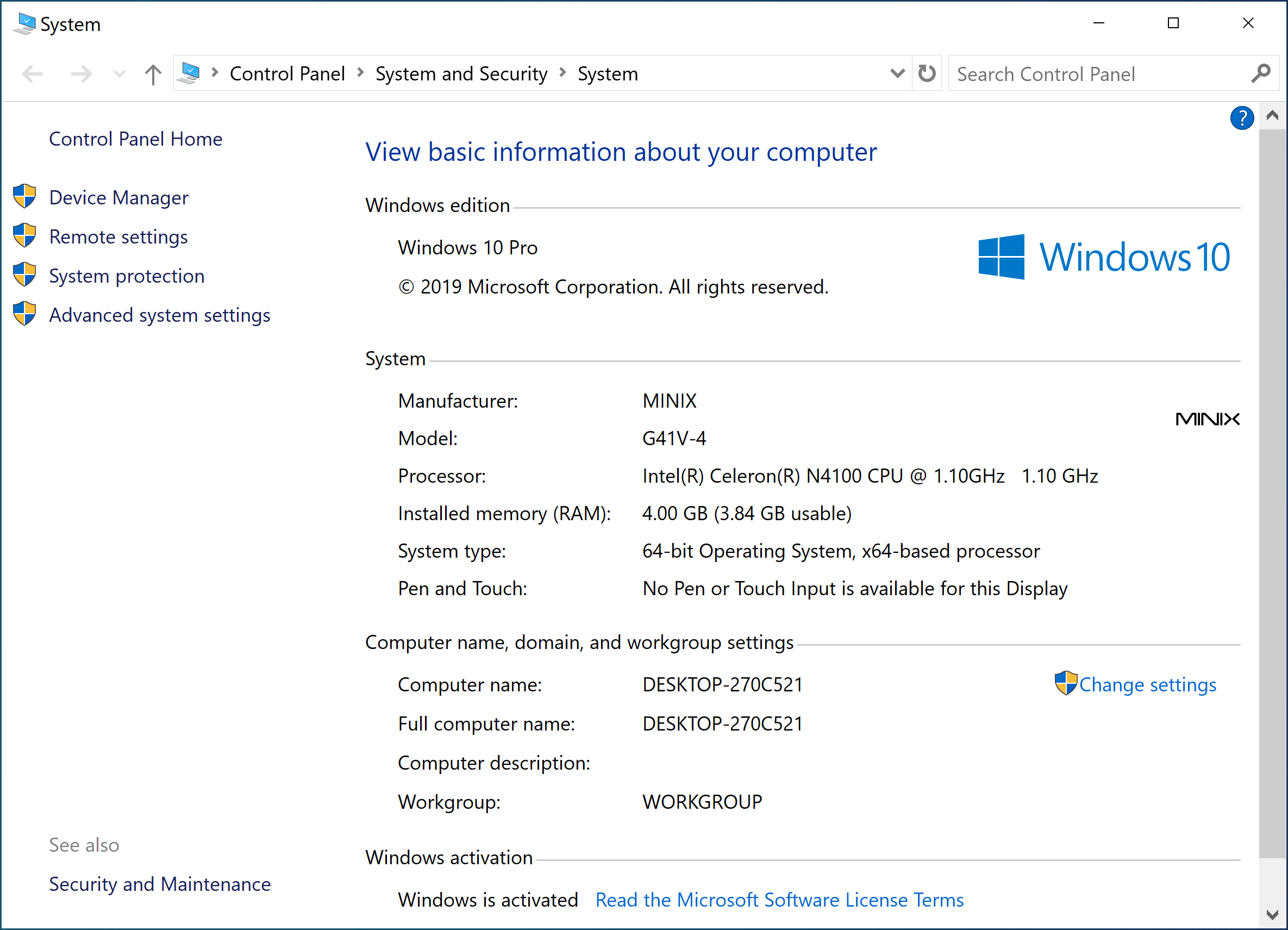
I’ve included a screenshot of Device Manager for people interested in specific details.
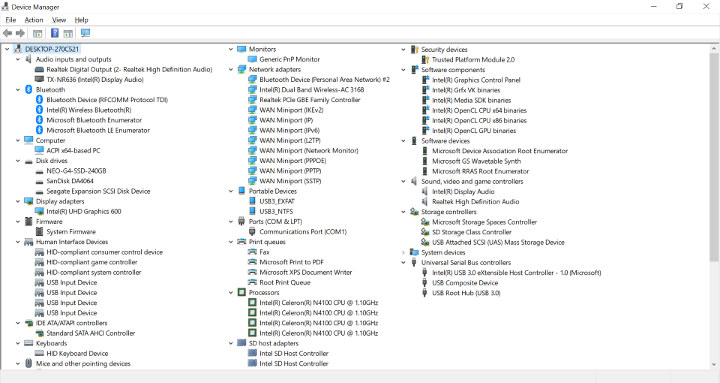
… as well as HWiNFO64 system summary which shows the processor details, and that the mini PC is using 4GB single-channel memory.
4K and Dual Display Support
MINIX NEO G41V-4 can actually support up to three displays via HDMI, DisplayPort, and VGA output, but I don’t have any monitors with DisplayPort nor an adapter. So I only tried dual-display configuration with HDMI and VGA outputs.
It worked without issue as I set HDMI resolution to 3840×2160 and VGA resolution to 1920×1080.
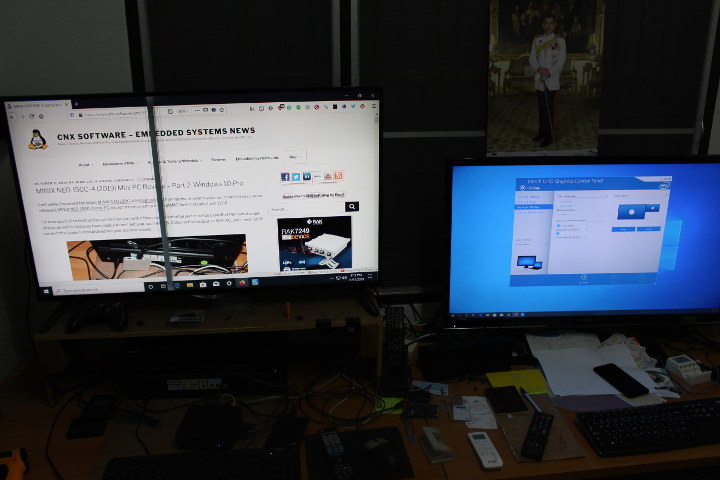
For some reason, Windows did, however, complain about non-optimal resolutions, recommending 1920×1080 for my 4K TV, and 1024×768 for my second TV/monitor. Not really a problem, and I just ignored the warning.
4K Video Playback in Kodi and YouTube
I played some 4K videos store in my USB drive in Kodi 18.5 with automatic frame rate switching enabled:
- MHD_2013_2160p_ShowReel_R_9000f_24fps_RMN_QP23_10b.mkv (10-bit HEVC) – OK
- BT.2020.20140602.ts (10-bit H.265, Rec.2020 compliant video; 36 Mbps; 59.97 Hz) – Plays, but with many dropped and skipped frames
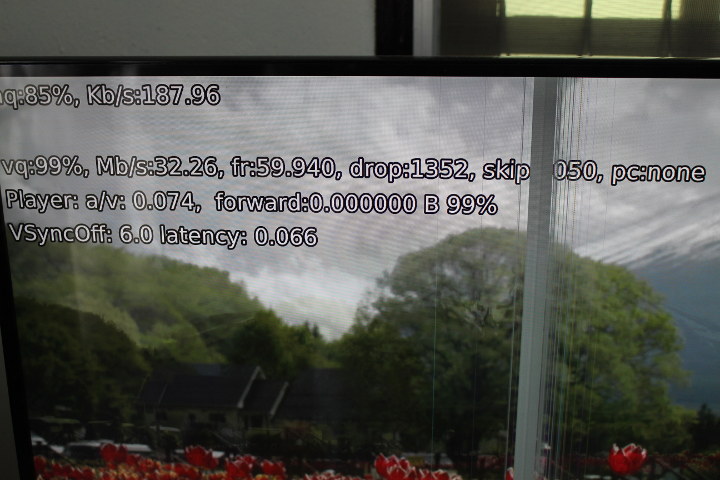
- Fifa_WorldCup2014_Uruguay-Colombia_4K-x265.mp4 (4K, H.265, 60 fps) – Plays, but with many dropped and skipped frames
- HD.Club-4K-Chimei-inn-60mbps.mp4 (H.264, 30 fps) – OK
- big_buck_bunny_4k_H264_30fps.mp4 – OK
- big_buck_bunny_4k_H264_60fps.mp4 – Plays, but with many skipped frames
- tara-no9-vp9.webm (4K VP9 YouTube video @ 60 fps, Vorbis audio) – Plays with hardware decode but not at normal speed, and the video will automatically skip from time to time to compensate. That also means audio is out of sync. No skipped/dropped frames detected
- The.Curvature.of.Earth.4K.60FPS-YT-UceRgEyfSsc.VP9.3840×2160.OPUS.160K.webm (4K VP9 @ 60 fps + opus audio) – Plays with hardware decode but not at normal speed, and the video will automatically skip from time to time to compensate. That also means audio is out of sync. No skipped/dropped frames detected
- -4K.mp4 (10-bit H.264; 120 Mbps) – Not smooth (as in unwatchable) since 10-bit H.264 is not supported, and the processor is not powerful to decode such 4K using software decode.
8-bit 4K H.264 and 8-/10-bit H.265 videos play fine up to 30 fps, but if frame rate is closer to 60 fps there will be dropped and skipped frames that clearly affect the smoothness of the video playback. Dropped are very noticeable, but skipped frames not so much. VP9 videos have the same problem as on MINIX NEO J50-4 with hardware decode enable but some timing issues.
Let’s try YouTube using this video:
- Firefox
- 1080p “AVC1” codec ( MPEG4 part 10/H.264 standard) with 1920×1080 Windows resolution – OK
- 1080p “AVC1” codec ( MPEG4 part 10/H.264 standard) with 3840×2160 Windows resolution – Not smooth, barely watchable.
- Higher resolutions not available even when Windows resolution is set to 3840×2160
- Chrome
- 1080p VP9 codec with 1920×1080 Windows resolution – OK
- 1080p VP9 codec with 3840×2160 Windows resolution – OK
- 1440p VP9 codec with 3840×2160 Windows resolution – OK
- 2160p VP9 codec with 3840×2160 Windows resolution – OK
Note that while running Firefox the system will be very sluggish, so you can’t do anything else. In Chrome, if we let the 4K video play without user intervention it’s fine, but if I ever just move the mouse pointer the video will be choppy with some audio cuts…
Benchmarks
Let’s run the usual benchmarks starting with PCMark 10.
MINIX NEO G41V-4 gets 1,735 points with 240GB SSD which compares 1,899 points for MINIX NEO J50C-4 fan-cooled mini PC when using the internal eMMC flash.

PassMark PerformanceTest 9.0: 1144.4 points for the fanless mini PC against 1379.5 points for NEO J50C-4 despite the excellent DiskMark score for the former (due to the SSD being used).
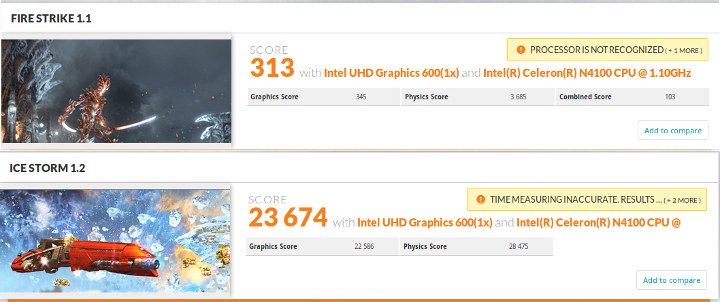
3DMark scores are roughly as expected:
- 313 points in Firestrike 1.1 against 444 points in J50C-4
- 23,674 points in Ice Storm 1.2 against 30,745 points in J50C-4
The better performance o the company’s NEO J50C-4 mini PC is expected since it features a more powerful Intel Pentium Silver J5005 Gemini Lake processor. If we compared it to Pepper Jobs GLK-UC2X mini PC based on the same Intel Celeron N4100 Gemini Lake processor results are very similar and slightly higher in PCMark 10.
I tested storage performance with CrystalDiskMark, and the SSD performs really well.
The eMMC flash is slower, but performance is still pretty and performs better than most devices.
Gigabit Ethernet & 802.11ac WiFi Performance
I’ve tested network performance with iperf starting with a full-duplex test over Gigabit Ethernet:
|
1 2 3 4 5 6 |
Client connecting to 192.168.1.11, TCP port 5001 TCP window size: 178 KByte (default) ------------------------------------------------------------ [ 6] local 192.168.1.4 port 42882 connected with 192.168.1.11 port 5001 [ 6] 0.0-60.0 sec 5.35 GBytes 766 Mbits/sec [ 4] 0.0-60.0 sec 6.40 GBytes 916 Mbits/sec |
Almost as good as it gets, but let’s run the test again one direction at a time:
- Upload
|
1 2 |
[ 4] local 192.168.1.4 port 5001 connected with 192.168.1.11 port 50026 [ 4] 0.0-60.0 sec 6.62 GBytes 947 Mbits/sec |
- Download
|
1 2 |
[ ID] Interval Transfer Bandwidth [ 3] 0.0-60.0 sec 6.63 GBytes 949 Mbits/sec |
Excellent as one should expect. Now time to disconnect Ethernet, and connect to our WiFi AC (WiFI 5) router 3 meters from our test device.
- Upload
|
1 2 3 |
[ 4] local 192.168.1.4 port 5001 connected with 192.168.1.8 port 50052 [ ID] Interval Transfer Bandwidth [ 4] 0.0-60.0 sec 1.53 GBytes 218 Mbits/sec |
- Download
|
1 2 |
[ ID] Interval Transfer Bandwidth [ 3] 0.0-60.0 sec 1.58 GBytes 226 Mbits/sec |
The results are good with the best device usually getting around 250 Mbps, with the exception of Khadas VIM3L that achieves a cool 386 Mbps in the same location thanks to support for RSBD (Real Simultaneous Dual-Band).
Thermal Throttling & Stress Test
Let’s test how well the mini PC can stay cool under load in a room with ~28°C ambient temperature.
This is what I got at idle time. The CPU clock is around 900 Mhz at idle, and CPU temperature around 58°C.
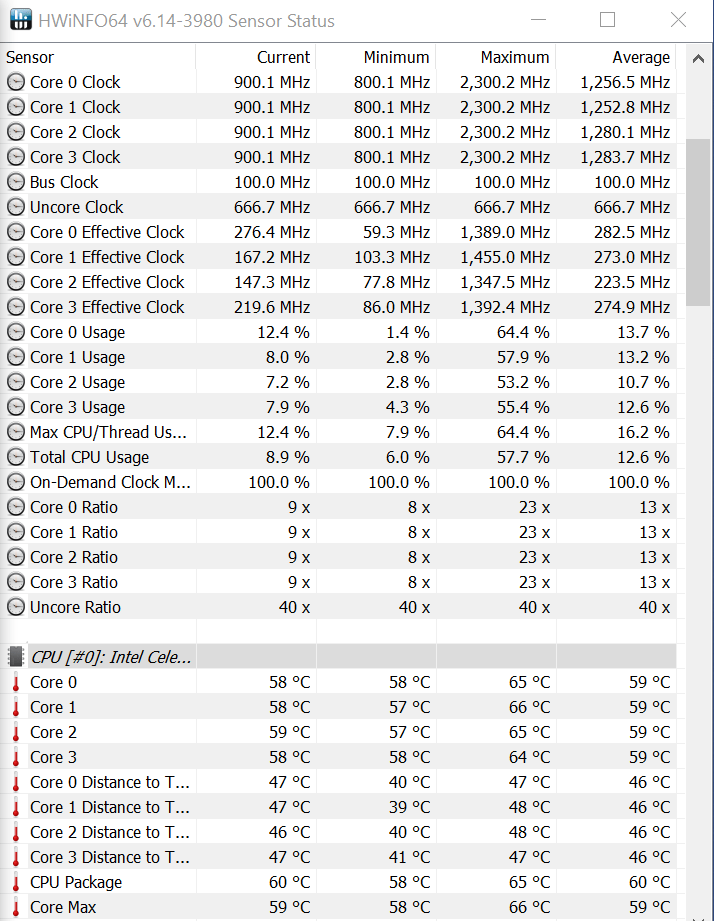
I ran the stress test (AIDA64 Extreme) for over 13 hours while running HWiNFO64 to check for any CPU throttling.
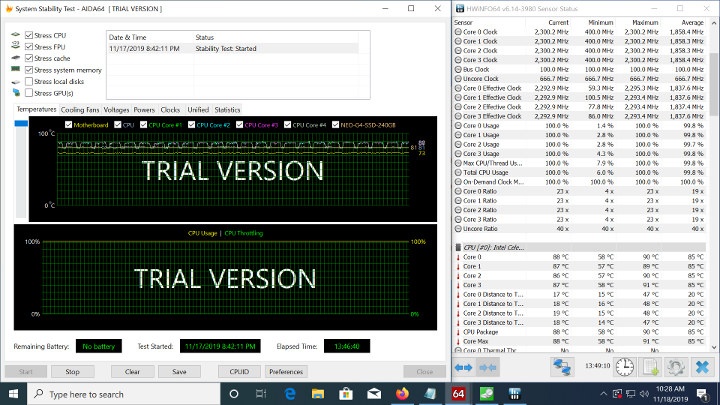
HWinFO64 does not detect any CPU throttling, not power limit throttling, but it’s clear from the chart above, and the video below that the processor will run at 2.3 GHz for a period of time, before dropping to as low as 400 MHz for several seconds, before going back up. You can see how it behaves in the video below.

So If you hit this problem while watching videos or playing games you’ll likely get a sudden drop in frame rates. I’m not saying it’s supposed to happen often since video decode does not usually require a lot of CPU usage if hardware decode is used, and gaming mostly relies on the GPU, but it’s still something to keep in mind.
Conclusion
Having reviewed both MINIX NEO G41V-4 and NEO J50C-4, I have to say the latter performs quite better with constant performance under loads, and 4K H.265 working fine up to 60 fps. The main downside is the fan noise.
MINIX NEO G41V-4 performs like a typical Gemini Lake mini PC, but under load CPU throttling behavior could likely be improved as performance just drops off a cliff for a few seconds when the temperature reaches around 90°C.
Storage performance is really great especially if you’re using the optional SSD, although the eMMC flash performs well too. I had no troubles with networking with both Gigabit Ethernet and 802.11ac WiFi 5 working with good to excellent throughput. Another advantage of the mini PC is support for triple display setups via HDMI, VGA, and DisplayPort outputs.
MINIX NEO G1V-4 can be purchased for as low as $259.99 with coupon on Amazon or Aliexpress. If you want the 240GB SSD as well, there’s a bundle for $314.90 (minus $8 with coupons). But if you don’t mind fan noise, I’d recommend going with MINIX NEO J50C-4 mini PC for $299.99 as you’ll get better performance, and more flexibility thanks to two SO-DIMM slots for instance.

Jean-Luc started CNX Software in 2010 as a part-time endeavor, before quitting his job as a software engineering manager, and starting to write daily news, and reviews full time later in 2011.
Support CNX Software! Donate via cryptocurrencies, become a Patron on Patreon, or purchase goods on Amazon or Aliexpress. We also use affiliate links in articles to earn commissions if you make a purchase after clicking on those links.