At the end of last year, ARM announced ARMv8, the first ARM 64-bit ARM archtecture, and last week at ARM Techcon 2012, ARM announced the first ARMv8 cores: Cortex A53 and A57. But since there’s no silicon at the moment, what if you wanted to develop code running on ARMv8 before the hardware is available? The answer is: Fast Models, a Virtual Platform (VP) to accelerate software development. This is especially important for ARMv8 since hardware is not expected to be available for another year. In this post, I’ll first show how to run “Hello World!” in ARMv8 fast models, then we’ll run ARM Linux 64-Bit (Aarch64) in the virtual platform.
ARMv8 Foundation Model
In order allow the developer’s community to program for ARMv8 (Cortex A53/A57 cores), ARM has made ARMv8 Foundation Model, a virtual platform, available free of charge.
This v8 Foundation model provides a basic ARMv8 platform environment suitable for running bare metal semi-hosted applications, and Linux OS booting. The platform provides:
- An ARMv8 processor cluster with 1-4 CPUs
- Up to 8GB of RAM
- An optional 128MB of secure RAM
- 4 PL011 UARTs exposed as host TCP sockets
- A network device model connected to host network resources
- A block storage device implemented as a file on the host
- A small system register block
The V8 processor model implements:
- AArch64 at all exception levels
- AArch32 support at EL0/EL1
- Little and big endian at all exception levels
- Generic timers
- Self-hosted debug
- GIC v2 memory mapped CPU interfaces and distributor
- No support for Thumb2EE
- No support for Crypto extensions
The models require an x86 64-bit Linux machine running Red Hat Enterprise Linux version 5.x for 64-bit architectures, Red Hat Enterprise Linux version 6.x for 64-bit architectures, Ubuntu 10.04 (64-bit) or later. However, any x86 64-bit Linux distributions with glibc v2.3.2 (or greater) and libstdc++ 6.0.0 (or greater), should be able to run the models. I used a machine running Ubuntu Desktop 12.04 LTS 64-bit with the instructions below.
Hello Word! for ARMv8
To get started, visit the page linked above, and click on “Download Now” at the bottom of the page. You’ll need to login or register (It’s free), and then on the top right of the screen click on “Download Now” again to start downloading the V8 Foundation Model. You’ll a get a 8 MB file called FM000-KT-00035-r0p8-44rel23.tgz.
Let’s work in a terminal window, uncompress the file and run the “Hello World!” application.
|
1 2 3 4 5 6 7 8 9 |
tar xzvf FM000-KT-00035-r0p8-44rel23.tgz cd ~/Foundation_v8pkg ./Foundation_v8 --image examples/hello.axf terminal_0: Listening for serial connection on port 5000 terminal_1: Listening for serial connection on port 5001 terminal_2: Listening for serial connection on port 5002 terminal_3: Listening for serial connection on port 5003 Simulation is started Hello, 64-bit world! |
That’s it! Details are in in the document: DUI0677A_foundation_fast_model_ug.pdf, including instructions to access a web interface to monitor the machine, access to UART and more. hello.axf is a file based on “ARM Executable Format” that contains executable binary code generated with armlink linker part of the Keil ARM Compilation Tools. You can check the Makefile in the examples directory to see how armcc and armlink are used for the ARMv8 architecture.
Run ARMv8 Linux in the Virtual Platform
Now let’s do something a bit more interesting by running Linux (OpenEmbedded) in the v8 foundation model. The instructions I followed are available at http://www.linaro.org/engineering/armv8.
Prepare a working directory:
|
1 2 |
mkdir ~/linaro-armv8 cd ~/linaro-armv8 |
Download boot image:
|
1 |
wget http://releases.linaro.org/12.10/openembedded/aarch64/rc3/img-foundation.axf |
Download and extract disk image:
|
1 2 |
wget http://releases.linaro.org/12.10/openembedded/aarch64/rc3/vexpress64-openembedded_sdk-armv8_20121019-22.img.gz gunzip vexpress64-openembedded_sdk-armv8_20121019-22.img.gz |
Run OpenEmbedded in the virtual platform:
|
1 |
~/Foundation_v8pkg/Foundation_v8 --image ~/linaro-armv8/img-foundation.axf --block-device ~/linaro-armv8/vexpress64-openembedded_sdk-armv8_20121019-22.img --network=nat |
After a few seconds, a terminal window (Telnet attached to UART) with the kernel output should pop-up:
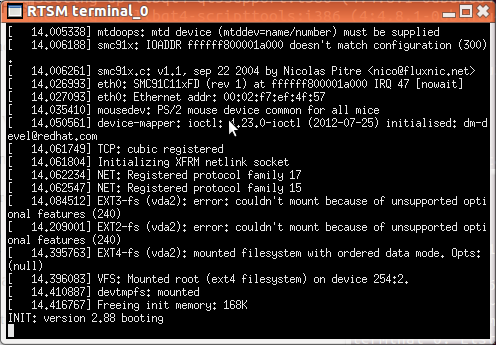 Be patient, and after several minutes (12 minutes on a PC based on Intel Core 2 processor @ 1.8 GHz), you should see the command prompt.
Be patient, and after several minutes (12 minutes on a PC based on Intel Core 2 processor @ 1.8 GHz), you should see the command prompt.
Let’s see if we really run on ARMv8:
|
1 2 3 4 5 6 7 8 9 10 11 12 13 14 15 16 |
uname -a Linux genericarmv8 3.6.0-1-linaro-vexpress64 #1~ci+121019044339 SMP Fri Oct 19 05:03:44 UTC 2012 aarch64 GNU/Linux cat /proc/cpuinfo Processor : AArch64 Processor rev 0 (aarch64) processor : 0 BogoMIPS : 200.00 Features : fp asimd CPU implementer : 0x41 CPU architecture: AArch64 CPU variant : 0x0 CPU part : 0xd00 CPU revision : 0 Hardware : V2P-AARCH64 |
All good!
Building for ARMv8
Running Linux in ARMv8 is nice, but what you really want to do is write and build programs for the platform. Natively build programs inside the foundation models is probably not a good idea for most programs, since it would be quite slow, so you’ll have to cross-compile for Aarch64. I’ll build the “Hello World!” application as explained in https://wiki.linaro.org/HowTo/HelloAarch64.
First download and install aarch64-toolchain:
|
1 2 3 4 5 |
mkdir ~/aarch64-toolchain cd ~/aarch64-toolchain wget http://releases.linaro.org/12.10/components/toolchain/gcc-linaro/aarch64/rc1/gcc-linaro-aarch64-linux-gnu-4.7+svn191987-20120925+bzr2498_linux.tar.xz tar xf gcc-linaro-aarch64-linux-gnu-4.7+svn191987-20120925+bzr2498_linux.tar.xz export PATH=$PATH:$PWD/gcc-linaro-aarch64-linux-gnu-4.7+svn191987-20120925+bzr2498_linux/bin |
Install some dependencies:
|
1 |
apt-get install build-essential ia32-libs |
Then write an “Hello World!” program, and cross-compile it:
|
1 |
aarch64-linux-gnu-gcc -o hello hello.c |
Let’s check the file is really a 64-bit binary:
|
1 2 3 4 |
file hello hello: ELF 64-bit LSB executable, version 1 (SYSV), dynamically linked (uses shared libs), for GNU/Linux 2.6.39, BuildID[sha1]=0xf99cedfc98f57956a6de9c1c04beba2acf32dfee, not stripped |
Now copy it to the virtual platform, either by updating the rootfs, or via NFS or http, and run the program:
|
1 2 |
./hello Hello World! cnxsoft is in the 64-bit ARM house! |
Success!
For more, there are other very useful ARM Linux 64-bit tutorials on Linaro website, such as:
And you could also try the minimal, LAMP or SDK Aarch64 images.
It’s also possible to run Android (32-bit) in the V8 models as shown in the video below (mainly an interview), but instructions do not appear available, and it’s not something I would want to try in my (slow) machine…

Jean-Luc started CNX Software in 2010 as a part-time endeavor, before quitting his job as a software engineering manager, and starting to write daily news, and reviews full time later in 2011.
Support CNX Software! Donate via cryptocurrencies, become a Patron on Patreon, or purchase goods on Amazon or Aliexpress





Hello, there’s an alternative – the buildroot guys recently added their AArch64 buidl support too. A quick step-through: git clone git://git.buildroot.net/buildroot cd buildroot make arm_foundationv8_defconfig && make It takes some time now. Then run the resulting images like this: ${LOCATION_OF_FOUNDATIONV8_SIMULATOR}/Foundation_v8 \ –image output/images/linux-system.axf \ –block-device output/images/rootfs.ext2 \ –network=nat Voilà. Now you have you own compiled distro. You don’t have to worry about downloading compilers and setting PATH, it’s all done for you. As a bonus you get the (almost) “latest” kernel: Welcome to Buildroot buildroot login: root # uname -a Linux buildroot 3.7.0-rc2 #1 SMP Tue Nov 6 06:06:00 EET… Read more »
@Nikolay Nikolaev
On my i7-3820 the simulator loads/runs pretty fast!
You definitely need a fast machine here.
@Nikolay Nikolaev
Thanks. Always useful to know alternative methods.
Funny: the ‘file’ command does not yet know the ARM64 / AARCH64 structure:
$ file examples/hello.axf
examples/hello.axf: ELF 64-bit LSB executable, version 1 (SYSV), statically linked, not stripped
So: no mentioning of ARM (let alone ARM64) at all. 🙁
FWIW:
On my Raspi (with old-skool 32-bit ARM):
$ file hello
hello: ELF 32-bit LSB executable, ARM, version 1 (SYSV), dynamically linked (uses shared libs), for GNU/Linux 2.6.26, BuildID[sha1]=0xae83e4aa4bcb54db085cc4501ebac0dde2b265e9, not stripped
And my x86-64:
$ file hello
hello: ELF 64-bit LSB executable, x86-64, version 1 (SYSV), dynamically linked (uses shared libs), for GNU/Linux 2.6.24, BuildID[sha1]=0x037c38ade17339c41ea6f028a6dee9c302326e86, not stripped
My emulator is running, but without network.
After “udhcpc”, I have a network via ifconfig. Alas, I can’t get outside the emulator: traceroute only shows stars.
So … How do I get network running? Or, easier, how do I get files in and out of the emlulator?
@Nikolay Nikolaev
The buildroot is running now, but it’s download more that 1GB (“Cloning into bare repository ‘linux-7181edd0539e195f78adedbb6c3878f9f1e0c4bb’…”). Is that correct?
@Sander
Well – yes, that’s a git ‘feature’ 🙂
Just leave it and see what happens in the end.
BTW I run “make menuconfig” and selected ‘links’ (it’s a popular textbased web browser).
When I run the image – udhcpc eth0. Then you can do: links google.com. See – it works.
I also had network problems with Linaro’s OpenEmbedded image – don’t know what is the issue there.
@Nikolay Nikolaev
the make eventually succeeded, and I’m running the 3.7.0 Linux image. Problems
– still no network
– this image has no gcc 🙁
FWIW: this is my ifconfig after the udhcpc Tips how to get the network running? # ifconfig eth0 Link encap:Ethernet HWaddr 00:02:F7:EF:CE:D4 inet addr:172.20.51.1 Bcast:172.20.51.255 Mask:255.255.255.0 UP BROADCAST RUNNING MULTICAST MTU:1500 Metric:1 RX packets:9 errors:0 dropped:0 overruns:0 frame:0 TX packets:65 errors:0 dropped:0 overruns:0 carrier:0 collisions:0 txqueuelen:1000 RX bytes:940 (940.0 B) TX bytes:4310 (4.2 KiB) Interrupt:47 Base address:0xa000 DMA chan:ff lo Link encap:Local Loopback inet addr:127.0.0.1 Mask:255.0.0.0 UP LOOPBACK RUNNING MTU:65536 Metric:1 RX packets:0 errors:0 dropped:0 overruns:0 frame:0 TX packets:0 errors:0 dropped:0 overruns:0 carrier:0 collisions:0 txqueuelen:0 RX bytes:0 (0.0 B) TX bytes:0 (0.0 B) # # traceroute -n 8.8.8.8 traceroute to… Read more »
@Sander
Since it’s using NAT, you may have troubles accessing private IP addresses, but public addresses (i.e. The Internet) should be accessible (I haven’t tried).
If you want to use a local server, you can run to start the image with –network=bridged instead of –network=nat.
I did not use the network to copy hello binary to the rootfs, but instead mounted the rootfs and copied the file. The instructions are similar to what I wrote for the Raspberry Pi a while back:
First find the offset:
fdisk -l vexpress64-openembedded_sdk-armv8_20121019-22.img
then mount the image:
mount -t ext4 -o loop,offset=$((512*offset)) vexpress64-openembedded_sdk-armv8_20121019-22.img mnt
@Jean-Luc Aufranc (CNXSoft)
Could you try your network connectivity within the ARM64 / aarch64 emulator?
I tried a physical ethernet cable (with Wifi turned off), but “ping 8.8.8.8” results in a 100% loss … 🙁
FWIW: Running on Ubuntu 12.10 64-bit.
PS: I can ping the VM’s own IP address, and it’s default gateway. But that’s it. root@genericarmv8:~# ip route show default via 172.20.51.254 dev eth0 172.20.51.0/24 dev eth0 src 172.20.51.1 root@genericarmv8:~# ping 172.20.51.254 PING 172.20.51.254 (172.20.51.254): 56 data bytes 64 bytes from 172.20.51.254: seq=0 ttl=64 time=0.699 ms 64 bytes from 172.20.51.254: seq=1 ttl=64 time=0.414 ms 64 bytes from 172.20.51.254: seq=2 ttl=64 time=0.401 ms ^C — 172.20.51.254 ping statistics — 3 packets transmitted, 3 packets received, 0% packet loss round-trip min/avg/max = 0.401/0.504/0.699 ms root@genericarmv8:~# root@genericarmv8:~# ping 8.8.8.8 PING 8.8.8.8 (8.8.8.8): 56 data bytes ^C — 8.8.8.8 ping statistics — 9… Read more »
@Sander
The VP is very slow on my machine, and I have to reboot to Ubuntu. It may take a while, before I try it again.
But are you using bridged mode? If so, the VP should not have its own gateway, but use one of the IP provided by your router.
@Jean-Luc Aufranc (CNXSoft) Yes, I had already tried “network=bridged”, but that way udhcpc does not get an IP address at all … 🙁 root@genericarmv8:~# ifconfig lo Link encap:Local Loopback inet addr:127.0.0.1 Mask:255.0.0.0 UP LOOPBACK RUNNING MTU:16436 Metric:1 RX packets:0 errors:0 dropped:0 overruns:0 frame:0 TX packets:0 errors:0 dropped:0 overruns:0 carrier:0 collisions:0 txqueuelen:0 RX bytes:0 (0.0 B) TX bytes:0 (0.0 B) root@genericarmv8:~# udhcpc udhcpc (v1.20.2) started [ 55.816859] smc91x 1a000000.ethernet: eth0: link up, 10Mbps, half-duplex, lpa 0x0000 Sending discover… Sending discover… Sending discover… Sending discover… Sending discover… root@genericarmv8:~# udhcpc –retries 4 -n -q -i eth0 udhcpc (v1.20.2) started Sending discover… Sending discover…… Read more »
@Sander
OK, maybe bridged mode does not work yet. Anyway, using NAT should be fine since 8.8.8.8 is a public IP address.
If you type “route” does it seem configured correctly?
There are many product news at the moment, so many things to read. I think I’ll try it this week-end.
@Jean-Luc Aufranc (CNXSoft)
Yes, ip route looks good; see my older post of November 13th, 2012 at 04:52
@Sander It took a little whiile to figure out i had to use the middle button of the mouse to copy/paste text from an xterm terminal.., But network (i.e. wget) does work, just ICMP does not. root@genericarmv8:~# udhcpc -n udhcpc (v1.20.2) started [ 326.916846] smc91x 1a000000.ethernet: eth0: link up, 10Mbps, half-duplex, lpa 0x0000 Sending discover… Sending select for 172.20.51.1… Lease of 172.20.51.1 obtained, lease time 86400 /etc/udhcpc.d/50default: Adding DNS 172.20.51.254 root@genericarmv8:~# ifconfig eth0 Link encap:Ethernet HWaddr 00:02:F7:EF:4F:57 inet addr:172.20.51.1 Bcast:172.20.51.255 Mask:255.255.255.0 UP BROADCAST RUNNING MULTICAST MTU:1500 Metric:1 RX packets:2 errors:0 dropped:0 overruns:0 frame:0 TX packets:13 errors:0 dropped:0 overruns:0 carrier:0 collisions:0… Read more »
@Jean-Luc Aufranc (CNXSoft)
Wow, indeed! Thank you!
Note to myself: ping/traceroute is NOT a good test. 🙁
I have just written a blog to explain how to build the entire reference ARM-64bit Software stack (ARM Trusted Firmware + UEFI + Device Tree + Linux Kernel) on the ARM Foundation Model: http://labapart.com/blogs/6-arm-foundation-model-free-solution-to-make-your-first-steps-on-arm-64bit-and-arm-software-stack
Hi .,
Not able to download ARM V8 Foundation Model (FM000-KT-00035) after successful registration to arm .
After clicking on download now section under public download it is asking to accept the license aggrmnt and endup without any option to download.
Thanks in advance !!