The Intel Compute Stick revolutionized the mini PC market through the introduction of x86 based processors making Windows available as an OS option. However, for Intel the biggest target market turned out to be business rather than consumer with digital signage being a key user. As a result Intel have responded with the introduction of the Intel Compute Card. So far they have released four versions of card:

and they they differ from compute sticks by no longer being standalone mini PCs but dependent on a dock or host device.
The card itself is relatively small with a footprint slightly larger than a standard credit card:

and is distinguished by the back being printed with details about the card including the model:

The lack of emphasis on the consumer market is also evident in the rather unobtrusive plain packaging:
On the end that inserts into the dock or host device is a connector which is separated into two sections: a Type C-compliant portion and an extended portion. The Type C portion supports Type C-compliant connections including video with audio and USB. The extended portion supports video with audio, USB, and PCIe. Power is supplied to the card from the device the Compute Card is plugged into using the Type C portion of the connector.
The card uses bidirectional authentication to authenticate a compatible device and card. The authentication uses digital keys which are provisioned by default during manufacturing ensuring only correctly provisioned card and devices work together.
As the card can get hot during heavy workloads it totally relies on the dock or host device for cooling. It is designed so that direct conductive contact with the card surfaces provide heat dissipation. This means the card is capable of operating within all critical component temperature specifications and will produce surface skin temperatures that may violate typical safety guidelines or requirements. To stop the user being burnt when handling the card immediately after use requires the dock or host device to delay the card being ejected if additional cooling is needed to reduce the skin temperature to below 55 °C.
The key specifications of the dock include:

and it comes with a small power brick with international plug adapters together with a two meter/six foot long power cable and the dock can be used with any of the cards.
Intel kindly provided a dock and three cards (CD1C64GK, CD1P64GK and CD1M3128MK) for review.
After connecting the power cable, a monitor using the HDMI port, a wireless keyboard and mouse that connects through a USB dongle and an ethernet cable, the basic operation requires sliding the card into the dock followed by firmly pushing it in to ensure connectivity. The card can be removed by pressing the eject button which only works while power is connected. Then depending on the BIOS setting the card will either boot immediately or after the power button is pressed.
As the cards do not come with an OS I first installed Microsoft’s Windows 10 Enterprise product evaluation ISO in order to run my standard set of benchmarking tools to look at performance under Windows:
- CD1C64GK Compute Card
- CD1P64GK Compute Card
- CD1M3128MK Compute Card
The results show the improvement the newer SoCs have given the cards over the sticks:
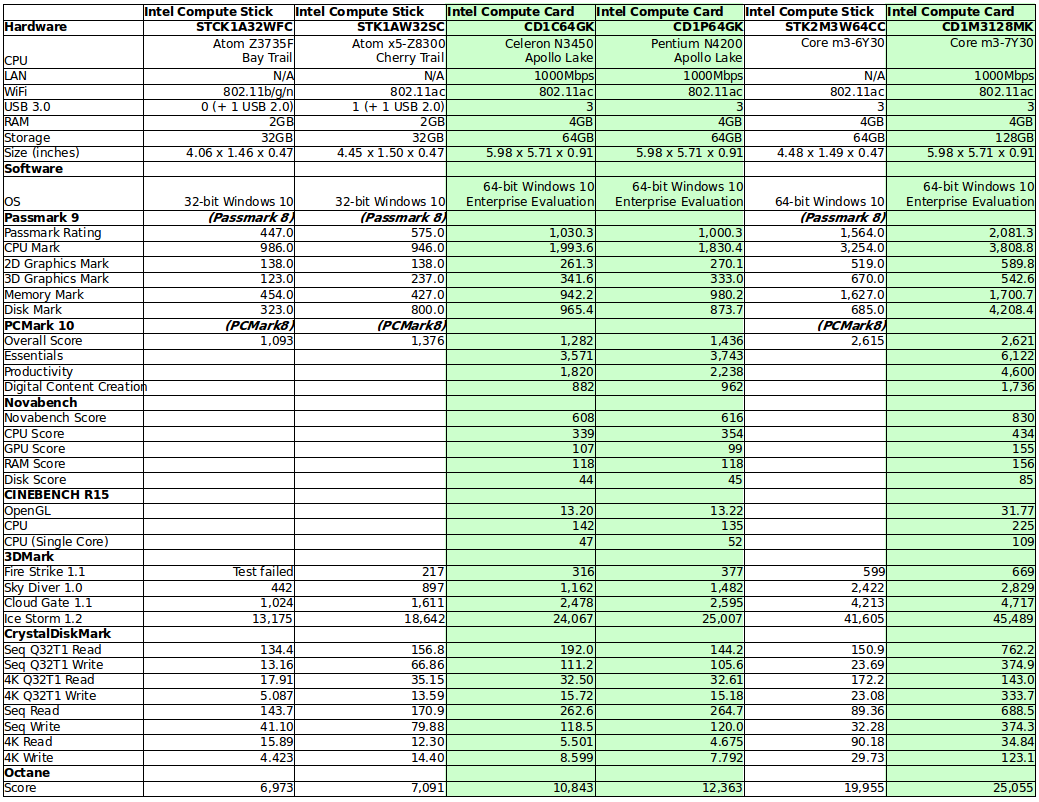
and shows comparable performance with devices using similar SoCs:
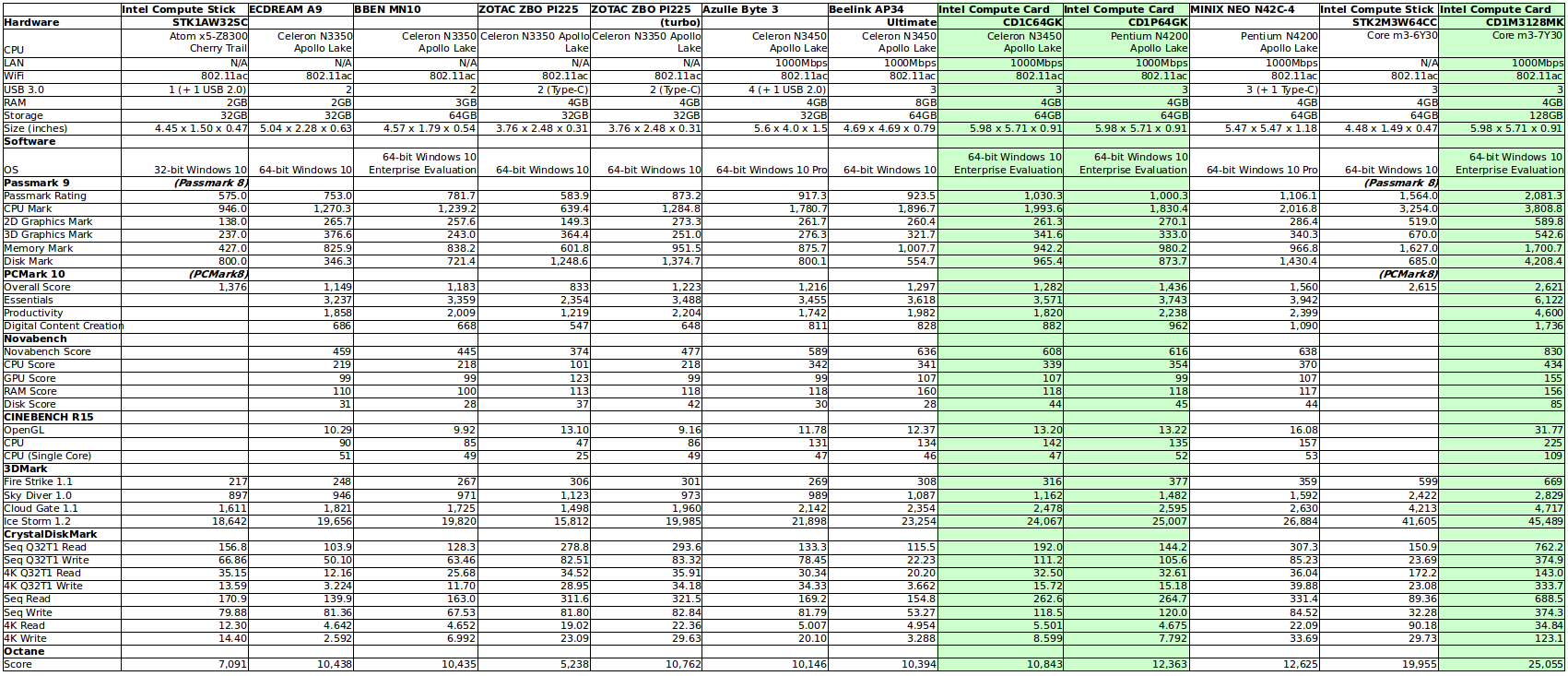
The results for the Core m3 card are significantly better due to the internal storage being an NVME device rather than eMMC however the fan was noticeably audible when running some benchmarks. Interestingly the eMMC performance of the Celeron card was better than the Pentium card and this is attributed to a tolerance in manufacturing of the eMMC rather than a device characteristic and this difference is reflected in some of the benchmark scores.
Next for each device I shrunk the Windows partition and created new a 10 GB partition so I could install and dual boot Ubuntu. I used a standard Ubuntu desktop ISO however whilst the installation completed successfully the Ubuntu NVRAM entry failed to be created correctly on the Core m3 card and needed to be fixed by manually using the ‘efibootmgr’ command.
For each card I ran some basic commands to look at the hardware in more detail:
- CD1C64GK compute card
|
1 2 3 4 5 6 7 8 9 10 11 12 13 14 15 16 17 18 19 20 21 22 23 24 25 26 27 28 29 30 31 32 33 34 35 36 37 38 39 40 41 42 43 44 45 46 47 48 49 50 51 52 53 54 55 56 57 58 59 60 61 62 63 64 65 66 67 68 69 70 71 72 73 74 75 76 77 78 79 80 81 82 83 84 85 86 87 88 89 90 91 92 93 94 95 96 97 98 99 100 101 102 103 104 105 106 107 108 109 110 111 112 113 114 115 116 117 118 119 120 121 122 123 124 125 126 127 128 129 130 131 132 133 134 135 136 137 138 139 140 141 142 143 144 145 146 147 148 149 150 151 152 153 154 155 156 157 158 159 160 161 162 163 164 165 166 167 168 169 170 171 172 173 174 175 176 177 178 179 180 181 182 183 184 185 186 187 188 189 190 191 192 193 194 195 196 |
linuxium@CD1C64GK:~$ lsb_release -a Distributor ID: Ubuntu Description: Ubuntu 17.04 Release: 17.04 Codename: zesty linuxium@CD1C64GK:~$ linuxium@CD1C64GK:~$ uname -a Linux CD1C64GK 4.10.0-19-generic #21-Ubuntu SMP Thu Apr 6 17:04:57 UTC 2017 x86_64 x86_64 x86_64 GNU/Linux linuxium@CD1C64GK:~$ linuxium@CD1C64GK:~$ inxi -Fc0 System: Host: CD1C64GK Kernel: 4.10.0-19-generic x86_64 (64 bit) Desktop: Gnome Distro: Ubuntu 17.04 Machine: Device: desktop System: Intel product: CD1C64GK v: J51412-403 Mobo: Intel model: CD1C64GK v: J48965-403 UEFI: Intel v: GKAPLCPX.86A.0039.2017.1211.1631 date: 12/11/2017 CPU: Quad core Intel Celeron N3450 (-MCP-) cache: 1024 KB clock speeds: max: 2200 MHz 1: 1198 MHz 2: 2104 MHz 3: 2058 MHz 4: 2177 MHz Graphics: Card: Intel Device 5a85 Display Server: X.Org 1.19.3 drivers: modesetting (unloaded: fbdev,vesa) Resolution: 1920x1080@60.00hz GLX Renderer: Mesa DRI Intel HD Graphics 500 (Broxton 2x6) GLX Version: 3.0 Mesa 17.0.7 Audio: Card Intel Celeron N3350/Pentium N4200/Atom E3900 Series Audio Cluster driver: snd_hda_intel Sound: Advanced Linux Sound Architecture v: k4.10.0-19-generic Network: Card-1: Intel I211 Gigabit Network Connection driver: igb IF: enp2s0 state: up speed: 1000 Mbps duplex: full mac: f4:4d:30:c0:62:a7 Card-2: Intel Wireless 7265 driver: iwlwifi IF: wlp3s0 state: down mac: 92:c6:cb:56:3b:9c Drives: HDD Total Size: NA (-) ID-1: /dev/mmcblk0 model: N/A size: 62.5GB Partition: ID-1: / size: 9.8G used: 6.1G (65%) fs: ext4 dev: /dev/mmcblk0p5 RAID: No RAID devices: /proc/mdstat, md_mod kernel module present Sensors: System Temperatures: cpu: 42.0C mobo: N/A Fan Speeds (in rpm): cpu: N/A Info: Processes: 211 Uptime: 8 min Memory: 785.3/3798.8MB Client: Shell (review-tests.sh) inxi: 2.3.8 linuxium@CD1C64GK:~$ linuxium@CD1C64GK:~$ df -h Filesystem Size Used Avail Use% Mounted on udev 1.9G 0 1.9G 0% /dev tmpfs 380M 6.3M 374M 2% /run /dev/mmcblk0p5 9.8G 6.1G 3.3G 65% / tmpfs 1.9G 12K 1.9G 1% /dev/shm tmpfs 5.0M 4.0K 5.0M 1% /run/lock tmpfs 1.9G 0 1.9G 0% /sys/fs/cgroup /dev/mmcblk0p2 96M 29M 68M 30% /boot/efi tmpfs 380M 160K 380M 1% /run/user/1000 /dev/mmcblk0p4 48G 29G 20G 61% /media/linuxium/F8F820D1F8209044 linuxium@CD1C64GK:~$ linuxium@CD1C64GK:~$ lsblk -a NAME MAJ:MIN RM SIZE RO TYPE MOUNTPOINT loop0 7:0 0 0 loop loop1 7:1 0 0 loop loop2 7:2 0 0 loop loop3 7:3 0 0 loop loop4 7:4 0 0 loop loop5 7:5 0 0 loop loop6 7:6 0 0 loop loop7 7:7 0 0 loop mmcblk0 179:0 0 58.2G 0 disk ├─mmcblk0p1 179:1 0 499M 0 part ├─mmcblk0p2 179:2 0 100M 0 part /boot/efi ├─mmcblk0p3 179:3 0 16M 0 part ├─mmcblk0p4 179:4 0 47.7G 0 part /media/linuxium/F8F820D1F8209044 └─mmcblk0p5 179:5 0 10G 0 part / mmcblk0boot0 179:8 0 4M 1 disk mmcblk0boot1 179:16 0 4M 1 disk mmcblk0rpmb 179:24 0 4M 0 disk linuxium@CD1C64GK:~$ linuxium@CD1C64GK:~$ sudo lshw -C cpu *-cpu description: CPU product: Intel(R) Celeron(R) CPU N3450 @ 1.10GHz vendor: Intel Corp. physical id: 25 bus info: cpu@0 version: Intel(R) Celeron(R) CPU N3450 @ 1.10GHz slot: SOCKET 0 size: 1134MHz capacity: 2200MHz width: 64 bits clock: 100MHz capabilities: x86-64 fpu fpu_exception wp vme de pse tsc msr pae mce cx8 apic sep mtrr pge mca cmov pat pse36 clflush dts acpi mmx fxsr sse sse2 ss ht tm pbe syscall nx pdpe1gb rdtscp constant_tsc art arch_perfmon pebs bts rep_good nopl xtopology tsc_reliable nonstop_tsc aperfmperf tsc_known_freq pni pclmulqdq dtes64 monitor ds_cpl vmx est tm2 ssse3 sdbg cx16 xtpr pdcm sse4_1 sse4_2 x2apic movbe popcnt tsc_deadline_timer aes xsave rdrand lahf_lm 3dnowprefetch cat_l2 intel_pt tpr_shadow vnmi flexpriority ept vpid fsgsbase tsc_adjust smep erms mpx rdt_a rdseed smap clflushopt sha_ni xsaveopt xsavec xgetbv1 xsaves dtherm ida arat pln pts cpufreq configuration: cores=4 enabledcores=4 threads=4 linuxium@CD1C64GK:~$ linuxium@CD1C64GK:~$ sudo lshw -C memory *-firmware description: BIOS vendor: Intel Corp. physical id: 0 version: GKAPLCPX.86A.0039.2017.1211.1631 date: 12/11/2017 size: 64KiB capacity: 15MiB capabilities: pci upgrade shadowing cdboot bootselect socketedrom edd int13floppy1200 int13floppy720 int13floppy2880 int5printscreen int14serial int17printer acpi usb biosbootspecification uefi *-memory description: System Memory physical id: 1d slot: System board or motherboard size: 4GiB *-bank:0 description: Chip DDR3 Synchronous 1866 MHz (0.5 ns) vendor: 0000 physical id: 0 serial: 00000000 slot: Channel0 size: 1GiB width: 16 bits clock: 1866MHz (0.5ns) *-bank:1 description: Chip DDR3 Synchronous 1866 MHz (0.5 ns) vendor: 0000 physical id: 1 serial: 00000000 slot: Channel1 size: 1GiB width: 16 bits clock: 1866MHz (0.5ns) *-bank:2 description: Chip DDR3 Synchronous 1866 MHz (0.5 ns) vendor: 0000 physical id: 2 serial: 00000000 slot: Channel2 size: 1GiB width: 16 bits clock: 1866MHz (0.5ns) *-bank:3 description: Chip DDR3 Synchronous 1866 MHz (0.5 ns) vendor: 0000 physical id: 3 serial: 00000000 slot: Channel3 size: 1GiB width: 16 bits clock: 1866MHz (0.5ns) *-cache:0 description: L1 cache physical id: 23 slot: CPU Internal L1 size: 224KiB capacity: 224KiB capabilities: synchronous internal write-back configuration: level=1 *-cache:1 description: L2 cache physical id: 24 slot: CPU Internal L2 size: 2MiB capacity: 2MiB capabilities: synchronous internal write-back unified configuration: level=2 linuxium@CD1C64GK:~$ linuxium@CD1C64GK:~$ free -mh total used free shared buff/cache available Mem: 3.7G 716M 1.9G 174M 1.1G 2.6G Swap: 472M 0B 472M linuxium@CD1C64GK:~$ linuxium@CD1C64GK:~$ sudo lshw -C network *-network description: Ethernet interface product: I211 Gigabit Network Connection vendor: Intel Corporation physical id: 0 bus info: pci@0000:02:00.0 logical name: enp2s0 version: 03 serial: f4:4d:30:c0:62:a7 size: 1Gbit/s capacity: 1Gbit/s width: 32 bits clock: 33MHz capabilities: pm msi msix pciexpress bus_master cap_list ethernet physical tp 10bt 10bt-fd 100bt 100bt-fd 1000bt-fd autonegotiation configuration: autonegotiation=on broadcast=yes driver=igb driverversion=5.4.0-k duplex=full firmware=0. 6-1 ip=XXX.XXX.XXX.XXX latency=0 link=yes multicast=yes port=twisted pair speed=1Gbit/s resources: irq:23 memory:91200000-9121ffff ioport:e000(size=32) memory:91220000-91223fff *-network description: Wireless interface product: Wireless 7265 vendor: Intel Corporation physical id: 0 bus info: pci@0000:03:00.0 logical name: wlp3s0 version: 59 serial: 92:c6:cb:56:3b:9c width: 64 bits clock: 33MHz capabilities: pm msi pciexpress bus_master cap_list ethernet physical wireless configuration: broadcast=yes driver=iwlwifi driverversion=4.10.0-19-generic firmware=22.391740.0 latency=0 link=no multicast=yes wireless=IEEE 802.11 resources: irq:377 memory:91100000-91101fff linuxium@CD1C64GK:~$ linuxium@CD1C64GK:~$ dmesg | grep "MMC card" [ 2.875265] mmc0: new HS400 MMC card at address 0001 linuxium@CD1C64GK:~$ |
- CD1P64GK compute card
|
1 2 3 4 5 6 7 8 9 10 11 12 13 14 15 16 17 18 19 20 21 22 23 24 25 26 27 28 29 30 31 32 33 34 35 36 37 38 39 40 41 42 43 44 45 46 47 48 49 50 51 52 53 54 55 56 57 58 59 60 61 62 63 64 65 66 67 68 69 70 71 72 73 74 75 76 77 78 79 80 81 82 83 84 85 86 87 88 89 90 91 92 93 94 95 96 97 98 99 100 101 102 103 104 105 106 107 108 109 110 111 112 113 114 115 116 117 118 119 120 121 122 123 124 125 126 127 128 129 130 131 132 133 134 135 136 137 138 139 140 141 142 143 144 145 146 147 148 149 150 151 152 153 154 155 156 157 158 159 160 161 162 163 164 165 166 167 168 169 170 171 172 173 174 175 176 177 178 179 180 181 182 183 184 185 186 187 188 189 190 191 192 193 194 195 196 |
linuxium@CD1P64GK:~$ lsb_release -a Distributor ID: Ubuntu Description: Ubuntu 17.04 Release: 17.04 Codename: zesty linuxium@CD1P64GK:~$ linuxium@CD1P64GK:~$ uname -a Linux CD1P64GK 4.10.0-19-generic #21-Ubuntu SMP Thu Apr 6 17:04:57 UTC 2017 x86_64 x86_64 x86_64 GNU/Linux linuxium@CD1P64GK:~$ linuxium@CD1P64GK:~$ inxi -Fc0 System: Host: CD1P64GK Kernel: 4.10.0-19-generic x86_64 (64 bit) Desktop: Gnome Distro: Ubuntu 17.04 Machine: Device: desktop System: Intel product: CD1P64GK v: J51411-403 Mobo: Intel model: CD1P64GK v: J48967-403 UEFI: Intel v: GKAPLCPX.86A.0039.2017.1211.1631 date: 12/11/2017 CPU: Quad core Intel Pentium N4200 (-MCP-) cache: 1024 KB clock speeds: max: 2500 MHz 1: 2161 MHz 2: 965 MHz 3: 899 MHz 4: 2322 MHz Graphics: Card: Intel Celeron N3350/Pentium N4200/Atom E3900 Series Integrated Graphics Controller Display Server: X.Org 1.19.3 drivers: modesetting (unloaded: fbdev,vesa) Resolution: 1920x1080@60.00hz GLX Renderer: Mesa DRI Intel HD Graphics 505 (Broxton) GLX Version: 3.0 Mesa 17.0.7 Audio: Card Intel Celeron N3350/Pentium N4200/Atom E3900 Series Audio Cluster driver: snd_hda_intel Sound: Advanced Linux Sound Architecture v: k4.10.0-19-generic Network: Card-1: Intel I211 Gigabit Network Connection driver: igb IF: enp2s0 state: up speed: 1000 Mbps duplex: full mac: f4:4d:30:c0:62:a7 Card-2: Intel Wireless 7265 driver: iwlwifi IF: wlp3s0 state: down mac: ce:23:fe:0a:3b:8d Drives: HDD Total Size: NA (-) ID-1: /dev/mmcblk0 model: N/A size: 62.5GB Partition: ID-1: / size: 9.8G used: 6.4G (69%) fs: ext4 dev: /dev/mmcblk0p5 RAID: No RAID devices: /proc/mdstat, md_mod kernel module present Sensors: System Temperatures: cpu: 45.0C mobo: N/A Fan Speeds (in rpm): cpu: N/A Info: Processes: 217 Uptime: 25 min Memory: 684.1/3798.8MB Client: Shell (review-tests.sh) inxi: 2.3.8 linuxium@CD1P64GK:~$ linuxium@CD1P64GK:~$ df -h Filesystem Size Used Avail Use% Mounted on udev 1.9G 0 1.9G 0% /dev tmpfs 380M 6.4M 374M 2% /run /dev/mmcblk0p5 9.8G 6.4G 2.9G 69% / tmpfs 1.9G 12K 1.9G 1% /dev/shm tmpfs 5.0M 4.0K 5.0M 1% /run/lock tmpfs 1.9G 0 1.9G 0% /sys/fs/cgroup /dev/mmcblk0p2 96M 29M 68M 30% /boot/efi tmpfs 380M 156K 380M 1% /run/user/1000 /dev/mmcblk0p4 48G 29G 20G 60% /media/linuxium/C22CEB642CEB51C9 linuxium@CD1P64GK:~$ linuxium@CD1P64GK:~$ lsblk -a NAME MAJ:MIN RM SIZE RO TYPE MOUNTPOINT loop0 7:0 0 0 loop loop1 7:1 0 0 loop loop2 7:2 0 0 loop loop3 7:3 0 0 loop loop4 7:4 0 0 loop loop5 7:5 0 0 loop loop6 7:6 0 0 loop loop7 7:7 0 0 loop mmcblk0 179:0 0 58.2G 0 disk ├─mmcblk0p1 179:1 0 499M 0 part ├─mmcblk0p2 179:2 0 100M 0 part /boot/efi ├─mmcblk0p3 179:3 0 16M 0 part ├─mmcblk0p4 179:4 0 47.7G 0 part /media/linuxium/C22CEB642CEB51C9 └─mmcblk0p5 179:5 0 10G 0 part / mmcblk0boot0 179:8 0 4M 1 disk mmcblk0boot1 179:16 0 4M 1 disk mmcblk0rpmb 179:24 0 4M 0 disk linuxium@CD1P64GK:~$ linuxium@CD1P64GK:~$ sudo lshw -C cpu *-cpu description: CPU product: Intel(R) Pentium(R) CPU N4200 @ 1.10GHz vendor: Intel Corp. physical id: 25 bus info: cpu@0 version: Intel(R) Pentium(R) CPU N4200 @ 1.10GHz slot: SOCKET 0 size: 2399MHz capacity: 2500MHz width: 64 bits clock: 100MHz capabilities: x86-64 fpu fpu_exception wp vme de pse tsc msr pae mce cx8 apic sep mtrr pge mca cmov pat pse36 clflush dts acpi mmx fxsr sse sse2 ss ht tm pbe syscall nx pdpe1gb rdtscp constant_tsc art arch_perfmon pebs bts rep_good nopl xtopology tsc_reliable nonstop_tsc aperfmperf tsc_known_freq pni pclmulqdq dtes64 monitor ds_cpl vmx est tm2 ssse3 sdbg cx16 xtpr pdcm sse4_1 sse4_2 x2apic movbe popcnt tsc_deadline_timer aes xsave rdrand lahf_lm 3dnowprefetch cat_l2 intel_pt tpr_shadow vnmi flexpriority ept vpid fsgsbase tsc_adjust smep erms mpx rdt_a rdseed smap clflushopt sha_ni xsaveopt xsavec xgetbv1 xsaves dtherm ida arat pln pts cpufreq configuration: cores=4 enabledcores=4 threads=4 linuxium@CD1P64GK:~$ linuxium@CD1P64GK:~$ sudo lshw -C memory *-firmware description: BIOS vendor: Intel Corp. physical id: 0 version: GKAPLCPX.86A.0039.2017.1211.1631 date: 12/11/2017 size: 64KiB capacity: 15MiB capabilities: pci upgrade shadowing cdboot bootselect socketedrom edd int13floppy1200 int13floppy720 int13floppy2880 int5printscreen int14serial int17printer acpi usb biosbootspecification uefi *-memory description: System Memory physical id: 1d slot: System board or motherboard size: 4GiB *-bank:0 description: Chip DDR3 Synchronous 1866 MHz (0.5 ns) vendor: 0000 physical id: 0 serial: 00000000 slot: Channel0 size: 1GiB width: 16 bits clock: 1866MHz (0.5ns) *-bank:1 description: Chip DDR3 Synchronous 1866 MHz (0.5 ns) vendor: 0000 physical id: 1 serial: 00000000 slot: Channel1 size: 1GiB width: 16 bits clock: 1866MHz (0.5ns) *-bank:2 description: Chip DDR3 Synchronous 1866 MHz (0.5 ns) vendor: 0000 physical id: 2 serial: 00000000 slot: Channel2 size: 1GiB width: 16 bits clock: 1866MHz (0.5ns) *-bank:3 description: Chip DDR3 Synchronous 1866 MHz (0.5 ns) vendor: 0000 physical id: 3 serial: 00000000 slot: Channel3 size: 1GiB width: 16 bits clock: 1866MHz (0.5ns) *-cache:0 description: L1 cache physical id: 23 slot: CPU Internal L1 size: 224KiB capacity: 224KiB capabilities: synchronous internal write-back configuration: level=1 *-cache:1 description: L2 cache physical id: 24 slot: CPU Internal L2 size: 2MiB capacity: 2MiB capabilities: synchronous internal write-back unified configuration: level=2 linuxium@CD1P64GK:~$ linuxium@CD1P64GK:~$ free -mh total used free shared buff/cache available Mem: 3.7G 609M 1.9G 285M 1.2G 2.6G Swap: 472M 0B 472M linuxium@CD1P64GK:~$ linuxium@CD1P64GK:~$ sudo lshw -C network *-network description: Ethernet interface product: I211 Gigabit Network Connection vendor: Intel Corporation physical id: 0 bus info: pci@0000:02:00.0 logical name: enp2s0 version: 03 serial: f4:4d:30:c0:62:a7 size: 1Gbit/s capacity: 1Gbit/s width: 32 bits clock: 33MHz capabilities: pm msi msix pciexpress bus_master cap_list ethernet physical tp 10bt 10bt-fd 100bt 100bt-fd 1000bt-fd autonegotiation configuration: autonegotiation=on broadcast=yes driver=igb driverversion=5.4.0-k duplex=full firmware=0. 6-1 ip=XXX.XXX.XXX.XXX latency=0 link=yes multicast=yes port=twisted pair speed=1Gbit/s resources: irq:23 memory:91200000-9121ffff ioport:e000(size=32) memory:91220000-91223fff *-network description: Wireless interface product: Wireless 7265 vendor: Intel Corporation physical id: 0 bus info: pci@0000:03:00.0 logical name: wlp3s0 version: 59 serial: ce:23:fe:0a:3b:8d width: 64 bits clock: 33MHz capabilities: pm msi pciexpress bus_master cap_list ethernet physical wireless configuration: broadcast=yes driver=iwlwifi driverversion=4.10.0-19-generic firmware=22.391740.0 latency=0 link=no multicast=yes wireless=IEEE 802.11 resources: irq:377 memory:91100000-91101fff linuxium@CD1P64GK:~$ linuxium@CD1P64GK:~$ dmesg | grep "MMC card" [ 2.804804] mmc0: new HS400 MMC card at address 0001 linuxium@CD1P64GK:~$ |
- CD1M3128MK compute card
|
1 2 3 4 5 6 7 8 9 10 11 12 13 14 15 16 17 18 19 20 21 22 23 24 25 26 27 28 29 30 31 32 33 34 35 36 37 38 39 40 41 42 43 44 45 46 47 48 49 50 51 52 53 54 55 56 57 58 59 60 61 62 63 64 65 66 67 68 69 70 71 72 73 74 75 76 77 78 79 80 81 82 83 84 85 86 87 88 89 90 91 92 93 94 95 96 97 98 99 100 101 102 103 104 105 106 107 108 109 110 111 112 113 114 115 116 117 118 119 120 121 122 123 124 125 126 127 128 129 130 131 132 133 134 135 136 137 138 139 140 141 142 143 144 145 146 147 148 149 150 151 152 153 154 155 156 157 158 159 160 161 162 163 164 165 166 167 168 169 170 171 172 173 174 175 176 177 178 179 180 181 182 183 184 185 186 187 188 189 190 191 192 193 |
linuxium@CD1M3128MK:~$ lsb_release -a Distributor ID: Ubuntu Description: Ubuntu 17.04 Release: 17.04 Codename: zesty linuxium@CD1M3128MK:~$ linuxium@CD1M3128MK:~$ uname -a Linux CD1M3128MK 4.10.0-19-generic #21-Ubuntu SMP Thu Apr 6 17:04:57 UTC 2017 x86_64 x86_64 x86_64 GNU/Linux linuxium@CD1M3128MK:~$ linuxium@CD1M3128MK:~$ inxi -Fc0 System: Host: CD1M3128MK Kernel: 4.10.0-19-generic x86_64 (64 bit) Desktop: Gnome Distro: Ubuntu 17.04 Machine: Device: desktop System: Intel product: CD1M3128MK v: J38723-500 Mobo: Intel model: CD1M3128MK v: J39466-500 UEFI: Intel v: MKKBLY35.86A.0042.2017.1108.1922 date: 11/08/2017 CPU: Dual core Intel Core m3-7Y30 (-HT-MCP-) cache: 4096 KB clock speeds: max: 2600 MHz 1: 2565 MHz 2: 2587 MHz 3: 2540 MHz 4: 2595 MHz Graphics: Card: Intel Device 591e Display Server: X.Org 1.19.3 drivers: modesetting (unloaded: fbdev,vesa) Resolution: 1920x1080@60.00hz GLX Renderer: Mesa DRI Intel HD Graphics 615 (Kabylake GT2) GLX Version: 3.0 Mesa 17.0.7 Audio: Card Intel Device 9d71 driver: snd_hda_intel Sound: Advanced Linux Sound Architecture v: k4.10.0-19-generic Network: Card-1: Intel Wireless 8265 / 8275 driver: iwlwifi IF: wlp1s0 state: down mac: fa:f8:8b:27:a8:8c Card-2: Intel I211 Gigabit Network Connection driver: igb IF: eno1 state: up speed: 1000 Mbps duplex: full mac: f4:4d:30:c0:62:a7 Drives: HDD Total Size: NA (-) ID-1: /dev/nvme0n1 model: N/A size: 128.0GB Partition: ID-1: / size: 9.8G used: 6.4G (69%) fs: ext4 dev: /dev/nvme0n1p5 RAID: No RAID devices: /proc/mdstat, md_mod kernel module present Sensors: System Temperatures: cpu: 49.5C mobo: 29.8C Fan Speeds (in rpm): cpu: N/A Info: Processes: 206 Uptime: 1:19 Memory: 788.7/3843.4MB Client: Shell (review-tests.sh) inxi: 2.3.8 linuxium@CD1M3128MK:~$ linuxium@CD1M3128MK:~$ df -h Filesystem Size Used Avail Use% Mounted on udev 1.9G 0 1.9G 0% /dev tmpfs 385M 6.6M 378M 2% /run /dev/nvme0n1p5 9.8G 6.4G 2.9G 69% / tmpfs 1.9G 12K 1.9G 1% /dev/shm tmpfs 5.0M 4.0K 5.0M 1% /run/lock tmpfs 1.9G 0 1.9G 0% /sys/fs/cgroup /dev/nvme0n1p2 96M 29M 68M 30% /boot/efi tmpfs 385M 160K 385M 1% /run/user/1000 linuxium@CD1M3128MK:~$ linuxium@CD1M3128MK:~$ lsblk -a NAME MAJ:MIN RM SIZE RO TYPE MOUNTPOINT loop0 7:0 0 0 loop loop1 7:1 0 0 loop loop2 7:2 0 0 loop loop3 7:3 0 0 loop loop4 7:4 0 0 loop loop5 7:5 0 0 loop loop6 7:6 0 0 loop loop7 7:7 0 0 loop nvme0n1 259:0 0 119.2G 0 disk ├─nvme0n1p1 259:1 0 499M 0 part ├─nvme0n1p2 259:2 0 100M 0 part /boot/efi ├─nvme0n1p3 259:3 0 16M 0 part ├─nvme0n1p4 259:4 0 108.7G 0 part └─nvme0n1p5 259:5 0 10G 0 part / linuxium@CD1M3128MK:~$ linuxium@CD1M3128MK:~$ sudo lshw -C cpu *-cpu description: CPU product: Intel(R) Core(TM) m3-7Y30 CPU @ 1.00GHz vendor: Intel Corp. physical id: 46 bus info: cpu@0 version: Intel(R) Core(TM) m3-7Y30 CPU @ 1.00GHz serial: To Be Filled By O.E.M. slot: U3E1 size: 2495MHz capacity: 4005MHz width: 64 bits clock: 100MHz capabilities: x86-64 fpu fpu_exception wp vme de pse tsc msr pae mce cx8 apic sep mtrr pge mca cmov pat pse36 clflush dts acpi mmx fxsr sse sse2 ss ht tm pbe syscall nx pdpe1gb rdtscp constant_tsc art arch_perfmon pebs bts rep_good nopl xtopology nonstop_tsc aperfmperf tsc_known_freq pni pclmulqdq dtes64 monitor ds_cpl vmx est tm2 ssse3 sdbg fma cx16 xtpr pdcm pcid sse4_1 sse4_2 x2apic movbe popcnt tsc_deadline_timer aes xsave avx f16c rdrand lahf_lm abm 3dnowprefetch epb intel_pt tpr_shadow vnmi flexpriority ept vpid fsgsbase tsc_adjust bmi1 avx2 smep bmi2 erms invpcid mpx rdseed adx smap clflushopt xsaveopt xsavec xgetbv1 xsaves dtherm ida arat pln pts hwp hwp_notify hwp_act_window hwp_epp cpufreq configuration: cores=2 enabledcores=2 threads=4 linuxium@CD1M3128MK:~$ linuxium@CD1M3128MK:~$ sudo lshw -C memory *-firmware description: BIOS vendor: Intel Corp. physical id: 0 version: MKKBLY35.86A.0042.2017.1108.1922 date: 11/08/2017 size: 64KiB capacity: 15MiB capabilities: pci upgrade shadowing cdboot bootselect socketedrom edd int13floppy1200 int13floppy720 int13floppy2880 int5printscreen int14serial int17printer acpi usb biosbootspecification uefi *-memory description: System Memory physical id: 3e slot: System board or motherboard size: 4GiB *-bank:0 description: Row of chips LPDDR3 Synchronous Unbuffered (Unregistered) 1867 MHz (0.5 ns) vendor: Micron physical id: 0 serial: 00000000 slot: ChannelA-DIMM0 size: 2GiB width: 64 bits clock: 1867MHz (0.5ns) *-bank:1 description: Row of chips LPDDR3 Synchronous Unbuffered (Unregistered) 1867 MHz (0.5 ns) vendor: Micron physical id: 1 serial: 00000000 slot: ChannelB-DIMM0 size: 2GiB width: 64 bits clock: 1867MHz (0.5ns) *-cache:0 description: L1 cache physical id: 43 slot: L1 Cache size: 128KiB capacity: 128KiB capabilities: synchronous internal write-back unified configuration: level=1 *-cache:1 description: L2 cache physical id: 44 slot: L2 Cache size: 512KiB capacity: 512KiB capabilities: synchronous internal write-back unified configuration: level=2 *-cache:2 description: L3 cache physical id: 45 slot: L3 Cache size: 4MiB capacity: 4MiB capabilities: synchronous internal write-back unified configuration: level=3 *-memory description: Memory controller product: Sunrise Point-LP PMC vendor: Intel Corporation physical id: 1f.2 bus info: pci@0000:00:1f.2 version: 21 width: 32 bits clock: 33MHz (30.3ns) configuration: driver=intel_pmc_core latency=0 resources: irq:0 memory:df324000-df327fff linuxium@CD1M3128MK:~$ linuxium@CD1M3128MK:~$ free -mh total used free shared buff/cache available Mem: 3.8G 704M 2.1G 276M 1.0G 2.6G Swap: 472M 4K 472M linuxium@CD1M3128MK:~$ linuxium@CD1M3128MK:~$ sudo lshw -C network *-network description: Wireless interface product: Wireless 8265 / 8275 vendor: Intel Corporation physical id: 0 bus info: pci@0000:01:00.0 logical name: wlp1s0 version: 78 serial: fa:f8:8b:27:a8:8c width: 64 bits clock: 33MHz capabilities: pm msi pciexpress bus_master cap_list ethernet physical wireless configuration: broadcast=yes driver=iwlwifi driverversion=4.10.0-19-generic firmware=22.391740.0 latency=0 link=no multicast=yes wireless=IEEE 802.11 resources: irq:289 memory:df200000-df201fff *-network description: Ethernet interface product: I211 Gigabit Network Connection vendor: Intel Corporation physical id: 0 bus info: pci@0000:02:00.0 logical name: eno1 version: 03 serial: f4:4d:30:c0:62:a7 size: 1Gbit/s capacity: 1Gbit/s width: 32 bits clock: 33MHz capabilities: pm msi msix pciexpress bus_master cap_list ethernet physical tp 10bt 10bt-fd 100bt 100bt-fd 1000bt-fd autonegotiation configuration: autonegotiation=on broadcast=yes driver=igb driverversion=5.4.0-k duplex=full firmware=0. 6-1 ip=XXX.XXX.XXX.XXX latency=0 link=yes multicast=yes port=twisted pair speed=1Gbit/s resources: irq:19 memory:df100000-df11ffff ioport:e000(size=32) memory:df120000-df123fff linuxium@CD1M3128MK:~$ linuxium@CD1M3128MK:~$ dmesg | grep "nvme nvme" [ 2.107074] nvme nvme0: pci function 0000:03:00.0 linuxium@CD1M3128MK:~$ |
Running my usual suite of Phoronix tests shows a similar performance improvement of the cards over the sticks in Ubuntu:
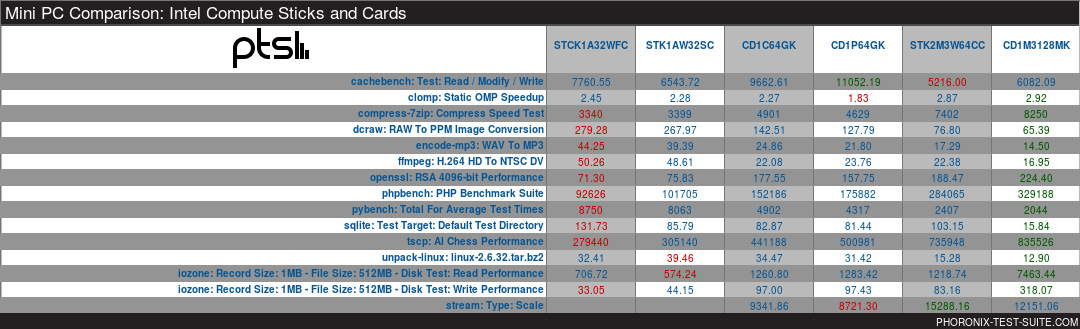
with Ubuntu’s Octane result being slightly better than in Windows.
Looking at the individual performance of the Intel Apollo Lake cards against similar devices:
shows the cards performed the best:

Playing videos under Windows using either a browser (Edge or Chrome) or KODI worked without issue on each device:
- CD1C64GK Compute Card
- CD1P64GK Compute Card
- CD1M3128MK Compute Card
Under Ubuntu the previously seen issue of playing 4K videos in Chrome was encountered even on the Core m3 card and playing the videos at 1080p resolved stuttering and frame loss:
-
- CD1C64GK Compute Card
-
- CD1P64GK Compute Card
- CD1M3128MK Compute Card
And again some HECV videos played properly under Ubuntu while some videos resulted in a blank (black) screen just with audio. I also noticed for the first time that one of the working HECV video was actually very slightly jerky in parts on the Apollo Lake cards but played perfectly on the Core m3 card. The drawback however was that the fan is also noticeably audible when playing the video on the Core m3 card.
The internal temperature when playing videos using KODI on the Apollo Lake cards is very similar whereas it is much higher on the Core m3 card although the dock’s fan was able to prevent any thermal throttling:
and the external temperature did not exceed 33/35°C.
Interestingly the ‘temperature cost’ of KODI is very significant on the Core m3 and was obvious after exiting the application:
Network connectivity throughput measured using ‘iperf’ was similar across the cards:
with the wifi performance measuring much better than comparable mini PC devices.
Power consumption for the dock (DK132EPJ) alone was measured as:
- Powered off – 0.3 Watts
Power consumption for the Celeron card (CD1C64GK) in the dock was measured as:
- Powered off – 0.8 Watts
- *Standby – 1.0 Watts
- BIOS menu – 5.4 Watts
- Boot menu – 4.8 Watts
- Idle – 3.9 Watts (Ubuntu) and 5.2 Watts (Windows)
- **CPU stressed – 8.3 Watts (Ubuntu)
- ***Video – 7.4 Watts (HD in Ubuntu) and 7.7 Watts (4K in Windows)
Power consumption for the Pentium card (CD1P64GK) in the dock was measured as:
- Powered off – 0.8 Watts
- *Standby – 1.0 Watts
- BIOS menu – 5.1 Watts
- Boot menu – 4.5 Watts
- Idle – 3.8 Watts (Ubuntu) and 5.0 Watts (Windows)
- **CPU stressed – 8.2 Watts (Ubuntu)
- ***Video – 7.8 Watts (HD in Ubuntu) and 7.5 Watts (4K in Windows)
Power consumption for the Core m3 card (CD1M128MK) in the dock was measured as:
- Powered off – 0.8 Watts
- *Standby – 1.0 Watts
- BIOS menu – 9.7 Watts
- Boot menu – 7.8 Watts
- Idle – 4.8 Watts (Ubuntu) and 5.0 Watts (Windows)
- **CPU stressed – 13.0 Watts (Ubuntu)
- ***Video – 7.7 Watts (HD in Ubuntu) and 7.9 Watts (4K in Windows)
*Standby is after the OS has been halted and card is available for removal.
**The dock’s fan initially creates a high power demand and before reducing to a constant rate.
***The dock’s fan speed changes due to the temperature and consequently the power figures fluctuate. The value is the average of the average high and low power readings.
Finally the BIOS for each card only has a few key settings available:
One issue I encountered when removing a Sandisk Ultra Fit USB from the front port on the dock is that it is very easy to accidentally press ‘eject’ or catch the ‘power’ button resulting in the card shutting down.
The lack of a USB Type-C port on the dock is also a noticeable omission given a DisplayPort is provided. Neither is there an SD or micro SD card slot.
Overall the card and dock combination works well and the performance is as good or better than equivalent mini PCs. The design is well executed and an the card is a great innovation for computing.
The cards come with a three (3) year warranty and the dock comes with a one (1) year warranty no doubt limited because of the internal fan. The support that Intel offers is very good with regular BIOS updates and drivers available from their support website and RMA for defective devices under warranty in the country of purchase.
However for consumers who are less risk-averse they are expensive especially when compared to other mini PCs using the same Apollo Lake SOCs and when the cost of support is not factored into the purchase price.
The price also reflects the premium of the form-factor. Whilst the card and dock fulfill the functions of a mini PC the cost of ‘portability’ is hard for consumers to justify given the alternatives to the dock such as a card based laptops or a card based all-in-ones have so far failed to materialize. Equally the Core m cards and dock are competing both on price and better configurability with Intel’s own NUC range. From a consumer perspective the Intel Core m3 Compute Stick with pre-installed and fully licensed Windows 10 is actually a better option purely because it is cheaper than the overall cost of the cheapest card (Celeron), dock plus the cost of the Windows 10 software and would then offer a far superior performance than the compute card package.
With Gemini SOC mini PCs already announced it seems unlikely the card and dock will be popular with consumers unless manufacturers can offer products which use the cards at price competitive points. Which is a shame as they are very good products with very good support.

Ian is interested in mini PCs and helps with reviews of mini PCs running Windows, Ubuntu and other Linux operating systems. You can follow him on Facebook or Twitter.
Support CNX Software! Donate via cryptocurrencies, become a Patron on Patreon, or purchase goods on Amazon or Aliexpress


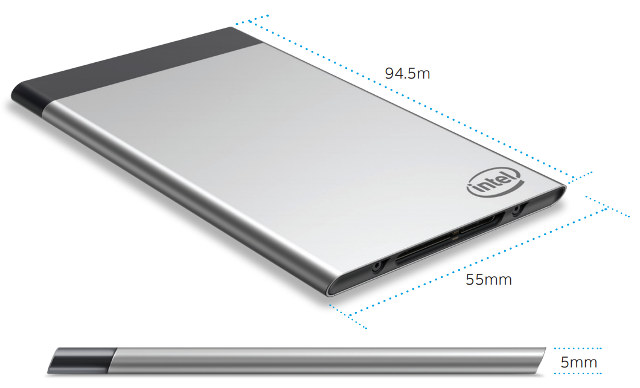


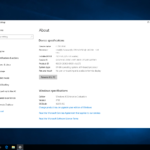
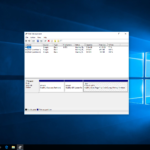

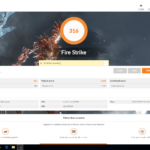
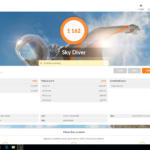
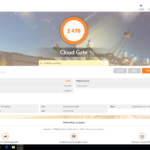
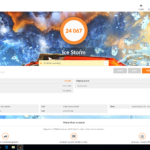
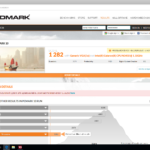
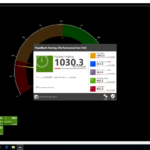
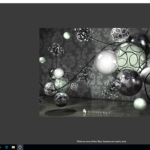
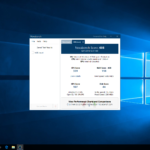
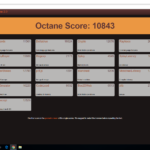
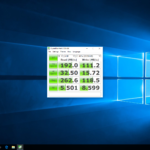
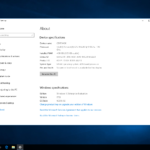
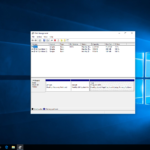

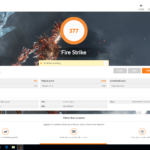
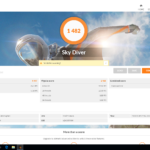
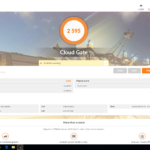
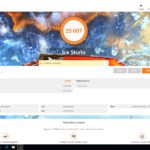
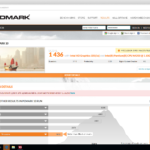
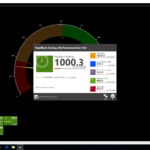
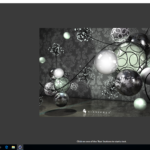
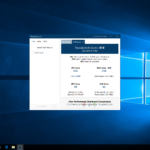
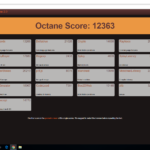
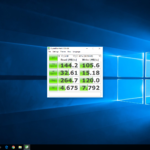
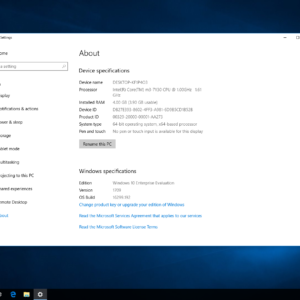
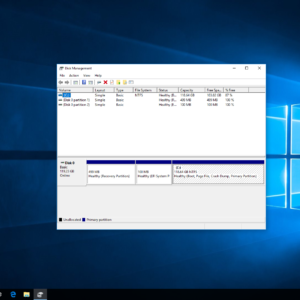
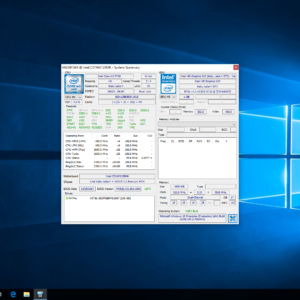
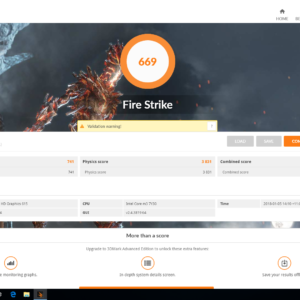
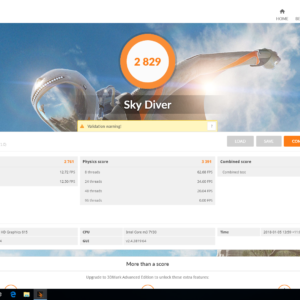
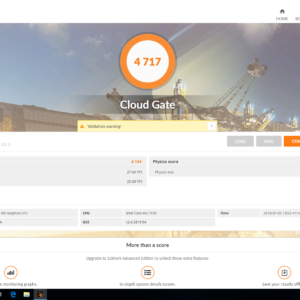
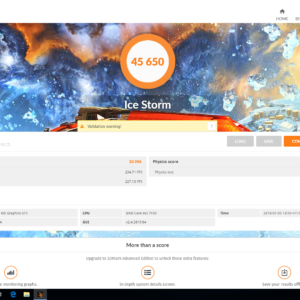
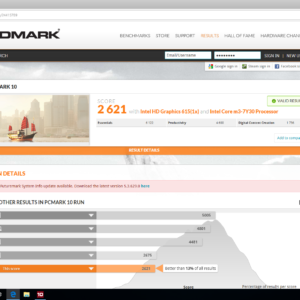
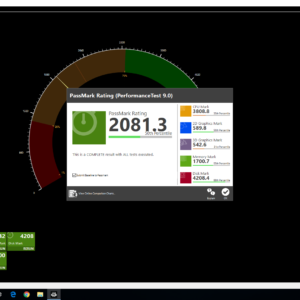
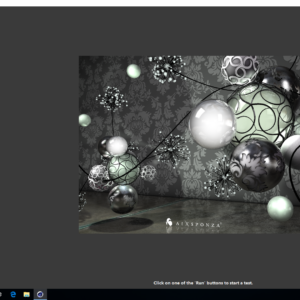
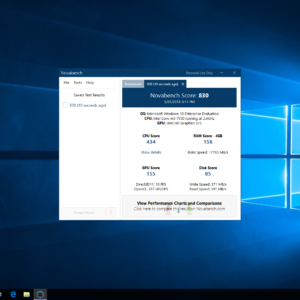
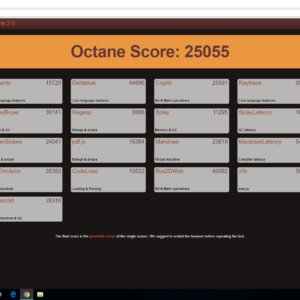
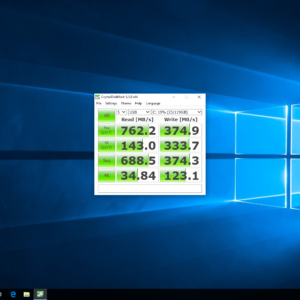
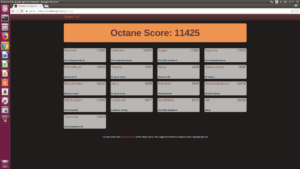
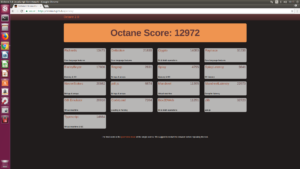
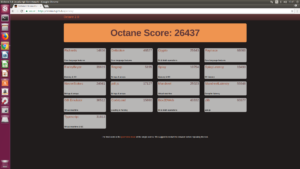
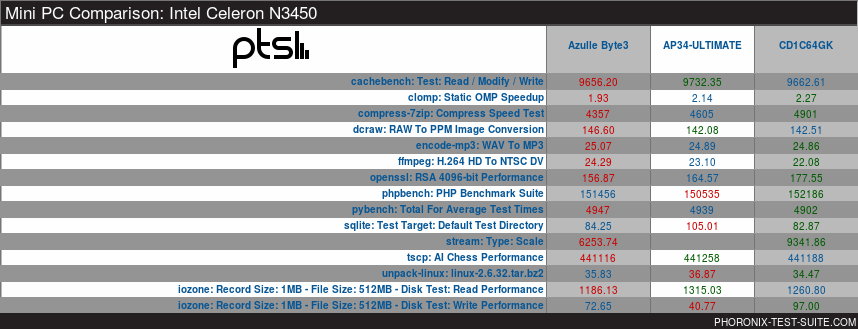
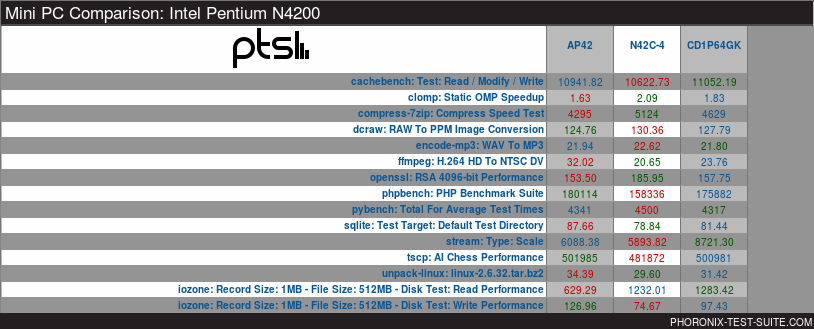
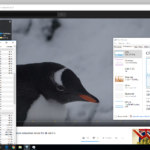
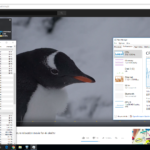
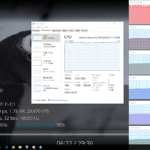
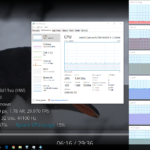
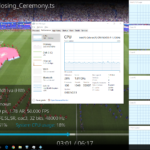
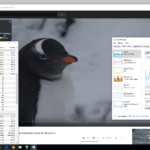
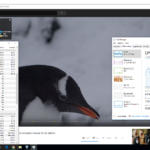
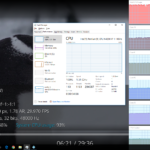
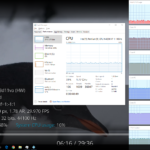
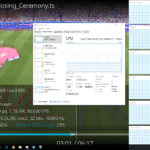
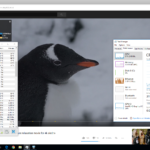
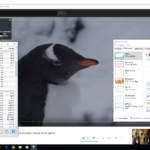
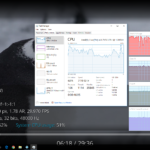
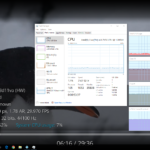
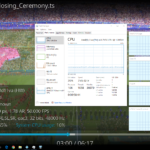
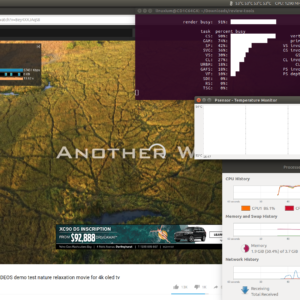
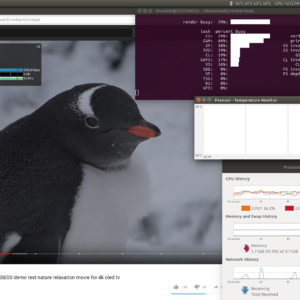
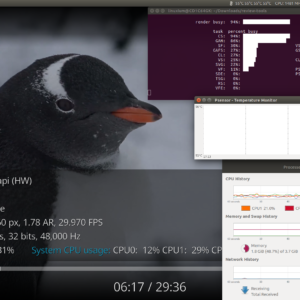
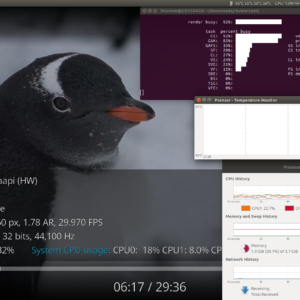
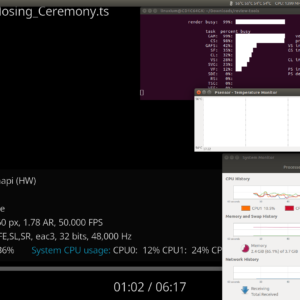
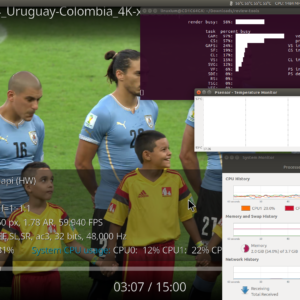
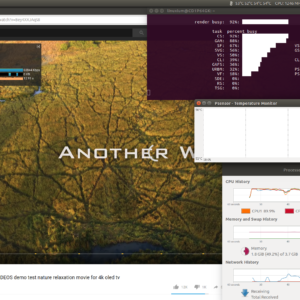
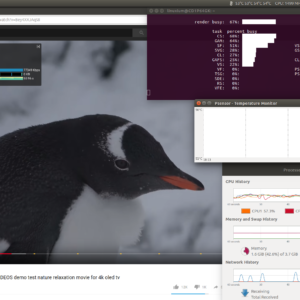
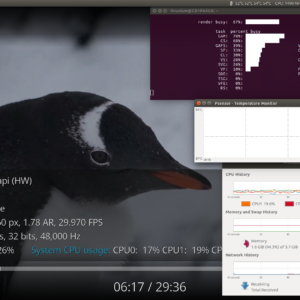
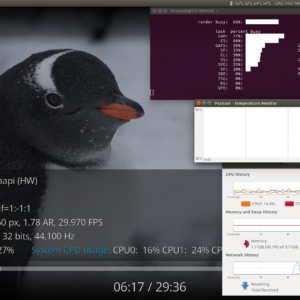
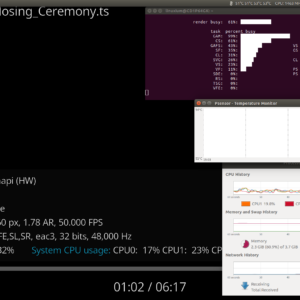
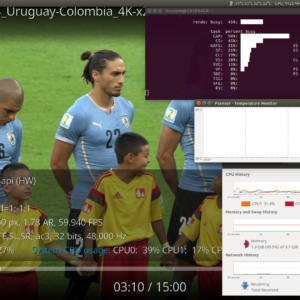
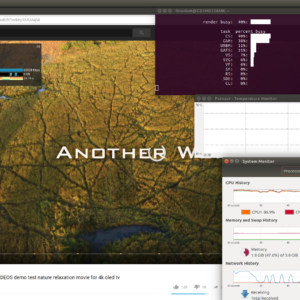
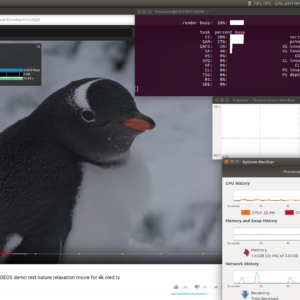
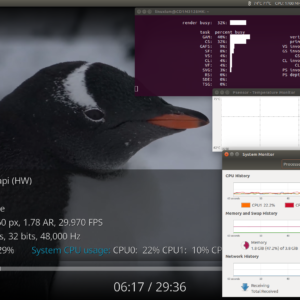
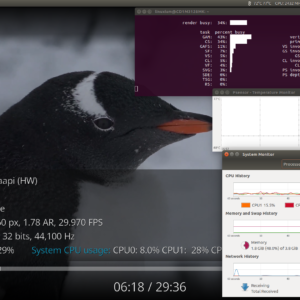
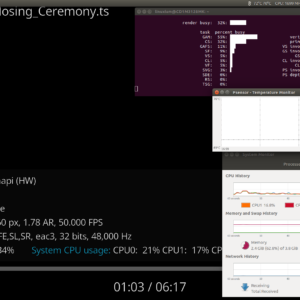
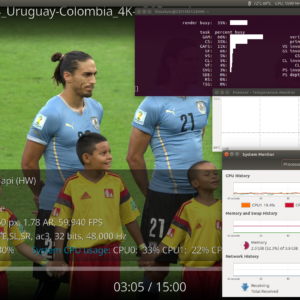
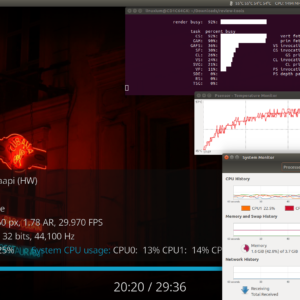
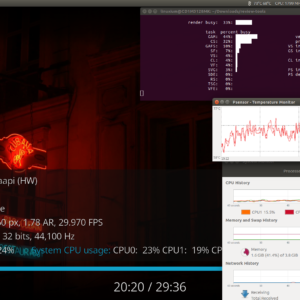


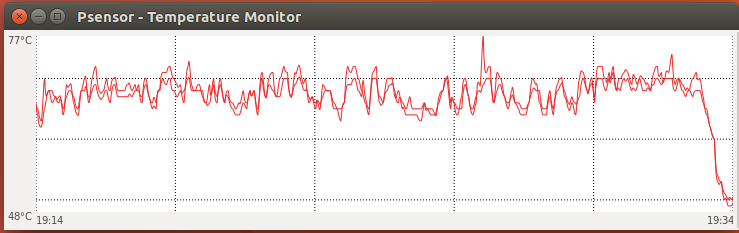
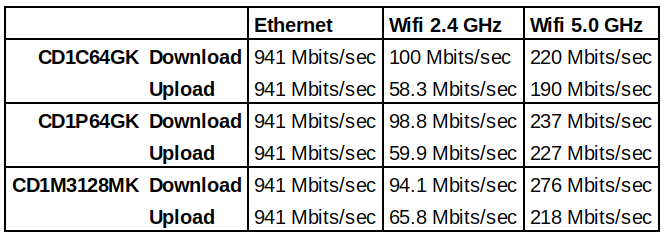



Anybody really buying this overpriced useless crap ? So I guess they are all infected by meltdown/spectre. Sounds like “buy our buggy boards only for $530 !” 😉
I’ve long thought we’d ultimately see such devices, where the CPU comes with a pluggable card into the rest of the machine. This one has some drawbacks that may make it unfit to certain environments, like the internal fan. Better have an aluminum enclosure with fins to spread the heat. I also think that the locked-in approach consisting in authenticating each other is a mistake (and a stupid one). What we’ll see will be competitors agreeing on a standard form factor and specifications making them interchangeable. In the end intel will be the only one incompatible with the next standard… Read more »
I really like the concept here, and had hoped by now we’d see various options for docks, like the Nexdock laptop dock not being vapourware. If Intel could persuade TV manufacturers to fit a Compute Card dock then we wouldn’t have to worry about our smart TVs becoming dumb when the TV manufacturer stop providing updates, or supporting the servers they depend on.
@Paul M Manufacturers get rich from you having to buy the next model, not just upgrading the CPU. Apple got rich not from making old phones run new hardware but customers having to upgrade to newer designs for hardware. The only upgrade model which worked in the mass consumer market for several years was the IBM inspired PC with expansion slots. Went through isa, vesa logic bus, many flavours of pci., ide, scsi, sata, serial, parallel printer port, USB etc. Main board formats, CPU socket changes, memory specs, power requirements and cooling needs. The rate of change means designs like… Read more »