 Beelink has just launched a new mini PC called the SER3. It is another ‘new’ mini PC using an older CPU, in this case, an AMD mobile processor. However, the performance is surprisingly good once a few tweaks are made to the stock configuration. Beelink kindly sent one for review and I’ve looked at performance running both Windows and Ubuntu together with using an eGPU.
Beelink has just launched a new mini PC called the SER3. It is another ‘new’ mini PC using an older CPU, in this case, an AMD mobile processor. However, the performance is surprisingly good once a few tweaks are made to the stock configuration. Beelink kindly sent one for review and I’ve looked at performance running both Windows and Ubuntu together with using an eGPU.
Hardware Overview
The SER3 physically consists of a 126 x 113 x 40mm (4.96 x 4.45 x 1.57 inches) square metal case. As an actively cooled mini PC, it uses AMD’s older 12 nm Zen+ Ryzen 7 3750H Picasso processor which is a quad-core 8-thread 2.3 GHz mobile processor boosting to 4.0 GHz with Radeon RX Vega 10 Graphics.
The front panel has an illuminated power button, dual USB 3.0 ports, a Type-C USB 3.0 port with Alternate Mode, a 3.5mm headphone jack, and a reset pin-hole ‘CLR CMOS’. The rear panel includes a gigabit Ethernet port, dual USB 3.0 ports, dual HDMI (assumed to be 2.0) ports, and the power jack.
The review model included a 512GB M.2 2280 NVMe SSD drive with Windows 10 Pro installed and a single stick of 16GB DDR4 2666 MHz memory occupying one of the SO-DIMM slots which was configured in the BIOS to run at 2400 MHz:
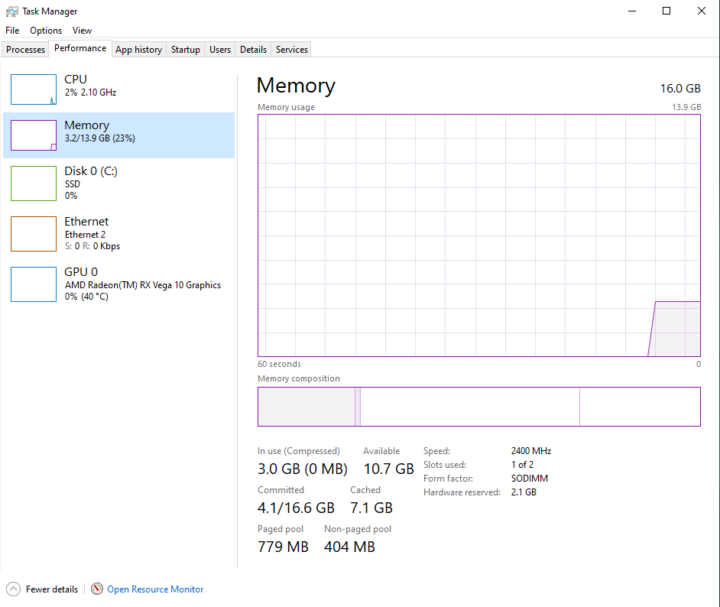 Additionally, there is a replaceable M.2 2230 WiFi 5 (or 802.11ac) Intel Wireless-AC 7265 card under the M.2 2280:
Additionally, there is a replaceable M.2 2230 WiFi 5 (or 802.11ac) Intel Wireless-AC 7265 card under the M.2 2280:
and the ability to add an additional 2.5” SATA drive to the lid which is connected to the motherboard via a short ZIF cable:
The specifications state:
Box contents
In the box, you get a power adapter and cord, both a short and a longer HDMI cable, a VESA mounting bracket together with a small packet of miscellaneous screws. Also included is a multilingual user manual:
Review Methodology
When reviewing mini PCs, I typically look at their performance under both Windows and Linux (Ubuntu) and compare them against some of the more recently released mini PCs. I am now reviewing using Windows 10 version 21H1 and Ubuntu 20.04.3 LTS and test with a selection of commonly used Windows benchmarks and/or equivalents for Linux together with Thomas Kaiser’s ‘sbc-bench’ which is a small set of different CPU performance tests focusing on server performance when run on Ubuntu. I also use ‘Phoronix Test Suite’ and benchmark with the same set of tests on both Windows and Ubuntu for comparison purposes. On Ubuntu, I also compile the v5.4 Linux kernel using the default config as a test of performance using a real-world scenario.
Prior to benchmarking, I perform all necessary installations and updates to run the latest versions of both OSes. I also capture some basic details of the device for each OS.
Windows Performance on Beelink SER3
Initially, the SER3 comes installed with a licensed copy of Windows 10 Pro version 21H1 build 19043.1083. After upgrading to build 19043.1237 a quick look at the hardware information shows it is aligned to the specification:
A brief check showed working audio, Wi-Fi, Bluetooth, and Ethernet.
I then set the power mode to ‘High performance’ and ran my standard set of benchmarking tools to look at performance under Windows:
For my specific set of Phoronix Test Suite tests the results were:
All these results can then be compared with other recent mini PCs:
The results are actually lower than those for the GT-R which uses the slightly inferior AMD Ryzen 3550H and this is due to a couple of reasons discussed below, namely the lack of dual-channel memory and the choice of a low power scheme configuration.
Ubuntu Performance
After shrinking the Windows partition in half and creating a new partition I installed Ubuntu using an Ubuntu 20.04.3 ISO as dual boot. After installation and updates a brief check showed working audio, Wi-Fi, Bluetooth and Ethernet.
The key hardware information under Ubuntu 20.04.3 is as follows:
|
1 2 3 4 5 6 7 8 9 10 11 12 13 14 15 16 17 18 19 20 21 22 23 24 25 26 27 28 29 30 31 32 33 34 35 36 37 38 39 40 41 42 43 44 45 46 47 48 49 50 51 52 53 54 55 56 57 58 59 60 61 62 63 64 65 66 67 68 69 70 71 72 73 74 75 76 77 78 79 80 81 82 83 84 85 86 87 88 89 90 91 92 93 94 95 96 97 98 99 100 101 102 103 104 105 106 107 108 109 110 111 112 113 114 115 116 117 118 119 120 121 122 123 124 125 126 127 128 129 130 131 132 133 134 135 136 137 138 139 140 141 142 143 144 145 146 147 148 149 150 151 152 153 154 155 156 157 158 159 160 161 162 163 164 165 166 167 168 169 170 171 172 173 174 175 176 177 178 179 180 181 182 183 184 185 186 187 188 189 190 191 192 193 194 195 196 197 198 199 200 201 202 203 204 205 206 207 208 209 210 211 212 213 214 215 216 217 218 219 220 221 222 223 224 225 226 227 228 229 230 231 232 233 234 235 236 |
linuxium@SER:~$ lsb_release -a Distributor ID: Ubuntu Description: Ubuntu 20.04.3 LTS Release: 20.04 Codename: focal linuxium@SER:~$ linuxium@SER:~$ uname -a Linux SER 5.11.0-37-generic #41~20.04.2-Ubuntu SMP Fri Sep 24 09:06:38 UTC 2021 x86_64 x86_64 x86_64 GNU/Linux linuxium@SER:~$ linuxium@SER:~$ inxi -Fc0 System: Host: SER Kernel: 5.11.0-37-generic x86_64 bits: 64 Desktop: Gnome 3.36.9 Distro: Ubuntu 20.04.3 LTS (Focal Fossa) Machine: Type: Mini-pc Mobo: AZW model: SER serial: XXXXXXXXXXXXXXXX UEFI: American Megatrends v: APB20104 date: 09/11/2021 CPU: Topology: Quad Core model: AMD Ryzen 7 3750H with Radeon Vega Mobile Gfx bits: 64 type: MT MCP L2 cache: 2048 KiB Speed: 1222 MHz min/max: 1400/2300 MHz Core speeds (MHz): 1: 1203 2: 1217 3: 1222 4: 1223 5: 1818 6: 1289 7: 1222 8: 1222 Graphics: Device-1: Advanced Micro Devices [AMD/ATI] Picasso driver: amdgpu v: kernel Display: server: X.Org 1.20.11 driver: amdgpu resolution: 1920x1080~60Hz OpenGL: renderer: AMD Radeon Vega 10 Graphics (RAVEN DRM 3.40.0 5.11.0-37-generic LLVM 12.0.0) v: 4.6 Mesa 21.0.3 Audio: Device-1: Advanced Micro Devices [AMD/ATI] Raven/Raven2/Fenghuang HDMI/DP Audio driver: snd_hda_intel Device-2: Advanced Micro Devices [AMD] Raven/Raven2/FireFlight/Renoir Audio Processor driver: snd_pci_acp3x Device-3: Advanced Micro Devices [AMD] Family 17h HD Audio driver: snd_hda_intel Sound Server: ALSA v: k5.11.0-37-generic Network: Device-1: Realtek RTL8111/8168/8411 PCI Express Gigabit Ethernet driver: r8169 IF: eno1 state: up speed: 1000 Mbps duplex: full mac: xx:xx:xx:xx:xx:xx Device-2: Intel Wireless 7265 driver: iwlwifi IF: wlp3s0 state: down mac: xx:xx:xx:xx:xx:xx Drives: Local Storage: total: 476.94 GiB used: 18.98 GiB (4.0%) ID-1: /dev/nvme0n1 model: GSDFN512TS3F1OGCX size: 476.94 GiB Partition: ID-1: / size: 233.15 GiB used: 18.95 GiB (8.1%) fs: ext4 dev: /dev/nvme0n1p5 Sensors: System Temperatures: cpu: 49.6 C mobo: N/A gpu: amdgpu temp: 49 C Fan Speeds (RPM): N/A Info: Processes: 271 Uptime: 2m Memory: 13.61 GiB used: 926.7 MiB (6.6%) Shell: new-review-test inxi: 3.0.38 linuxium@SER:~$ linuxium@SER:~$ df -h Filesystem Size Used Avail Use% Mounted on udev 6.8G 0 6.8G 0% /dev tmpfs 1.4G 1.7M 1.4G 1% /run /dev/nvme0n1p5 234G 19G 203G 9% / tmpfs 6.9G 0 6.9G 0% /dev/shm tmpfs 5.0M 4.0K 5.0M 1% /run/lock tmpfs 6.9G 0 6.9G 0% /sys/fs/cgroup /dev/loop0 56M 56M 0 100% /snap/core18/2128 /dev/loop1 219M 219M 0 100% /snap/gnome-3-34-1804/72 /dev/loop2 66M 66M 0 100% /snap/gtk-common-themes/1515 /dev/loop4 33M 33M 0 100% /snap/snapd/12704 /dev/loop3 51M 51M 0 100% /snap/snap-store/547 /dev/nvme0n1p1 96M 31M 66M 32% /boot/efi tmpfs 1.4G 20K 1.4G 1% /run/user/1000 linuxium@SER:~$ linuxium@SER:~$ lsblk -a NAME MAJ:MIN RM SIZE RO TYPE MOUNTPOINT loop0 7:0 0 55.4M 1 loop /snap/core18/2128 loop1 7:1 0 219M 1 loop /snap/gnome-3-34-1804/72 loop2 7:2 0 65.1M 1 loop /snap/gtk-common-themes/1515 loop3 7:3 0 51M 1 loop /snap/snap-store/547 loop4 7:4 0 32.3M 1 loop /snap/snapd/12704 loop5 7:5 0 0 loop loop6 7:6 0 0 loop loop7 7:7 0 0 loop nvme0n1 259:0 0 477G 0 disk ├─nvme0n1p1 259:1 0 100M 0 part /boot/efi ├─nvme0n1p2 259:2 0 128M 0 part ├─nvme0n1p3 259:3 0 237.9G 0 part ├─nvme0n1p4 259:4 0 966M 0 part └─nvme0n1p5 259:5 0 237.9G 0 part / linuxium@SER:~$ linuxium@SER:~$ sudo lshw -C cpu *-cpu description: CPU product: AMD Ryzen 7 3750H with Radeon Vega Mobile Gfx vendor: Advanced Micro Devices [AMD] physical id: f bus info: cpu@0 version: AMD Ryzen 7 3750H with Radeon Vega Mobile Gfx serial: XXXXXXXX slot: FP5 size: 2268MHz capacity: 4GHz width: 64 bits clock: 100MHz capabilities: lm fpu fpu_exception wp vme de pse tsc msr pae mce cx8 apic sep mtrr pge mca cmov pat pse36 clflush mmx fxsr sse sse2 ht syscall nx mmxext fxsr_opt pdpe1gb rdtscp x86-64 constant_tsc rep_good nopl nonstop_tsc cpuid extd_apicid aperfmperf pni pclmulqdq monitor ssse3 fma cx16 sse4_1 sse4_2 movbe popcnt aes xsave avx f16c rdrand lahf_lm cmp_legacy svm extapic cr8_legacy abm sse4a misalignsse 3dnowprefetch osvw skinit wdt tce topoext perfctr_core perfctr_nb bpext perfctr_llc mwaitx cpb hw_pstate sme ssbd sev ibpb vmmcall sev_es fsgsbase bmi1 avx2 smep bmi2 rdseed adx smap clflushopt sha_ni xsaveopt xsavec xgetbv1 xsaves clzero irperf xsaveerptr arat npt lbrv svm_lock nrip_save tsc_scale vmcb_clean flushbyasid decodeassists pausefilter pfthreshold avic v_vmsave_vmload vgif overflow_recov succor smca cpufreq configuration: cores=4 enabledcores=4 threads=8 linuxium@SER:~$ linuxium@SER:~$ sudo lshw -C memory *-firmware description: BIOS vendor: American Megatrends Inc. physical id: 0 version: APB20104 date: 09/11/2021 size: 64KiB capacity: 8MiB capabilities: pci upgrade shadowing cdboot bootselect socketedrom edd int13floppy1200 int13floppy720 int13floppy2880 int5printscreen int14serial int17printer acpi usb biosbootspecification uefi *-memory description: System Memory physical id: a slot: System board or motherboard size: 16GiB *-bank:0 description: SODIMM DDR4 Synchronous Unbuffered (Unregistered) 2667 MHz (0.4 ns) product: CT16G4SFD8266.M16FRS vendor: Unknown physical id: 0 serial: XXXXXXXX slot: DIMM 0 size: 16GiB width: 64 bits clock: 2667MHz (0.4ns) *-bank:1 description: Project-Id-Version: lshwReport-Msgid-Bugs-To: FULL NAME <EMAIL@ADDRESS>PO-Revision-Date: 2012-02-02 13:04+0000Last-Translator: Joel Addison <jaddi27@gmail.com>Language-Team: English (Australia) <en_AU@li.org>MIME-Version: 1.0Content-Type: text/plain; charset=UTF-8Content-Transfer-Encoding: 8bitX-Launchpad-Export-Date: 2021-08-02 16:47+0000X-Generator: Launchpad (build 8bd362bf86c4b35e805f897f03c203e3576a7006)Project-Id-Version: lshwReport-Msgid-Bugs-To: FULL NAME <EMAIL@ADDRESS>PO-Revision-Date: 2012-02-02 13:04+0000Last-Translator: Joel Addison <jaddi27@gmail.com>Language-Team: English (Australia) <en_AU@li.org>MIME-Version: 1.0Content-Type: text/plain; charset=UTF-8Content-Transfer-Encoding: 8bitX-Launchpad-Export-Date: 2021-08-02 16:47+0000X-Generator: Launchpad (build 8bd362bf86c4b35e805f897f03c203e3576a7006) [empty] product: Unknown vendor: Unknown physical id: 1 serial: XXXXXXXX slot: DIMM 0 *-cache:0 description: L1 cache physical id: c slot: L1 - Cache size: 384KiB capacity: 384KiB clock: 1GHz (1.0ns) capabilities: pipeline-burst internal write-back unified configuration: level=1 *-cache:1 description: L2 cache physical id: d slot: L2 - Cache size: 2MiB capacity: 2MiB clock: 1GHz (1.0ns) capabilities: pipeline-burst internal write-back unified configuration: level=2 *-cache:2 description: L3 cache physical id: e slot: L3 - Cache size: 4MiB capacity: 4MiB clock: 1GHz (1.0ns) capabilities: pipeline-burst internal write-back unified configuration: level=3 linuxium@SER:~$ linuxium@SER:~$ free -mh total used free shared buff/cache available Mem: 13Gi 846Mi 11Gi 1.0Mi 927Mi 12Gi Swap: 2.0Gi 0B 2.0Gi linuxium@SER:~$ linuxium@SER:~$ sudo lshw -C network *-network description: Ethernet interface product: RTL8111/8168/8411 PCI Express Gigabit Ethernet Controller vendor: Realtek Semiconductor Co., Ltd. physical id: 0 bus info: pci@0000:02:00.0 logical name: eno1 version: 15 serial: xx:xx:xx:xx:xx:xx size: 1Gbit/s capacity: 1Gbit/s width: 64 bits clock: 33MHz capabilities: pm msi pciexpress msix bus_master cap_list ethernet physical tp mii 10bt 10bt-fd 100bt 100bt-fd 1000bt-fd autonegotiation configuration: autonegotiation=on broadcast=yes driver=r8169 driverversion=5.11.0-37-generic duplex=full firmware=rtl8168h-2_0.0.2 02/26/15 ip=xxx.xxx.xxx.xxx latency=0 link=yes multicast=yes port=twisted pair speed=1Gbit/s resources: irq:31 ioport:f000(size=256) memory:fce04000-fce04fff memory:fce00000-fce03fff *-network description: Wireless interface product: Wireless 7265 vendor: Intel Corporation physical id: 0 bus info: pci@0000:03:00.0 logical name: wlp3s0 version: 59 serial: xx:xx:xx:xx:xx:xx width: 64 bits clock: 33MHz capabilities: pm msi pciexpress bus_master cap_list ethernet physical wireless configuration: broadcast=yes driver=iwlwifi driverversion=5.11.0-37-generic firmware=29.1654887522.0 7265D-29.ucode latency=0 link=no multicast=yes wireless=IEEE 802.11 resources: irq:66 memory:fcd00000-fcd01fff linuxium@SER:~$ linuxium@SER:~$ sudo lshw -C display *-display description: VGA compatible controller product: Picasso vendor: Advanced Micro Devices, Inc. [AMD/ATI] physical id: 0 bus info: pci@0000:04:00.0 version: c1 width: 64 bits clock: 33MHz capabilities: pm pciexpress msi msix vga_controller bus_master cap_list configuration: driver=amdgpu latency=0 resources: irq:24 memory:e0000000-efffffff memory:f0000000-f01fffff ioport:e000(size=256) memory:fcb00000-fcb7ffff linuxium@SER:~$ linuxium@SER:~$ lsusb Bus 004 Device 001: ID 1d6b:0003 Linux Foundation 3.0 root hub Bus 003 Device 002: ID 8087:0a2a Intel Corp. Bus 003 Device 001: ID 1d6b:0002 Linux Foundation 2.0 root hub Bus 002 Device 001: ID 1d6b:0003 Linux Foundation 3.0 root hub Bus 001 Device 003: ID 046d:c31c Logitech, Inc. Keyboard K120 Bus 001 Device 002: ID 093a:2510 Pixart Imaging, Inc. Optical Mouse Bus 001 Device 001: ID 1d6b:0002 Linux Foundation 2.0 root hub linuxium@SER:~$ linuxium@SER:~$ lspci -nn 00:00.0 Host bridge [0600]: Advanced Micro Devices, Inc. [AMD] Raven/Raven2 Root Complex [1022:15d0] 00:00.2 IOMMU [0806]: Advanced Micro Devices, Inc. [AMD] Raven/Raven2 IOMMU [1022:15d1] 00:01.0 Host bridge [0600]: Advanced Micro Devices, Inc. [AMD] Family 17h (Models 00h-1fh) PCIe Dummy Host Bridge [1022:1452] 00:01.1 PCI bridge [0604]: Advanced Micro Devices, Inc. [AMD] Raven/Raven2 PCIe GPP Bridge [6:0] [1022:15d3] 00:01.3 PCI bridge [0604]: Advanced Micro Devices, Inc. [AMD] Raven/Raven2 PCIe GPP Bridge [6:0] [1022:15d3] 00:01.4 PCI bridge [0604]: Advanced Micro Devices, Inc. [AMD] Raven/Raven2 PCIe GPP Bridge [6:0] [1022:15d3] 00:08.0 Host bridge [0600]: Advanced Micro Devices, Inc. [AMD] Family 17h (Models 00h-1fh) PCIe Dummy Host Bridge [1022:1452] 00:08.1 PCI bridge [0604]: Advanced Micro Devices, Inc. [AMD] Raven/Raven2 Internal PCIe GPP Bridge 0 to Bus A [1022:15db] 00:08.2 PCI bridge [0604]: Advanced Micro Devices, Inc. [AMD] Raven/Raven2 Internal PCIe GPP Bridge 0 to Bus B [1022:15dc] 00:14.0 SMBus [0c05]: Advanced Micro Devices, Inc. [AMD] FCH SMBus Controller [1022:790b] (rev 61) 00:14.3 ISA bridge [0601]: Advanced Micro Devices, Inc. [AMD] FCH LPC Bridge [1022:790e] (rev 51) 00:18.0 Host bridge [0600]: Advanced Micro Devices, Inc. [AMD] Raven/Raven2 Device 24: Function 0 [1022:15e8] 00:18.1 Host bridge [0600]: Advanced Micro Devices, Inc. [AMD] Raven/Raven2 Device 24: Function 1 [1022:15e9] 00:18.2 Host bridge [0600]: Advanced Micro Devices, Inc. [AMD] Raven/Raven2 Device 24: Function 2 [1022:15ea] 00:18.3 Host bridge [0600]: Advanced Micro Devices, Inc. [AMD] Raven/Raven2 Device 24: Function 3 [1022:15eb] 00:18.4 Host bridge [0600]: Advanced Micro Devices, Inc. [AMD] Raven/Raven2 Device 24: Function 4 [1022:15ec] 00:18.5 Host bridge [0600]: Advanced Micro Devices, Inc. [AMD] Raven/Raven2 Device 24: Function 5 [1022:15ed] 00:18.6 Host bridge [0600]: Advanced Micro Devices, Inc. [AMD] Raven/Raven2 Device 24: Function 6 [1022:15ee] 00:18.7 Host bridge [0600]: Advanced Micro Devices, Inc. [AMD] Raven/Raven2 Device 24: Function 7 [1022:15ef] 01:00.0 Non-Volatile memory controller [0108]: Silicon Motion, Inc. Device [126f:2263] (rev 03) 02:00.0 Ethernet controller [0200]: Realtek Semiconductor Co., Ltd. RTL8111/8168/8411 PCI Express Gigabit Ethernet Controller [10ec:8168] (rev 15) 03:00.0 Network controller [0280]: Intel Corporation Wireless 7265 [8086:095a] (rev 59) 04:00.0 VGA compatible controller [0300]: Advanced Micro Devices, Inc. [AMD/ATI] Picasso [1002:15d8] (rev c1) 04:00.1 Audio device [0403]: Advanced Micro Devices, Inc. [AMD/ATI] Raven/Raven2/Fenghuang HDMI/DP Audio Controller [1002:15de] 04:00.2 Encryption controller [1080]: Advanced Micro Devices, Inc. [AMD] Family 17h (Models 10h-1fh) Platform Security Processor [1022:15df] 04:00.3 USB controller [0c03]: Advanced Micro Devices, Inc. [AMD] Raven USB 3.1 [1022:15e0] 04:00.4 USB controller [0c03]: Advanced Micro Devices, Inc. [AMD] Raven USB 3.1 [1022:15e1] 04:00.5 Multimedia controller [0480]: Advanced Micro Devices, Inc. [AMD] Raven/Raven2/FireFlight/Renoir Audio Processor [1022:15e2] 04:00.6 Audio device [0403]: Advanced Micro Devices, Inc. [AMD] Family 17h (Models 10h-1fh) HD Audio Controller [1022:15e3] 04:00.7 Non-VGA unclassified device [0000]: Advanced Micro Devices, Inc. [AMD] Raven/Raven2/Renoir Non-Sensor Fusion Hub KMDF driver [1022:15e6] 05:00.0 SATA controller [0106]: Advanced Micro Devices, Inc. [AMD] FCH SATA Controller [AHCI mode] [1022:7901] (rev 61) linuxium@SER:~$ |
I then set the CPU Scaling Governor to ‘performance’ and ran my Linux benchmarks for which the majority of the results are text-based but the graphical ones included:
I also ran PassMark PerformanceTest Linux:
which can be directly compared to the results from when it was run on Windows:
For the same set of Phoronix Test Suite tests the results were:
The complete results together with a comparison against other recent mini PCs are:
and again showed that the processor is under-performing due to the stock memory and power constraints.
Video playback in browsers & Kodi
For real-world testing, I played some videos in Edge, Chrome and Kodi on Windows and in Firefox, Chrome and Kodi on Ubuntu. Whilst no issues were encountered playing up to 4K 60 FPS videos on Windows, this highest quality played on Ubuntu but continually dropped frames and 1440p yielded better results.
I also attempted playing an 8K 60 FPS video in YouTube on both Windows and Ubuntu but regardless of browser the video continually stalled:
Beelink SER3 Thermals
The SER3 uses active cooling and running a stress test on Ubuntu saw the CPU temperature rise immediately to 70°C and then drop back slightly to 68°C before eventually rising back to 70°C where it remained for the duration of the test:
During the stress test the maximum temperature I recorded on the top of the device was around 35.3°C in an ambient room temperature of 18.0°C and the fan whilst audible it was not excessively loud measuring 42 dBA on my sound meter next to the device.
If the CPU frequency is monitored during the stress test it can be seen that it climbs immediately to just under 3200 MHz and then dropping to an average of 3063 MHz:
however, this is much lower than what the CPU is capable of.
Networking
Network connectivity throughput was measured on Ubuntu using ‘iperf’:
Overclocking the Memory
Although AMD states ‘System Memory Specification Up to 2400MHz’ I tried reconfiguring the BIOS to run the memory at 2666 MHz and the results were surprisingly successful:
This simple change took 3D Mark’s Fire Strike score from 1770 to 1893:
Running a couple of other benchmarks also showed slight improvements:
Adding Dual-Channel Memory and Increasing the Power Scheme
Initially, I wanted to see the effect of running dual-channel memory however I didn’t have a spare 16GB comparable stick of RAM. However, I did have two 32GB sticks of 3200 MHz which I could only overclock to 2666 MHz as when I tried to go higher the SER3 refused to boot:
As mentioned when comparing the initial benchmarks with other mini PC results showed the results for the SER3 were lower than the less powerful GT-R. One of the contributing factors is that the GPU clock runs significantly lower at around 900 MHz compared to the memory clock:
I also found that the BIOS Power On Reset (POR) setting was 25W rather than the 35W used in the Beelink GT-R. By changing this BIOS setting to 35W:
and by overclocking the memory to 2666 MHz the GPU clock ran faster:
and this substantially changed the performance.
It resulted in 3D Mark’s Fire Strike score increasing from 1893 to 3165:
However, the multi-core score for Cinebench dropped from 1523 to 1326:
Looking at the detailed monitoring during Fire Strike showed an alarming maximum temperature of 97.66°C:
So I rebooted into Ubuntu and monitored the CPU temperature and frequency when running a stress test:
It was apparent that the CPU frequency was being substantially throttled in order to quickly drop the extreme CPU temperature that was peaking at 101°C. Researching this further I found the software ‘RyzenAdj’ by a Linux kernel maintainer called Jiaxun Yang (FlyGoat) which can adjust power management settings for Ryzen mobile processors and is available for both Windows and Linux.
Compiling the source and then experimenting both on Ubuntu and then Windows, I found that the most stable and highest CPU clocks could be achieved by setting the Actual Power Limit (PTT Limit Fast) to 45W, the Average Power Limit (PPT Limit Slow) to 40W and the Slow PPT Constant Time (SlowPPTTimeConst) to 5 seconds:
Annoyingly before I could rerun the core Windows benchmarks an update sneaked in and took the Windows build to 19043.1288:
The rerun results were extremely good. For example PassMark PerformanceTest on Windows:
and on Ubuntu:
All the rerun benchmarks showed significantly better improvements over the stock results:
The obvious drawback of increasing the power besides using more electricity is that the fan ramps up more frequently and more often to its maximum. Fortunately the fan makes a low whooshing noise so although it does get louder, at times up to 62 dBA, it is not actually that distracting or annoying.
Gaming on Beelink SER3
Given the improved Unigine Heaven score using the combination of increased POR and overclocked dual-channel memory I decided to test three games under Steam on Windows (Counter-Strike: Global Offensive, Grand Theft Auto V, and Shadow Of The Tomb Raider) at both 1080p and 720p using default settings in both CS:GO and GTA V and with the graphical presets of low and high in the built-in benchmark of SOTTR. The very respectable average FPS results were as follows:
eGPU Performance
Whilst the SER3 cannot include a Thunderbolt port, as mentioned the underside of the case’s lid includes a mounting point for a 2.5 SATA drive so using ‘dism’ I cloned the M.2 2280 NVMe drive to a spare M.2 2280 SATA drive which I then installed in an ‘M.2 NGFF SSD to 2.5in SATA adapter’ and replaced the NVMe drive with a ‘PCIe x16 to M.2 NVMe adapter’:
This was then connected to a ‘JHH-LINK DOCK-6’ from ADT-Link installed with a GTX 1650 Super and powered by a DELL DA-2 (aka Dell D220P-01):
I was then able to boot from the SATA drive whilst still having activated Windows and all the previously installed drivers and software and get respectable drive speeds:
After booting and applying the POR adjustments the eGPU showed up as PCIe x4 Gen 3:
and after installing the NVIDIA driver, running CUDA-Z gave an indication of the performance to expect:
I first ran a few graphical-orientated benchmarks including:
Noting that the PassMark rating only improved slightly as whilst the 3D Graphics Mark increased from 2343.6 to 7959.9 the Disk Mark decreased from 14832.1 to 4038.2 due to the loss in performance going from NVMe to SATA.
I then ran Counter-Strike: Global Offensive (CS:GO) with default settings and achieved around 183 FPS:
and Grand Theft Auto V (GTA V) again with default settings achieved 95 FPS in the final benchmark scene:
For the built-in benchmark for Shadow Of The Tomb Raider (SOTTR) using the preset of low graphics settings, 83 FPS was achieved:
and with the high graphics preset 63 FPS was achieved:
Power Consumption
Power consumption for the stock configuration was measured as follows:
- Initially plugged in – 0.9 Watts
- Powered off (shutdown) – 0.3 Watts (Windows) and 0.3 Watts (Ubuntu)
- BIOS* – 24.9 Watts
- GRUB boot menu – 22.4 Watts
- Idle – 5.7 Watts (Windows) and 6.8 Watts (Ubuntu)
- CPU stressed – 37.5 Watts (Windows ‘cinebench’) and 37.2 Watts (Ubuntu ‘stress’)
- Video playback** – 18.4 Watts (Windows Edge 4K60fps) and 30.7 Watts (Ubuntu Chrome 4K60fps)
When using the increased power configuration (POR 35W adjusted with RyzenAdj) the consumption increased whilst under load as follows:
- CPU stressed – 55.9 Watts (Windows ‘cinebench’) and 54.0 Watts (Ubuntu ‘stress’)
- Video playback** – 18.5 Watts (Windows Edge 4K60fps) and 49.5 Watts (Ubuntu Chrome 4K60fps)
*BIOS (see below)
**The power figures fluctuate notably due to the fan so the value is the average of the median high and median low power readings.
Beelink SER3 BIOS
Powering up the mini PC and hitting the F7 key results in a boot menu which includes access to the BIOS. The BIOS is unrestricted and the following must-watch video includes how to overclock the RAM and change both the ‘POR’ and ‘Auto Power On’ settings:
Windows 11 on Beelink SER3
Finally, Windows PC Health Check confirms that the SER3 is capable of running Windows 11:
Final Observations
Whilst the OOTB (out-of-the-box) experience does perform satisfactorily, the SER3’s full potential can only be reached with a couple of BIOS tweaks. Unfortunately, the default configuration includes single-channel memory however with an extra memory stick (and therefore running in dual-channel), overclocking the memory and increasing the power scheme results in impressive overall performance at the cost of a slightly nosier fan and slightly higher power consumption. With the stylish new design, the SER3 is a very attractive mini PC.
| Highlights | Limitations |
|---|---|
| BIOS tweaks achieve excellent price-performance | No SD card slot |
| Additional SATA drive expandability | Only USB 3.0 |
| Stylish design | Stock is Wifi 5 / single-channel memory |
I’d like to thank Beelink for providing the SER3 for review. It retails at around $559 and is currently on special at $475.15 on Amazon.

Ian is interested in mini PCs and helps with reviews of mini PCs running Windows, Ubuntu and other Linux operating systems. You can follow him on Facebook or Twitter.
Support CNX Software! Donate via cryptocurrencies, become a Patron on Patreon, or purchase goods on Amazon or Aliexpress. We also use affiliate links in articles to earn commissions if you make a purchase after clicking on those links.




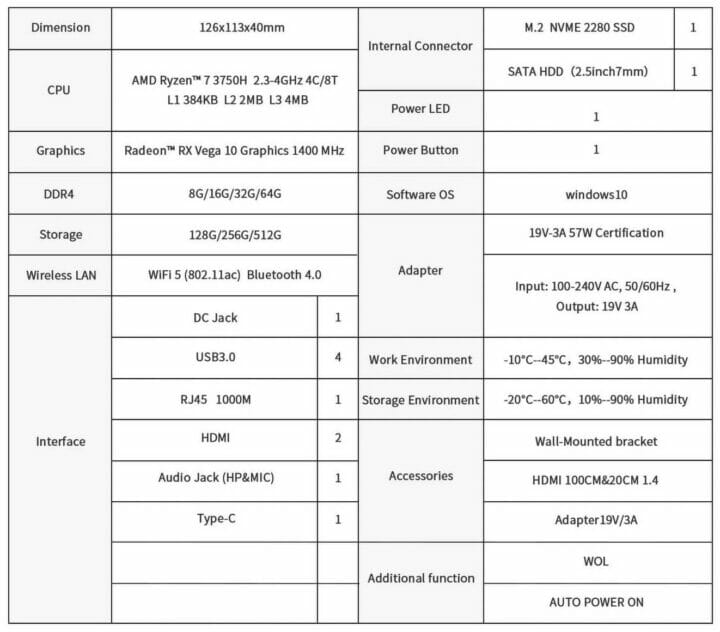

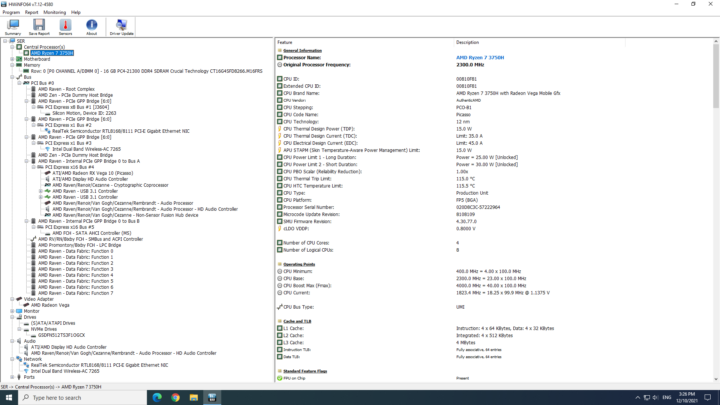
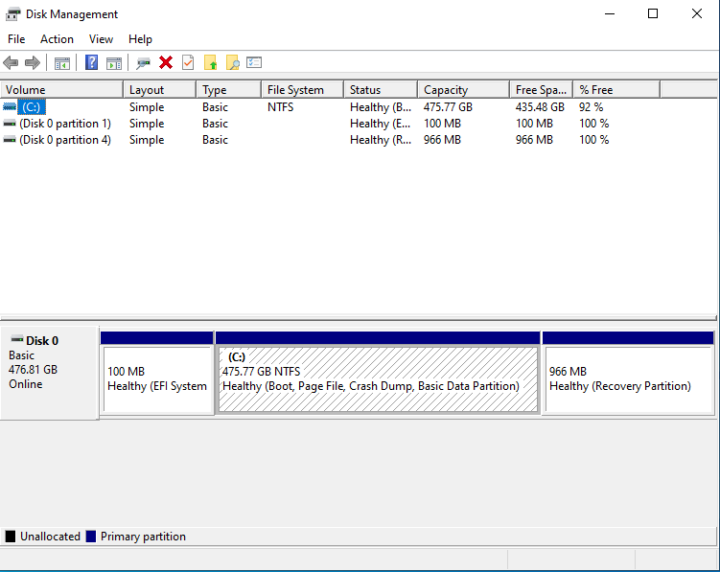
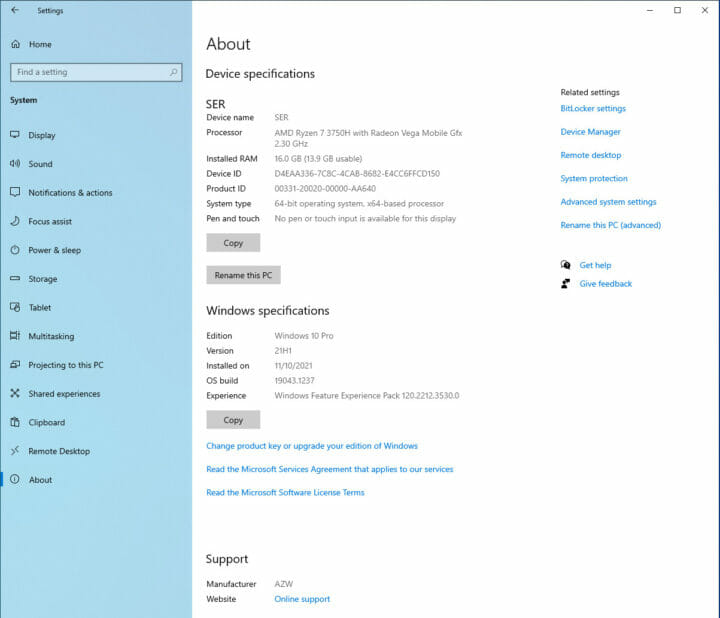
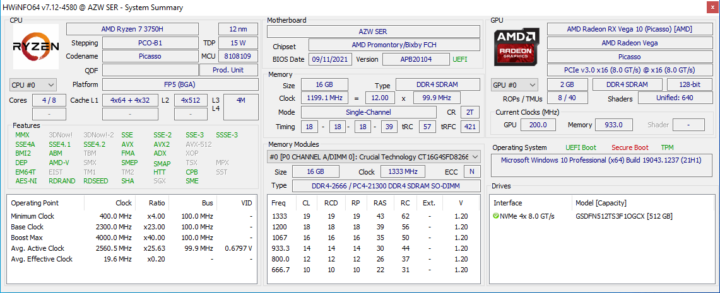
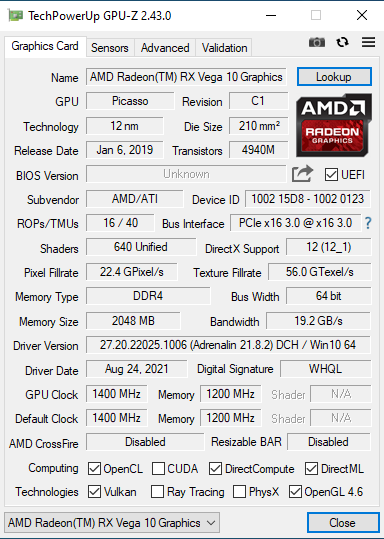
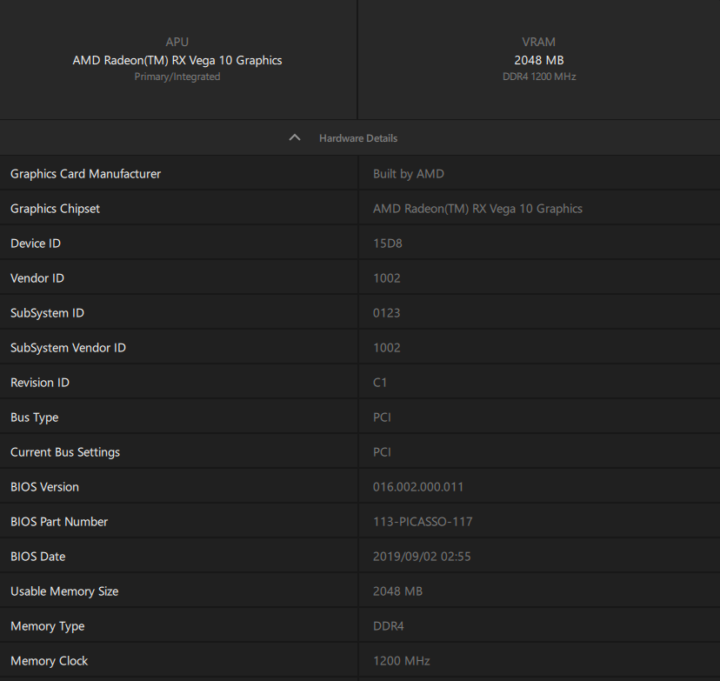
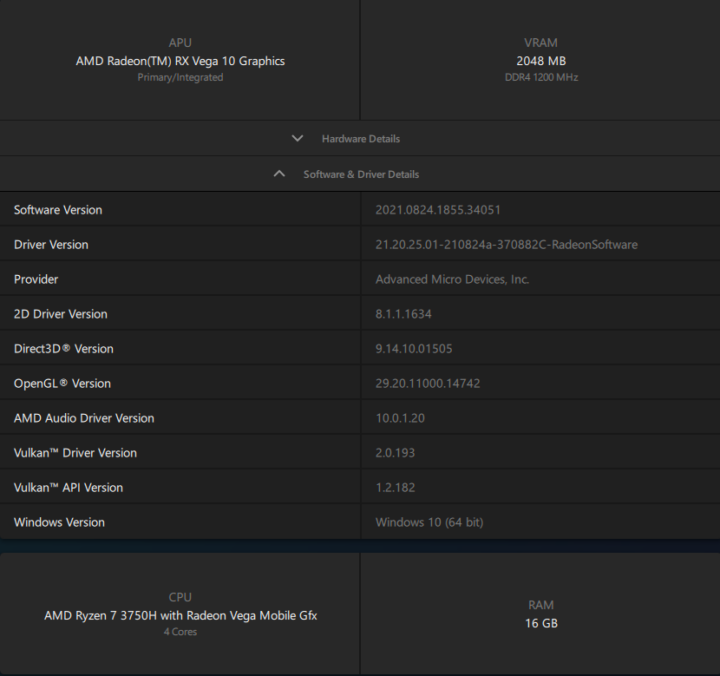
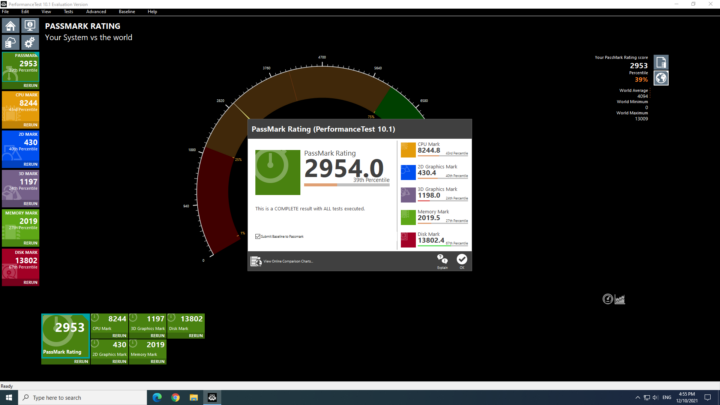
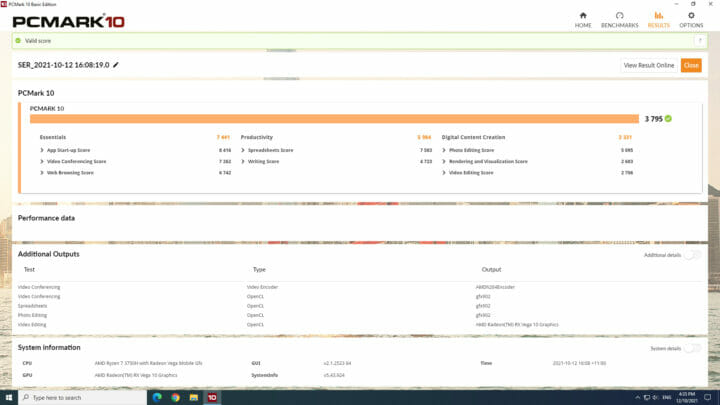
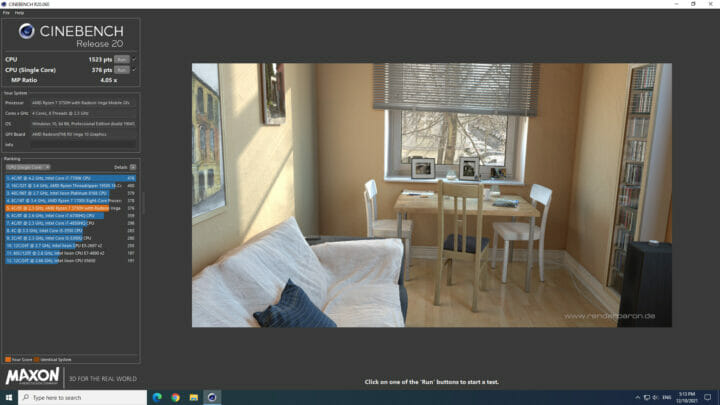
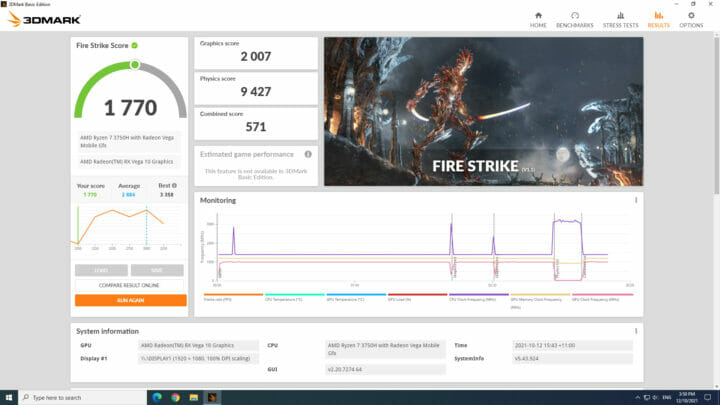
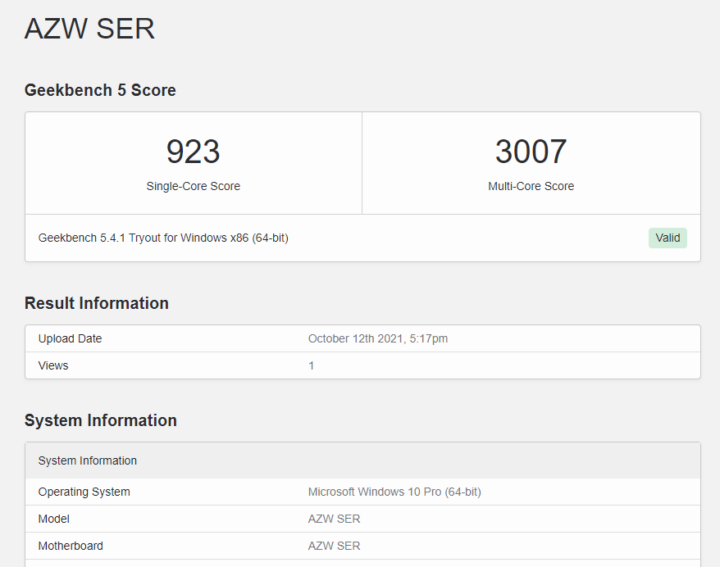
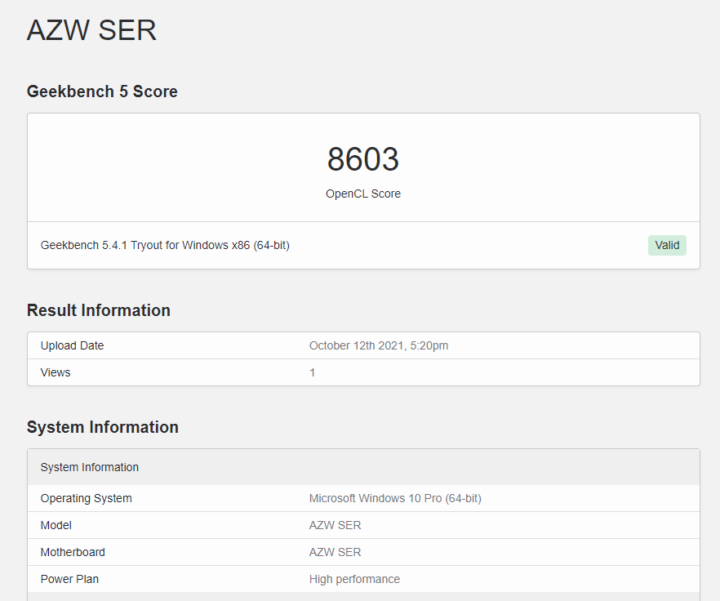
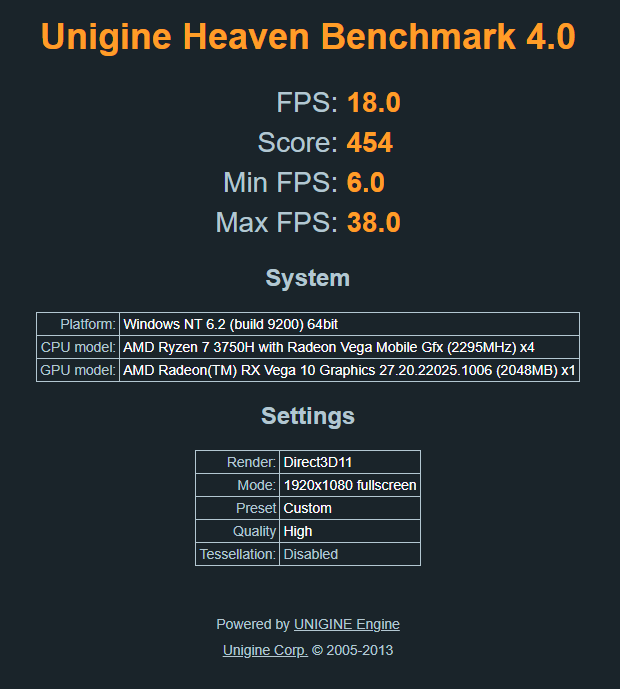
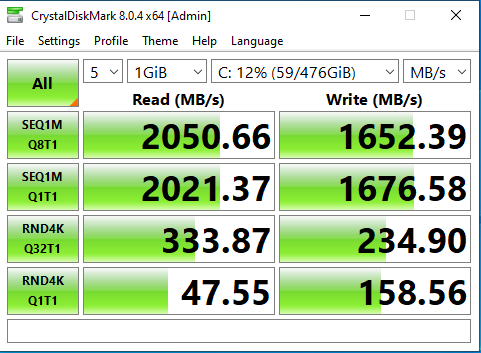
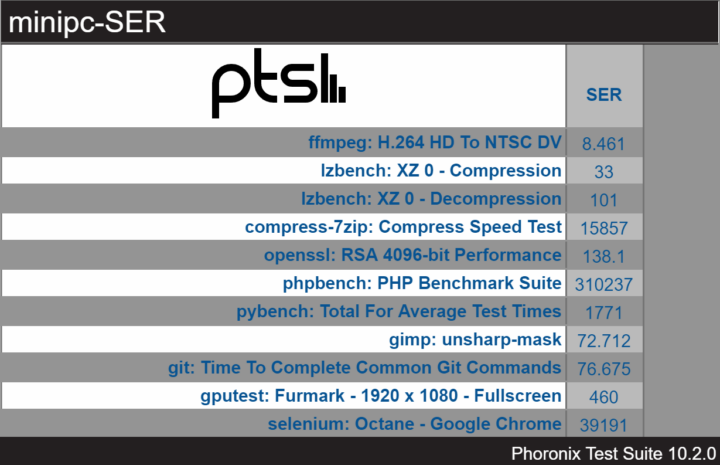
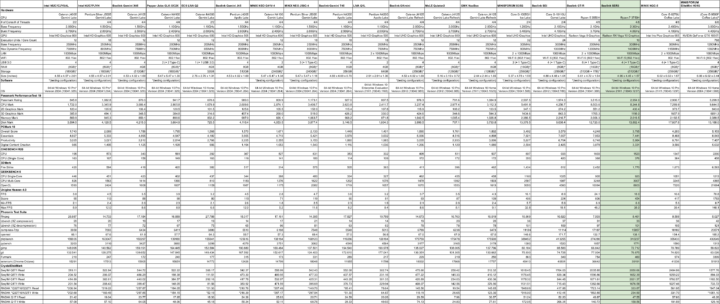
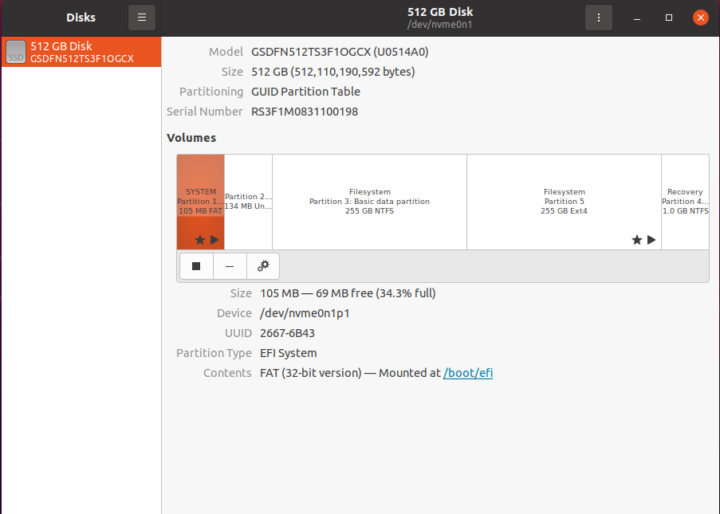
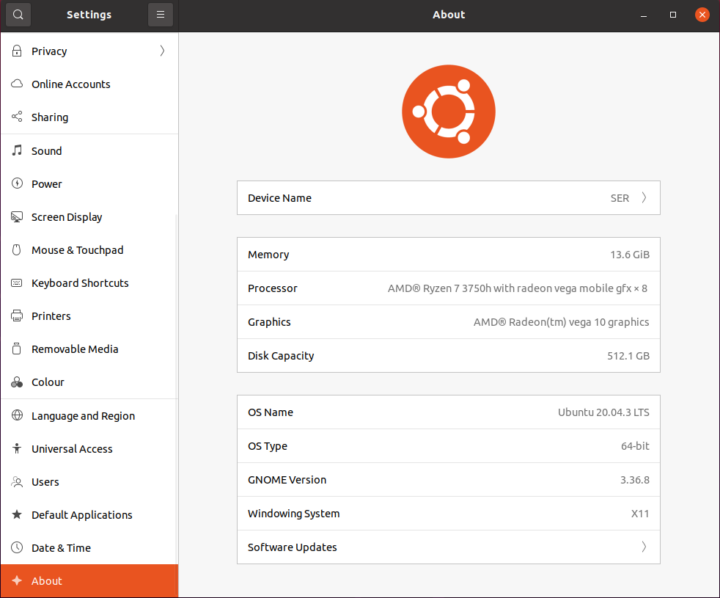
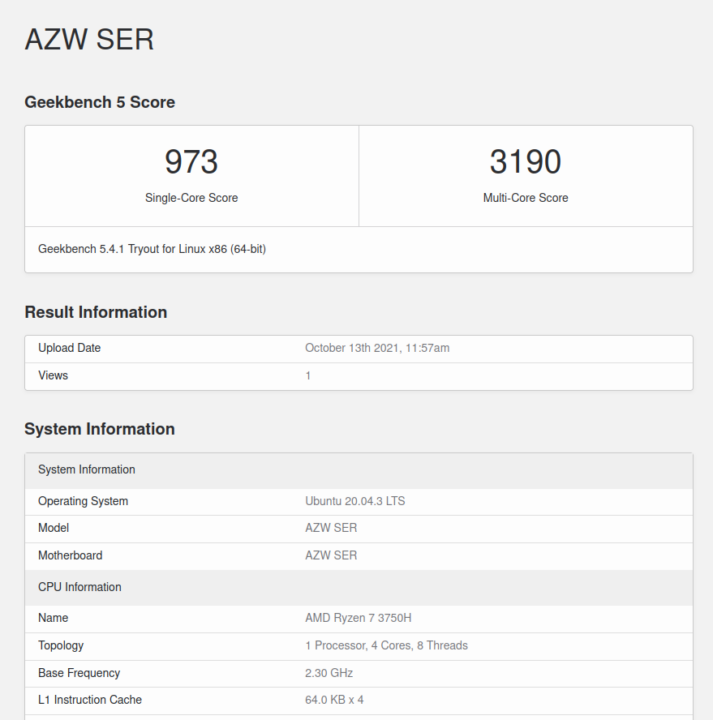
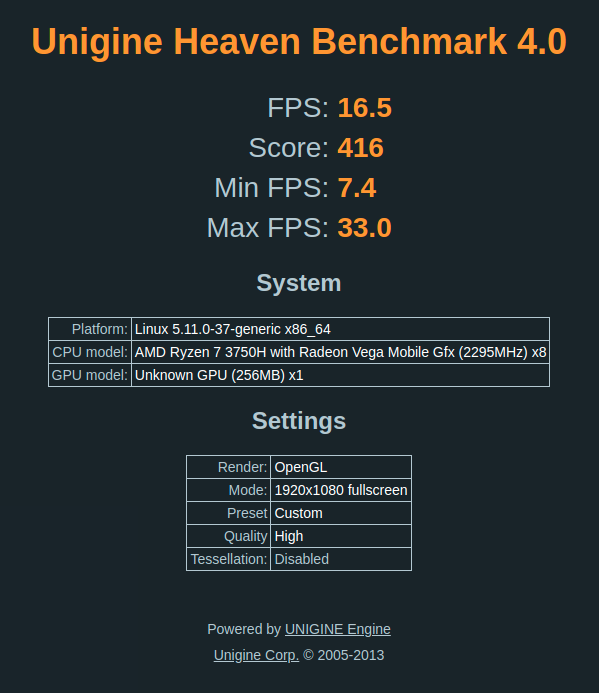
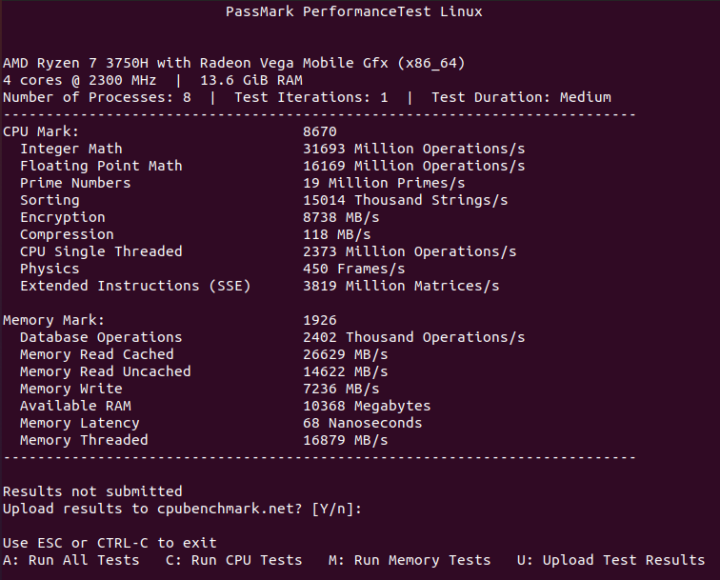
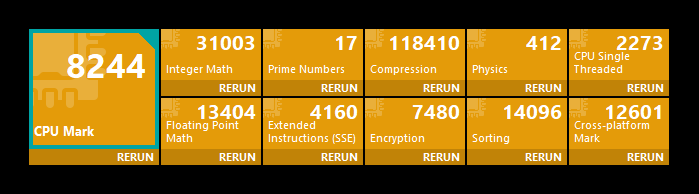
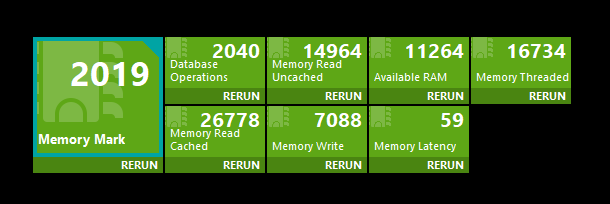

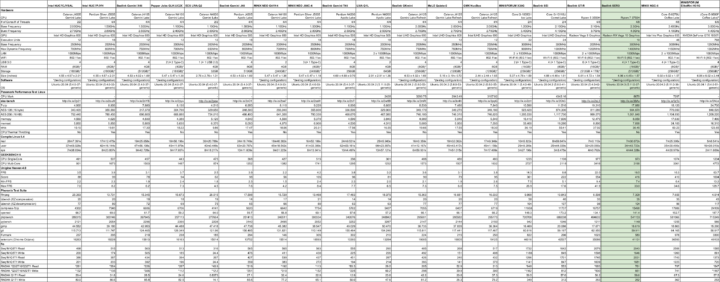

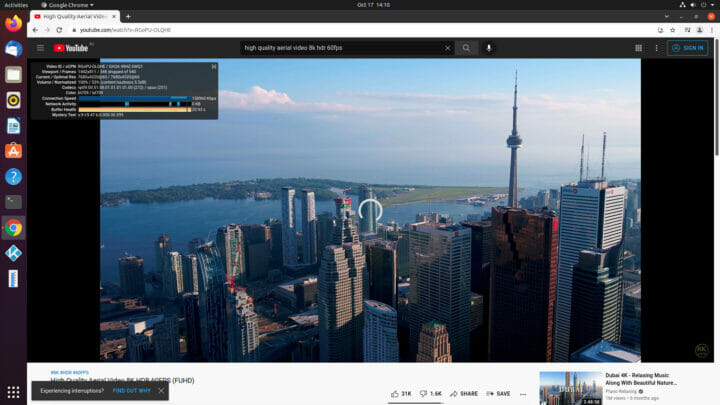
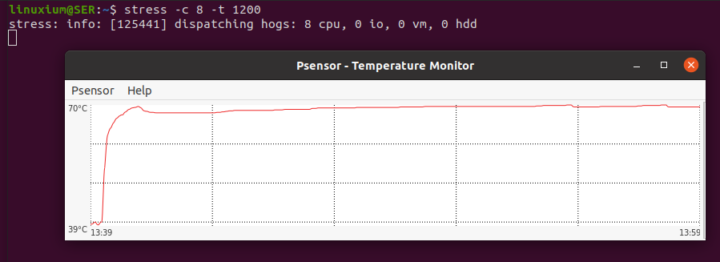
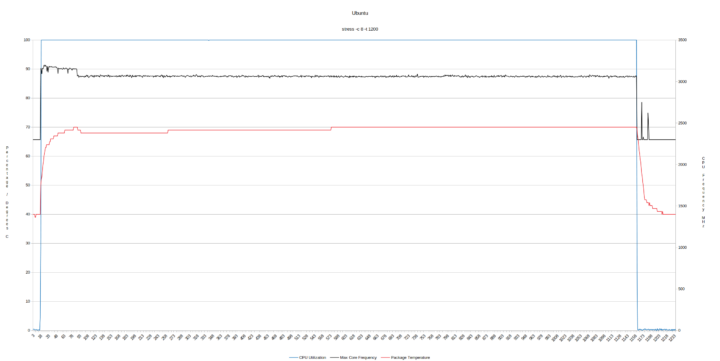

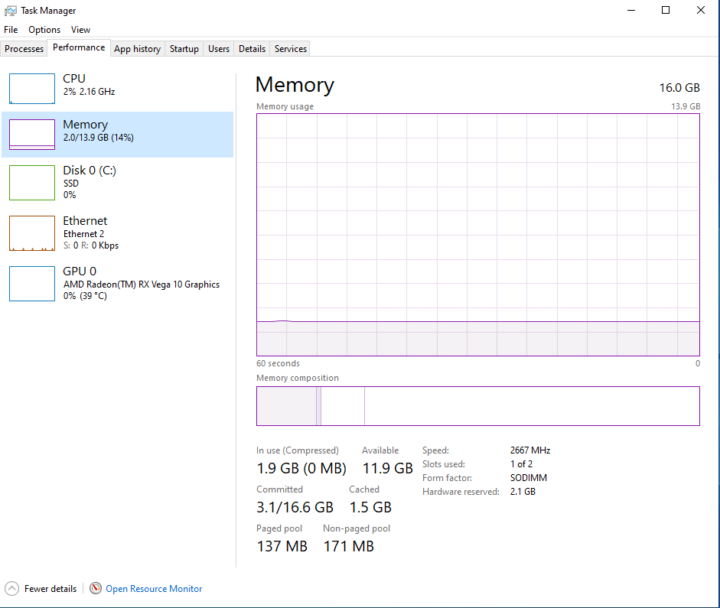
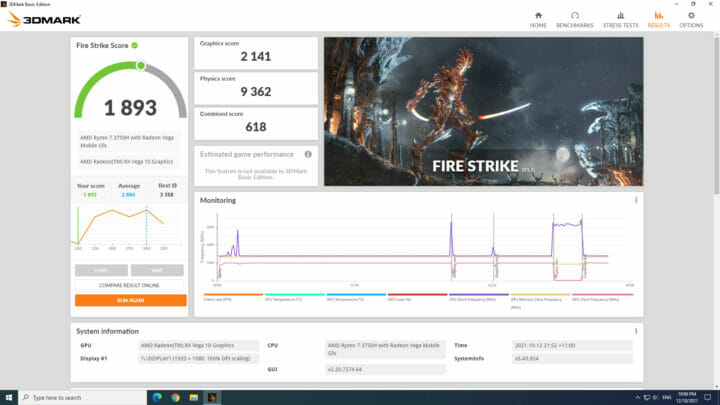
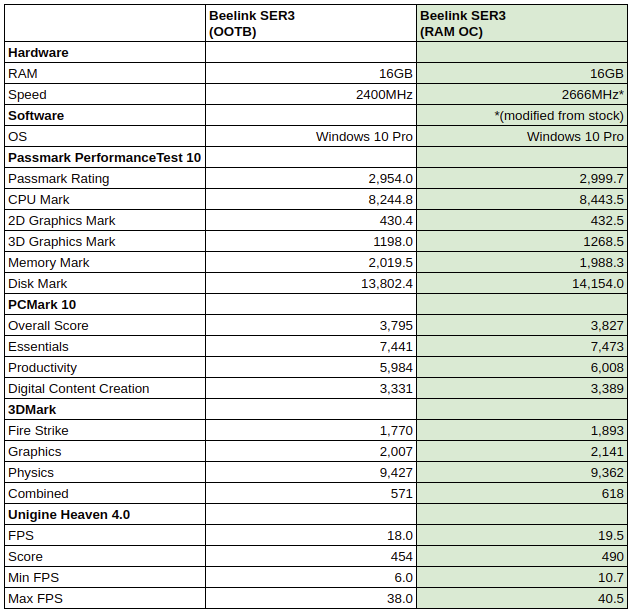
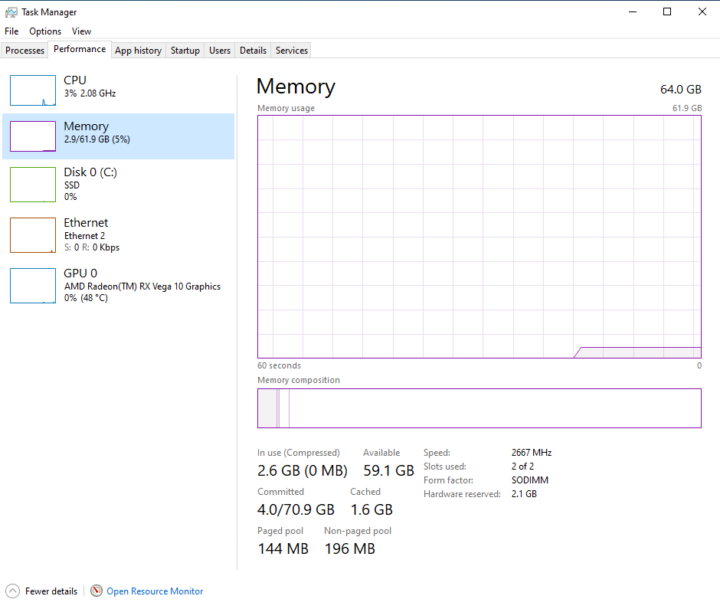
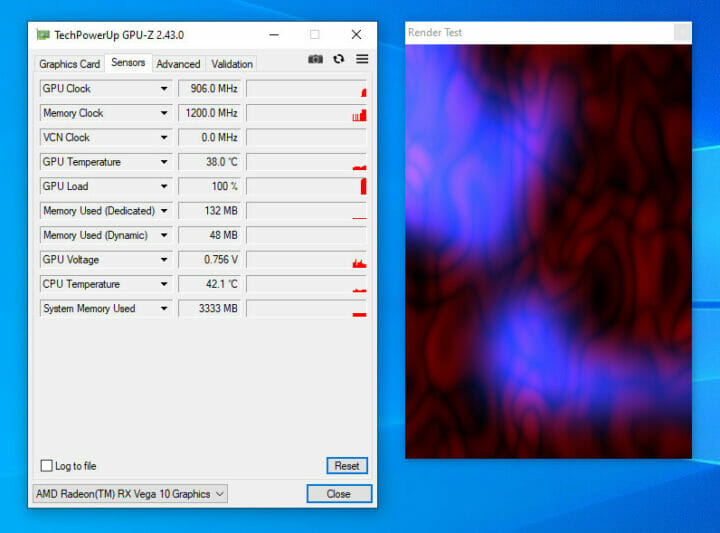
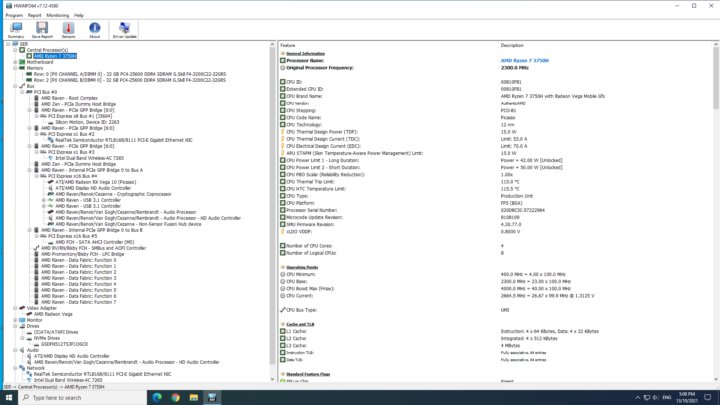
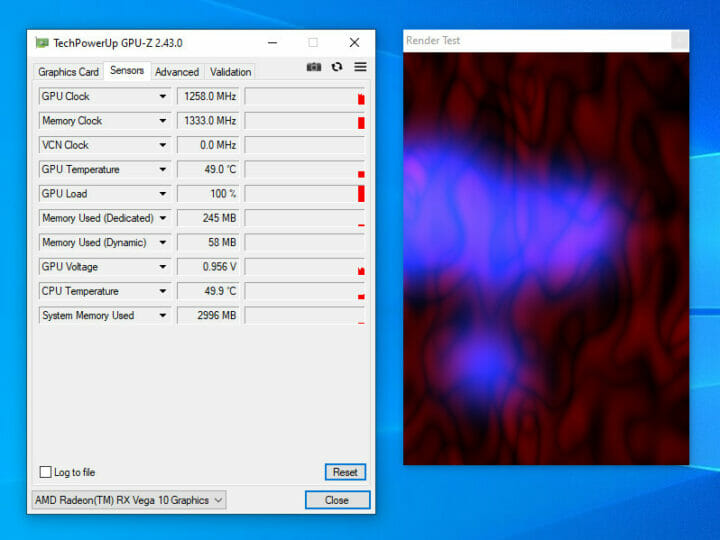
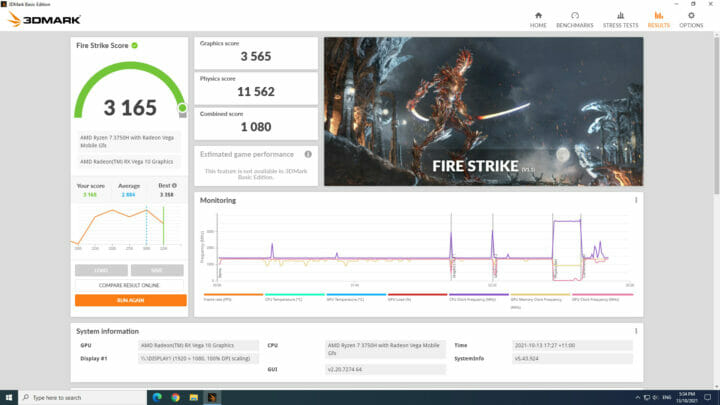
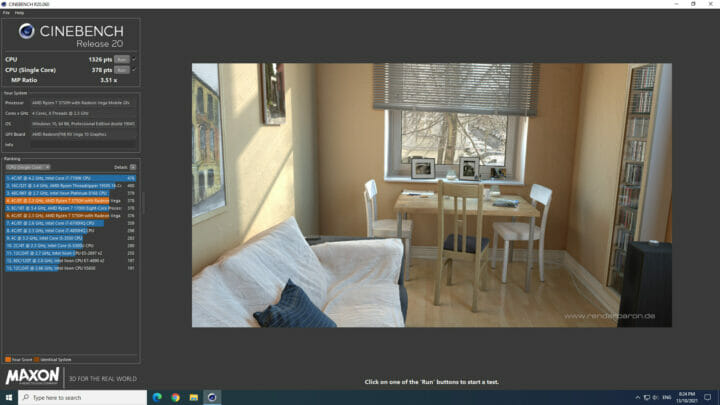
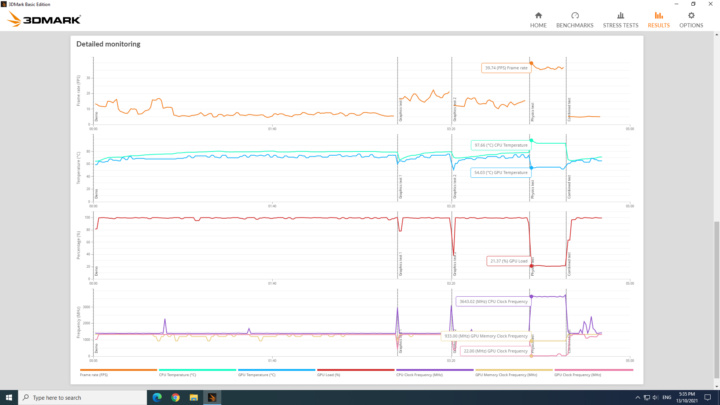
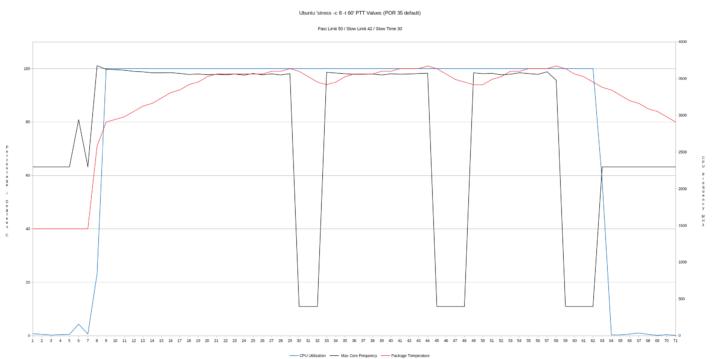
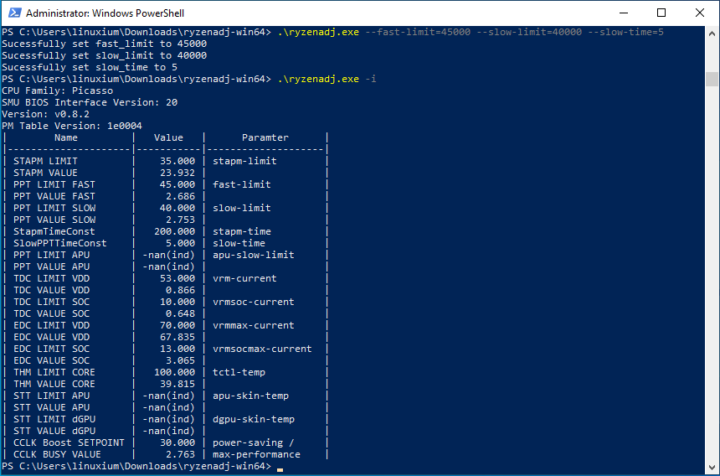
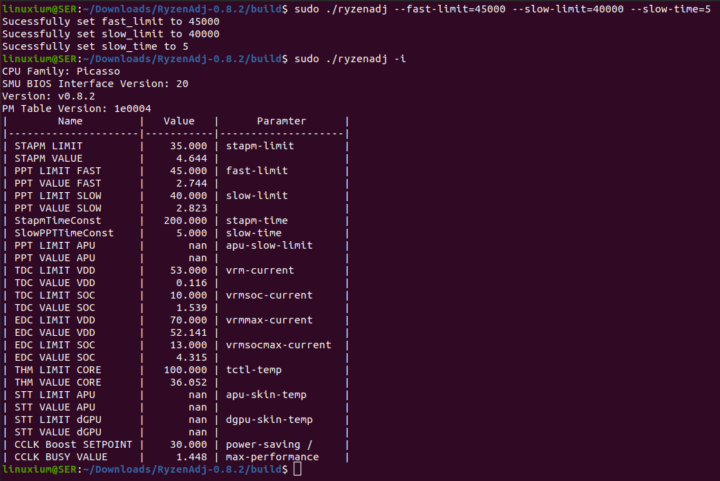
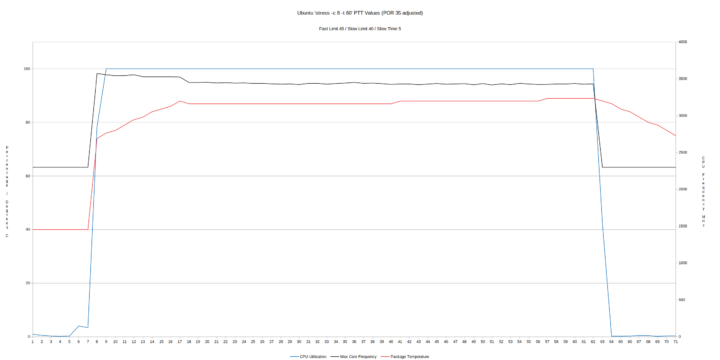
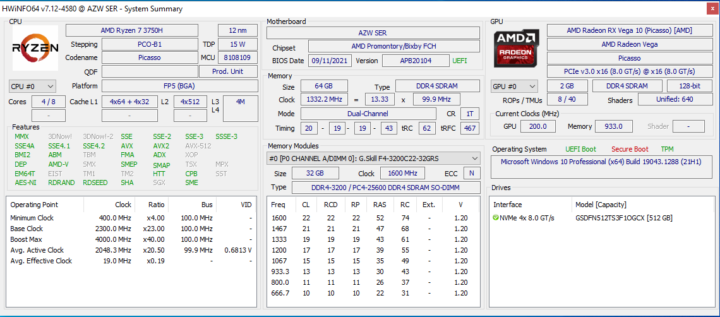
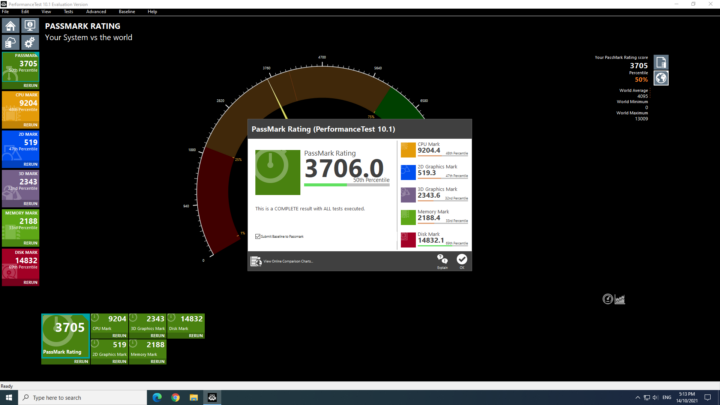
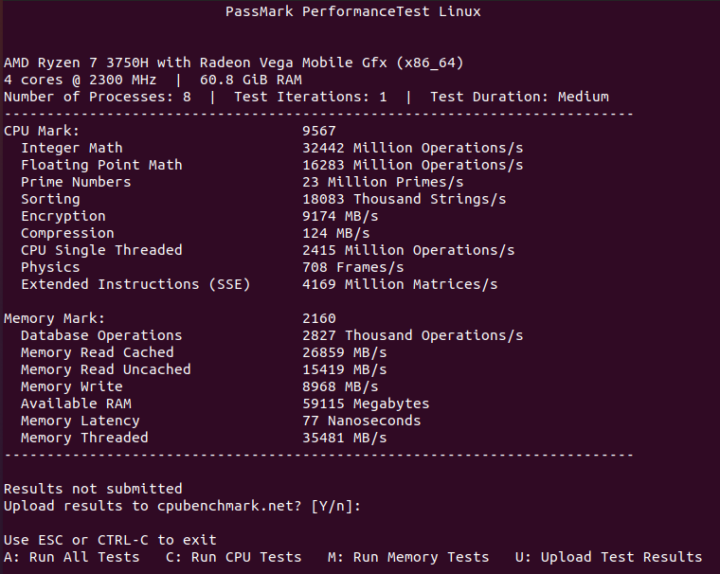
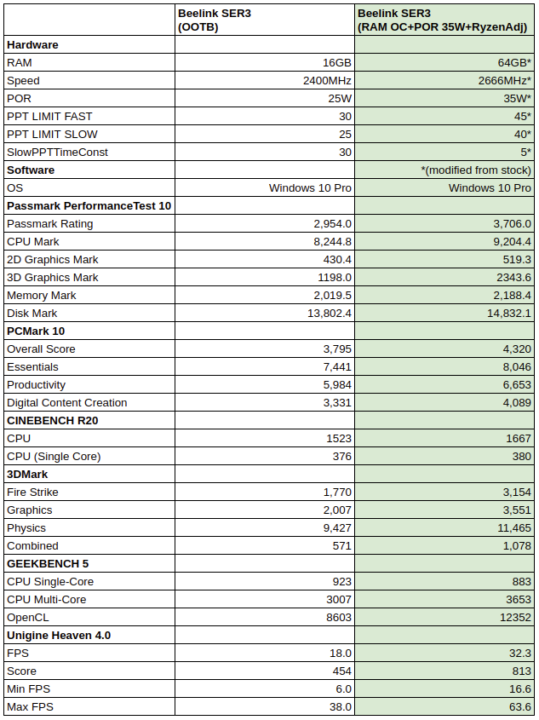
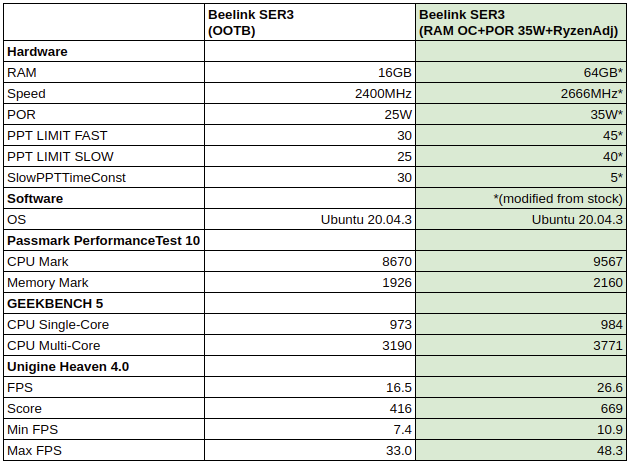
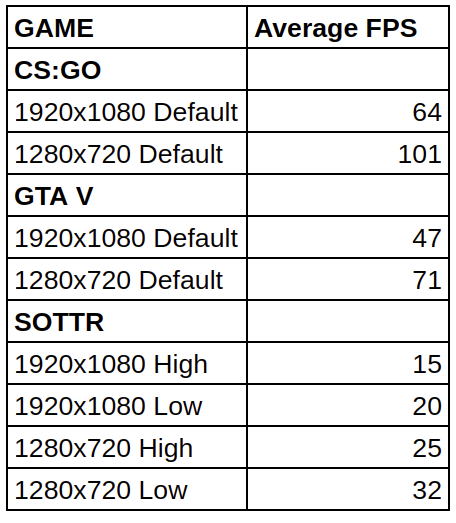

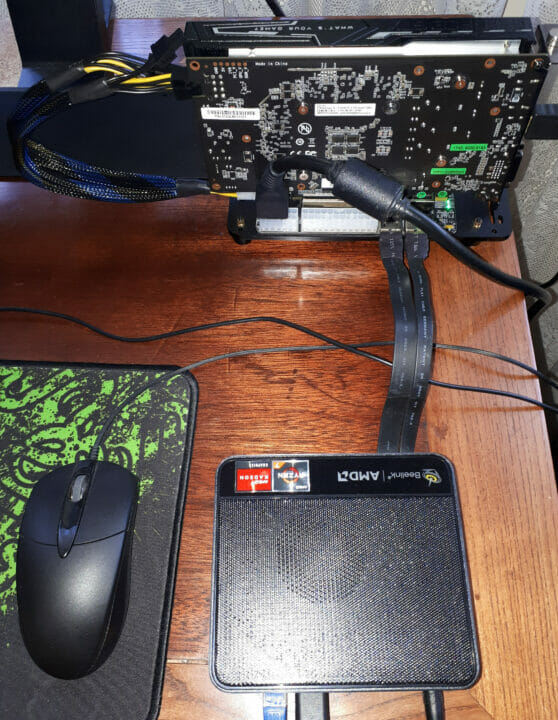
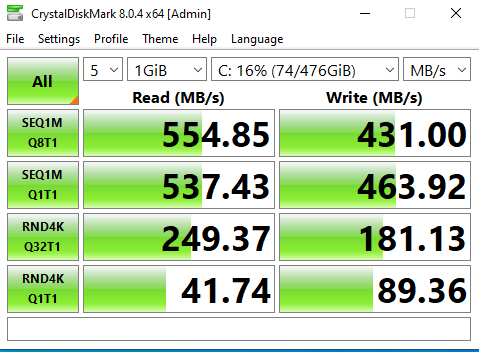
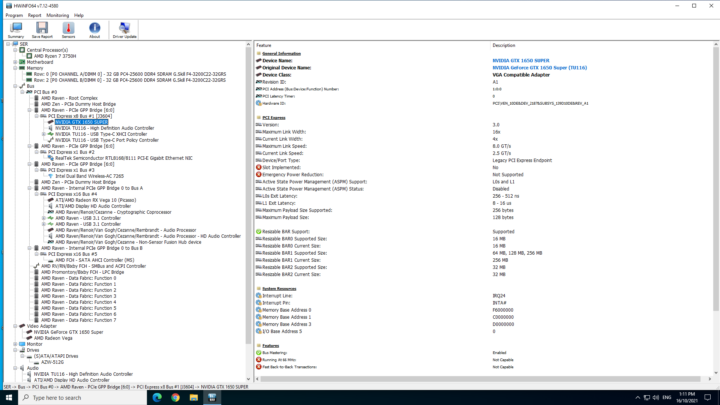
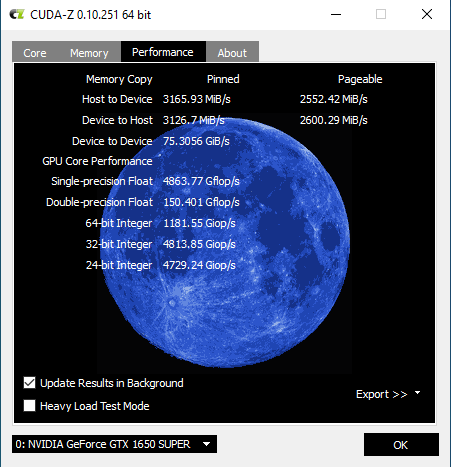
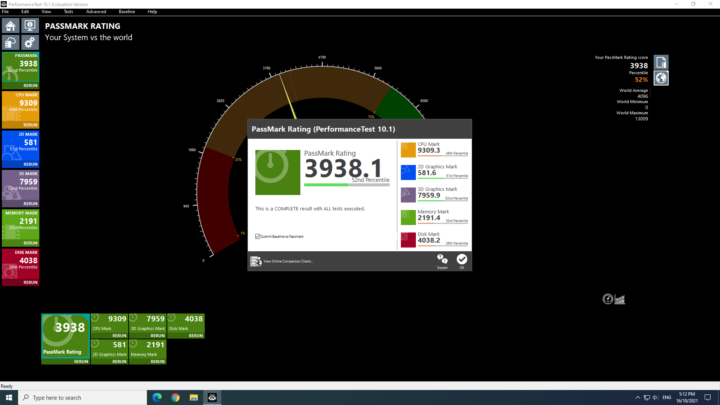
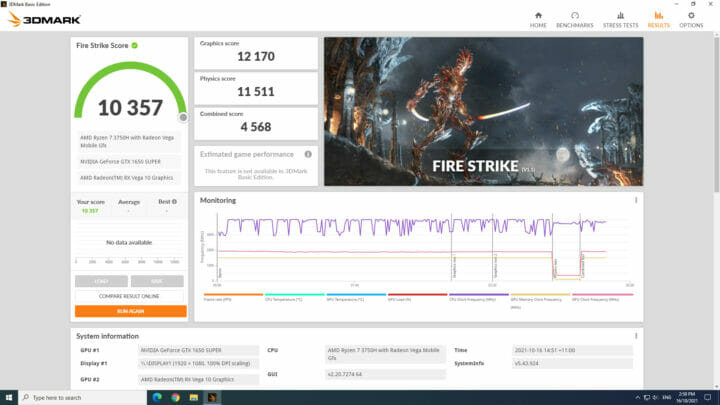
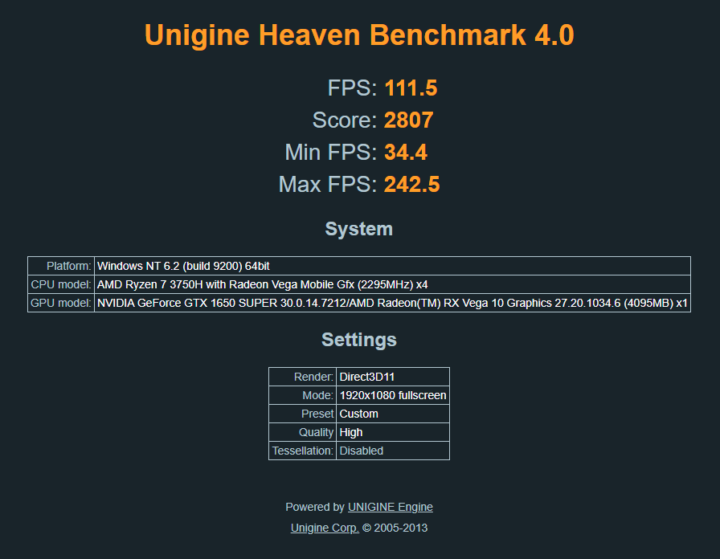
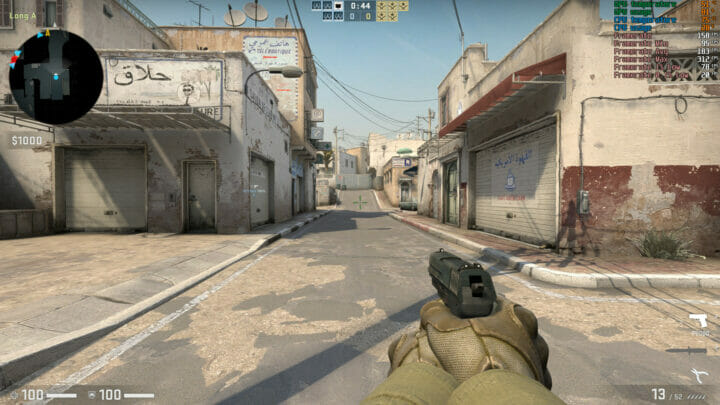
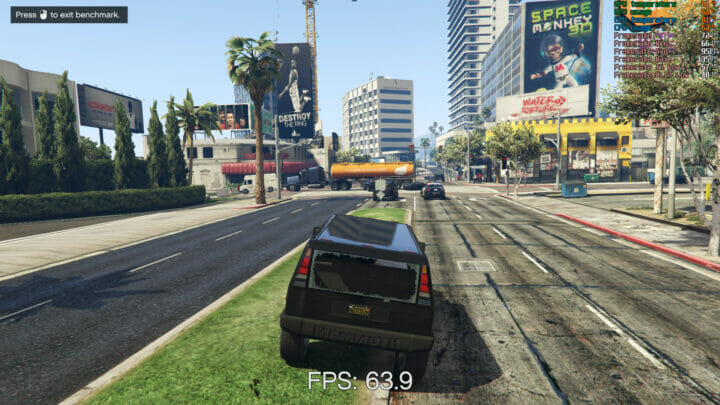
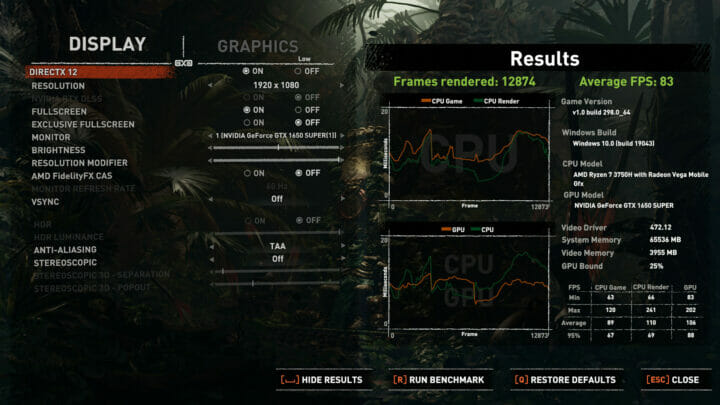
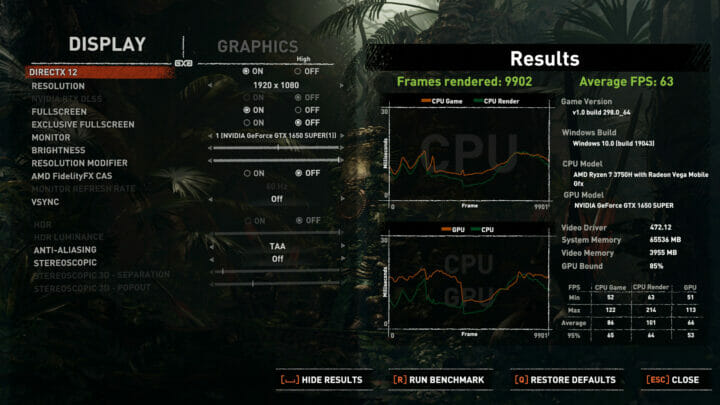

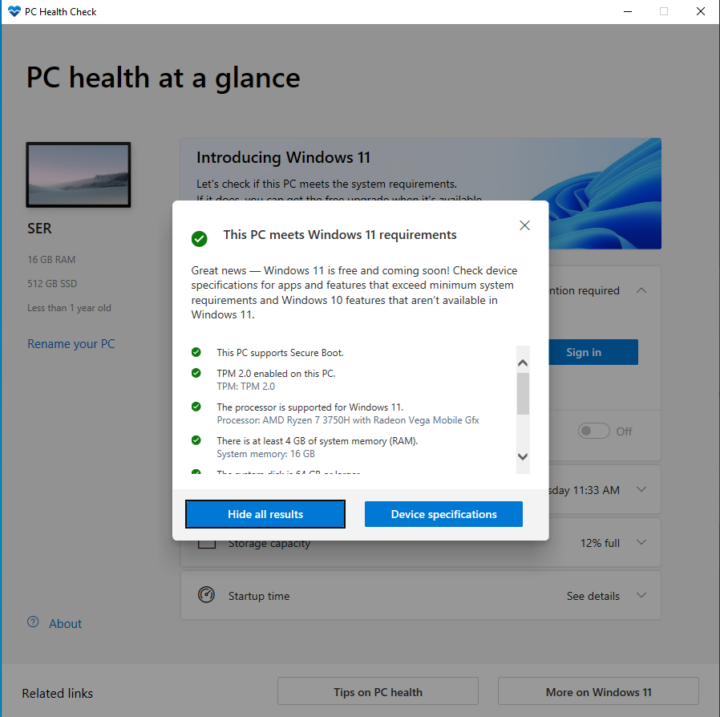


That M.2 to PCIe adapter with external powering ability is interesting. I can’t find with my google fu.
Any links?
I’d love to test an external 40Gb NIC using such adapter, although i probably won’t get the full BW i need.
I’ve briefly discussed the adapters and power supplies before in my eGPU article (https://www.cnx-software.com/2021/03/14/using-an-egpu-with-a-mini-pc-intel-nuc-7-8/) and when reviewing the MINIX NCG-5 (https://www.cnx-software.com/2021/10/04/minix-ngc-5-review-windows-10-ubuntu-20-04-external-gpu/). A link for the original R43SG is https://fave.co/3vwmLA4 and for the newer JHH-LINK DOCK-6 is https://fave.co/3pqmNZl.
And why not recommend the version with Ryzen 4800U (e.g https://fave.co/3vvZ2jk) instead? It’s a 15W chip with ~ double the multi threading and significantly higher single thread performance!
Seems to be around the same price tag as well.
That Aliexpress page has plenty of references to Ryzen 4800U and AMD Ryzen 7 3750H, so I’m not sure what you’d get.
I think the headings are wrong as the SER3 is only available with the 3750H processor as shown by all the Beelink related infomation in the advert.
In case you haven’t seen it, Chuwi is doing pre-orders for the RZBOX with Ryzen 9 4900H, looks like $499 no memory, available with 16GB/512GB for more.
https://fave.co/3nnVpIy
Hey! I want to overclock this SER 3 on your advice. Can you send me a ready-made RyzenAdj file with compilation and tell me how to install it. I just don’t have the proper experience. Thanks!
If you click on the ‘RyzenAdj’ link above the page includes build (i.e. installation) documentation. Basically after downloading the source from ‘Releases’ (top right of page) and decompressing it (‘unzip’ or ‘tar xf’ depending on which one you download) install the required libraries with ‘sudo apt install libpci-dev cmake build-essential’ and change directory into the source and first enter ‘mkdir build && cd build’ and then ‘cmake -DCMAKE_BUILD_TYPE=Release ..’ after which you can build the binary by entering ‘make’ and you run it with ‘./ryzenadj’.
Hi what settings do you change to overclock the ram?
I covered overclocking in the BIOS video above.
My bios is slightly different and does not have the power option (unless I am missing something).
Further investigation shows I have the March 2022 bios version, whereas the video is a 2021 version. It seems that the power option has been taken out. The Ami website seems to indicate that they do not provide bios unless dates to consumers and so I cannot downgrade.
BIOS updates would come from Beelink rather than AMI so I recommend contacting Beelink explaining the missing BIOS option and ask for either an updated BIOS or the earlier BIOS assuming it is compatible (which is something only Beelink can confirm).
Can you tell me if the Ser3 M2 SSD needs a heat spreader. And if yes, would a flat bronze or aluminium strip fit?
There is a thermal pad on the underside of the SSD tray which I found adequate enough during testing.