A TDP (Thermal Design Power) value in Watts will usually be provided for Intel and AMD processors to help manufacturers design an appropriate thermal solution for a given processor, and it’s often used to estimate power consumption by consumers.
But TDP is also often configurable, and manufacturers may decide to increase to decrease the value for higher performance or lower power consumption, so we’ll show you how to check the TDP value, or more exactly PL1 and PL2 power limits in both Windows 11 and Linux (Ubuntu 22.04). Note that TDP is being replaced by PBP (Processor Base Power) in newer processors, with PL1 (Long Duration) corresponding to BPB, and PL2 (Short Duration) to Maximum Turbo Power (MTP), at least on Intel chips.
Check the TDP values in Windows 11
You’ll first need to install HWiNFO64 program, then start it leaving all options unticked (default), and go to Control Processor(s) to select your processor.
The values can be found on the right panel in CPU Thermal Design Power (TDP), CPU Power Limit 1 and CPU Power Limit 2 rows at least for Intel processor. Older AMD processors may only show the TDP, TDC (Thermal Design Current) and EDC (Electrical Design Current) which are respectively long term and short term limits. But newer should show data similar to Intel CPUs.
If you’d like to change the power limit values, you may want to check the BIOS/UEFI settings first, and if not available, there are tools such as RyzenAdj (for AMD), but some computer manufacturers will not let their users change the TDP.
Listing power limits in Linux (Ubuntu 22.04)
We’ll use powercap-info command line utility to check the TDP settings. It;s found in powercap-utils package, can be installed as follows in Ubuntu/Debian distributions:
|
1 |
sudo apt install powercap-utils |
This is what the output looks like with an Intel processor:
|
1 2 3 4 5 6 7 8 9 10 11 12 13 14 15 16 17 18 19 20 21 22 23 24 25 26 27 28 29 30 31 32 33 34 35 |
$ powercap-info -p intel-rapl Zone 0 name: package-0 enabled: 0 max_energy_range_uj: 262143328850 energy_uj: 1431662228 Constraint 0 name: long_term power_limit_uw: 3999744 time_window_us: 27983872 max_power_uw: 5999616 Constraint 1 name: short_term power_limit_uw: 5999616 time_window_us: 976 max_power_uw: 0 Zone 0:0 name: core enabled: 0 max_energy_range_uj: 262143328850 energy_uj: 975192877 Zone 0:1 name: uncore enabled: 0 max_energy_range_uj: 262143328850 energy_uj: 308897463 Zone 0:2 name: dram enabled: 0 max_energy_range_uj: 262143328850 energy_uj: 410797898 Constraint 0 name: long_term power_limit_uw: 0 time_window_us: 976 |
The numbers are in uW, but we can clearly see the PL1 long duration limit is set to 4W (3.99W), and the PL2 short duration limit to 6W (5.99W).
If you’d like to change those, the best is to check the BIOS settings, but if it is not available, you may try to run the command powercap-set:
|
1 |
sudo powercap-set intel-rapl -z 0 -c 1 -l 25000000 |
This will set a power cap of 25 Watts (25000000 uW) on zone 0, constraint 1. It’s somewhat complicated, so you may want to check out the documentation. The source code for both utilities and the library is also available on Github.
However, this is the output I have in Trigkey Speed S3 mini PC with an AMD Ryzen 5 3550H processor:
|
1 2 3 4 5 6 7 8 9 10 |
powercap-info -p intel-rapl enabled: 1 Zone 0 name: package-0 enabled: 0 max_energy_range_uj: 65532610987 Zone 0:0 name: core enabled: 0 max_energy_range_uj: 65532610987 |
We don’t have such values with AMD, since the RAPL implementation is partial, except for more recent processors.
So instead, we’ll use RyzenAdj script.
|
1 2 3 4 5 6 |
sudo apt install libpci-dev git clone https://github.com/FlyGoat/RyzenAdj cd RyzenAdj mkdir build && cd build cmake -DCMAKE_BUILD_TYPE=Release .. make |
We can now run the program to check out the parameters:
|
1 2 3 4 5 6 7 8 9 10 11 12 13 14 15 16 17 18 19 20 21 22 23 24 25 26 27 28 29 30 31 32 33 |
$ sudo ./ryzenadj -i CPU Family: Picasso SMU BIOS Interface Version: 16 Version: v0.11.1 PM Table Version: 1e0004 | Name | Value | Paramter | |---------------------|-----------|--------------------| | STAPM LIMIT | 25.000 | stapm-limit | | STAPM VALUE | 2.640 | | | PPT LIMIT FAST | 30.000 | fast-limit | | PPT VALUE FAST | 2.891 | | | PPT LIMIT SLOW | 25.000 | slow-limit | | PPT VALUE SLOW | 2.508 | | | StapmTimeConst | 200.000 | stapm-time | | SlowPPTTimeConst | 5.000 | slow-time | | PPT LIMIT APU | nan | apu-slow-limit | | PPT VALUE APU | nan | | | TDC LIMIT VDD | 35.000 | vrm-current | | TDC VALUE VDD | 0.014 | | | TDC LIMIT SOC | 10.000 | vrmsoc-current | | TDC VALUE SOC | 0.273 | | | EDC LIMIT VDD | 45.000 | vrmmax-current | | EDC VALUE VDD | 20.438 | | | EDC LIMIT SOC | 13.000 | vrmsocmax-current | | EDC VALUE SOC | 2.913 | | | THM LIMIT CORE | 100.000 | tctl-temp | | THM VALUE CORE | 47.584 | | | STT LIMIT APU | nan | apu-skin-temp | | STT VALUE APU | nan | | | STT LIMIT dGPU | nan | dgpu-skin-temp | | STT VALUE dGPU | nan | | | CCLK Boost SETPOINT | 50.000 | power-saving / | | CCLK BUSY VALUE | 22.519 | max-performance | |
Based on the documentation, we have three power limits here expressed in Watts:
- Sustained Power Limit (STAPM LIMIT) – 25 Watts
- Actual Power Limit (PPT LIMIT FAST) – 30 Watts
- Average Power Limit (PPT LIMIT SLOW) – 25 Watts
I could change all the Power Limits to 35W, and Tctl to 90 °C with the following command line.
|
1 |
./ryzenadj --stapm-limit=35000 --fast-limit=35000 --slow-limit=35000 --tctl-temp=90 |
Note it’s not always recommended to change those values, and you’d need to monitor your system temperature. CPU throttling may happen more often due to overheating and even lower the system performance and potentially longevity.
Most of the information was gathered from Ian’s mini PC reviews such as Beelink SEi11 Pro Review – An Intel Core i5-11320H mini PC tested with Windows 11, Ubuntu 22.04, and OS and Memory Impact on Mini PC Gaming Performance.

Jean-Luc started CNX Software in 2010 as a part-time endeavor, before quitting his job as a software engineering manager, and starting to write daily news, and reviews full time later in 2011.
Support CNX Software! Donate via cryptocurrencies, become a Patron on Patreon, or purchase goods on Amazon or Aliexpress. We also use affiliate links in articles to earn commissions if you make a purchase after clicking on those links.


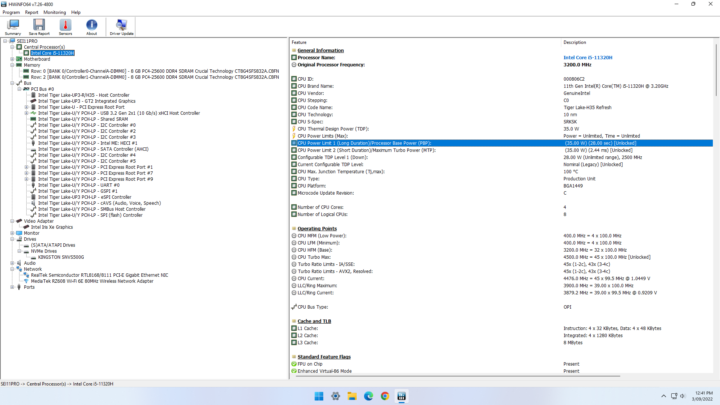
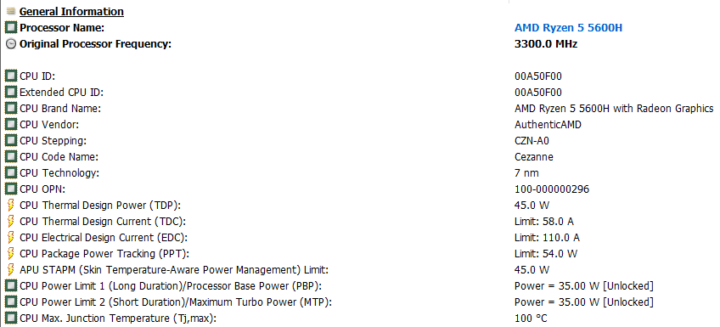



on ubuntu it’s “sudo apt install powercap-utils” – notice the last S
On Arch Linux the package is in AUR and named powercap