Beelink have launched their first Intel Alder Lake mini PC calling it the SEi12. Featuring a mobile 12th gen Core-i5-1235U processor it is also their first mini PC to incorporate a PCIe4 NVMe slot. Beelink kindly sent one for review and I’ve looked at the performance running both Windows 11 and Ubuntu 22.04.
Beelink SEI12 hardware overview
The Beelink SEi12 physically consists of a 126 x 113 x 42mm (4.96 x 4.45 x 1.65 inches) square metal case with a new and innovative waterproof fabric-covered top. As an actively cooled mini PC, it uses Intel’s Alder Lake Core i5-1235U processor which has a thread count of 12 with 2 ‘performance’ cores boosting to 4.40 GHz and 8 ‘efficient’ cores boosting to 3.30 GHz and includes Intel’s Iris Xe Graphics.
The front panel has an illuminated power button, a 3.5mm headphone jack, a data-only Type-C USB 3.1 port, dual USB 3.1 ports, and a reset pin-hole ‘CLR CMOS’. The rear panel includes a gigabit Ethernet port, dual USB 2.0 ports, dual HDMI 2.0 ports, and a power jack.
Removing the base of the device reveals a plastic bay that supports adding a 2.5” SATA drive for increased storage. The bay includes a further new feature which is a small fan that not only cools the drive but also cools the motherboard and memory underneath:
Below the drive bay is the motherboard which includes an M.2 2280 NVMe PCIe Gen 4.0 SSD drive (the review model included a 500 GB Kingston NV2 drive complete with Windows 11 Pro installed) and this in turn covers an M.2 2230 WiFi 6 (or 802.11ax) Intel AX201 card:
There are also two SODIMM memory slots supporting up to 64 GB of memory and the review model included two sticks of Crucial 8 GB DDR4 3200 MHz memory for a total of 16 GB:
One hidden feature about the new fabric top is that it acts as a built-in mouse pad albeit rather small. This could be useful if wanting to quickly configure something once the device has been set up and put to use next to a TV for example as typically a mouse doesn’t function so well on glossy surfaces or shiny table tops.
The specifications state:
and lists all of the USB ports as 3.0 so I tested them together with the Type-C USB port using a Samsung 980 PRO PCle 4.0 NVMe M.2 SSD housed in an ‘USB to M.2 NVMe adapter’ (ORICO M2PAC3-G20 M.2 NVMe SSD Enclosure) which showed that all the ‘blue’ USB ports and the Type-C USB port were USB 3.1 (USB 3.2 Gen 2×1 i.e. 10 Gbit/s):
and that the ‘black’ rear USB ports were USB 2.0:
Unfortunately, the Type-C USB port is ‘data only’ so the device can only support two 4K displays via the HDMI ports on Windows (see below for the Ubuntu limitation):
Box contents
In the box, you get a power adapter and cord, both a short and a longer HDMI cable, and a VESA mounting bracket together with a small packet of miscellaneous screws. Also included is a multilingual user manual:
Review Methodology
When reviewing mini PCs, I typically look at their performance under both Windows and Linux (Ubuntu) and compare them against some of the more recently released mini PCs. I now review using Windows 11 version 22H2 and Ubuntu 22.04.1 LTS. I test with a selection of commonly used Windows benchmarks and/or equivalents for Linux together with Thomas Kaiser’s ‘sbc-bench’ which is a small set of different CPU performance tests focusing on server performance when run on Ubuntu. With hybrid systems like Alder Lake, ‘sbc-bench’ now shows the difference between the ‘performance’ cores and the ‘efficient’ cores. On Ubuntu, I also compile the v5.15 Linux kernel using the default config as a test of performance using a real-world scenario.
Prior to benchmarking, I perform all necessary installations and updates to run the latest version of the OS. I also capture some basic details of the device for each OS.
Installation Issues
When booting Ubuntu 22.04.1 there are various error messages being reported in the ‘dmesg’ although the significance of which has not been determined:
There was also an ‘unchecked MSR access error: WRMSR to 0xd10’:
which has already had a bug report filed against the Ubuntu kernel.
Beelink SEi12 Windows 11 (Pro) performance
The Beelink SEi12 came installed with a licensed copy of Windows 11 Pro version 22H2 which after applying updates was build 22621.675. A quick look at the hardware information shows it is aligned with the specification:
A brief check showed working audio, Wi-Fi, Bluetooth, and Ethernet.
I then set the power mode to ‘High performance’ and ran my standard set of benchmarking tools to look at performance under Windows:
I also tested Cinebench R23:
All these results can then be compared with other recent mini PCs:
Ubuntu 22.04 performance
After shrinking the Windows partition in half and creating a new partition I installed Ubuntu as dual boot using an Ubuntu 22.04.1 ISO. After installation and updates, a brief check showed working audio, Wi-Fi, Bluetooth, and Ethernet. However, it was only possible to get one 4K display working via the HDMI ports as either Ubuntu fails to detect the second display when connecting whilst booted:
Or if two displays are connected and the device booted, the UEFI (BIOS) and GRUB menus are displayed on both however on reaching the Ubuntu login screen it is only displayed on the ‘left’ HDMI port, and the ‘right’ HDMI port disconnects resulting in a blank screen:
If only one display is connected just using the ‘right’ HDMI port then the UEFI (BIOS) and GRUB menus are again displayed but once Ubuntu boots the screen goes blank. Swapping the display then to the ‘left’ HDMI port shows the login screen and checking with ‘xrandr’ will again confirm the ‘right’ HDMI port has disconnected. There may be a way to re-enable it however simply plugging in a display to the ‘right’ port has no effect unlike on Windows.
The key hardware information under Ubuntu 22.04.1 is as follows:
|
1 2 3 4 5 6 7 8 9 10 11 12 13 14 15 16 17 18 19 20 21 22 23 24 25 26 27 28 29 30 31 32 33 34 35 36 37 38 39 40 41 42 43 44 45 46 47 48 49 50 51 52 53 54 55 56 57 58 59 60 61 62 63 64 65 66 67 68 69 70 71 72 73 74 75 76 77 78 79 80 81 82 83 84 85 86 87 88 89 90 91 92 93 94 95 96 97 98 99 100 101 102 103 104 105 106 107 108 109 110 111 112 113 114 115 116 117 118 119 120 121 122 123 124 125 126 127 128 129 130 131 132 133 134 135 136 137 138 139 140 141 142 143 144 145 146 147 148 149 150 151 152 153 154 155 156 157 158 159 160 161 162 163 164 165 166 167 168 169 170 171 172 173 174 175 176 177 178 179 180 181 182 183 184 185 186 187 188 189 190 191 192 193 194 195 196 197 198 199 200 201 202 203 204 205 206 207 208 209 210 211 212 213 214 215 216 217 218 219 220 221 222 223 224 225 226 227 228 229 230 231 232 233 234 235 236 237 238 239 240 241 242 243 244 245 246 247 248 249 250 251 252 253 254 255 256 257 258 259 260 261 262 263 264 265 266 267 268 269 270 271 272 273 274 275 276 |
linuxium@SEi12:~$ lsb_release -a Distributor ID: Ubuntu Description: Ubuntu 22.04.1 LTS Release: 22.04 Codename: jammy linuxium@SEi12:~$ linuxium@SEi12:~$ uname -a Linux SEi12 5.15.0-52-generic #58-Ubuntu SMP Thu Oct 13 08:03:55 UTC 2022 x86_64 x86_64 x86_64 GNU/Linux linuxium@SEi12:~$ linuxium@SEi12:~$ inxi -Fzc0y-1 System: Kernel: 5.15.0-52-generic x86_64 bits: 64 Desktop: GNOME 42.4 Distro: Ubuntu 22.04.1 LTS (Jammy Jellyfish) Machine: Type: Desktop Mobo: AZW model: SEi serial: <filter> UEFI: American Megatrends LLC. v: ALDER107 date: 10/08/2022 CPU: Info: 10-core (2-mt/8-st) model: 12th Gen Intel Core i5-1235U bits: 64 type: MST AMCP cache: L2: 6.5 MiB Speed (MHz): avg: 2311 min/max: 400/4400:3300 cores: 1: 4157 2: 690 3: 4297 4: 3587 5: 990 6: 2783 7: 3298 8: 1925 9: 534 10: 1066 11: 3293 12: 1114 Graphics: Device-1: Intel driver: i915 v: kernel Display: server: X.Org v: 1.22.1.1 driver: gpu: i915 note: X driver n/a resolution: 1920x1080~60Hz OpenGL: renderer: Mesa Intel Graphics (ADL GT2) v: 4.6 Mesa 22.0.5 Audio: Device-1: Intel Alder Lake PCH-P High Definition Audio driver: snd_hda_intel Sound Server-1: ALSA v: k5.15.0-52-generic running: yes Sound Server-2: PulseAudio v: 15.99.1 running: yes Sound Server-3: PipeWire v: 0.3.48 running: yes Network: Device-1: Intel Alder Lake-P PCH CNVi WiFi driver: iwlwifi IF: wlo1 state: down mac: <filter> Device-2: Realtek RTL8111/8168/8411 PCI Express Gigabit Ethernet driver: r8169 IF: enp3s0 state: up speed: 1000 Mbps duplex: full mac: <filter> Bluetooth: Device-1: Intel AX201 Bluetooth type: USB driver: btusb Report: hciconfig ID: hci0 state: up address: <filter> Drives: Local Storage: total: 465.76 GiB used: 11.12 GiB (2.4%) ID-1: /dev/nvme0n1 vendor: Kingston model: SNV2S500G size: 465.76 GiB Partition: ID-1: / size: 227.22 GiB used: 11.07 GiB (4.9%) fs: ext4 dev: /dev/nvme0n1p5 ID-2: /boot/efi size: 96 MiB used: 53 MiB (55.2%) fs: vfat dev: /dev/nvme0n1p1 Swap: Alert: No swap data was found. Sensors: System Temperatures: cpu: 37.0 C mobo: N/A Fan Speeds (RPM): N/A Info: Processes: 309 Uptime: 1m Memory: 15.4 GiB used: 1.31 GiB (8.5%) Shell: new-review-test inxi: 3.3.13 linuxium@SEi12:~$ linuxium@SEi12:~$ df -h Filesystem Size Used Avail Use% Mounted on tmpfs 1.6G 2.4M 1.6G 1% /run /dev/nvme0n1p5 228G 12G 205G 6% / tmpfs 7.8G 0 7.8G 0% /dev/shm tmpfs 5.0M 4.0K 5.0M 1% /run/lock /dev/nvme0n1p1 96M 53M 44M 56% /boot/efi tmpfs 1.6G 2.4M 1.6G 1% /run/user/1000 linuxium@SEi12:~$ linuxium@SEi12:~$ lsblk -a NAME MAJ:MIN RM SIZE RO TYPE MOUNTPOINTS loop0 7:0 0 4K 1 loop /snap/bare/5 loop1 7:1 0 62M 1 loop /snap/core20/1587 loop2 7:2 0 163.3M 1 loop /snap/firefox/1635 loop3 7:3 0 400.8M 1 loop /snap/gnome-3-38-2004/112 loop4 7:4 0 91.7M 1 loop /snap/gtk-common-themes/1535 loop5 7:5 0 45.9M 1 loop /snap/snap-store/582 loop6 7:6 0 47M 1 loop /snap/snapd/16292 loop7 7:7 0 284K 1 loop /snap/snapd-desktop-integration/14 loop8 7:8 0 0B 0 loop nvme0n1 259:0 0 465.8G 0 disk ├─nvme0n1p1 259:1 0 100M 0 part /boot/efi ├─nvme0n1p2 259:2 0 128M 0 part ├─nvme0n1p3 259:3 0 231.9G 0 part ├─nvme0n1p4 259:4 0 1.7G 0 part └─nvme0n1p5 259:5 0 231.9G 0 part / linuxium@SEi12:~$ linuxium@SEi12:~$ sudo lshw -C cpu *-cpu description: CPU product: 12th Gen Intel(R) Core(TM) i5-1235U vendor: Intel Corp. physical id: 3b bus info: cpu@0 version: 6.154.4 serial: <filter> slot: U3E1 size: 4026MHz capacity: 4400MHz width: 64 bits clock: 100MHz capabilities: lm fpu fpu_exception wp vme de pse tsc msr pae mce cx8 apic sep mtrr pge mca cmov pat pse36 clflush dts acpi mmx fxsr sse sse2 ss ht tm pbe syscall nx pdpe1gb rdtscp x86-64 constant_tsc art arch_perfmon pebs bts rep_good nopl xtopology nonstop_tsc cpuid aperfmperf tsc_known_freq pni pclmulqdq dtes64 monitor ds_cpl vmx smx est tm2 ssse3 sdbg fma cx16 xtpr pdcm pcid sse4_1 sse4_2 x2apic movbe popcnt tsc_deadline_timer aes xsave avx f16c rdrand lahf_lm abm 3dnowprefetch cpuid_fault epb cat_l2 invpcid_single cdp_l2 ssbd ibrs ibpb stibp ibrs_enhanced tpr_shadow vnmi flexpriority ept vpid ept_ad fsgsbase tsc_adjust bmi1 avx2 smep bmi2 erms invpcid rdt_a rdseed adx smap clflushopt clwb intel_pt sha_ni xsaveopt xsavec xgetbv1 xsaves split_lock_detect avx_vnni dtherm ida arat pln pts hwp hwp_notify hwp_act_window hwp_epp hwp_pkg_req umip pku ospke waitpkg gfni vaes vpclmulqdq rdpid movdiri movdir64b fsrm md_clear serialize arch_lbr flush_l1d arch_capabilities cpufreq configuration: cores=10 enabledcores=10 microcode=1057 threads=12 linuxium@SEi12:~$ linuxium@SEi12:~$ sudo lshw -C memory *-firmware description: BIOS vendor: American Megatrends International, LLC. physical id: 0 version: ALDER107 date: 10/08/2022 size: 64KiB capabilities: pci upgrade shadowing cdboot bootselect socketedrom edd int13floppynec int13floppytoshiba int13floppy360 int13floppy1200 int13floppy720 int13floppy2880 int5printscreen int14serial int17printer int10video acpi usb biosbootspecification uefi *-memory description: System Memory physical id: 27 slot: System board or motherboard size: 16GiB *-bank:0 description: SODIMM DDR4 Synchronous 3200 MHz (0.3 ns) product: CT8G4SFS832A.M8FR vendor: Crucial Technology physical id: 0 serial: <filter> slot: Controller0-ChannelA-DIMM0 size: 8GiB width: 64 bits clock: 3200MHz (0.3ns) *-bank:1 description: SODIMM DDR4 Synchronous 3200 MHz (0.3 ns) product: CT8G4SFS832A.M8FR vendor: Crucial Technology physical id: 1 serial: <filter> slot: Controller1-ChannelA-DIMM0 size: 8GiB width: 64 bits clock: 3200MHz (0.3ns) *-cache:0 description: L1 cache physical id: 33 slot: L1 Cache size: 96KiB capacity: 96KiB capabilities: synchronous internal write-back data configuration: level=1 *-cache:1 description: L1 cache physical id: 34 slot: L1 Cache size: 64KiB capacity: 64KiB capabilities: synchronous internal write-back instruction configuration: level=1 *-cache:2 description: L2 cache physical id: 35 slot: L2 Cache size: 2560KiB capacity: 2560KiB capabilities: synchronous internal write-back unified configuration: level=2 *-cache:3 description: L3 cache physical id: 36 slot: L3 Cache size: 12MiB capacity: 12MiB capabilities: synchronous internal write-back unified configuration: level=3 *-cache:4 description: L1 cache physical id: 37 slot: L1 Cache size: 256KiB capacity: 256KiB capabilities: synchronous internal write-back data configuration: level=1 *-cache:5 description: L1 cache physical id: 38 slot: L1 Cache size: 512KiB capacity: 512KiB capabilities: synchronous internal write-back instruction configuration: level=1 *-cache:6 description: L2 cache physical id: 39 slot: L2 Cache size: 4MiB capacity: 4MiB capabilities: synchronous internal write-back unified configuration: level=2 *-cache:7 description: L3 cache physical id: 3a slot: L3 Cache size: 12MiB capacity: 12MiB capabilities: synchronous internal write-back unified configuration: level=3 *-memory UNCLAIMED description: RAM memory product: Alder Lake PCH Shared SRAM vendor: Intel Corporation physical id: 14.2 bus info: pci@0000:00:14.2 version: 01 width: 64 bits clock: 33MHz (30.3ns) capabilities: pm cap_list configuration: latency=0 resources: iomemory:600-5ff iomemory:600-5ff memory:6001118000-600111bfff memory:600111e000-600111efff linuxium@SEi12:~$ linuxium@SEi12:~$ free -mh total used free shared buff/cache available Mem: 15Gi 780Mi 13Gi 252Mi 984Mi 14Gi Swap: 0B 0B 0B linuxium@SEi12:~$ linuxium@SEi12:~$ sudo lshw -C network *-network description: Wireless interface product: Alder Lake-P PCH CNVi WiFi vendor: Intel Corporation physical id: 14.3 bus info: pci@0000:00:14.3 logical name: wlo1 version: 01 serial: <filter> width: 64 bits clock: 33MHz capabilities: pm msi pciexpress msix bus_master cap_list ethernet physical wireless configuration: broadcast=yes driver=iwlwifi driverversion=5.15.0-52-generic firmware=64.97bbee0a.0 so-a0-hr-b0-64.uc latency=0 link=no multicast=yes wireless=IEEE 802.11 resources: iomemory:600-5ff irq:16 memory:6001114000-6001117fff *-network description: Ethernet interface product: RTL8111/8168/8411 PCI Express Gigabit Ethernet Controller vendor: Realtek Semiconductor Co., Ltd. physical id: 0 bus info: pci@0000:03:00.0 logical name: enp3s0 version: 15 serial: <filter> size: 1Gbit/s capacity: 1Gbit/s width: 64 bits clock: 33MHz capabilities: pm msi pciexpress msix bus_master cap_list ethernet physical tp mii 10bt 10bt-fd 100bt 100bt-fd 1000bt-fd autonegotiation configuration: autonegotiation=on broadcast=yes driver=r8169 driverversion=5.15.0-52-generic duplex=full firmware=rtl8168h-2_0.0.2 02/26/15 ip=<filter> latency=0 link=yes multicast=yes port=twisted pair speed=1Gbit/s resources: irq:16 ioport:3000(size=256) memory:4f804000-4f804fff memory:4f800000-4f803fff linuxium@SEi12:~$ linuxium@SEi12:~$ sudo lshw -C display *-display description: VGA compatible controller product: Intel Corporation vendor: Intel Corporation physical id: 2 bus info: pci@0000:00:02.0 logical name: /dev/fb0 version: 0c width: 64 bits clock: 33MHz capabilities: pciexpress msi pm vga_controller bus_master cap_list rom fb configuration: depth=32 driver=i915 latency=0 mode=2560x1080 resolution=2560,1080 visual=truecolor xres=2560 yres=1080 resources: iomemory:600-5ff iomemory:400-3ff irq:154 memory:6000000000-6000ffffff memory:4000000000-400fffffff ioport:4000(size=64) memory:c0000-dffff memory:4010000000-4016ffffff memory:4020000000-40ffffffff linuxium@SEi12:~$ linuxium@SEi12:~$ dmesg | grep "MMC card" linuxium@SEi12:~$ linuxium@SEi12:~$ dmesg | egrep -i sdhci\|mmc [ 0.316906] PCI: MMCONFIG for domain 0000 [bus 00-ff] at [mem 0xc0000000-0xcfffffff] (base 0xc0000000) [ 0.316906] PCI: MMCONFIG at [mem 0xc0000000-0xcfffffff] reserved in E820 linuxium@SEi12:~$ linuxium@SEi12:~$ lsusb Bus 002 Device 001: ID 1d6b:0003 Linux Foundation 3.0 root hub Bus 001 Device 006: ID 045e:07f8 Microsoft Corp. Wired Keyboard 600 (model 1576) Bus 001 Device 005: ID 10d5:55a4 Uni Class Technology Co., Ltd 4 Port KVMSwicther Bus 001 Device 004: ID 093a:2510 Pixart Imaging, Inc. Optical Mouse Bus 001 Device 002: ID 1a40:0101 Terminus Technology Inc. Hub Bus 001 Device 003: ID 8087:0026 Intel Corp. AX201 Bluetooth Bus 001 Device 001: ID 1d6b:0002 Linux Foundation 2.0 root hub linuxium@SEi12:~$ linuxium@SEi12:~$ lspci -nn 00:00.0 Host bridge [0600]: Intel Corporation Device [8086:4601] (rev 04) 00:02.0 VGA compatible controller [0300]: Intel Corporation Device [8086:46a8] (rev 0c) 00:06.0 PCI bridge [0604]: Intel Corporation 12th Gen Core Processor PCI Express x4 Controller #0 [8086:464d] (rev 04) 00:14.0 USB controller [0c03]: Intel Corporation Alder Lake PCH USB 3.2 xHCI Host Controller [8086:51ed] (rev 01) 00:14.2 RAM memory [0500]: Intel Corporation Alder Lake PCH Shared SRAM [8086:51ef] (rev 01) 00:14.3 Network controller [0280]: Intel Corporation Alder Lake-P PCH CNVi WiFi [8086:51f0] (rev 01) 00:16.0 Communication controller [0780]: Intel Corporation Alder Lake PCH HECI Controller [8086:51e0] (rev 01) 00:17.0 SATA controller [0106]: Intel Corporation Alder Lake-P SATA AHCI Controller [8086:51d3] (rev 01) 00:1c.0 PCI bridge [0604]: Intel Corporation Device [8086:51b8] (rev 01) 00:1c.4 PCI bridge [0604]: Intel Corporation Device [8086:51bc] (rev 01) 00:1f.0 ISA bridge [0601]: Intel Corporation Alder Lake PCH eSPI Controller [8086:5182] (rev 01) 00:1f.3 Audio device [0403]: Intel Corporation Alder Lake PCH-P High Definition Audio Controller [8086:51c8] (rev 01) 00:1f.4 SMBus [0c05]: Intel Corporation Alder Lake PCH-P SMBus Host Controller [8086:51a3] (rev 01) 00:1f.5 Serial bus controller [0c80]: Intel Corporation Alder Lake-P PCH SPI Controller [8086:51a4] (rev 01) 01:00.0 Non-Volatile memory controller [0108]: Kingston Technology Company, Inc. Device [2646:5019] 03:00.0 Ethernet controller [0200]: Realtek Semiconductor Co., Ltd. RTL8111/8168/8411 PCI Express Gigabit Ethernet Controller [10ec:8168] (rev 15) linuxium@SEi12:~$ |
I then set the CPU Scaling Governor to ‘performance’ and ran my Linux benchmarks for which the majority of the results are text based but the graphical ones included:
and the latter can be directly compared to when run in Windows using the OpenGL render:
I also ran PassMark PerformanceTest Linux:
which can be directly compared to the results from when it was run on Windows:
Finally, the results from running ‘sbc-bench’ and I’ve highlighted where it shows the difference between the ‘performance’ cores and the ‘efficient’ cores when measuring memory performance and the OpenSSL results:
The complete results together with a comparison against other recent mini PCs are:
Video playback in browsers (YouTube) & Kodi
For real-world testing, I played some videos in Edge and Chrome on Windows and in Firefox and Chrome on Ubuntu. No issues with either browser were encountered playing videos up to 4K 60 FPS on Windows:
However on Ubuntu whilst Firefox had no issues, Chrome did occasionally drop frames at 4K 60 FPS and also when the ‘Quality’ was decreased. Interestingly at ‘1080p60’ the codec changed from ‘vp09’ to ‘av01’:
I also played variously encoded videos in Kodi all of which played up to 8K @ 60 FPS using hardware for decoding and without issue on Windows:
However, on Ubuntu both 8K @ 30 FPS and 8K @ 60 FPS failed to display properly:
I did wonder whether this was an issue with ‘Wayland’ so I switched to ‘Xorg’ on login but the issue persisted even though both ‘vainfo’ and ‘vdpauinfo’ showed no errors:
Gaming on Beelink SEi12 Alder Lake mini PC
I only looked at gaming on Windows as setting up gaming on Ubuntu is just too fiddly, time-consuming, and sometimes unreliable nowadays. I tested three games under Steam (Counter-Strike: Global Offensive, Grand Theft Auto V, and Shadow Of The Tomb Raider) at both 1080p and 720p using default settings in both CS:GO and GTA V and with the graphical preset of ‘high’ at ‘1920×1080’ and ‘low’ at ‘1280×720’ in the built-in benchmark of SOTTR. The average FPS results for the games were as follows:
Basically, older games at 1280×720 resolution are playable but newer games will struggle.
Thermals
The Beelink SEi12 uses two fans for cooling. Running a stress test on Ubuntu saw the CPU temperature rise quickly to 88°C and then drop to 69°C before climbing to an average temperature of 77.3°C:
During the stress test, the maximum temperature I recorded on the top of the device was around 29.4°C in an ambient room temperature of 21.9°C and the fans were hardly audible reaching 42.3 dBA on my sound meter next to the device during the test. If the CPU frequency is monitored during the stress test it can be seen that it averages 3060 MHz during the test:
Networking (WiFi and Ethernet)
Network connectivity throughput was measured on Ubuntu using ‘iperf3’:
and showed lower-than-expected 5.0 GHz WiFi performance. After benchmarking I disassembled the device to photograph the internals and I accidentally went too far in that I removed the entire motherboard from the case:
I forgot that the WiFi leads are actually soldered to antennas stuck to the top of the case:
On removing the motherboard, I saw that the WiFi ‘AUX’ cable was not connected. Whether this was like it before I took it apart or whether I broke the connection when I opened the device (most probably) and whether this is the reason for the poorer performance has not been determined because after reassembly the WiFi performance was the same and Bluetooth still worked. However, as a PSA, do not attempt to remove the motherboard from the case!
Beelink SEi12 power consumption
Power consumption was measured as follows:
- Powered off (shutdown) – 0.6 Watts
- UEFI (BIOS) – 15.4 Watts
- GRUB boot menu – 16.3 Watts
- Idle – 19.5 Watts (Windows) and 8.4 Watts (Ubuntu)
- CPU stressed* – 59.6 Watts (Windows ‘Cinebench’) and 51.5 Watts (Ubuntu ‘stress’)
- Video playback* – 34.2 Watts (Windows Edge 4K60fps) and 51.7 Watts (Ubuntu Chrome 4K80fps)
*The power figures fluctuate due to the fan so the value is the average of the median high and median low power readings.
Final Observations
Both the benchmarks and gaming results place the SEi12 above Beelink’s earlier Intel SEi11 but below their AMD SER4 and later models. The new inclusions of the SSD bay fan for additional cooling and the upgrade of the NVMe drive to PCIe4 will assist in improving performance for certain types of usage such as significant data manipulation.
| Highlights | Limitations |
|---|---|
| Improved Intel processor performance | Type-C USB has no ‘Alternate Mode’ support |
| PCIe4 NVMe support | No SD card slot |
| Additional cooling fan | Some issues with Ubuntu |
I’d like to thank Beelink for providing the Beelink SEi12 for review. Further details can be found on their website where the mini PC is up for pre-order for $459.00 and up. Alternatively, it can also be found in limited quantities on Amazon.

Ian is interested in mini PCs and helps with reviews of mini PCs running Windows, Ubuntu and other Linux operating systems. You can follow him on Facebook or Twitter.
Support CNX Software! Donate via cryptocurrencies, become a Patron on Patreon, or purchase goods on Amazon or Aliexpress





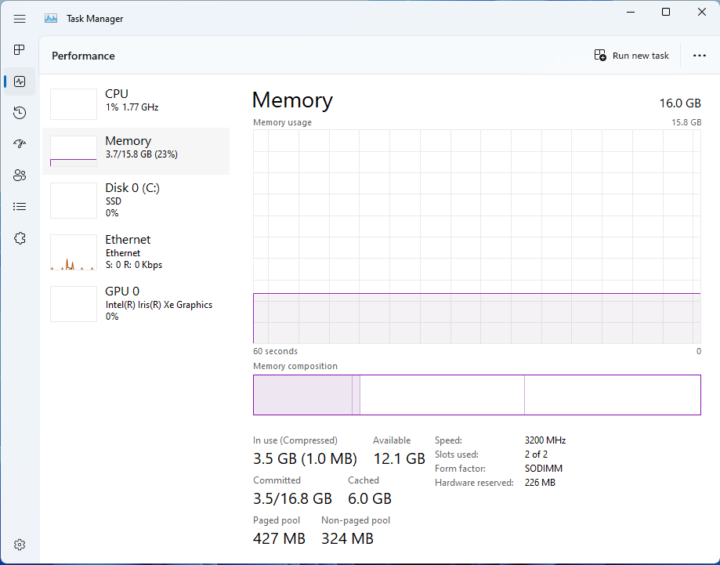
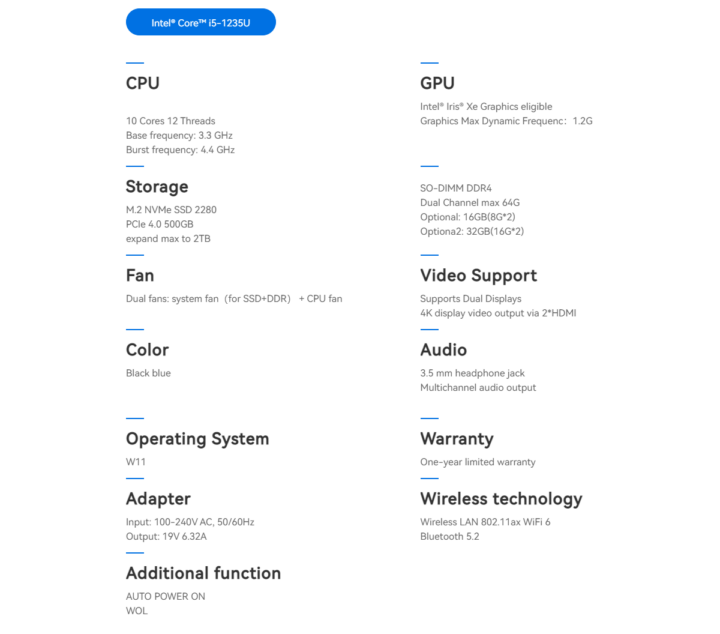
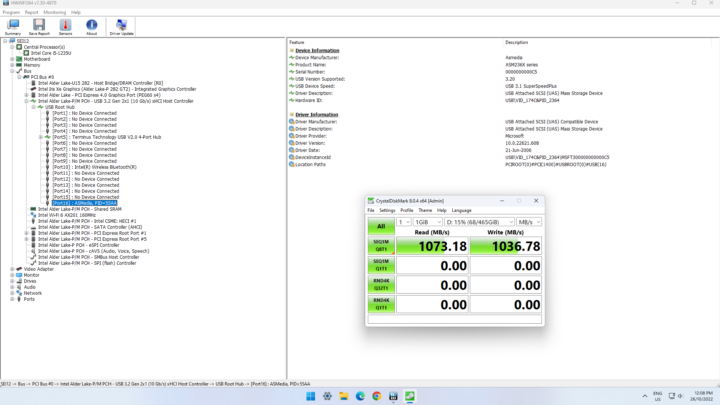
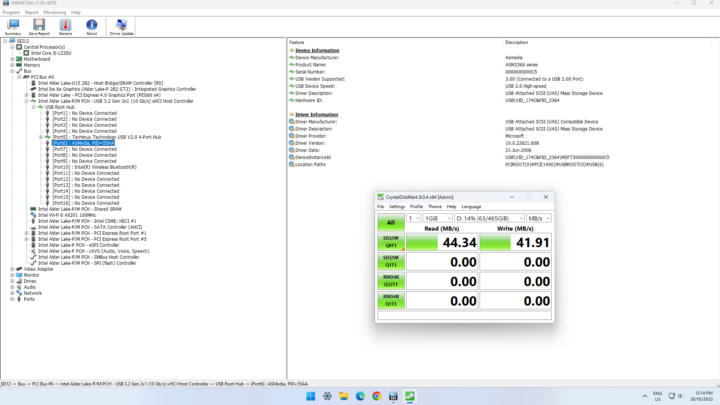
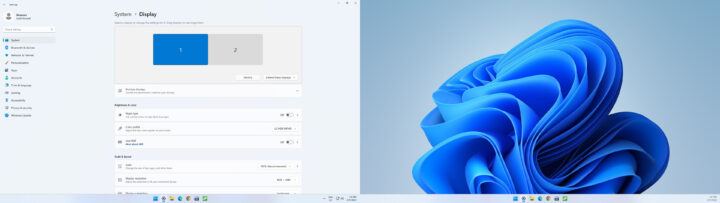

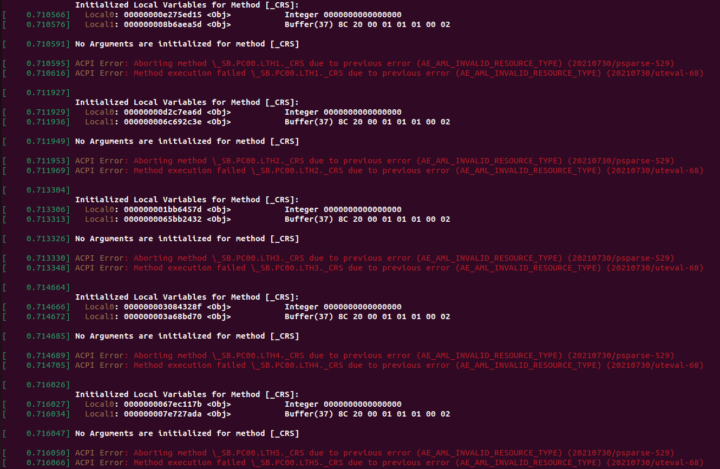
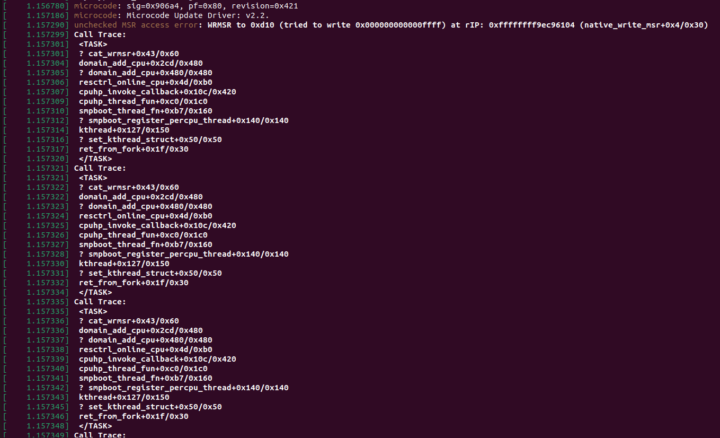
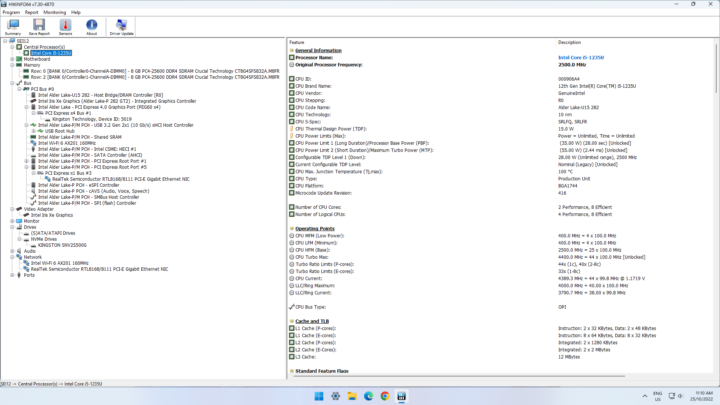
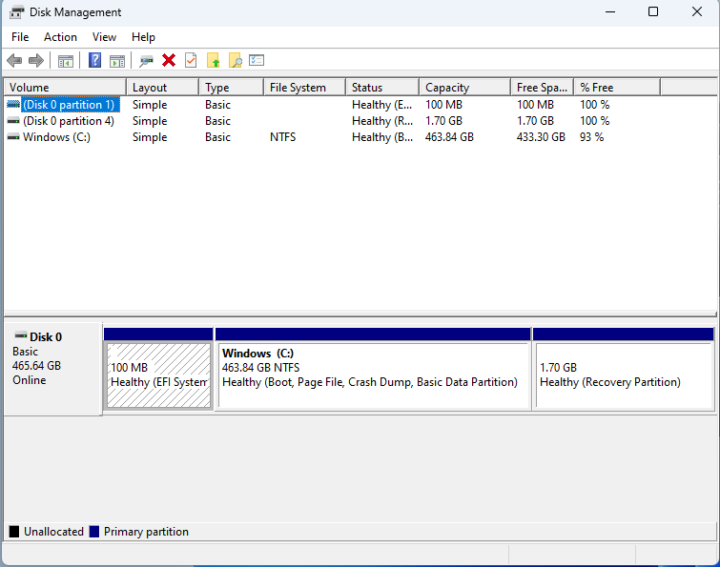
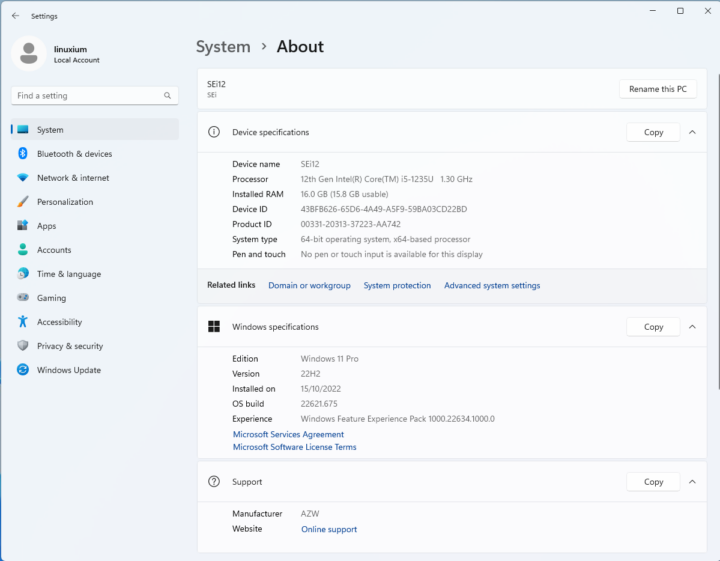
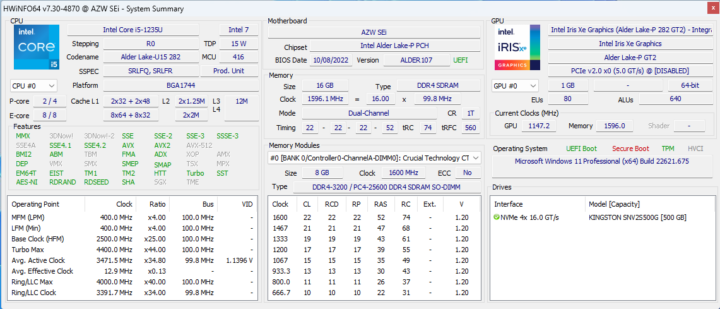
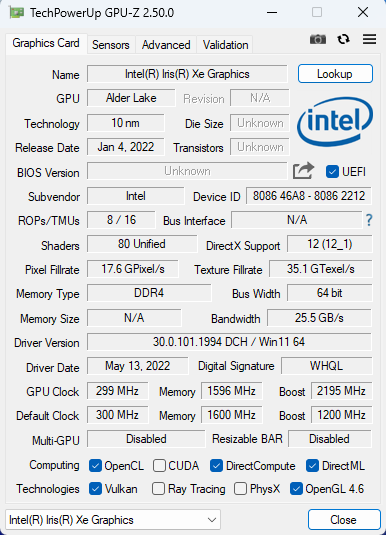
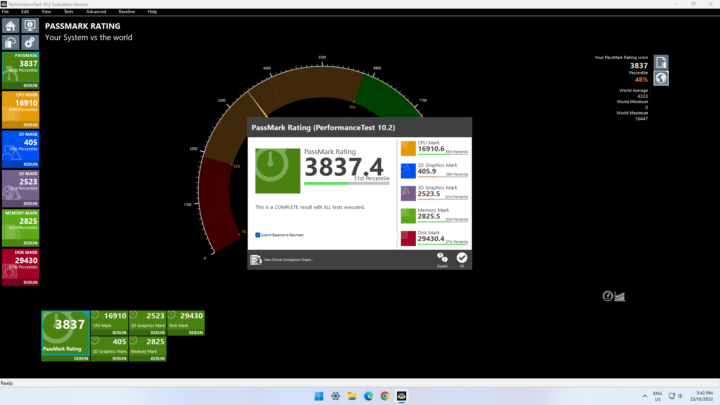
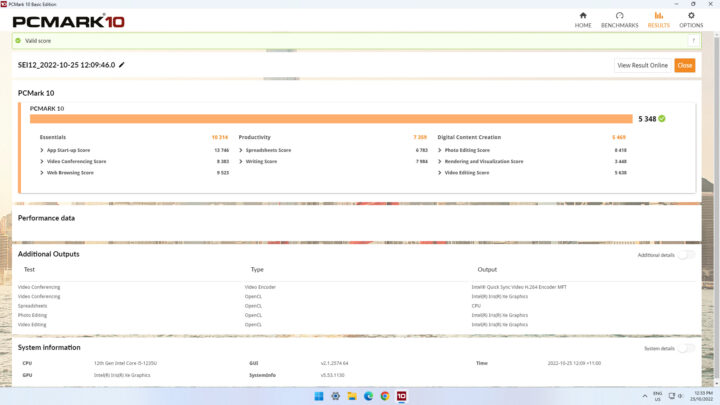
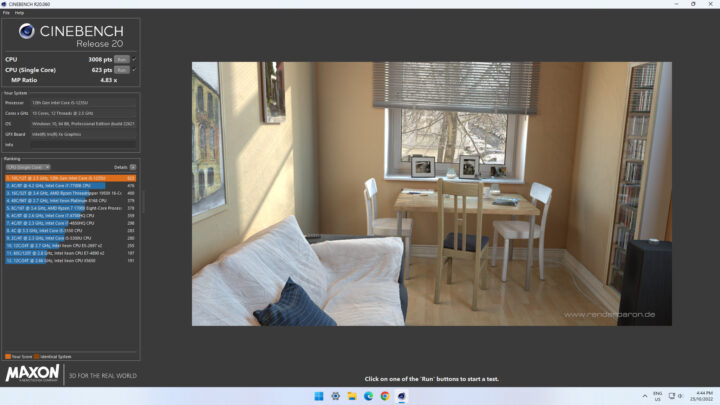
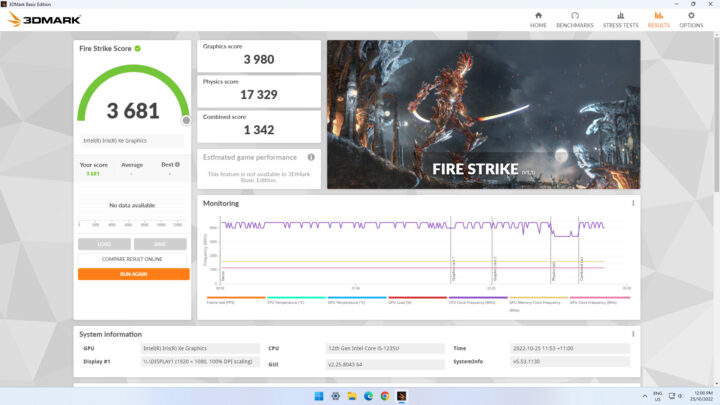
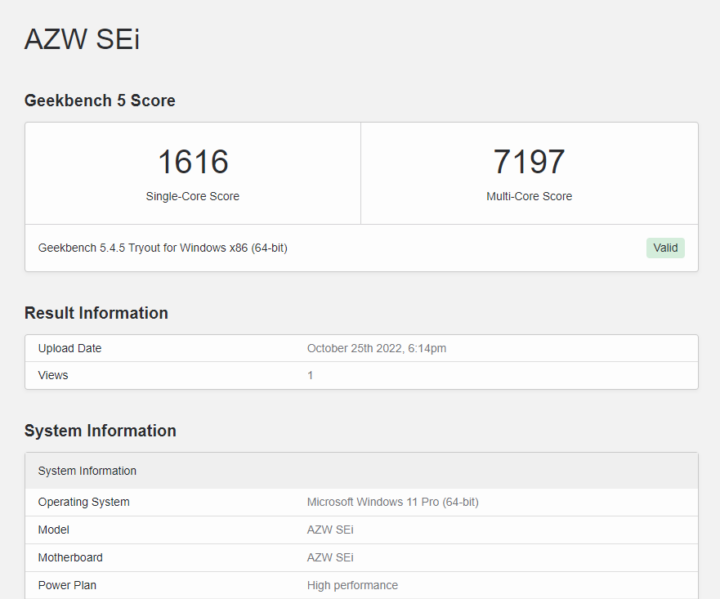
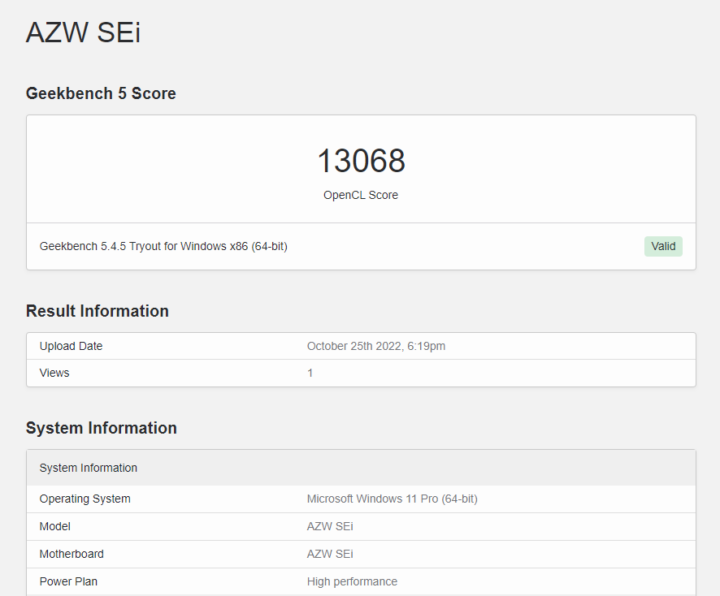
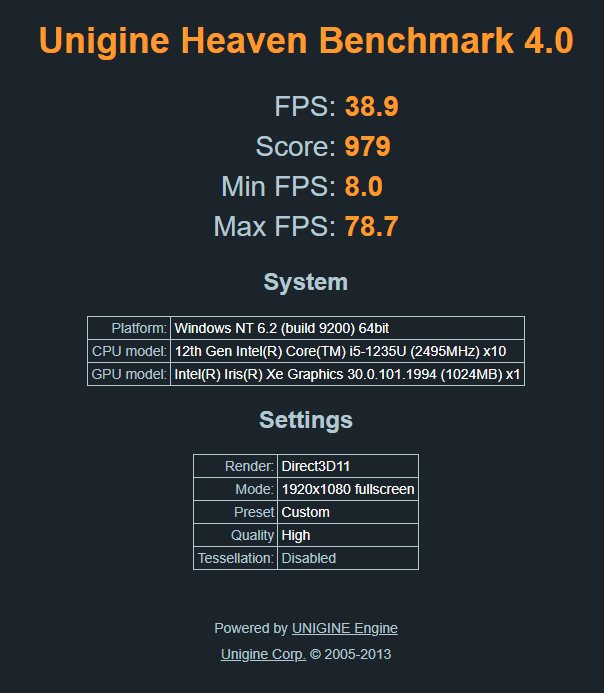
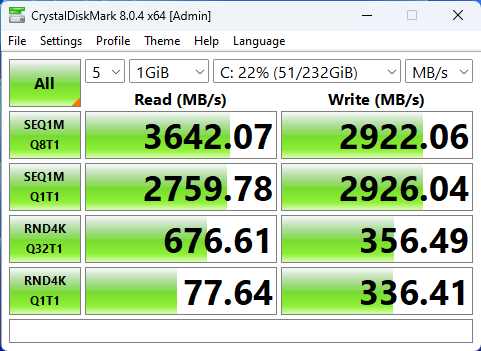
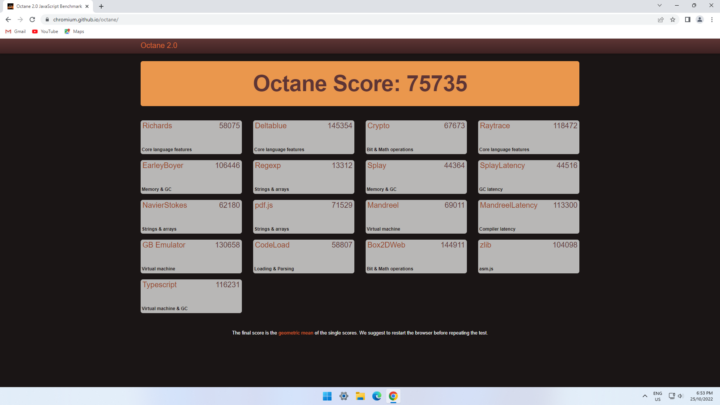
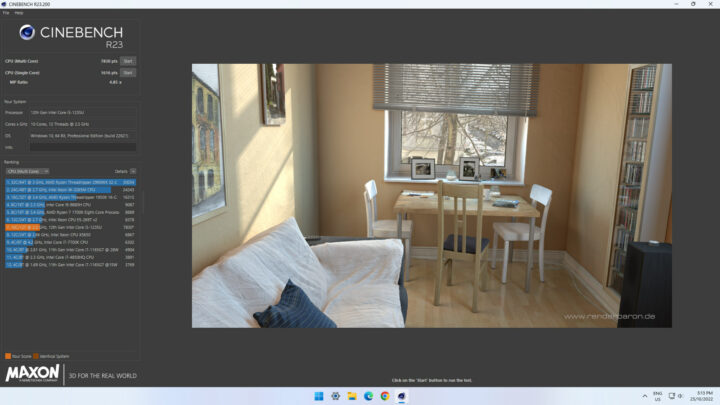
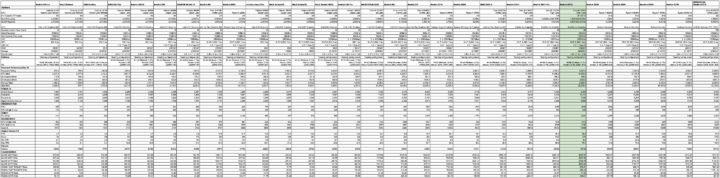
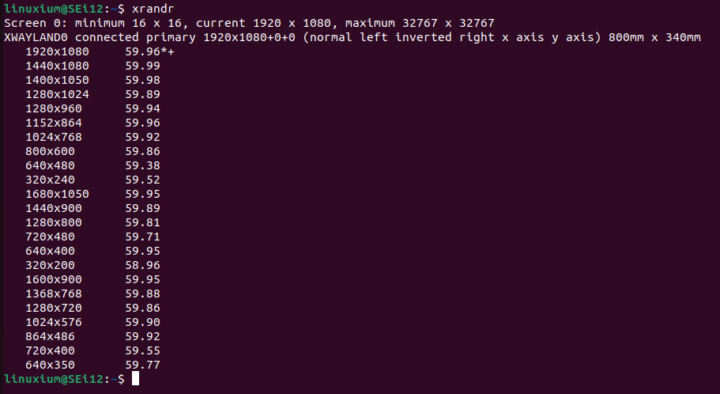
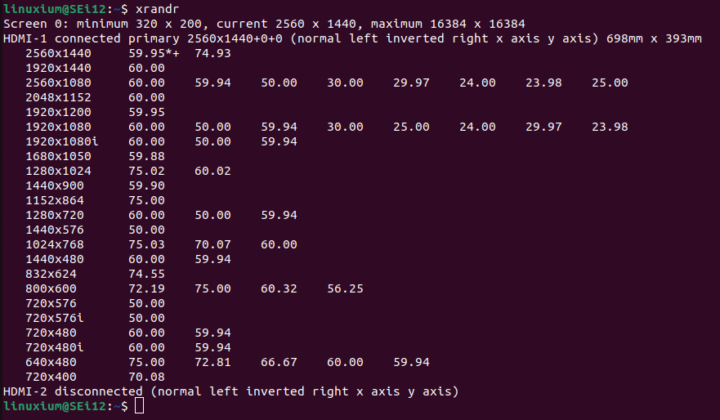
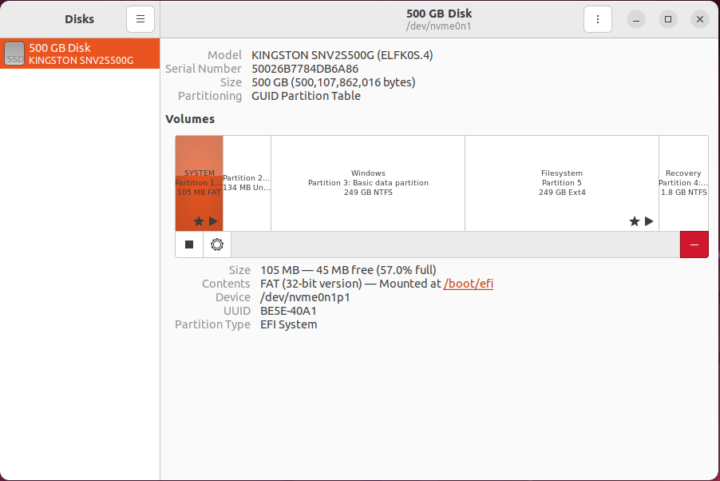
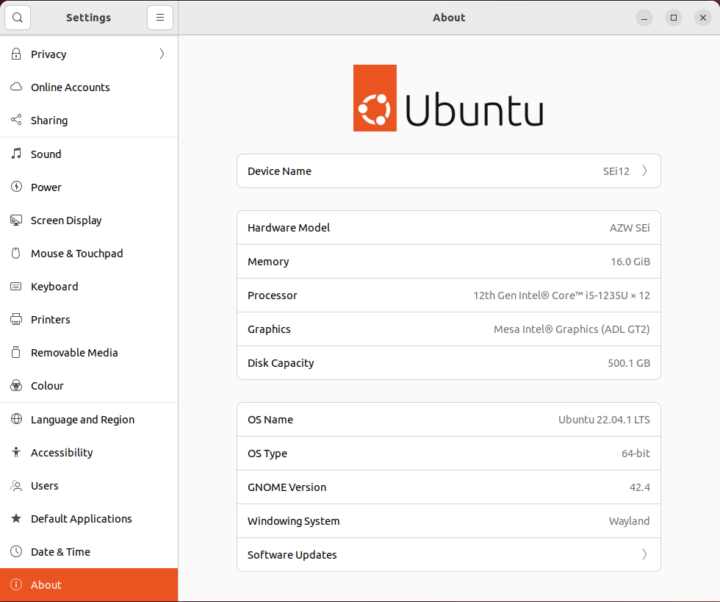
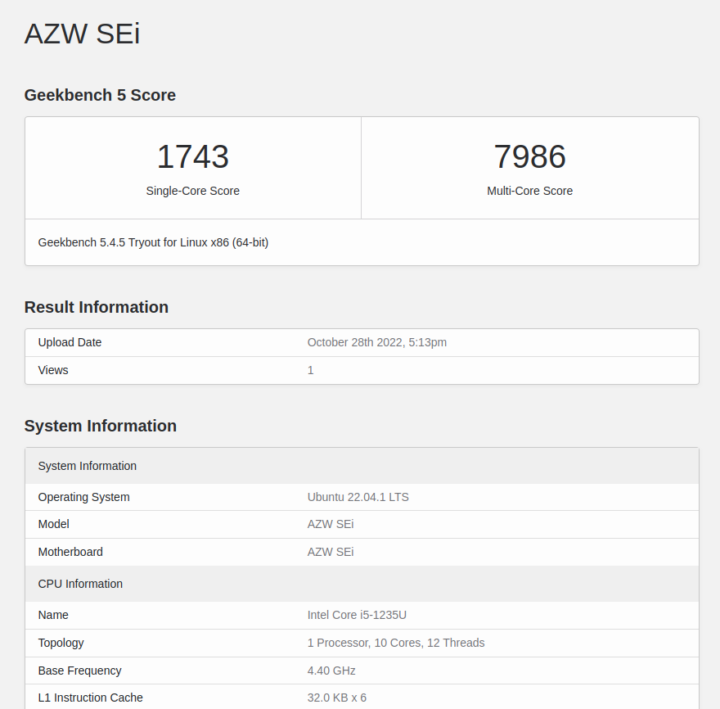
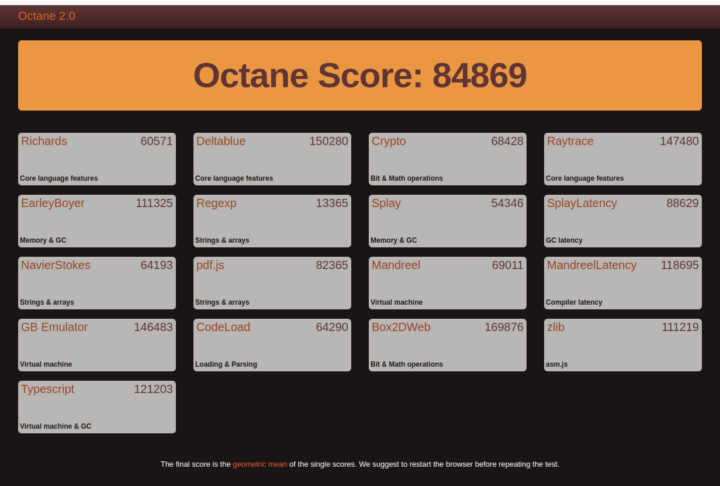
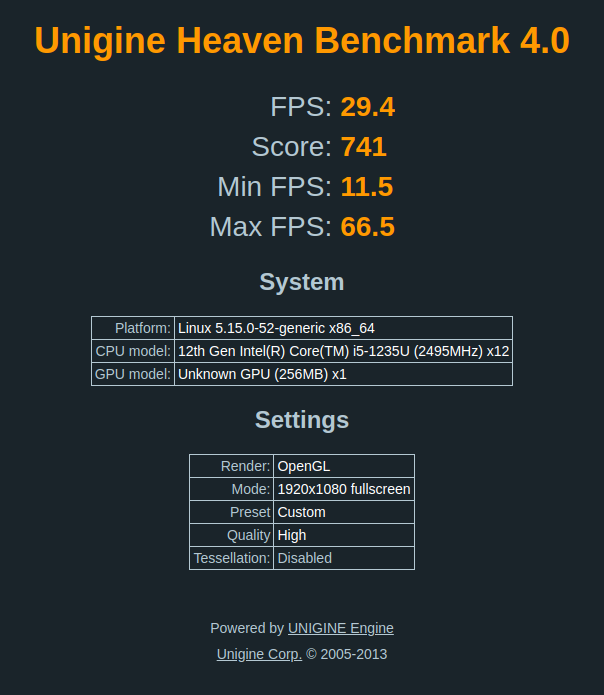
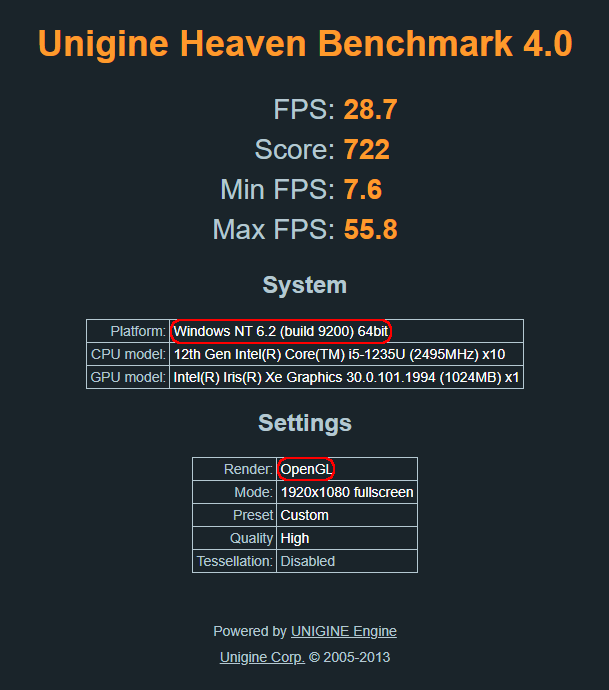
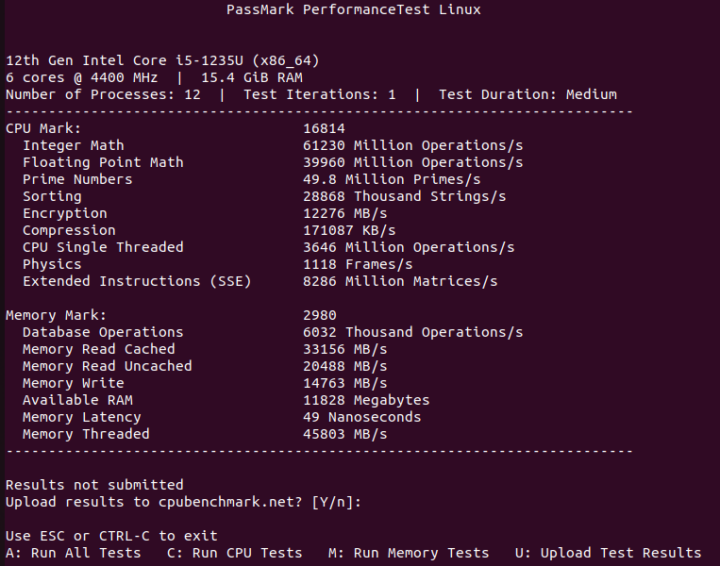
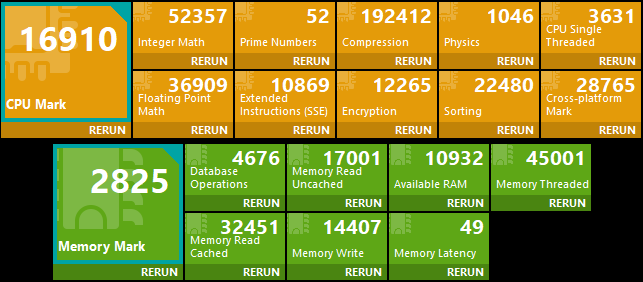
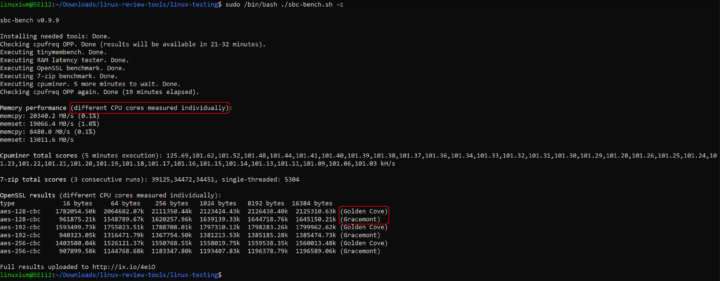
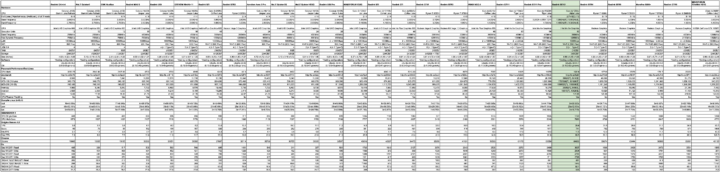
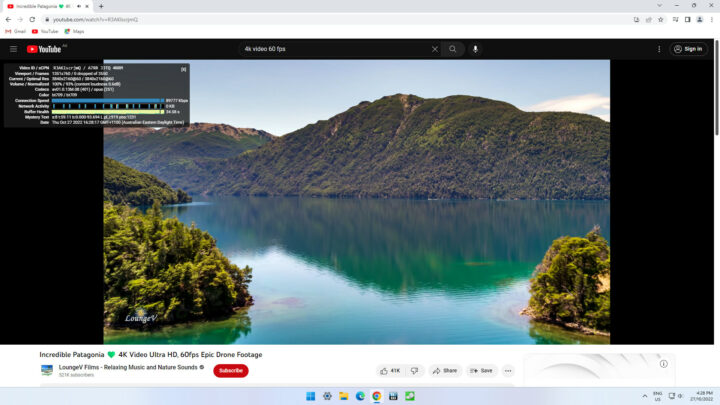

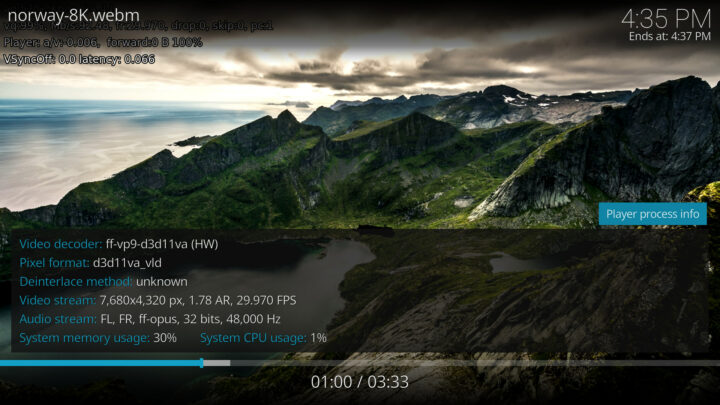
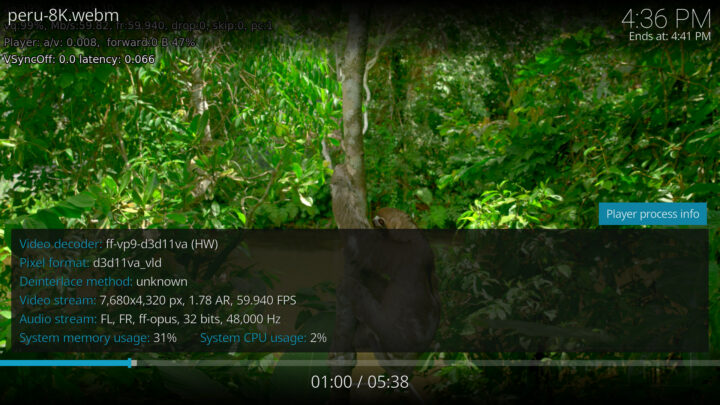
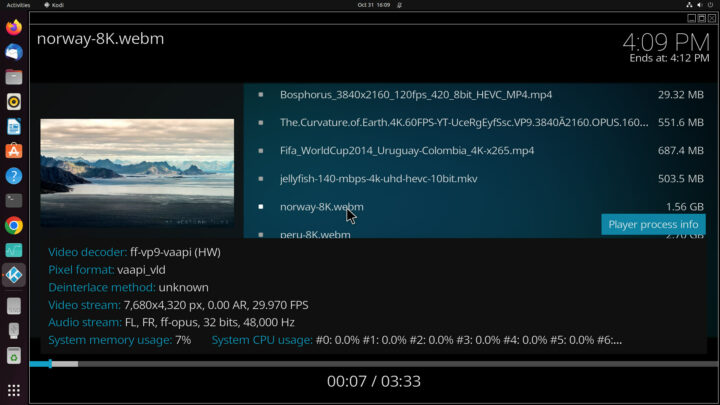
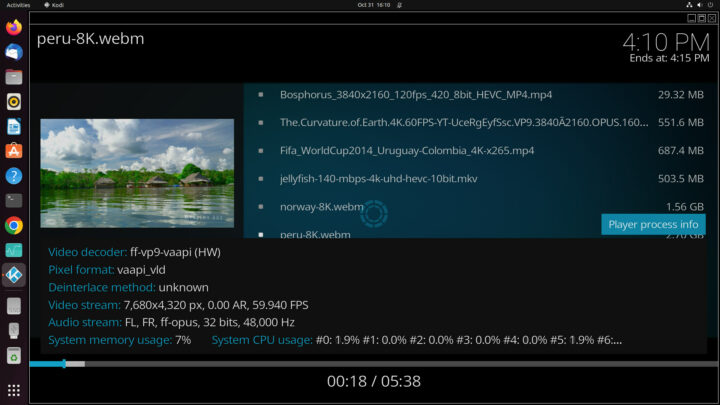
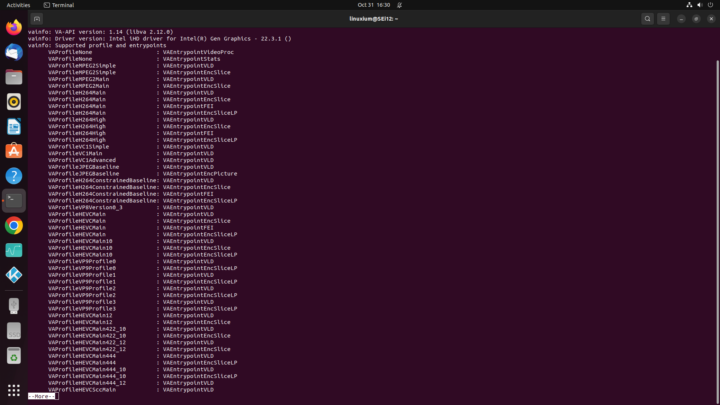
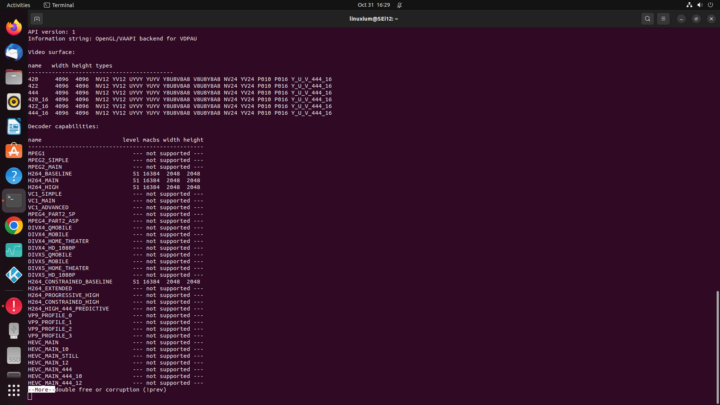
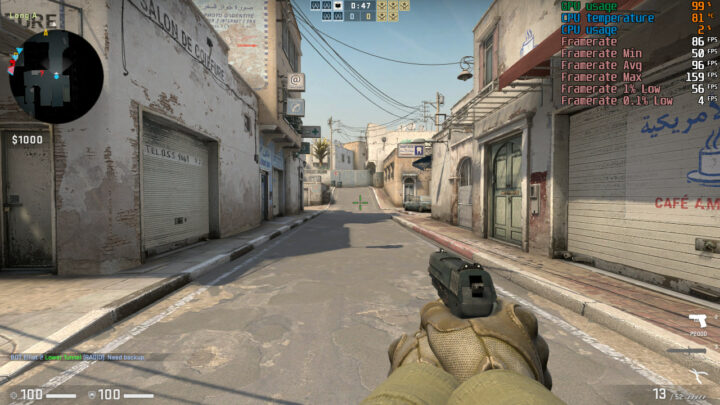
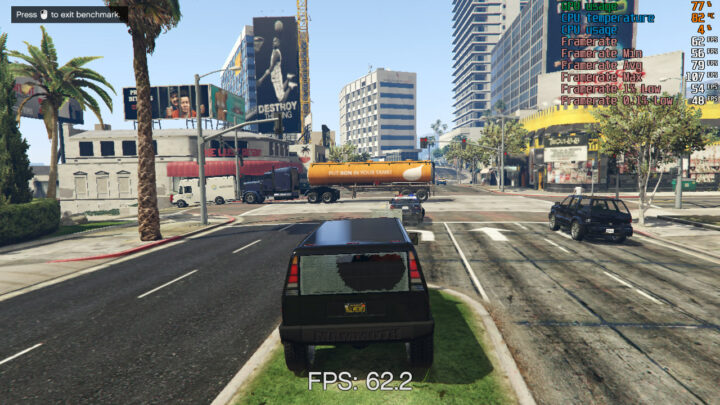
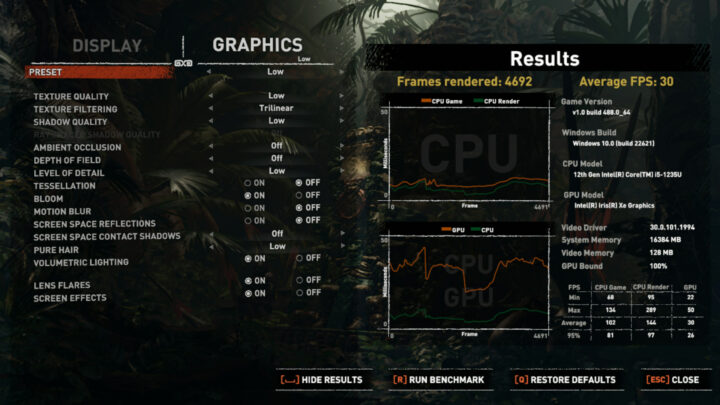
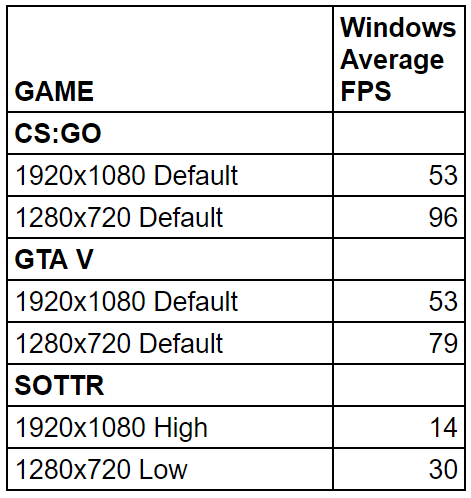
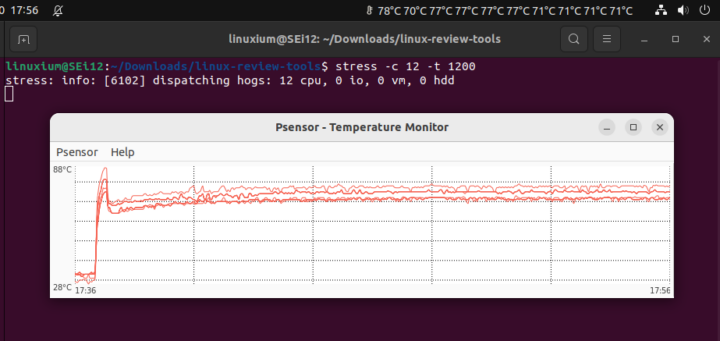
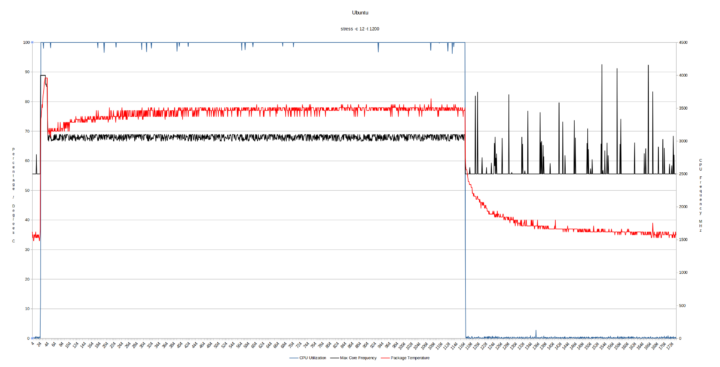
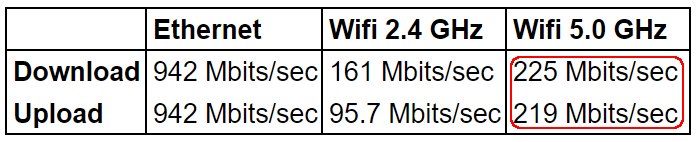





What fails first?
Either the fans or the power supply. Are these user replaceable?
A really cheap PC might be considered disposable but this one exceeds the cost of “disposable” so repairability becomes more of a concern.
The power brick looks bog standard, so no worries there.
Fan also looks like a generic laptopfan you can source from Ebay or Aliexpress quite easily.
Yeah usually with a bit of head scratching and hopefully finding an article of someone else having success aliexpress likely will have the fans.
$459+ is prob the real consideration.
“All these results can then be compared with other recent mini PCs:”
Could you use a higher resolution image for it, the results are starting to get blurry.
After you ‘right click’ the image of the table which opens it in a new window, just remove the ‘?lossy=1&w=2560&ssl=1’ from the end of the URL and hit ‘return’. You will then be able to ‘click’ to zoom into a much larger image of the table.
Weird, I already removed that part at home but it was still blurry. (even refreshing the cache didn’t work)
But at work it works fine now.
I’ve changed some settings on the server, so in the future linked images will show in full size and not be limited to 2560 pixels wide.
The sbc-bench results show that peak performance is only possible for a fraction of time: the cpuminer score drops from 125.69 kH/s in the beginning within 5 seconds to just 80% (~101.5 kH/s), same with the 7-zip scores.
Have you had the chance to check ‘powercap-info -p intel-rapl’ or choose another ‘performance profile’ in UEFI settings?
linuxium@SEi12:~$ sudo powercap-info intel-rapl enabled: 1 Zone 0 name: package-0 enabled: 1 max_energy_range_uj: 262143328850 energy_uj: 1379393075 Constraint 0 name: long_term power_limit_uw: 35000000 time_window_us: 27983872 max_power_uw: 15000000 Constraint 1 name: short_term power_limit_uw: 55000000 time_window_us: 2440 max_power_uw: 0 Constraint 2 name: peak_power power_limit_uw: 100000000 time_window_us: 0 max_power_uw: 0 Zone 0:0 name: core enabled: 0 max_energy_range_uj: 262143328850 energy_uj: 134146812 Constraint 0… Read more »
‘Looks like’ the 55W short_term limit then kicking in. But honestly this RAPL stuff is over my head 🙂
Or it is thermal throttling. Some simple monitoring of running cpuminer compared with running a stress command. In particular compare the Core 0 (C0) frequency with the package (pkg) temperature for each: cpuminer: Time - 15-16-32 Util - 0% Freq - C0 2500 MHz C1 2500 MHz C2 1068 MHz C3 2500 MHz C4 2500 MHz C5 2500 MHz C6 2500 MHz C7 2500 MHz C8 2500 MHz C9 2500 MHz C10 2500 MHz C11 2500 MHz Temp - C0 33°C C4 33°C C8 30°C C9 30°C C10 30°C C11 30°C C12 31°C C13 31°C C14 31°C C15 31°C Pkg… Read more »
Are the clockspeeds the cpuinfo_cur_freq or scaling_cur_freq sysfs nodes?
They are taken from ‘/proc/cpuinfo’ – maybe I should be using ‘scaling_cur_freq’?
I now repeated the monitoring using ‘scaling_cur_freq’ which shows similar results for the frequencies and thermal throttling. cpuminer: Time - 18-31-33 Util - 0% Freq -C0 2996 MHz C1 516 MHz C2 1107 MHz C3 2978 MHz C4 428 MHz C5 739 MHz C6 530 MHz C7 891 MHz C8 463 MHz C9 862 MHz C10 798 MHz C11 864 MHz Temp - C0 29°C C4 26°C C8 32°C C9 32°C C10 32°C C11 32°C C12 32°C C13 32°C C14 32°C C15 32°C Pkg 32°C Time - 18-31-34 Util - 0% Freq -C0 716 MHz C1 3059 MHz C2 1596… Read more »
I’m running into the same issue with a dual monitor setup in Linux Mint on the SEI12. Anyone figure this issue out yet? Will two monitors work in Linux on the SEI12?
Bios updates? What I find on the support page seems to be only a roll-up of original drivers. Of course, Windows has completely updated since this box was manufactured so I doubt I’ll want why of those 😁
So far very happy with the device! This hybrid/BIG-little CPU really zips 😎🥰