We’ve already checked out GEEKOM AS 6 (ASUS PN53) mini PC‘s hardware based on AMD Ryzen 9 6900HX CPU, have tested its performance and features in Windows 11 in the second part of the review, and we’ve now taken the time to review GEEKOM AS 6 (Ryzen 9 6900HX) with Ubuntu 22.04 Linux operating system.
We had to disable BitLocker disk encryption in Windows 11, before resizing the partition in the Disk Management program in order to install Ubuntu 22.04 from a USB flash drive. The installation went smoothly once we disable BitLocker.
Ubuntu 22.04 system information with GEEKOM AS 6
The system information in Ubuntu 22.04 shows we have an AMD Ryzen 9 6900HX system with 32GB RAM and 2TB mass storage capacity (1TB from the included SSD, plus 1TB from a SATA drive we added for testing).
|
1 2 3 4 5 6 7 8 9 10 11 12 13 14 15 16 17 18 19 |
aey@CNX-AS6-Linux:~$ cat /etc/lsb-release DISTRIB_ID=Ubuntu DISTRIB_RELEASE=22.04 DISTRIB_CODENAME=jammy DISTRIB_DESCRIPTION="Ubuntu 22.04.2 LTS" aey@CNX-AS6-Linux:~$ uname -a Linux CNX-AS6-Linux 5.19.0-43-generic #44~22.04.1-Ubuntu SMP PREEMPT_DYNAMIC Mon May 22 13:39:36 UTC 2 x86_64 x86_64 x86_64 GNU/Linux aey@CNX-AS6-Linux:~$ free -mh total used free shared buff/cache available Mem: 30Gi 4.1Gi 24Gi 99Mi 2.2Gi 26Gi Swap: 0B 0B 0B aey@CNX-AS6-Linux:~$ df -mh Filesystem Size Used Avail Use% Mounted on tmpfs 3.1G 2.4M 3.1G 1% /run /dev/nvme0n1p5 456G 12G 422G 3% / tmpfs 16G 0 16G 0% /dev/shm tmpfs 5.0M 4.0K 5.0M 1% /run/lock /dev/nvme0n1p1 96M 82M 15M 85% /boot/efi tmpfs 3.1G 2.4M 3.1G 1% /run/user/1000 |
|
1 2 3 4 5 6 7 8 9 10 11 12 13 14 15 16 17 18 19 20 21 22 23 24 25 26 27 28 29 30 31 32 33 34 35 36 37 38 39 40 41 42 43 44 45 46 47 48 49 50 51 52 53 54 55 56 57 58 |
aey@CNX-AS6-Linux:~$ inxi -Fc0 System: Host: CNX-AS6-Linux Kernel: 5.19.0-43-generic x86_64 bits: 64 Desktop: GNOME 42.5 Distro: Ubuntu 22.04.2 LTS (Jammy Jellyfish) Machine: Type: Mini-pc System: ASUSTeK product: MINIPC PN53 v: N/A serial: <superuser required> Mobo: ASUSTeK model: PN53 v: Rev 1.xx serial: <superuser required> UEFI: American Megatrends v: 20300 date: 02/02/2023 CPU: Info: 8-core model: AMD Ryzen 9 6900HX with Radeon Graphics bits: 64 type: MT MCP cache: L2: 4 MiB Speed (MHz): avg: 1680 min/max: 1600/4934 cores: 1: 1600 2: 1600 3: 1600 4: 1600 5: 1600 6: 1396 7: 1600 8: 1600 9: 1600 10: 1600 11: 3300 12: 1600 13: 1397 14: 1600 15: 1600 16: 1600 Graphics: Device-1: AMD Rembrandt driver: amdgpu v: kernel Display: wayland server: X.Org v: 1.22.1.1 with: Xwayland v: 22.1.1 compositor: gnome-shell driver: gpu: amdgpu resolution: 1600x900~60Hz OpenGL: renderer: REMBRANDT (rembrandt LLVM 15.0.6 DRM 3.47 5.19.0-43-generic) v: 4.6 Mesa 22.2.5 Audio: Device-1: AMD driver: snd_hda_intel Device-2: AMD Raven/Raven2/FireFlight/Renoir Audio Processor driver: snd_pci_acp6x Device-3: AMD Family 17h HD Audio driver: snd_hda_intel Sound Server-1: ALSA v: k5.19.0-43-generic running: yes Sound Server-2: PulseAudio v: 15.99.1 running: yes Sound Server-3: PipeWire v: 0.3.48 running: yes Network: Device-1: Realtek RTL8125 2.5GbE driver: r8169 IF: enp2s0 state: down mac: a0:36:bc:58:4f:c4 Device-2: MEDIATEK driver: mt7921e IF: wlp3s0 state: up mac: 50:c2:e8:d6:99:9d Bluetooth: Device-1: Foxconn / Hon Hai Wireless_Device type: USB driver: btusb Report: hciconfig ID: hci0 rfk-id: 0 state: down bt-service: enabled,running rfk-block: hardware: no software: no address: 00:00:00:00:00:00 Drives: Local Storage: total: 1.82 TiB used: 11.27 GiB (0.6%) ID-1: /dev/nvme0n1 vendor: Kingston model: SNV2S1000G size: 931.51 GiB ID-2: /dev/sda vendor: Western Digital model: WD10SPZX-22Z10T1 size: 931.51 GiB Partition: ID-1: / size: 455.52 GiB used: 11.19 GiB (2.5%) fs: ext4 dev: /dev/nvme0n1p5 ID-2: /boot/efi size: 96 MiB used: 81.3 MiB (84.7%) fs: vfat dev: /dev/nvme0n1p1 Swap: Alert: No swap data was found. Sensors: System Temperatures: cpu: 20.0 C mobo: N/A gpu: amdgpu temp: 45.0 C Fan Speeds (RPM): N/A Info: Processes: 394 Uptime: 1h 39m Memory: 30.6 GiB used: 4.9 GiB (16.0%) Shell: Bash inxi: 3.3.13 |
The AMD Ryzen 9 6900HX is clocked to 4934 MHz, with the CPU temperature wrongly reported to be 20°C (in a room with a 28°C ambient temperature), and the GPU temperature at 45°C.
Ubuntu 22.04 performance and features testing
Let’s run some benchmarks starting with the server-focused sbc-bench.sh script:
|
1 2 3 4 5 6 7 8 9 10 11 12 13 14 15 16 17 18 19 20 21 22 23 24 25 26 27 28 29 30 31 32 33 34 35 36 37 38 |
aey@CNX-AS6-Linux:~$ sudo ./sbc-bench.sh -c sbc-bench v0.9.41 Installing needed tools: apt -f -qq -y install gcc make build-essential sysstat git curl binutils powercap-utils p7zip, tinymembench, ramlat, mhz, cpuminer. Done. Checking cpufreq OPP. Done (results will be available in 13-19 minutes). Executing tinymembench. Done. Executing RAM latency tester. Done. Executing OpenSSL benchmark. Done. Executing 7-zip benchmark. Done. Executing cpuminer. 5 more minutes to wait. Done. Checking cpufreq OPP again. Done (11 minutes elapsed). Results validation: * Measured clockspeed not lower than advertised max CPU clockspeed * Background activity (%system) OK * Too much other background activity: 1% avg, 5% max * No throttling Memory performance memcpy: 19131.7 MB/s memset: 16781.4 MB/s Cpuminer total scores (5 minutes execution): 215.14,215.04,214.86,214.76,214.72,214.68,214.67,214.66,214.61,214.60,214.54,214.42,214.39,214.35,214.33,214.31,214.27,214.25,214.19,214.15,214.14,214.13,214.07,214.00,213.99,213.98,213.93,213.88,213.56,212.67,212.63,211.86,208.61,208.51,208.45,207.48,204.65,204.20,202.01,200.25,199.76,199.45,198.64,197.29,196.14,196.09,196.05,196.04,196.02,195.99,195.97,195.96,195.94,195.92,195.91,195.90 kH/s 7-zip total scores (3 consecutive runs): 56251,53600,53925, single-threaded: 5723 OpenSSL results: type 16 bytes 64 bytes 256 bytes 1024 bytes 8192 bytes 16384 bytes aes-128-cbc 1366583.97k 1647356.54k 1714601.98k 1713508.01k 1744229.72k 1734934.53k aes-128-cbc 1383730.18k 1643818.52k 1723045.21k 1724015.96k 1743181.14k 1746747.39k aes-192-cbc 1168419.62k 1376280.38k 1421101.31k 1435955.20k 1448804.35k 1454718.37k aes-192-cbc 1161947.79k 1382875.31k 1424511.57k 1447894.36k 1448599.55k 1445806.08k aes-256-cbc 1051358.02k 1194649.54k 1235980.03k 1247816.70k 1258790.91k 1265456.47k aes-256-cbc 1053771.22k 1200079.27k 1247718.74k 1256510.81k 1265522.01k 1249203.54k Full results uploaded to http://ix.io/4xSP |
The tool did not report any throttling, but the CPU temperature still went as high as 98°C in both 7-zip multithread and cpuminer benchmarks.
We tested CPU performance with Geekbench 6.1.0 with the system settings 1992 points in the single-core score, and 9,535 points in the multi-core score.
The GPU was tested with Unigine Heaven Benchmark 4.0 with an average of 61.6 fps at 1600×900 resolution.
For real-world testing of the internal GPU (iGPU), we played some YouTube videos in Firefox at 8K 60FPS, everything works fine without issues.
Speedometer 2.0 was used to evaluate web browsing performance.
The GEEKOM AS 6 mini PC reached 202 runs per minute in Speedometer 2.0 web browser benchmark using Firefox.
We tested the internal NVMe SSD using iozone3:
|
1 2 3 4 5 6 7 8 9 10 11 12 13 14 15 16 17 18 19 20 21 |
aey@CNX-AS6-Linux:~$ sudo iozone -e -I -a -s 100M -r 4k -r 16k -r 512k -r 1024k -r 16384k -i 0 -i 1 -i 2 Iozone: Performance Test of File I/O Version $Revision: 3.489 $ Compiled for 64 bit mode. Build: linux-AMD64 Command line used: iozone -e -I -a -s 100M -r 4k -r 16k -r 512k -r 1024k -r 16384k -i 0 -i 1 -i 2 Output is in kBytes/sec Time Resolution = 0.000001 seconds. Processor cache size set to 1024 kBytes. Processor cache line size set to 32 bytes. File stride size set to 17 * record size. random random bkwd record stride kB reclen write rewrite read reread read write read rewrite read fwrite frewrite fread freread 102400 4 301354 374311 398235 401025 56421 363115 102400 16 829633 980177 1132027 1171680 175480 967799 102400 512 2371026 2527584 2951445 3056898 2002859 2819074 102400 1024 2476358 2533652 3067071 3156606 2446246 2554387 102400 16384 2476350 2457048 3322086 3419395 3337657 2488336 iozone test complete. |
Read speed was up to 3,322 MB/s and write speed up to 2,476 MB/s, which compares to 3598 MB/s and 2777 MB/s respectively in CrystalDiskMark in Windows 11 Pro.
In order to test the speed of all five USB 3.2 Type-A ports, we connected an ORICO M234C3-U4 “USB4” M.2 NVMe SSD enclosure and formatted the drive with EXT-4 file system.
|
1 2 3 4 5 6 7 8 9 10 11 12 13 14 15 16 17 18 19 20 21 22 23 |
aey@CNX-AS6-Linux:/$ lsusb -t | grep uas |__ Port 2: Dev 10, If 0, Class=Mass Storage, Driver=uas, 5000M aey@CNX-AS6-Linux:/media/sdb1$ sudo iozone -e -I -a -s 100M -r 4k -r 16k -r 512k -r 1024k -r 163 84k -i 0 -i 1 [sudo] password for aey: Iozone: Performance Test of File I/O Version $Revision: 3.489 $ Compiled for 64 bit mode. Build: linux-AMD64 Command line used: iozone -e -I -a -s 100M -r 4k -r 16k -r 512k -r 1024k -r 163 -i 0 -i 1 84k Output is in kBytes/sec Time Resolution = 0.000001 seconds. Processor cache size set to 1024 kBytes. Processor cache line size set to 32 bytes. File stride size set to 17 * record size. random random bkwd record stride kB reclen write rewrite read reread read write read rewrite read fwrite frewrite fread freread 102400 4 50077 50250 27472 27655 102400 16 127192 128978 78064 78393 102400 512 299781 303645 269058 260286 102400 1024 326185 327173 299021 299309 iozone test complete. |
The two front USB 3.2 ports achieved relatively low 299 MB/s and 326 MB/S read and write speeds confirming the 5 Gbps USB speed.
|
1 2 3 4 5 6 7 8 9 10 11 12 13 14 15 16 17 18 19 20 21 |
aey@CNX-AS6-Linux:/media/aey/ORICO$ sudo iozone -e -I -a -s 100M -r 4k -r 16k -r 512k -r 1024k -r 163 84k -i 0 -i 1 [sudo] password for aey: Iozone: Performance Test of File I/O Version $Revision: 3.489 $ Compiled for 64 bit mode. Build: linux-AMD64 Command line used: iozone -e -I -a -s 100M -r 4k -r 16k -r 512k -r 1024k -r 163 -i 0 -i 1 84k Output is in kBytes/sec Time Resolution = 0.000001 seconds. Processor cache size set to 1024 kBytes. Processor cache line size set to 32 bytes. File stride size set to 17 * record size. random random bkwd record stride kB reclen write rewrite read reread read write read rewrite read fwrite frewrite fread freread 102400 4 67664 68014 35432 35448 102400 16 138144 145820 93089 95133 102400 512 362829 367982 303577 291779 102400 1024 380071 383756 344955 348092 iozone test complete. |
While the three rear USB ports are also rated at 5 Gbps, the read and write speeds were higher at 344 MB/s and 380 MB/s respectively, which confirms the behavior in Windows where the rear USB ports deliver higher performance with our external NVMe SSD.
If we connect the NVMe SSD to the front or rear USB Type-C/Thunderbolt port, it is detected as an NVMe SSD instead of a USB drive, and the speed is much higher.
|
1 2 3 4 5 6 7 8 9 10 11 12 13 14 15 |
aey@CNX-AS6-Linux:/media/aey/ORICO$ sudo iozone -e -I -a -s 100M -r 4k -r 16k -r 512k -r 1024k -r 163 84k -i 0 -i 1 Command line used: iozone -e -I -a -s 100M -r 4k -r 16k -r 512k -r 1024k -r 163 -i 0 -i 1 84k Output is in kBytes/sec Time Resolution = 0.000001 seconds. Processor cache size set to 1024 kBytes. Processor cache line size set to 32 bytes. File stride size set to 17 * record size. random random bkwd record stride kB reclen write rewrite read reread read write read rewrite read fwrite frewrite fread freread 102400 4 222101 256984 56127 56621 102400 16 482632 526637 168342 166356 102400 512 1908519 1968517 937541 944973 102400 1024 2055934 1833577 1567044 1579735 iozone test complete. |
The front USB Type-C port has a sequential read speed of approximately 1,567 MB/s and a write speed of 2,055 MB/s.
|
1 2 3 4 5 6 7 8 9 |
aey@CNX-AS6-Linux:/media/aey/ORICO$ sudo iozone -e -I -a -s 100M -r 4k -r 16k -r 512k -r 1024k -r 163 84k -i 0 -i 1 random random bkwd record stride kB reclen write rewrite read reread read write read rewrite read fwrite frewrite fread freread 102400 4 276693 322888 63697 63588 102400 16 675404 778748 198824 199589 102400 512 2019281 2018930 1032258 1042503 102400 1024 2071832 1895280 1612062 1637557 iozone test complete. |
The rear USB Type-C port has a sequential read speed of approximately 1,612 MB/s and a write speed of 2,071 MB/s. Note that in both cases, the boltctl utility will end with a segmentation fault, but it does not seem to impact the performance of the drive.
Network performance (2.5GbE and WiFi 6)
We’ve measured network throughput using ‘iperf3’ through the 2.5GbE Ethernet port and UP Xtreme i11 Edge mini PC.
Download:
|
1 2 3 4 5 6 7 8 9 10 11 12 13 14 15 16 |
aey@CNX-AS6-Linux:~$ iperf3 -t 60 -c 192.168.31.12 -i 10 Connecting to host 192.168.31.12, port 5201 [ 5] local 192.168.31.88 port 52738 connected to 192.168.31.12 port 5201 [ ID] Interval Transfer Bitrate Retr Cwnd [ 5] 0.00-10.00 sec 2.74 GBytes 2.36 Gbits/sec 0 730 KBytes [ 5] 10.00-20.00 sec 2.74 GBytes 2.35 Gbits/sec 0 1.07 MBytes [ 5] 20.00-30.00 sec 2.74 GBytes 2.35 Gbits/sec 0 1.07 MBytes [ 5] 30.00-40.00 sec 2.74 GBytes 2.35 Gbits/sec 0 1.07 MBytes [ 5] 40.00-50.00 sec 2.74 GBytes 2.35 Gbits/sec 0 2.36 MBytes [ 5] 50.00-60.00 sec 2.74 GBytes 2.35 Gbits/sec 0 2.36 MBytes - - - - - - - - - - - - - - - - - - - - - - - - - [ ID] Interval Transfer Bitrate Retr [ 5] 0.00-60.00 sec 16.4 GBytes 2.35 Gbits/sec 0 sender [ 5] 0.00-60.04 sec 16.4 GBytes 2.35 Gbits/sec receiver iperf Done. |
Upload:
|
1 2 3 4 5 6 7 8 9 10 11 12 13 14 15 16 17 |
aey@CNX-AS6-Linux:~$ iperf3 -t 60 -c 192.168.31.12 -i 10 -R Connecting to host 192.168.31.12, port 5201 Reverse mode, remote host 192.168.31.12 is sending [ 5] local 192.168.31.88 port 50342 connected to 192.168.31.12 port 5201 [ ID] Interval Transfer Bitrate [ 5] 0.00-10.00 sec 2.74 GBytes 2.35 Gbits/sec [ 5] 10.00-20.00 sec 2.74 GBytes 2.35 Gbits/sec [ 5] 20.00-30.00 sec 2.74 GBytes 2.35 Gbits/sec [ 5] 30.00-40.00 sec 2.74 GBytes 2.35 Gbits/sec [ 5] 40.00-50.00 sec 2.74 GBytes 2.35 Gbits/sec [ 5] 50.00-60.00 sec 2.74 GBytes 2.35 Gbits/sec - - - - - - - - - - - - - - - - - - - - - - - - - [ ID] Interval Transfer Bitrate Retr [ 5] 0.00-60.05 sec 16.4 GBytes 2.35 Gbits/sec 0 sender [ 5] 0.00-60.00 sec 16.4 GBytes 2.35 Gbits/sec receiver iperf Done. |
Full-duplex (both directions at the same time):
|
1 2 3 4 5 6 7 8 9 10 11 12 13 14 15 16 17 18 19 20 21 22 23 24 25 |
aey@CNX-AS6-Linux:~$ iperf3 -t 60 -c 192.168.31.12 -i 10 --bidir Connecting to host 192.168.31.12, port 5201 [ 5] local 192.168.31.88 port 42500 connected to 192.168.31.12 port 5201 [ 7] local 192.168.31.88 port 42502 connected to 192.168.31.12 port 5201 [ ID][Role] Interval Transfer Bitrate Retr Cwnd [ 5][TX-C] 0.00-10.00 sec 2.71 GBytes 2.33 Gbits/sec 0 735 KBytes [ 7][RX-C] 0.00-10.00 sec 2.73 GBytes 2.35 Gbits/sec [ 5][TX-C] 10.00-20.00 sec 2.71 GBytes 2.33 Gbits/sec 0 1.06 MBytes [ 7][RX-C] 10.00-20.00 sec 2.73 GBytes 2.35 Gbits/sec [ 5][TX-C] 20.00-30.00 sec 2.71 GBytes 2.33 Gbits/sec 0 1.06 MBytes [ 7][RX-C] 20.00-30.00 sec 2.73 GBytes 2.35 Gbits/sec [ 5][TX-C] 30.00-40.00 sec 2.71 GBytes 2.33 Gbits/sec 0 1.06 MBytes [ 7][RX-C] 30.00-40.00 sec 2.73 GBytes 2.35 Gbits/sec [ 5][TX-C] 40.00-50.00 sec 2.71 GBytes 2.33 Gbits/sec 0 1.06 MBytes [ 7][RX-C] 40.00-50.00 sec 2.73 GBytes 2.35 Gbits/sec [ 5][TX-C] 50.00-60.00 sec 2.71 GBytes 2.32 Gbits/sec 0 2.35 MBytes [ 7][RX-C] 50.00-60.00 sec 2.73 GBytes 2.35 Gbits/sec - - - - - - - - - - - - - - - - - - - - - - - - - [ ID][Role] Interval Transfer Bitrate Retr [ 5][TX-C] 0.00-60.00 sec 16.2 GBytes 2.33 Gbits/sec 0 sender [ 5][TX-C] 0.00-60.04 sec 16.2 GBytes 2.32 Gbits/sec receiver [ 7][RX-C] 0.00-60.00 sec 16.4 GBytes 2.35 Gbits/sec 0 sender [ 7][RX-C] 0.00-60.04 sec 16.4 GBytes 2.35 Gbits/sec receiver iperf Done. |
2.5GbE performance is perfect in Ubuntu 22.04 Linux.
Let’s now repeat the download and upload tests with WiFi 6 (5 GHz) using Xiaomi AX6000 router.
Download:
|
1 2 3 4 5 6 7 8 9 10 11 12 13 14 15 16 |
aey@CNX-AS6-Linux:~$ iperf3 -t 60 -c 192.168.31.12 -i 10 Connecting to host 192.168.31.12, port 5201 [ 5] local 192.168.31.243 port 38180 connected to 192.168.31.12 port 5201 [ ID] Interval Transfer Bitrate Retr Cwnd [ 5] 0.00-10.00 sec 290 MBytes 244 Mbits/sec 0 573 KBytes [ 5] 10.00-20.00 sec 287 MBytes 241 Mbits/sec 0 573 KBytes [ 5] 20.00-30.00 sec 288 MBytes 241 Mbits/sec 0 901 KBytes [ 5] 30.00-40.00 sec 291 MBytes 244 Mbits/sec 0 901 KBytes [ 5] 40.00-50.00 sec 291 MBytes 244 Mbits/sec 0 901 KBytes [ 5] 50.00-60.00 sec 286 MBytes 240 Mbits/sec 0 901 KBytes - - - - - - - - - - - - - - - - - - - - - - - - - [ ID] Interval Transfer Bitrate Retr [ 5] 0.00-60.00 sec 1.69 GBytes 242 Mbits/sec 0 sender [ 5] 0.00-60.03 sec 1.69 GBytes 242 Mbits/sec receiver iperf Done. |
Upload:
|
1 2 3 4 5 6 7 8 9 10 11 12 13 14 15 16 17 |
aey@CNX-AS6-Linux:~$ iperf3 -t 60 -c 192.168.31.12 -i 10 -R Connecting to host 192.168.31.12, port 5201 Reverse mode, remote host 192.168.31.12 is sending [ 5] local 192.168.31.243 port 42236 connected to 192.168.31.12 port 5201 [ ID] Interval Transfer Bitrate [ 5] 0.00-10.00 sec 429 MBytes 360 Mbits/sec [ 5] 10.00-20.00 sec 436 MBytes 366 Mbits/sec [ 5] 20.00-30.00 sec 447 MBytes 375 Mbits/sec [ 5] 30.00-40.00 sec 458 MBytes 384 Mbits/sec [ 5] 40.00-50.00 sec 455 MBytes 382 Mbits/sec [ 5] 50.00-60.00 sec 468 MBytes 392 Mbits/sec - - - - - - - - - - - - - - - - - - - - - - - - - [ ID] Interval Transfer Bitrate Retr [ 5] 0.00-60.04 sec 2.63 GBytes 376 Mbits/sec 0 sender [ 5] 0.00-60.00 sec 2.63 GBytes 376 Mbits/sec receiver iperf Done. |
WiFi 6 performance is disappointing in Linux, as in Windows 11, we could achieve up to 710 Mbps upload speed, and 784 Mbps download speed with the same setup.
Stress test and CPU temperature
We’ve already run a stress test on all sixteen threads of the AMD Ryzen 9 6900HX processor while checking out the CPU temperature (Tctl).
The CPU temperature appears to stabilize at 88°C thanks to cooling by the fan in the system.
Power consumption of GEEKOM AS 6 in Ubuntu 22.04
We’ve measured the power consumption with a Watt meter as follows.
- Power off – 0.8 – 1.4 W
- Booting up – 30.7 – 49.0 watts
- Idle – 12.0 – 17.9 W
- Video playback – 50.5 – 62.4W (Youtube 8Kp60 in Firefox)
- Stress test on 8 cores – 14.4 – 15.4 watts
- CPU Miner (part of sbc-bench.sh) – 30.0 – 76.8 watts
Conclusion
The main takeaways in Ubuntu 22.04 are the same as in Windows 11, with the GEEKOM AS 6 (Ryzen 9 6900HX) being a mini PC with good build quality, excellent performance, and everything we’ve tested worked without tweaks. With plenty of RAM (32GB by default), fast NVMe storage, and plenty of ports, it can be used for all sorts of tasks from watching movies to playing games, office work, or even video editing. The two main downsides also remain the same with the fan noise under heavy loads and the relatively high power consumption of this type of system. One downside in Ubuntu 22.04 Linux that we did not experience in Windows 11 is the relatively poor WiFi 6 performance. It’s still stable and relatively fast, but over twice as slow as in Windows using iperf3.
We’d like to thank GEEKOM company for sending us the AS 6 mini PC for review. The AS 6 model reviewed here is now available on GEEKOM’s online store for $709 with the coupon code as640a.
This review is a translation – with some further insights – of the original review initially published on CNX Software Thailand by Suthinee Kerdkaew

Jean-Luc started CNX Software in 2010 as a part-time endeavor, before quitting his job as a software engineering manager, and starting to write daily news, and reviews full time later in 2011.
Support CNX Software! Donate via cryptocurrencies, become a Patron on Patreon, or purchase goods on Amazon or Aliexpress



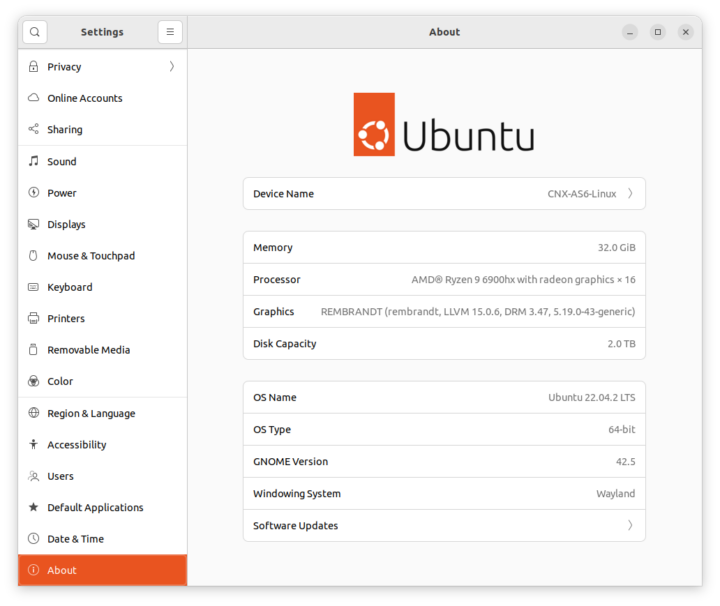
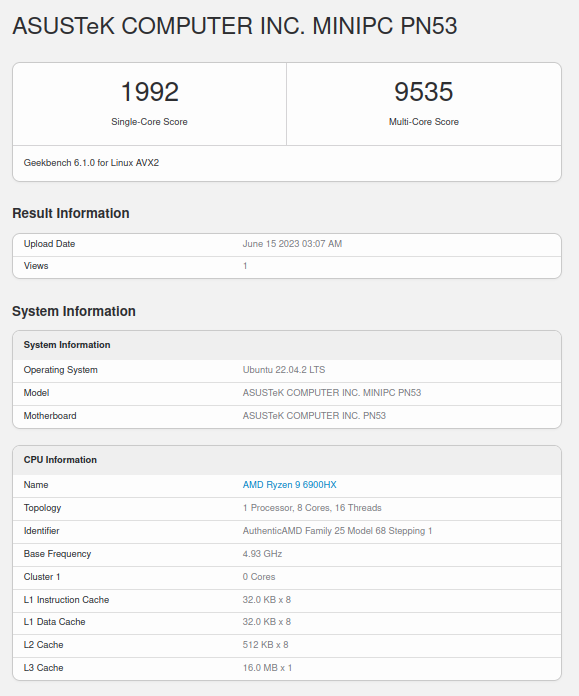
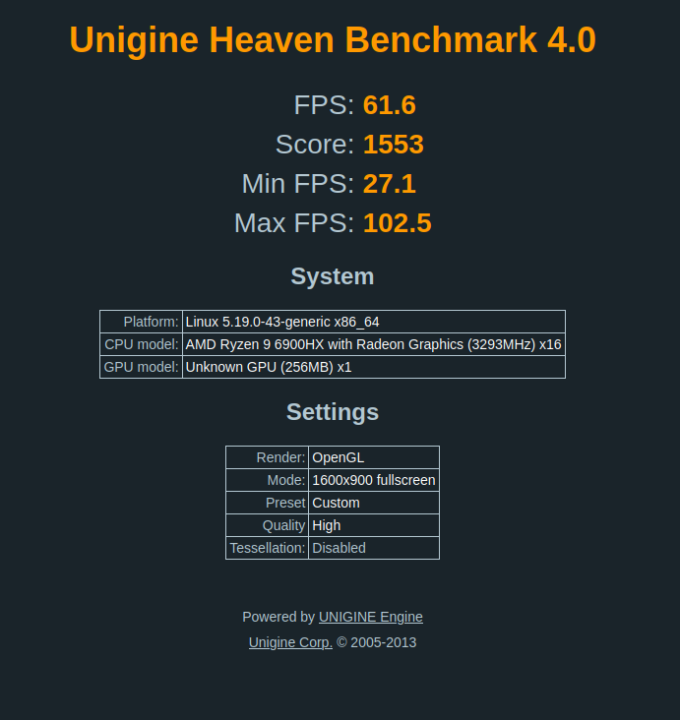
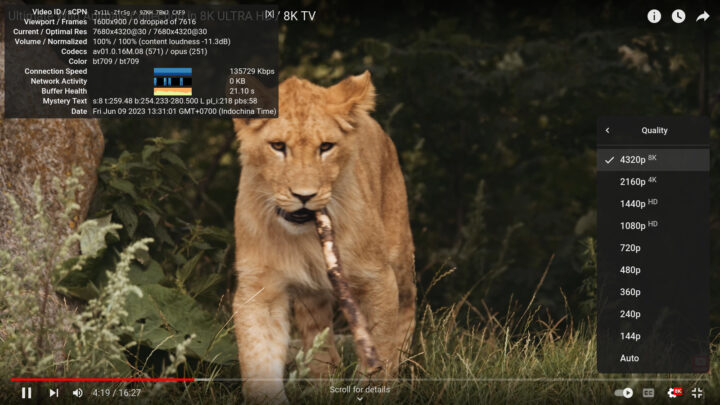
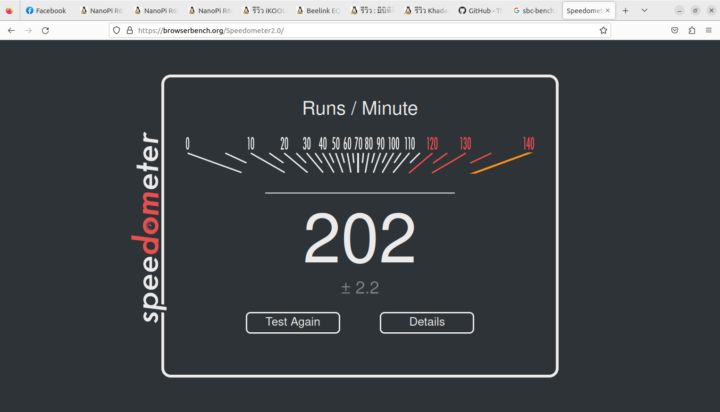
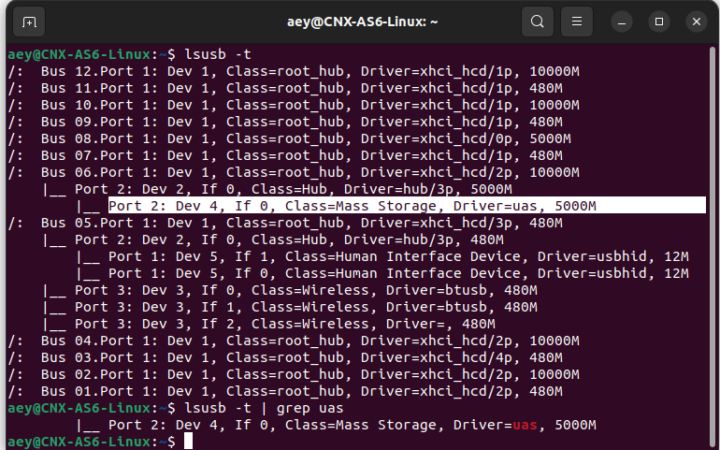
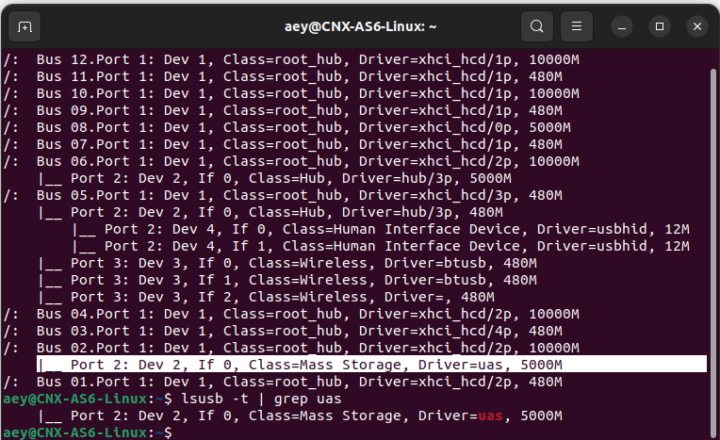
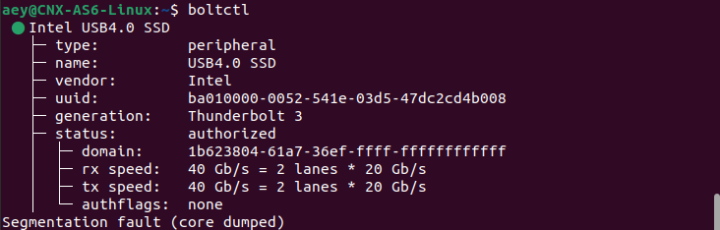
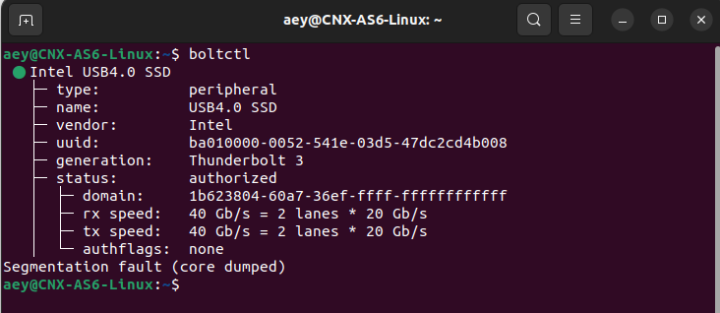
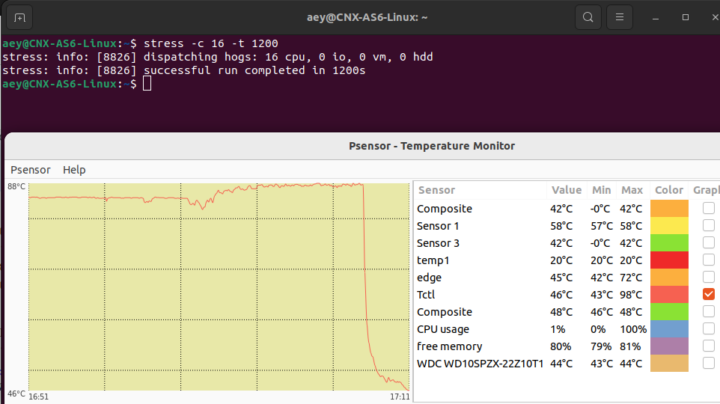



Can you try moving the existing NVMe drive from its current slot to the one on the daughterboard or top PCB and then boot Ubuntu and try running Heaven several times to see if it crashes?
We’ve moved the NVMe drive to the other M.2 socket and run the Heaven benchmark three times in Ubuntu 22.04.
It’s stable, and we can’t reproduce the issue you had with the Morefine M600 6900HX mini PC.
Many thanks.
Kinda wish I had the money to get one of those.
Anyway, great article.
How comparable with NEPTUNE HX99G? any statistics?
Did you install Ubuntu alongside with Windows (dual boot) or did you format the SSD first and install Ubuntu alone?
Dual-boot
Hi, thanks for this review. Do you know why this PC is not available any more ?
Is there somethings wrong with Asus or with the Ryzen 9 ?
Answer from GEEKOM: