Beelink have recently released another small form factor (SFF) design similar to the traditional Intel ‘NUC’ called the GKmini which they have provided for review. Available as a fully configured Windows 10 Pro mini PC means it can be up and running straight out of the box.
Hardware Overview
The Beelink GKmini physically consists of a 115mm x 102mm x 43mm (4.53 x 4.02 x 1.69 inches) rectangular plastic case. It is an actively cooled mini PC and uses Intel’s 14 nm J4125 Gemini Lake Refresh processor which is a quad-core 4-thread 2.00 GHz processor boosting to 2.70 GHz with Intel’s UHD Graphics 600.
The front panel has a power button, a headphone jack, two USB 3.0 ports, and a ‘CLR CMOS’ pinhole that leads to a button which when pressed clears the CMOS. The rear panel includes the power jack, dual HDMI ports, a gigabit Ethernet port, a further two USB 3.0 ports, and a Kensington security slot.
The review model included a 256GB M.2 2280 SATA SSD drive and 8GB DDR4 2400MHz memory as well as the ability to add a 2.5” SATA drive:
There is a limitation in that there is only a single memory channel however not being soldered down does mean the memory is changeable.
The box specifications state:
Box contents
In the box, you get a power adapter and cord, two different length HDMI cables, and a mounting bracket together with screws for attaching the device to behind a monitor. Also included is a user manual:
Review Methodology
When reviewing mini PCs I typically look at their performance under both Windows and Linux (Ubuntu) and compare them against some of the more recently released mini PCs. Since the start of 2021, I review using Windows 10 version 20H2 and Ubuntu 20.04 LTS and test with a selection of commonly used Windows benchmarks and/or equivalents for Linux together with Thomas Kaiser’s ‘sbc-bench’ which is a small set of different CPU performance tests focusing on server performance when run on Ubuntu. I also use ‘Phoronix Test Suite’ and benchmark with the same set of tests on both Windows and Ubuntu for comparison purposes. On Ubuntu, I also compile the v5.4 Linux kernel using the default config as a test of performance using a real-world scenario.
Prior to benchmarking, I perform all necessary installations and updates to run the latest versions of both OSes. I also capture some basic details of the device for each OS.
Installation Issues
On Ubuntu, audio did not work from the 3.5 mm headphone jack. Only HDMI was available as a sound option and nothing was detected or consequently changed when headphones were connected:
The ‘dmesg’ on Ubuntu also does not show anything when connecting/disconnecting the headphones.
Windows Performance
The Beelink GKmini comes installed with a licensed copy of Windows 10 Pro version 20H2. After upgrading to build 19042.985 a quick look at the hardware information shows it is aligned to the specification:
A brief check showed working audio, Wi-Fi, Bluetooth, and Ethernet.
I then set the power mode to ‘High performance’ and ran my (2021) standard set of benchmarking tools to look at performance under Windows:
For my specific set of Phoronix Test Suite tests the results were:
All these results can then be compared with other recent mini PCs:
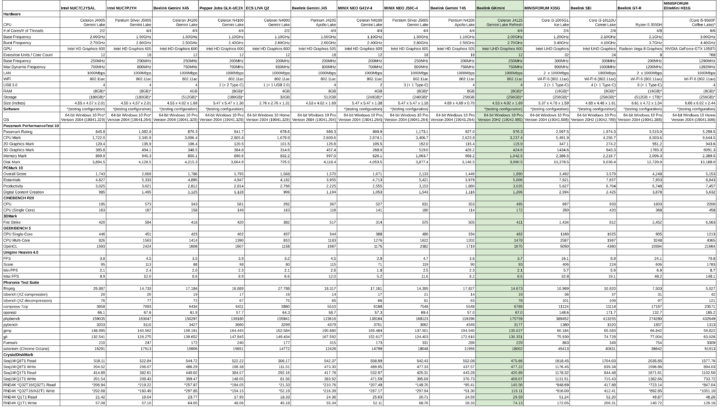
Ubuntu Performance on Beelink GKmini
After shrinking the Windows partition in half and creating a new partition I installed Ubuntu using an Ubuntu 20.04.2 ISO as dual boot. After installation and updates a brief check showed working Wi-Fi, Bluetooth, and Ethernet however audio did not work from the 3.5 mm headphone jack.
The key hardware information under Ubuntu 20.04.2 is as follows:
|
1 2 3 4 5 6 7 8 9 10 11 12 13 14 15 16 17 18 19 20 21 22 23 24 25 26 27 28 29 30 31 32 33 34 35 36 37 38 39 40 41 42 43 44 45 46 47 48 49 50 51 52 53 54 55 56 57 58 59 60 61 62 63 64 65 66 67 68 69 70 71 72 73 74 75 76 77 78 79 80 81 82 83 84 85 86 87 88 89 90 91 92 93 94 95 96 97 98 99 100 101 102 103 104 105 106 107 108 109 110 111 112 113 114 115 116 117 118 119 120 121 122 123 124 125 126 127 128 129 130 131 132 133 134 135 136 137 138 139 140 141 142 143 144 145 146 147 148 149 150 151 152 153 154 155 156 157 158 159 160 161 162 163 164 165 166 167 168 169 170 171 172 173 174 175 176 177 178 179 180 181 182 183 184 185 186 187 188 189 190 191 192 193 194 195 196 197 198 199 200 201 202 203 204 205 206 207 208 209 210 211 212 213 214 215 216 217 218 219 220 221 222 223 224 225 226 |
linuxium@GKmini:~$ lsb_release -a Distributor ID: Ubuntu Description: Ubuntu 20.04.2 LTS Release: 20.04 Codename: focal linuxium@GKmini:~$ linuxium@GKmini:~$ uname -a Linux GKmini 5.8.0-53-generic #60~20.04.1-Ubuntu SMP Thu May 6 09:52:46 UTC 2021 x86_64 x86_64 x86_64 GNU/Linux linuxium@GKmini:~$ linuxium@GKmini:~$ inxi -Fc0 System: Host: GKmini Kernel: 5.8.0-53-generic x86_64 bits: 64 Desktop: Gnome 3.36.7 Distro: Ubuntu 20.04.2 LTS (Focal Fossa) Machine: Type: Mini-pc Mobo: AZW model: GK mini serial: XXXXXXXXXXXXXXXX UEFI: American Megatrends v: GB6 0.03 date: 04/06/2021 CPU: Topology: Quad Core model: Intel Celeron J4125 bits: 64 type: MCP L2 cache: 4096 KiB Speed: 2328 MHz min/max: 800/2700 MHz Core speeds (MHz): 1: 1138 2: 2596 3: 2486 4: 1672 Graphics: Device-1: Intel UHD Graphics 605 driver: i915 v: kernel Display: server: X.Org 1.20.9 driver: i915 resolution: 1920x1080~60Hz OpenGL: renderer: Mesa Intel UHD Graphics 600 (GLK 2) v: 4.6 Mesa 20.2.6 Audio: Device-1: Intel driver: snd_hda_intel Sound Server: ALSA v: k5.8.0-53-generic Network: Device-1: Intel Wireless 3165 driver: iwlwifi IF: wlp1s0 state: down mac: xx:xx:xx:xx:xx:xx Device-2: Realtek RTL8111/8168/8411 PCI Express Gigabit Ethernet driver: r8169 IF: enp2s0 state: up speed: 1000 Mbps duplex: full mac: xx:xx:xx:xx:xx:xx Drives: Local Storage: total: 238.47 GiB used: 19.04 GiB (8.0%) ID-1: /dev/sda model: NGFF 2280 256GB SSD size: 238.47 GiB Partition: ID-1: / size: 116.29 GiB used: 19.01 GiB (16.3%) fs: ext4 dev: /dev/sda5 Sensors: System Temperatures: cpu: 29.0 C mobo: N/A Fan Speeds (RPM): N/A Info: Processes: 213 Uptime: 5m Memory: 7.60 GiB used: 776.7 MiB (10.0%) Shell: new-review-test inxi: 3.0.38 linuxium@GKmini:~$ linuxium@GKmini:~$ df -h Filesystem Size Used Avail Use% Mounted on udev 3.8G 0 3.8G 0% /dev tmpfs 779M 1.6M 777M 1% /run /dev/sda5 117G 20G 92G 18% / tmpfs 3.8G 0 3.8G 0% /dev/shm tmpfs 5.0M 4.0K 5.0M 1% /run/lock tmpfs 3.8G 0 3.8G 0% /sys/fs/cgroup /dev/loop0 56M 56M 0 100% /snap/core18/1944 /dev/loop1 219M 219M 0 100% /snap/gnome-3-34-1804/66 /dev/loop3 32M 32M 0 100% /snap/snapd/10707 /dev/loop2 52M 52M 0 100% /snap/snap-store/518 /dev/loop4 65M 65M 0 100% /snap/gtk-common-themes/1514 /dev/sda1 96M 33M 64M 35% /boot/efi tmpfs 779M 28K 779M 1% /run/user/1000 /dev/loop5 56M 56M 0 100% /snap/core18/1997 /dev/loop6 33M 33M 0 100% /snap/snapd/11841 /dev/loop7 66M 66M 0 100% /snap/gtk-common-themes/1515 linuxium@GKmini:~$ linuxium@GKmini:~$ lsblk -a NAME MAJ:MIN RM SIZE RO TYPE MOUNTPOINT loop0 7:0 0 55.4M 1 loop /snap/core18/1944 loop1 7:1 0 219M 1 loop /snap/gnome-3-34-1804/66 loop2 7:2 0 51M 1 loop /snap/snap-store/518 loop3 7:3 0 31.1M 1 loop /snap/snapd/10707 loop4 7:4 0 64.8M 1 loop /snap/gtk-common-themes/1514 loop5 7:5 0 55.5M 1 loop /snap/core18/1997 loop6 7:6 0 32.1M 1 loop /snap/snapd/11841 loop7 7:7 0 65.1M 1 loop /snap/gtk-common-themes/1515 sda 8:0 0 238.5G 0 disk ├─sda1 8:1 0 100M 0 part /boot/efi ├─sda2 8:2 0 128M 0 part ├─sda3 8:3 0 118.7G 0 part ├─sda4 8:4 0 963M 0 part └─sda5 8:5 0 118.7G 0 part / linuxium@GKmini:~$ linuxium@GKmini:~$ sudo lshw -C cpu *-cpu description: CPU product: Intel(R) Celeron(R) J4125 CPU @ 2.00GHz vendor: Intel Corp. physical id: 17 bus info: cpu@0 version: Intel(R) Celeron(R) J4125 CPU @ 2.00GHz slot: SOCKET 0 size: 538MHz capacity: 2700MHz width: 64 bits clock: 100MHz capabilities: lm fpu fpu_exception wp vme de pse tsc msr pae mce cx8 apic sep mtrr pge mca cmov pat pse36 clflush dts acpi mmx fxsr sse sse2 ss ht tm pbe syscall nx pdpe1gb rdtscp x86-64 constant_tsc art arch_perfmon pebs bts rep_good nopl xtopology nonstop_tsc cpuid aperfmperf tsc_known_freq pni pclmulqdq dtes64 monitor ds_cpl vmx est tm2 ssse3 sdbg cx16 xtpr pdcm sse4_1 sse4_2 x2apic movbe popcnt tsc_deadline_timer aes xsave rdrand lahf_lm 3dnowprefetch cpuid_fault cat_l2 cdp_l2 ssbd ibrs ibpb stibp ibrs_enhanced tpr_shadow vnmi flexpriority ept vpid ept_ad fsgsbase tsc_adjust smep erms mpx rdt_a rdseed smap clflushopt intel_pt sha_ni xsaveopt xsavec xgetbv1 xsaves dtherm ida arat pln pts umip rdpid md_clear arch_capabilities cpufreq configuration: cores=4 enabledcores=4 threads=4 linuxium@GKmini:~$ linuxium@GKmini:~$ sudo lshw -C memory *-firmware description: BIOS vendor: American Megatrends Inc. physical id: 0 version: GB6 0.03 date: 04/06/2021 size: 64KiB capacity: 4416KiB capabilities: pci upgrade shadowing cdboot bootselect socketedrom edd int13floppy1200 int13floppy720 int13floppy2880 int5printscreen int14serial int17printer acpi usb biosbootspecification uefi *-memory description: System Memory physical id: 8 slot: System board or motherboard size: 8GiB *-bank:0 description: DIMM DDR4 Synchronous 2400 MHz (0.4 ns) product: 123456789012345678 vendor: ABCD physical id: 0 serial: XXXX slot: A1_DIMM0 size: 8GiB width: 64 bits clock: 2400MHz (0.4ns) *-bank:1 description: Project-Id-Version: lshwReport-Msgid-Bugs-To: FULL NAME <EMAIL@ADDRESS>PO-Revision-Date: 2012-02-02 13:04+0000Last-Translator: Joel Addison <jaddi27@gmail.com>Language-Team: English (Australia) <en_AU@li.org>MIME-Version: 1.0Content-Type: text/plain; charset=UTF-8Content-Transfer-Encoding: 8bitX-Launchpad-Export-Date: 2021-01-21 18:43+0000X-Generator: Launchpad (build 2d1d5e352f0d063d660df2300e31f66bed027fa5)Project-Id-Version: lshwReport-Msgid-Bugs-To: FULL NAME <EMAIL@ADDRESS>PO-Revision-Date: 2012-02-02 13:04+0000Last-Translator: Joel Addison <jaddi27@gmail.com>Language-Team: English (Australia) <en_AU@li.org>MIME-Version: 1.0Content-Type: text/plain; charset=UTF-8Content-Transfer-Encoding: 8bitX-Launchpad-Export-Date: 2021-01-21 18:43+0000X-Generator: Launchpad (build 2d1d5e352f0d063d660df2300e31f66bed027fa5) Synchronous [empty] product: Array1_PartNumber1 vendor: A1_Manufacturer1 physical id: 1 serial: A1_SerNum1 slot: A1_DIMM1 *-bank:2 description: Project-Id-Version: lshwReport-Msgid-Bugs-To: FULL NAME <EMAIL@ADDRESS>PO-Revision-Date: 2012-02-02 13:04+0000Last-Translator: Joel Addison <jaddi27@gmail.com>Language-Team: English (Australia) <en_AU@li.org>MIME-Version: 1.0Content-Type: text/plain; charset=UTF-8Content-Transfer-Encoding: 8bitX-Launchpad-Export-Date: 2021-01-21 18:43+0000X-Generator: Launchpad (build 2d1d5e352f0d063d660df2300e31f66bed027fa5)Project-Id-Version: lshwReport-Msgid-Bugs-To: FULL NAME <EMAIL@ADDRESS>PO-Revision-Date: 2012-02-02 13:04+0000Last-Translator: Joel Addison <jaddi27@gmail.com>Language-Team: English (Australia) <en_AU@li.org>MIME-Version: 1.0Content-Type: text/plain; charset=UTF-8Content-Transfer-Encoding: 8bitX-Launchpad-Export-Date: 2021-01-21 18:43+0000X-Generator: Launchpad (build 2d1d5e352f0d063d660df2300e31f66bed027fa5) Synchronous [empty] product: Array1_PartNumber2 vendor: A1_Manufacturer2 physical id: 2 serial: A1_SerNum2 slot: A1_DIMM2 *-bank:3 description: Project-Id-Version: lshwReport-Msgid-Bugs-To: FULL NAME <EMAIL@ADDRESS>PO-Revision-Date: 2012-02-02 13:04+0000Last-Translator: Joel Addison <jaddi27@gmail.com>Language-Team: English (Australia) <en_AU@li.org>MIME-Version: 1.0Content-Type: text/plain; charset=UTF-8Content-Transfer-Encoding: 8bitX-Launchpad-Export-Date: 2021-01-21 18:43+0000X-Generator: Launchpad (build 2d1d5e352f0d063d660df2300e31f66bed027fa5)Project-Id-Version: lshwReport-Msgid-Bugs-To: FULL NAME <EMAIL@ADDRESS>PO-Revision-Date: 2012-02-02 13:04+0000Last-Translator: Joel Addison <jaddi27@gmail.com>Language-Team: English (Australia) <en_AU@li.org>MIME-Version: 1.0Content-Type: text/plain; charset=UTF-8Content-Transfer-Encoding: 8bitX-Launchpad-Export-Date: 2021-01-21 18:43+0000X-Generator: Launchpad (build 2d1d5e352f0d063d660df2300e31f66bed027fa5) Synchronous [empty] product: Array1_PartNumber3 vendor: A1_Manufacturer3 physical id: 3 serial: A1_SerNum3 slot: A1_DIMM3 *-cache:0 description: L1 cache physical id: 15 slot: CPU Internal L1 size: 224KiB capacity: 224KiB capabilities: synchronous internal write-back configuration: level=1 *-cache:1 description: L2 cache physical id: 16 slot: CPU Internal L2 size: 4MiB capacity: 4MiB capabilities: synchronous internal write-back unified configuration: level=2 linuxium@GKmini:~$ linuxium@GKmini:~$ free -mh total used free shared buff/cache available Mem: 7.6Gi 665Mi 5.2Gi 181Mi 1.8Gi 6.5Gi Swap: 2.0Gi 0B 2.0Gi linuxium@GKmini:~$ linuxium@GKmini:~$ sudo lshw -C network *-network description: Wireless interface product: Wireless 3165 vendor: Intel Corporation physical id: 0 bus info: pci@0000:01:00.0 logical name: wlp1s0 version: 91 serial: xx:xx:xx:xx:xx:xx width: 64 bits clock: 33MHz capabilities: pm msi pciexpress bus_master cap_list ethernet physical wireless configuration: broadcast=yes driver=iwlwifi driverversion=5.8.0-53-generic firmware=29.1654887522.0 7265D-29.ucode latency=0 link=no multicast=yes wireless=IEEE 802.11 resources: irq:131 memory:c1100000-c1101fff *-network description: Ethernet interface product: RTL8111/8168/8411 PCI Express Gigabit Ethernet Controller vendor: Realtek Semiconductor Co., Ltd. physical id: 0 bus info: pci@0000:02:00.0 logical name: enp2s0 version: 15 serial: xx:xx:xx:xx:xx:xx size: 1Gbit/s capacity: 1Gbit/s width: 64 bits clock: 33MHz capabilities: pm msi pciexpress msix bus_master cap_list ethernet physical tp mii 10bt 10bt-fd 100bt 100bt-fd 1000bt-fd autonegotiation configuration: autonegotiation=on broadcast=yes driver=r8169 driverversion=5.8.0-53-generic duplex=full firmware=rtl8168h-2_0.0.2 02/26/15 ip=xxx.xxx.xxx.xxx latency=0 link=yes multicast=yes port=MII speed=1Gbit/s resources: irq:23 ioport:e000(size=256) memory:c1004000-c1004fff memory:c1000000-c1003fff linuxium@GKmini:~$ linuxium@GKmini:~$ sudo lshw -C display *-display description: VGA compatible controller product: UHD Graphics 605 vendor: Intel Corporation physical id: 2 bus info: pci@0000:00:02.0 version: 06 width: 64 bits clock: 33MHz capabilities: pciexpress msi pm vga_controller bus_master cap_list rom configuration: driver=i915 latency=0 resources: irq:132 memory:c0000000-c0ffffff memory:b0000000-bfffffff ioport:f000(size=64) memory:c0000-dffff linuxium@GKmini:~$ linuxium@GKmini:~$ lsusb Bus 002 Device 001: ID 1d6b:0003 Linux Foundation 3.0 root hub Bus 001 Device 004: ID 8087:0a2a Intel Corp. Bus 001 Device 003: ID 093a:2510 Pixart Imaging, Inc. Optical Mouse Bus 001 Device 002: ID 046d:c31c Logitech, Inc. Keyboard K120 Bus 001 Device 001: ID 1d6b:0002 Linux Foundation 2.0 root hub linuxium@GKmini:~$ linuxium@GKmini:~$ lspci -nn 00:00.0 Host bridge [0600]: Intel Corporation Gemini Lake Host Bridge [8086:31f0] (rev 06) 00:00.1 Signal processing controller [1180]: Intel Corporation Celeron/Pentium Silver Processor Dynamic Platform and Thermal Framework Processor Participant [8086:318c] (rev 06) 00:02.0 VGA compatible controller [0300]: Intel Corporation UHD Graphics 605 [8086:3185] (rev 06) 00:0e.0 Multimedia audio controller [0401]: Intel Corporation Device [8086:3198] (rev 06) 00:0f.0 Communication controller [0780]: Intel Corporation Celeron/Pentium Silver Processor Trusted Execution Engine Interface [8086:319a] (rev 06) 00:12.0 SATA controller [0106]: Intel Corporation Device [8086:31e3] (rev 06) 00:13.0 PCI bridge [0604]: Intel Corporation Gemini Lake PCI Express Root Port [8086:31d8] (rev f6) 00:13.1 PCI bridge [0604]: Intel Corporation Gemini Lake PCI Express Root Port [8086:31d9] (rev f6) 00:13.2 PCI bridge [0604]: Intel Corporation Gemini Lake PCI Express Root Port [8086:31da] (rev f6) 00:14.0 PCI bridge [0604]: Intel Corporation Gemini Lake PCI Express Root Port [8086:31d6] (rev f6) 00:14.1 PCI bridge [0604]: Intel Corporation Gemini Lake PCI Express Root Port [8086:31d7] (rev f6) 00:15.0 USB controller [0c03]: Intel Corporation Device [8086:31a8] (rev 06) 00:16.0 Signal processing controller [1180]: Intel Corporation Celeron/Pentium Silver Processor Serial IO I2C Host Controller [8086:31ac] (rev 06) 00:16.3 Signal processing controller [1180]: Intel Corporation Device [8086:31b2] (rev 06) 00:1c.0 SD Host controller [0805]: Intel Corporation Celeron/Pentium Silver Processor SDA Standard Compliant SD Host Controller [8086:31cc] (rev 06) 00:1f.0 ISA bridge [0601]: Intel Corporation Device [8086:31e8] (rev 06) 00:1f.1 SMBus [0c05]: Intel Corporation Celeron/Pentium Silver Processor Gaussian Mixture Model [8086:31d4] (rev 06) 01:00.0 Network controller [0280]: Intel Corporation Wireless 3165 [8086:3165] (rev 91) 02:00.0 Ethernet controller [0200]: Realtek Semiconductor Co., Ltd. RTL8111/8168/8411 PCI Express Gigabit Ethernet Controller [10ec:8168] (rev 15) linuxium@GKmini:~$ |
I then set the CPU Scaling Governor to ‘performance’ and ran my Linux benchmarks for which the majority of the results are text-based but the graphical ones included:
For the same set of Phoronix Test Suite tests the results were:
The complete results together with a comparison against other recent mini PCs are:
Browsers & Kodi
For real-world testing, I played some videos in Edge, Chrome, and Kodi on Windows and in Firefox, Chrome, and Kodi on Ubuntu. The following tables summarise the tests and results for each:
Gaming
As can be seen from the above Unigine Heaven scores the GKmini will only offer limited gaming performance.
Windows vs Ubuntu
Whilst a detailed comparison between the two operating systems is beyond the scope of this review, it is worth noting some of the key findings I observed. Looking at the performance tools common between the two OS showed that they were reasonably evenly matched.
However, video playback on Windows runs much better than on Ubuntu and given the price includes a Windows 10 Pro license it probably doesn’t make too much sense to use the device as a Linux HTPC.
Thermals
During benchmarking the maximum temperature I recorded on the top of the device was around 29.8°C in an ambient and somewhat cold room temperature of 14.4°C. Cooling the GKmini is a fan that starts immediately when the device is switched on and remains constantly running regardless of CPU temperature. The only fan setting in the BIOS controls either enabling or disabling it:
Although the device didn’t become hot to touch as a result of the constantly running fan, it is audible making a low humming noise registering around 38 dBA on my sound level meter next to the device compared to 33dBA when the device was switched off.
Running a five-minute stress test on Ubuntu saw the CPU temperature rise immediately to around 53°C and then climbed to an average of around 69°C:
After the test completed the CPU temperature dropped immediately to around 50°C and then slowly back down to 32°C:
Networking
Network connectivity throughput was measured on Ubuntu using ‘iperf’:
Power consumption
Power consumption was measured as follows:
- Initially plugged in – 0.8 Watts
- Powered off (shutdown) – 0.1 Watts (Windows) and 0.1 Watts (Ubuntu)
- BIOS* – 5.0 Watts
- GRUB boot menu – 4.9 Watts
- Idle – 4.2 Watts (Windows) and 3.4 Watts (Ubuntu)
- CPU stressed – 12.8 Watts (Windows ‘cinebench’) and 13.5 Watts (Ubuntu ‘stress’)
- Video playback** – 8.4 Watts (Windows Edge 4K30fps) and 12.9 Watts (Ubuntu Chrome 1440p30fps)
*BIOS (see below)
**The power figures fluctuate while running so the value is the average of the median high and median low power readings.
BIOS
After powering up the Beelink GKmini, hitting the F7 key results in a boot menu that includes access to the BIOS. The BIOS is unrestricted:
Final Observations
The GKmini is a very basic mini PC with low power consumption whilst still offering capable performance including 4K video streaming. It is relatively inexpensive given its inclusions of memory, storage, and Windows license and it comes with a one-year warranty.
| Highlights | Limitations |
|---|---|
| Windows 10 Pro | Single-channel memory |
| Configurable storage options | Headphones not working in Ubuntu |
I’d like to thank Beelink for providing the GKmini for review. It currently retails at around $229 on Amazon US for a configuration of 8GB RAM and 128GB M.2 drive, and you can also find it on Amazon UK or Amazon EU. If Amazon does not ship to your country, you could also purchase the mini PC directly on Beelink shop.

Ian is interested in mini PCs and helps with reviews of mini PCs running Windows, Ubuntu and other Linux operating systems. You can follow him on Facebook or Twitter.
Support CNX Software! Donate via cryptocurrencies, become a Patron on Patreon, or purchase goods on Amazon or Aliexpress




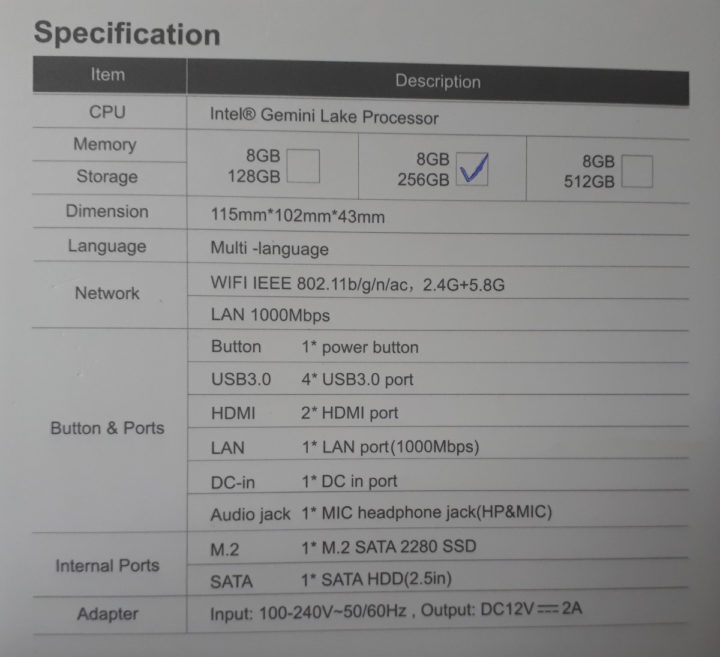

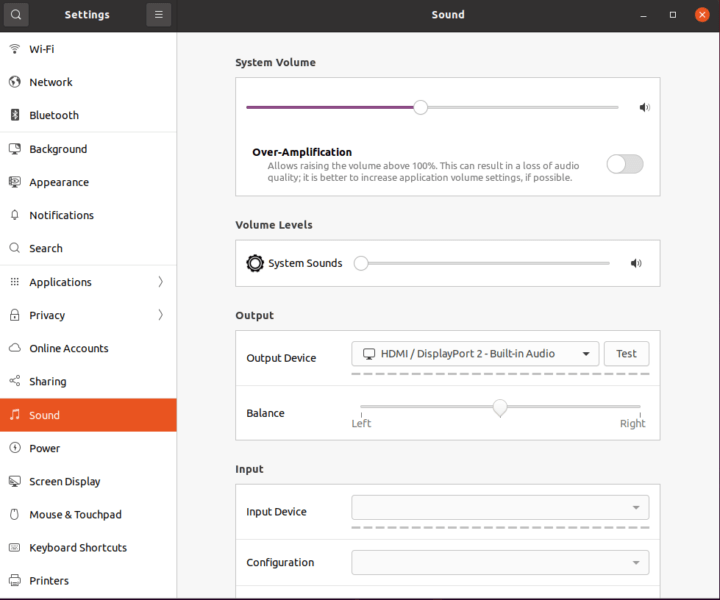
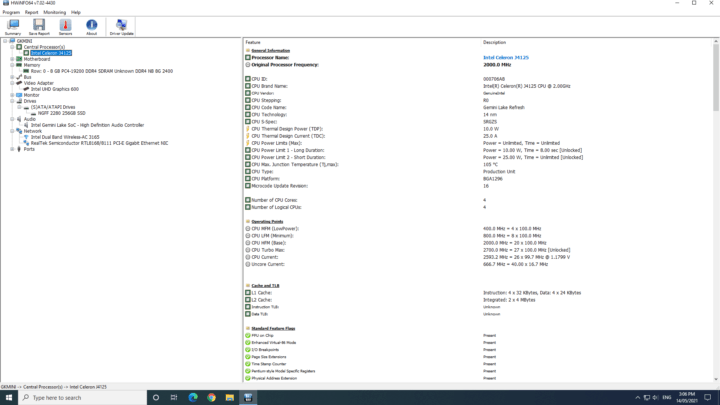
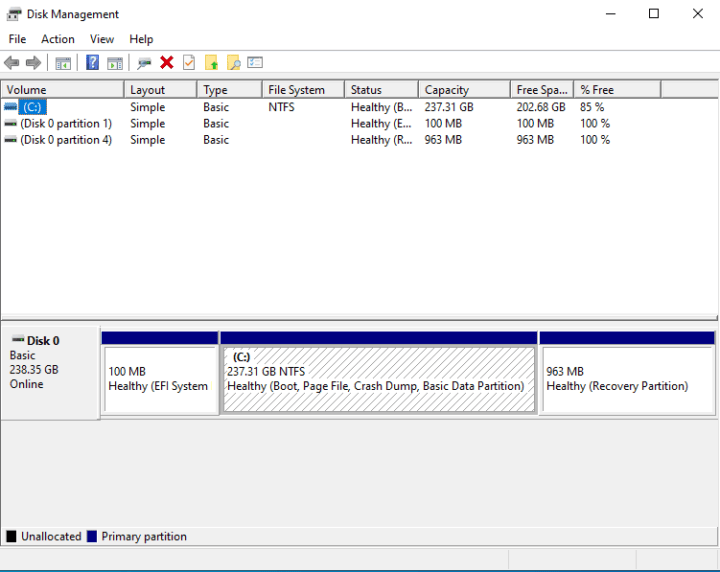
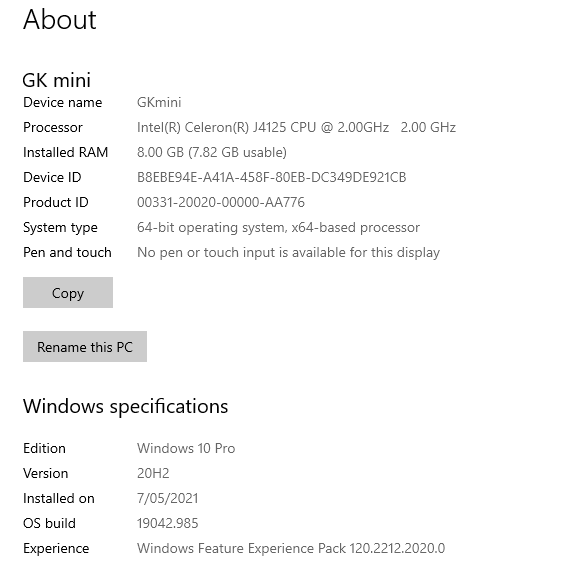
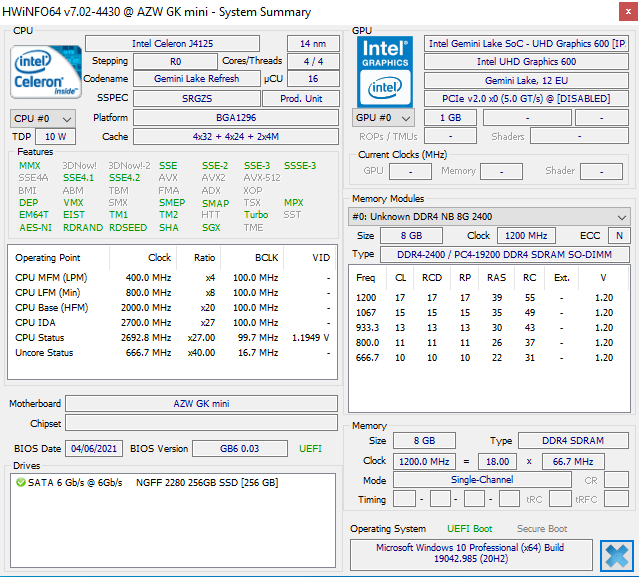
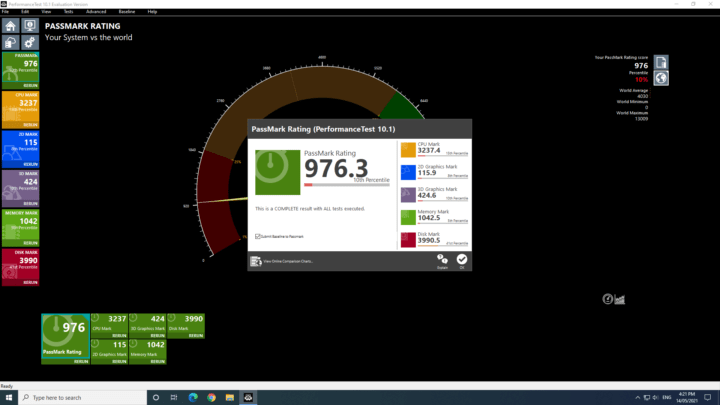
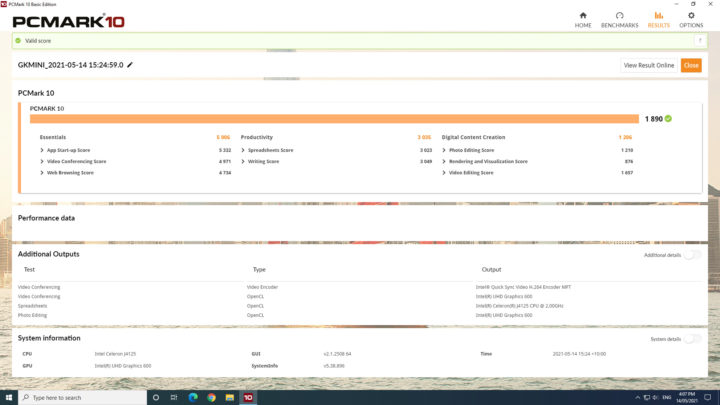
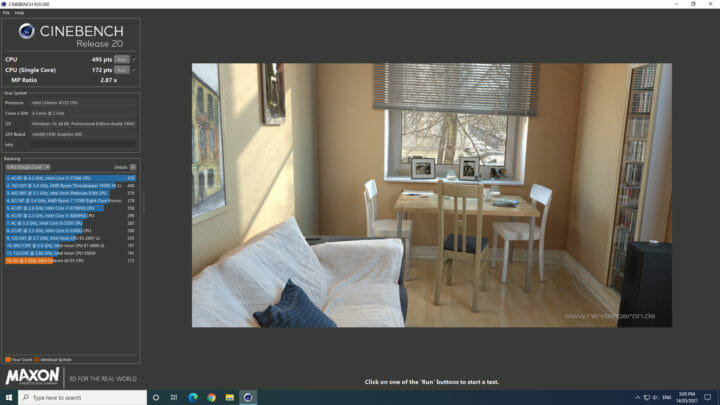
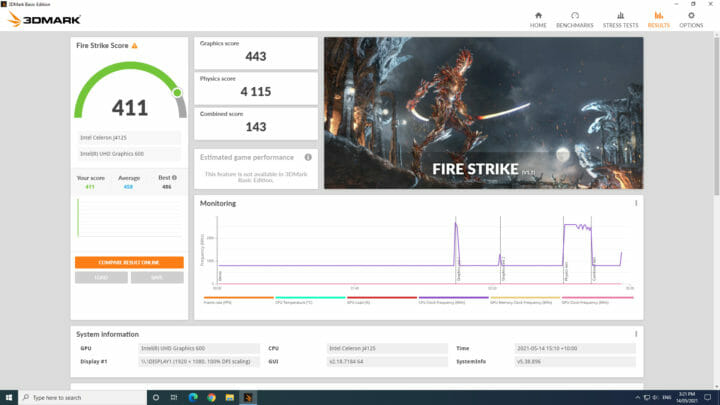
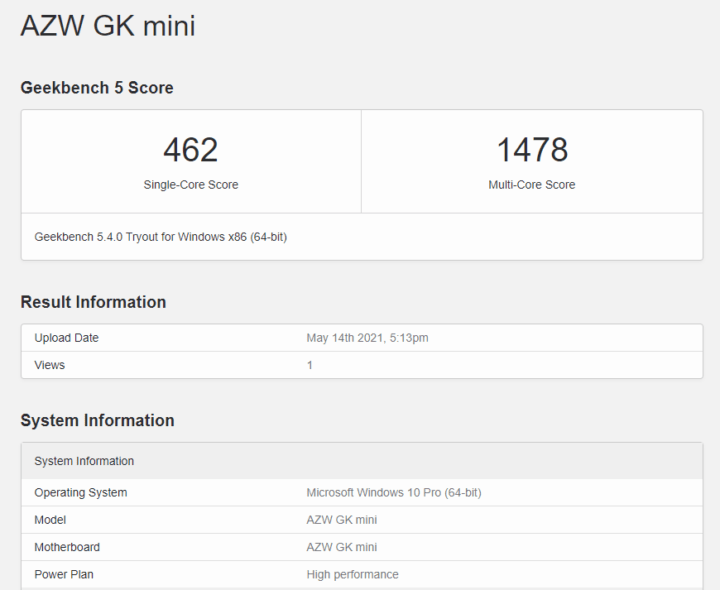
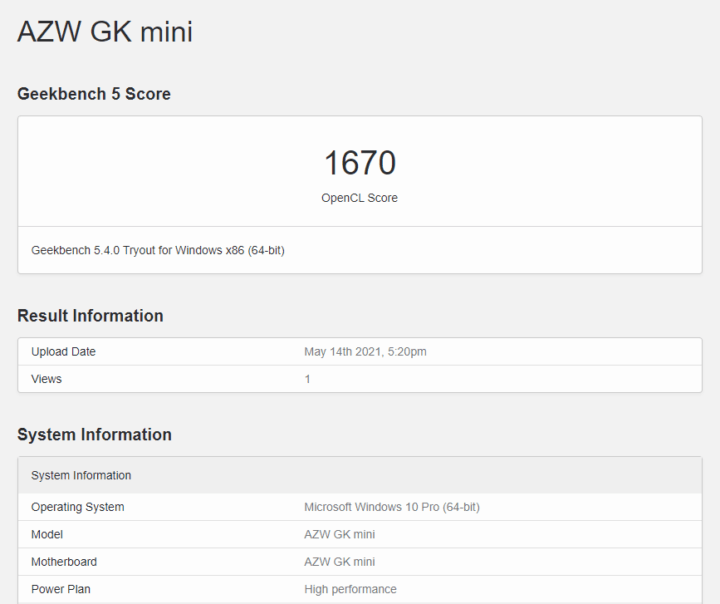
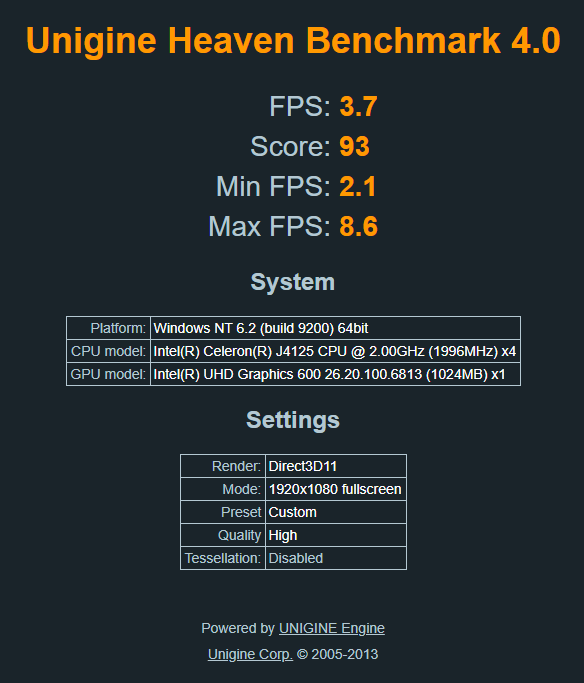
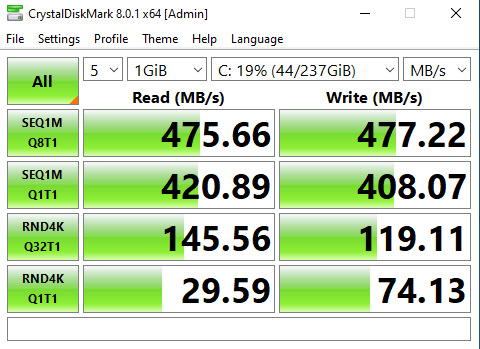
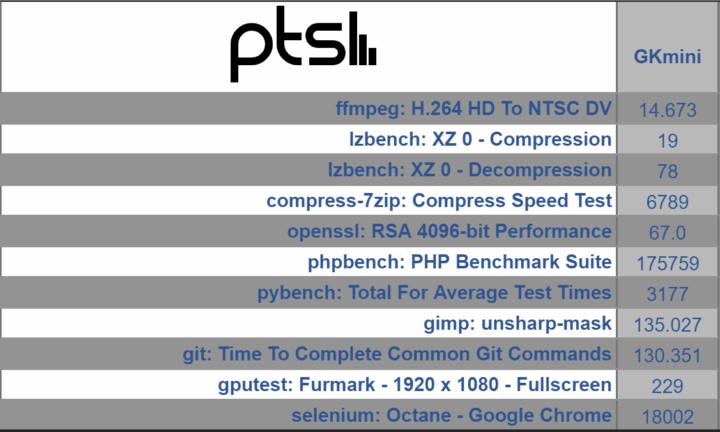
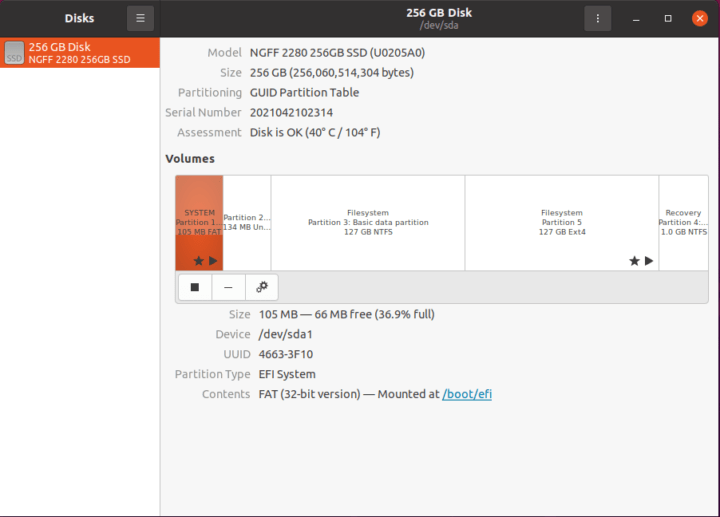
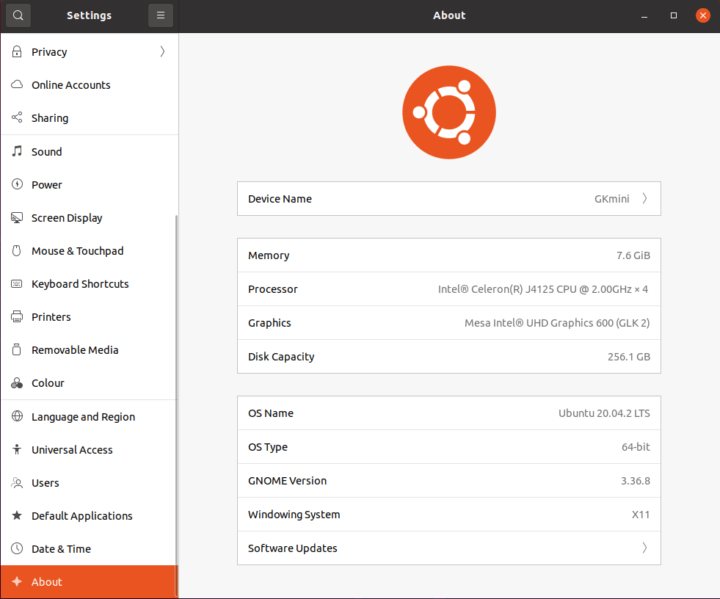
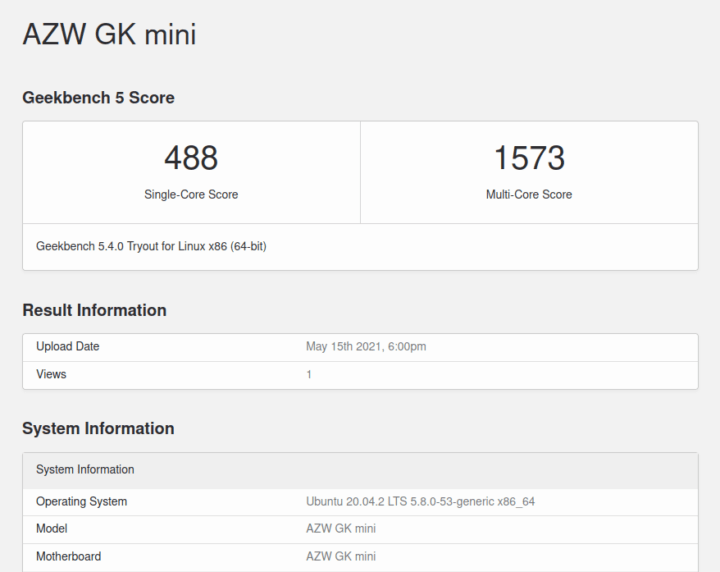
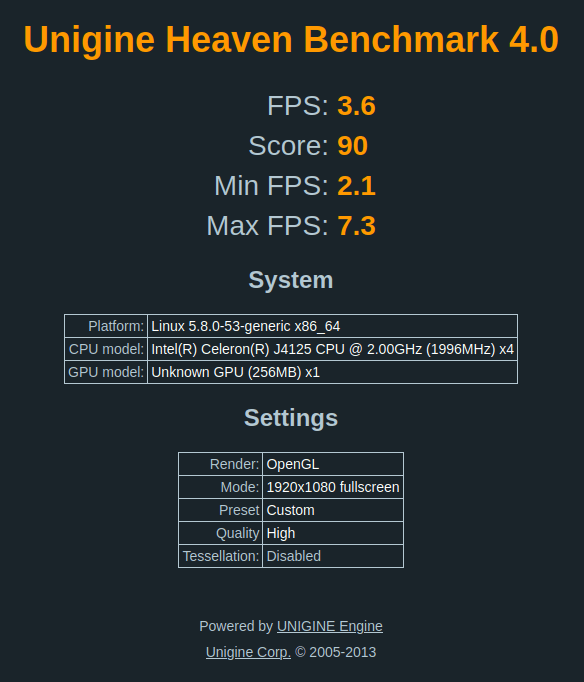
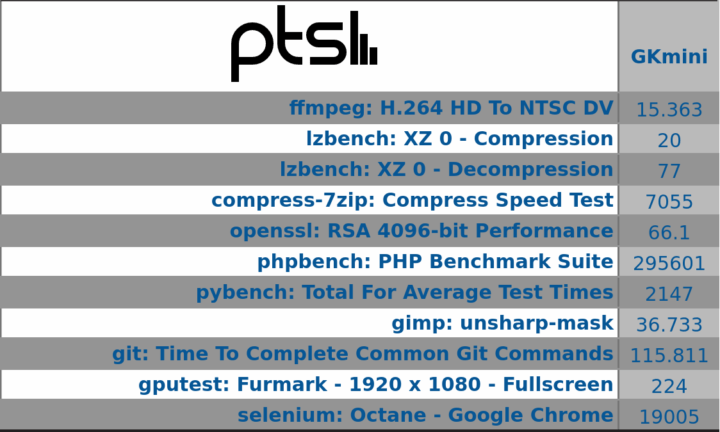
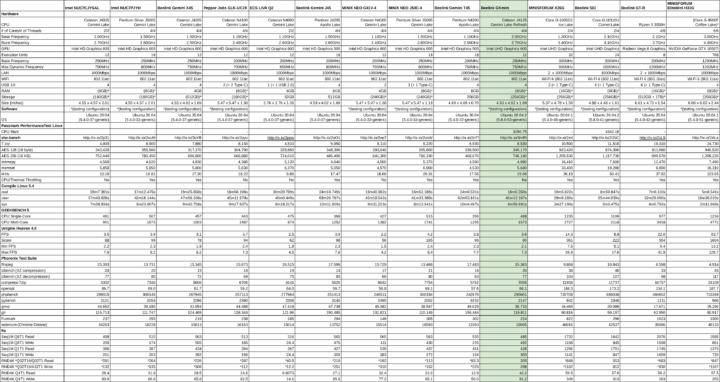
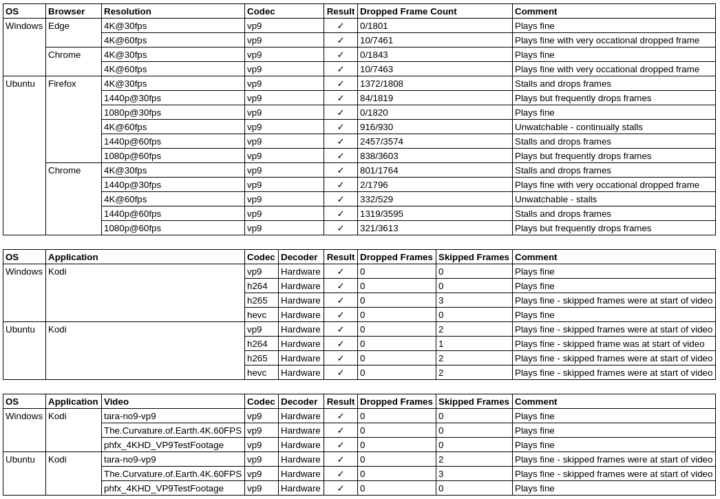
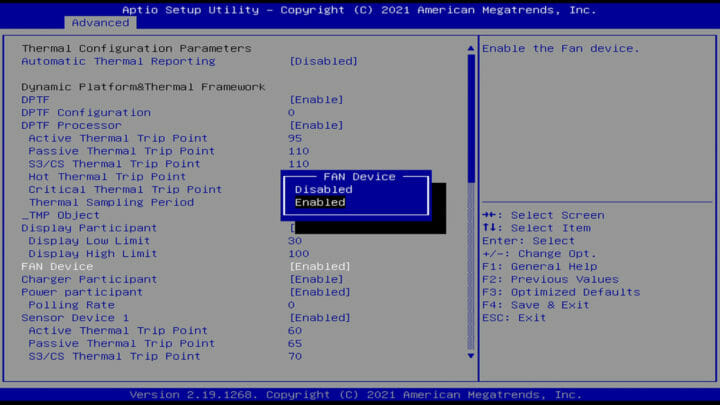
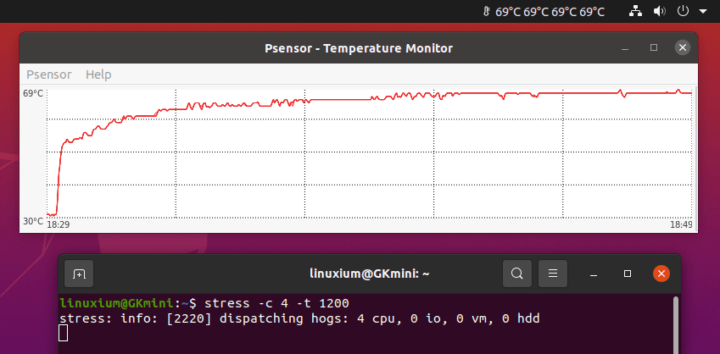
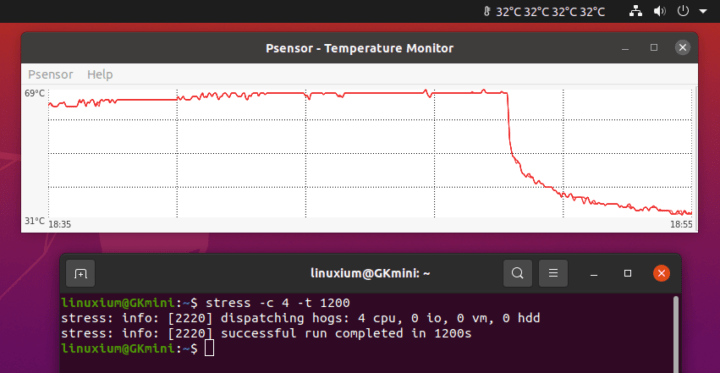
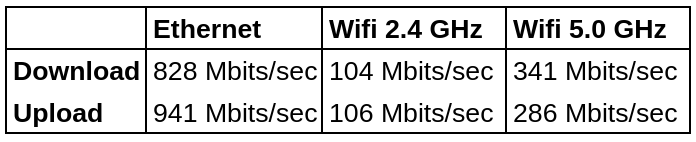



The price is quite similar with intel nuc7cayh. The nuc doesn’t have m.2 slot. But they warranty is 3 years.
Yes but nuc7cayh is impossible to find these days 😉
Quite easy to find at my country, but the one that use dual core celeron. Not four like these.
Intel’s website states for ‘NUC7CAYH’ that ‘No products matching your request were found’ so do you mean the ‘NUC7CJYH’ which uses a dual core J4005 or the ‘NUC6CAYH’ which uses a quad core J3455?
My bad. Yes, NUC7CJYH for dual core J4005. Pretty sure there’s NUC7 using J4125. But looks like I was wrong.
Thanks for the BIOS video!! Great review!
Thanks for the BIOS video and mentioning.